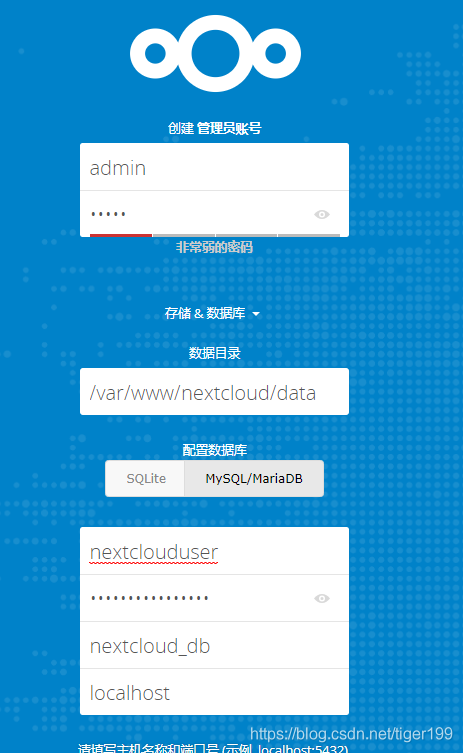centos7部署Nextcloud私人網盤
阿新 • • 發佈:2018-12-17
環境:
| centos版本 | CentOS Linux release 7.5.1804 (Core) |
| 核心版本 | 3.10.0-862.el7.x86_64 |
| 資料庫 | MySQL5.7 |
| Nextcloud | nextcloud-13.0.0 |
| PHP | PHP 7 |
1、安裝基本工具關閉防火牆,或者開放埠。都行
[[email protected] ~]# yum -y install epel-release wget unzip gcc
[ 2、安裝MySQL,redis
[[email protected] ~]# wget http://repo.mysql.com/mysql57-community-release-el7-8.noarch.rpm
[[email protected] 3、安裝nginx,redis
[[email protected] ~]# yum -y install nginx
[[email protected] ~]# mkdir /var/www
[[email protected] ~]# chown -R nginx:nginx /var/www
啟動nginx
[[email protected] ~]# systemctl start nginx
[[email protected] ~]# yum -y install redis
redis這裡有點懵逼,可以先不安裝或者安裝不修改任何配置,服務一樣可以起來4、安裝PHP
[[email protected] ~]# rpm -Uvh https://mirror.webtatic.com/yum/el7/webtatic-release.rpm
[[email protected] ~]# yum -y install php71w-fpm php71w-cli php71w-gd php71w-mcrypt php71w-mysql php71w-pear php71w-xml php71w-mbstring php71w-pdo php71w-json php71w-opcache php71w-pecl-apcu php71w-pecl-apcu-devel php71w-pecl-igbinary php71w-pecl-igbinary-devel php71w-pecl-imagick php71w-pecl-imagick-devel php71w-pecl-redis php71w-pecl-redis-devel
修改配置檔案
[[email protected] ~]# vim /etc/php-fpm.d/www.conf
apache改為nginx
user = nginx
group = nginx
註釋解開
env[HOSTNAME] = $HOSTNAME
env[PATH] = /usr/local/bin:/usr/bin:/bin
env[TMP] = /tmp
env[TMPDIR] = /tmp
env[TEMP] = /tmp
[[email protected] ~]# mkdir -p /var/lib/php/session
[[email protected] ~]# chown -R nginx:nginx /var/lib/php/session/
[[email protected] ~]# vim /etc/php.d/opcache.ini
解開註釋或者修改
zend_extension=opcache.so
opcache.enable=1
opcache.enable_cli=1
opcache.memory_consumption=128
opcache.interned_strings_buffer=8
opcache.max_accelerated_files=10000
opcache.revalidate_freq=1
opcache.save_comments=1
安裝smbclient模板
[[email protected] ~]# yum -y install libsmbclient libsmbclient-devel
[[email protected] ~]# pecl install smbclient
[[email protected] ~]# vim /etc/php.d/smbclient.ini //新增下面這一行
extension=smbclient.so
啟動PHP-fpm服務
[[email protected] ~]# systemctl start php-fpm五、安裝Nextcloud
5.1、下載並解壓到www目錄
[[email protected] ~]# wget https://download.nextcloud.com/server/releases/nextcloud-13.0.0.zip
[[email protected] ~]# unzip nextcloud-13.0.0.zip
[[email protected] ~]# mv nextcloud /var/www/
[[email protected] ~]# chown -R nginx:nginx /var/www
5.2、生成SSL證書
[[email protected] ~]# mkdir -p /etc/nginx/cert/
[[email protected] ~]# openssl req -new -x509 -days 365 -nodes -out /etc/nginx/cert/nextcloud.crt -keyout /etc/nginx/cert/nextcloud.key
[[email protected] ~]# chmod 700 /etc/nginx/cert
[[email protected] ~]# chmod 600 /etc/nginx/cert/*
5.3、在Nginx配置
老多了 往下看直接粘上去就行
events {
worker_connections 1024;
}
http {
include mime.types;
default_type application/octet-stream;
#log_format main '$remote_addr - $remote_user [$time_local] "$request" '
# '$status $body_bytes_sent "$http_referer" '
# '"$http_user_agent" "$http_x_forwarded_for"';
#access_log logs/access.log main;
sendfile on;
#tcp_nopush on;
#keepalive_timeout 0;
keepalive_timeout 65;
#gzip on;
upstream php-handler {
server 127.0.0.1:9000;
#server unix:/var/run/php5-fpm.sock;
}
server {
listen 80;
server_name www.suibianxie.com;
# enforce https
return 301 https://$server_name$request_uri;
}
server {
listen 443 ssl http2;
server_name www.suibianxie.com;
ssl_certificate /etc/nginx/cert/nextcloud.crt;
ssl_certificate_key /etc/nginx/cert/nextcloud.key;
# Add headers to serve security related headers
# Before enabling Strict-Transport-Security headers please read into this
# topic first.
# add_header Strict-Transport-Security "max-age=15768000;
# includeSubDomains; preload;";
#
# WARNING: Only add the preload option once you read about
# the consequences in https://hstspreload.org/. This option
# will add the domain to a hardcoded list that is shipped
# in all major browsers and getting removed from this list
# could take several months.
add_header X-Content-Type-Options nosniff;
add_header X-XSS-Protection "1; mode=block";
add_header X-Robots-Tag none;
add_header X-Download-Options noopen;
add_header X-Permitted-Cross-Domain-Policies none;
# Path to the root of your installation
root /var/www/nextcloud/;
location = /robots.txt {
allow all;
log_not_found off;
access_log off;
}
# The following 2 rules are only needed for the user_webfinger app.
# Uncomment it if you're planning to use this app.
#rewrite ^/.well-known/host-meta /public.php?service=host-meta last;
#rewrite ^/.well-known/host-meta.json /public.php?service=host-meta-json
# last;
location = /.well-known/carddav {
return 301 $scheme://$host/remote.php/dav;
}
location = /.well-known/caldav {
return 301 $scheme://$host/remote.php/dav;
}
# set max upload size
client_max_body_size 512M;
fastcgi_buffers 64 4K;
# Enable gzip but do not remove ETag headers
gzip on;
gzip_vary on;
gzip_comp_level 4;
gzip_min_length 256;
gzip_proxied expired no-cache no-store private no_last_modified no_etag auth;
gzip_types application/atom+xml application/javascript application/json application/ld+json application/manifest+json application/rss+xml application/vnd.geo+json application/vnd.ms-fontobject application/x-font-ttf application/x-web-app-manifest+json application/xhtml+xml application/xml font/opentype image/bmp image/svg+xml image/x-icon text/cache-manifest text/css text/plain text/vcard text/vnd.rim.location.xloc text/vtt text/x-component text/x-cross-domain-policy;
# Uncomment if your server is build with the ngx_pagespeed module
# This module is currently not supported.
#pagespeed off;
location / {
rewrite ^ /index.php$uri;
}
location ~ ^/(?:build|tests|config|lib|3rdparty|templates|data)/ {
deny all;
}
location ~ ^/(?:\.|autotest|occ|issue|indie|db_|console) {
deny all;
}
location ~ ^/(?:index|remote|public|cron|core/ajax/update|status|ocs/v[12]|updater/.+|ocs-provider/.+)\.php(?:$|/) {
fastcgi_split_path_info ^(.+\.php)(/.*)$;
include fastcgi_params;
fastcgi_param SCRIPT_FILENAME $document_root$fastcgi_script_name;
fastcgi_param PATH_INFO $fastcgi_path_info;
fastcgi_param HTTPS on;
#Avoid sending the security headers twice
fastcgi_param modHeadersAvailable true;
fastcgi_param front_controller_active true;
fastcgi_pass php-handler;
fastcgi_intercept_errors on;
fastcgi_request_buffering off;
}
location ~ ^/(?:updater|ocs-provider)(?:$|/) {
try_files $uri/ =404;
index index.php;
}
# Adding the cache control header for js and css files
# Make sure it is BELOW the PHP block
location ~ \.(?:css|js|woff|svg|gif)$ {
try_files $uri /index.php$uri$is_args$args;
add_header Cache-Control "public, max-age=15778463";
# Add headers to serve security related headers (It is intended to
# have those duplicated to the ones above)
# Before enabling Strict-Transport-Security headers please read into
# this topic first.
# add_header Strict-Transport-Security "max-age=15768000;
# includeSubDomains; preload;";
#
# WARNING: Only add the preload option once you read about
# the consequences in https://hstspreload.org/. This option
# will add the domain to a hardcoded list that is shipped
# in all major browsers and getting removed from this list
# could take several months.
add_header X-Content-Type-Options nosniff;
add_header X-XSS-Protection "1; mode=block";
add_header X-Robots-Tag none;
add_header X-Download-Options noopen;
add_header X-Permitted-Cross-Domain-Policies none;
# Optional: Don't log access to assets
access_log off;
}
location ~ \.(?:png|html|ttf|ico|jpg|jpeg)$ {
try_files $uri /index.php$uri$is_args$args;
# Optional: Don't log access to other assets
access_log off;
}
}
}
[[email protected] ~]# nginx -t //檢視配置是否錯誤,無錯的話 重啟nginx,或者直接nginx重新載入配置
[[email protected] ~]# nginx -s reload
或
[[email protected] ~]# systemctl restart nginx
解析過後,訪問 www.suibianxie.com 就可以 賬號密碼自行設定