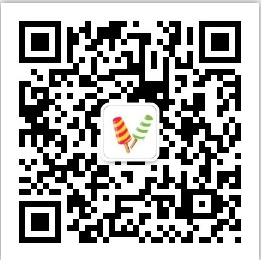使用IntelliJ IDEA上通過Maven建立HelloWorld的Spring專案(超詳細圖文教程)
在JavaWeb中,隨著Intellij IDEA的廣泛使用,所用的Maven外掛在以後的JavaEE中開發也將是個趨勢,通過Maven倉庫,我們可以不用下載所關聯的Jar包就可以進行引用,還是很方便整個工程管理的。
因為自己也是第一次接觸Spring專案,而且前前後後鼓搗了十多次,這次成功的將Spring專案執行起來,特意記錄之,方法很多種,適合自己的便是合適的,大神請繞道。
目標:
搭建一個Maven外掛的Spring專案HelloWord
環境:
- windows 7 64位
- intellij IDEA 64
- Maven
搭建步驟:
(一):File – New-- project
如下圖:
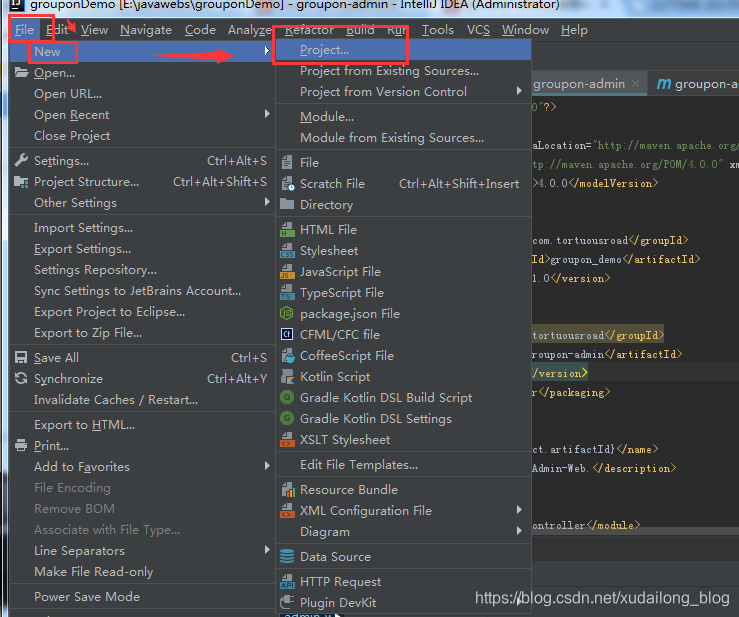
(二)選擇Maven專案,選擇配置好的JDK,勾選Createformarchetype的單選框,選中quickstart,並點選Next
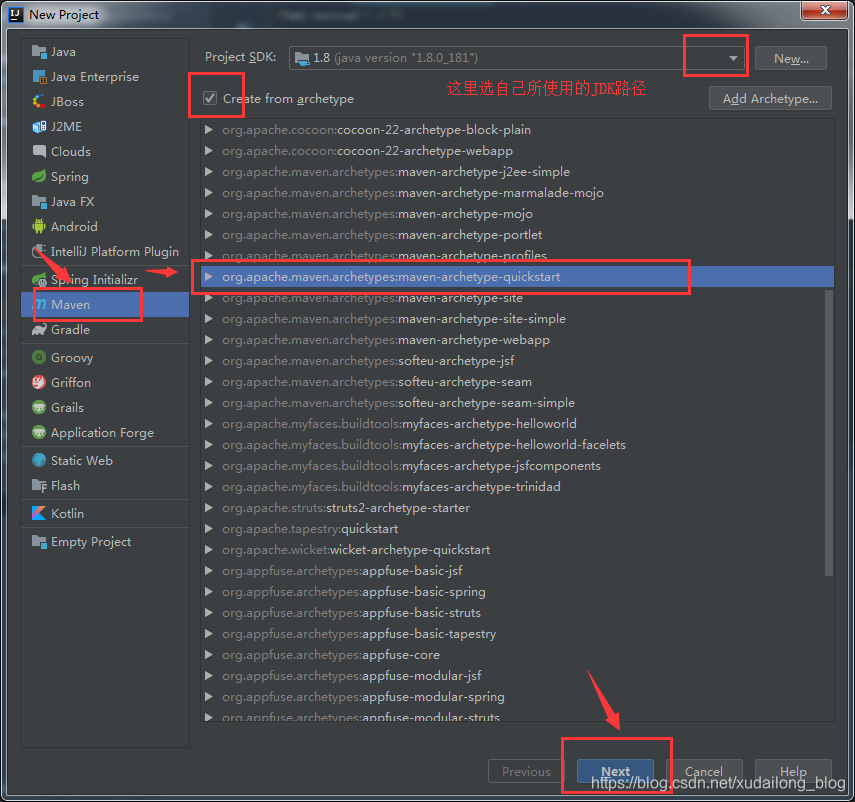
(三)下面的GroupId一般是com.公司名.專案名,ArtifactId則是專案工程名,Version可以不用動
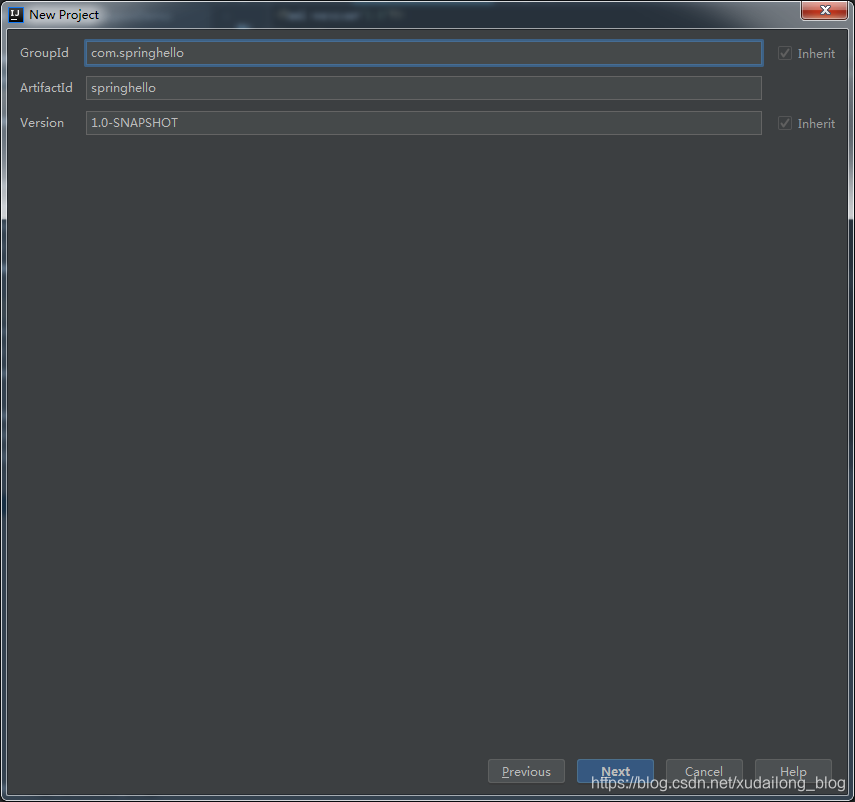
(四)一開始的Maven設定
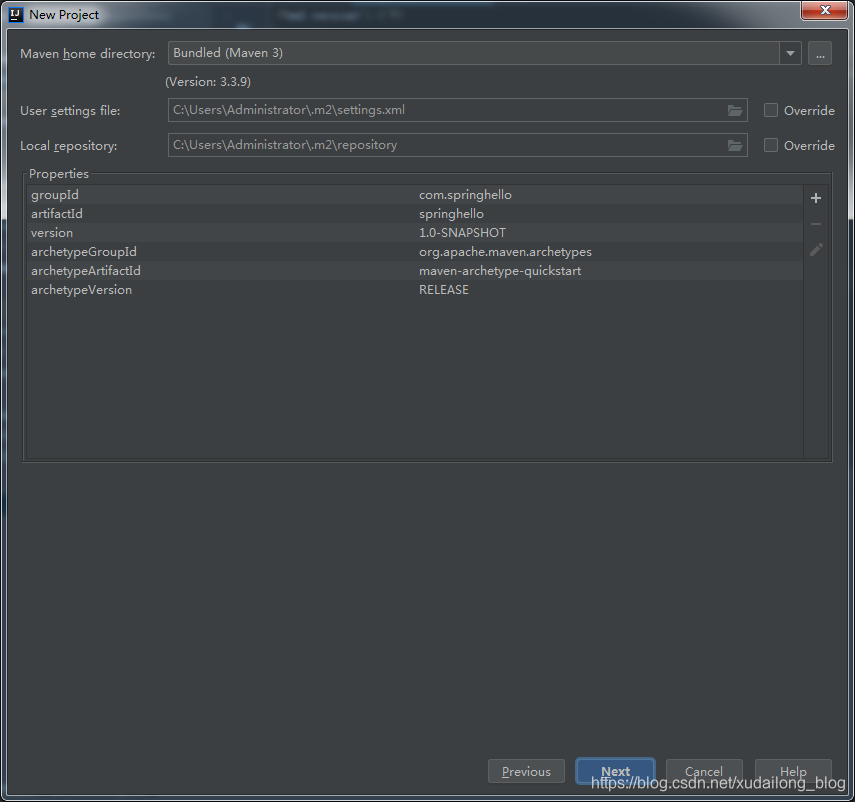
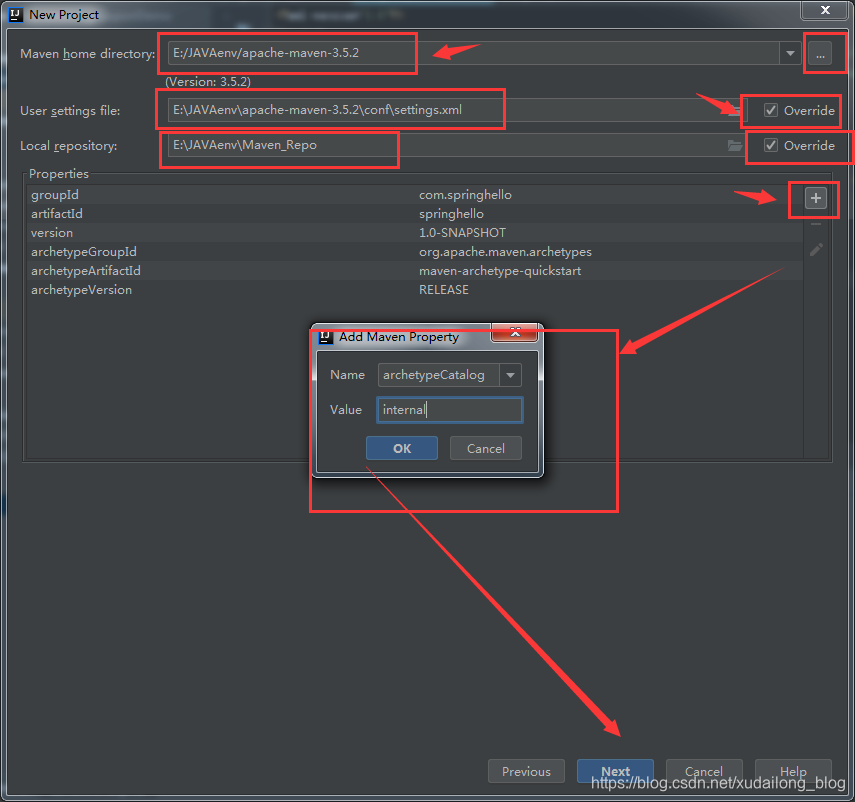
如上圖:設定Maven後還需添加個
archetypeCatalog
internal
點選OK,點選next。
(六)填寫專案名稱,及專案路徑,然後點選Finish。
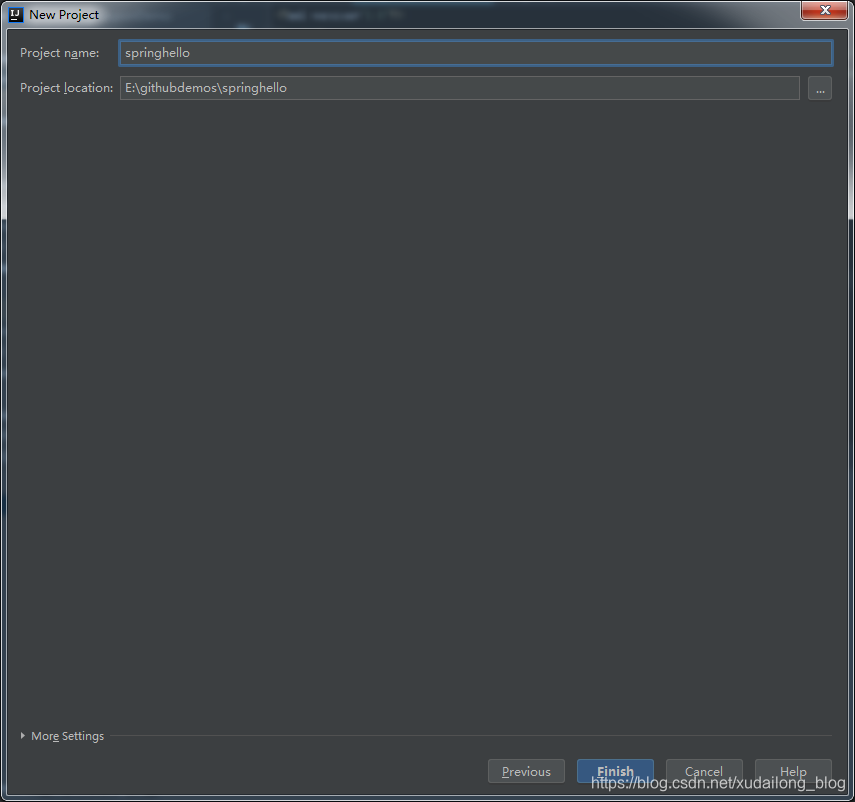
(七)這裡我們選擇New Window開啟專案

(八)當出現BUILD SUCCESS 即為建立專案成功
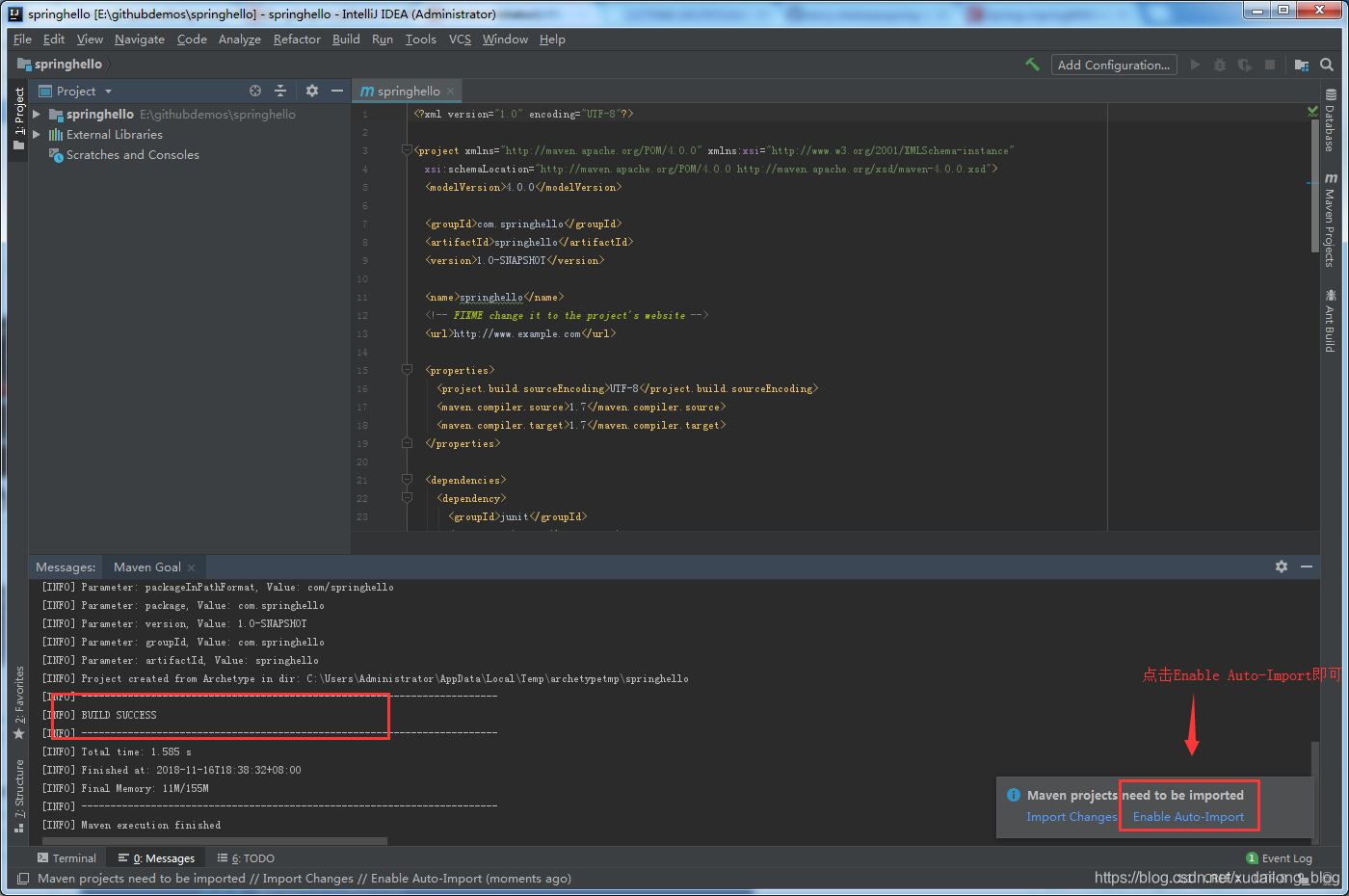
(九)展開後的整個目錄結構
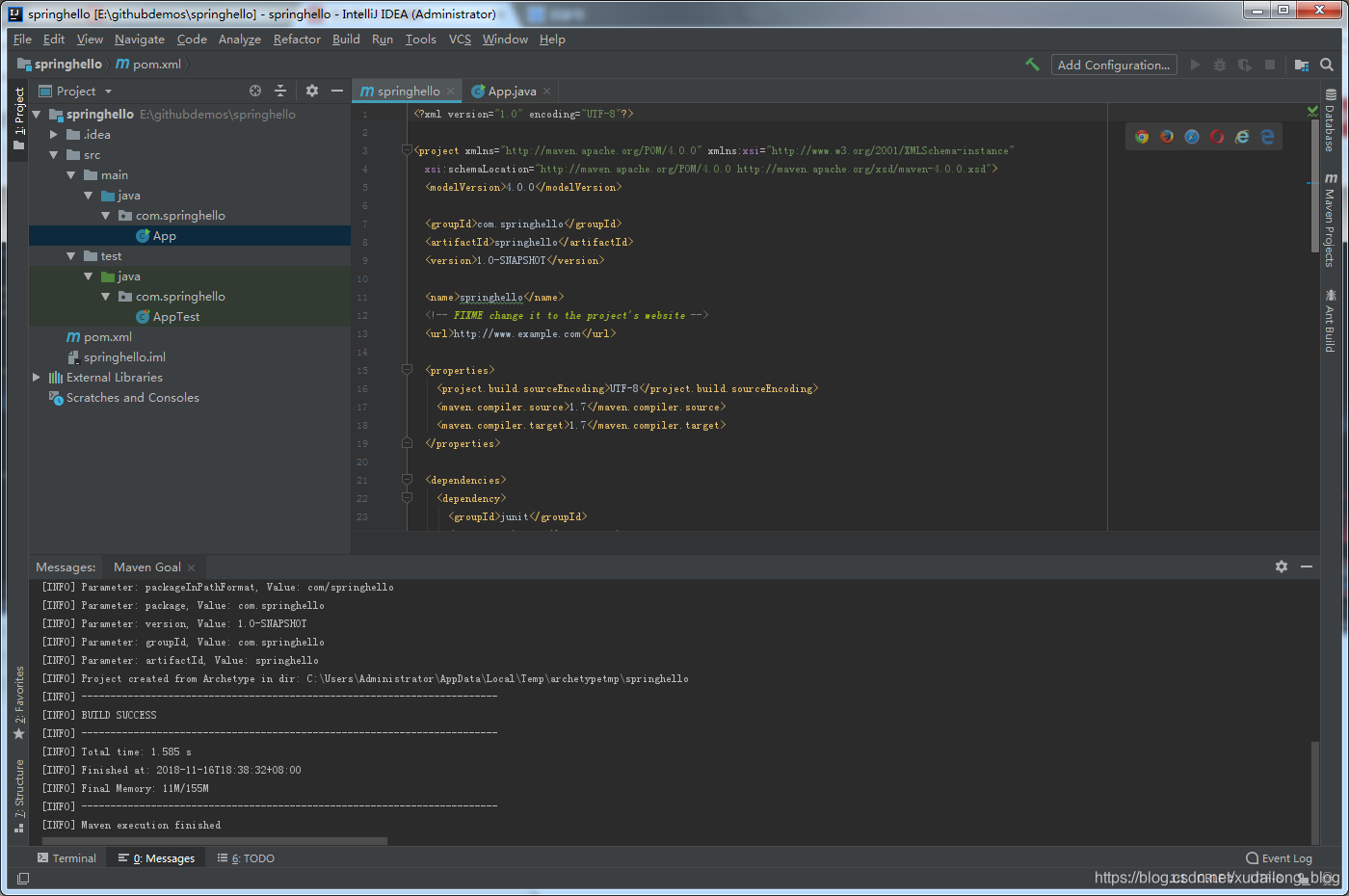
(十)在main資料夾下建立resources資料夾用於存放資原始檔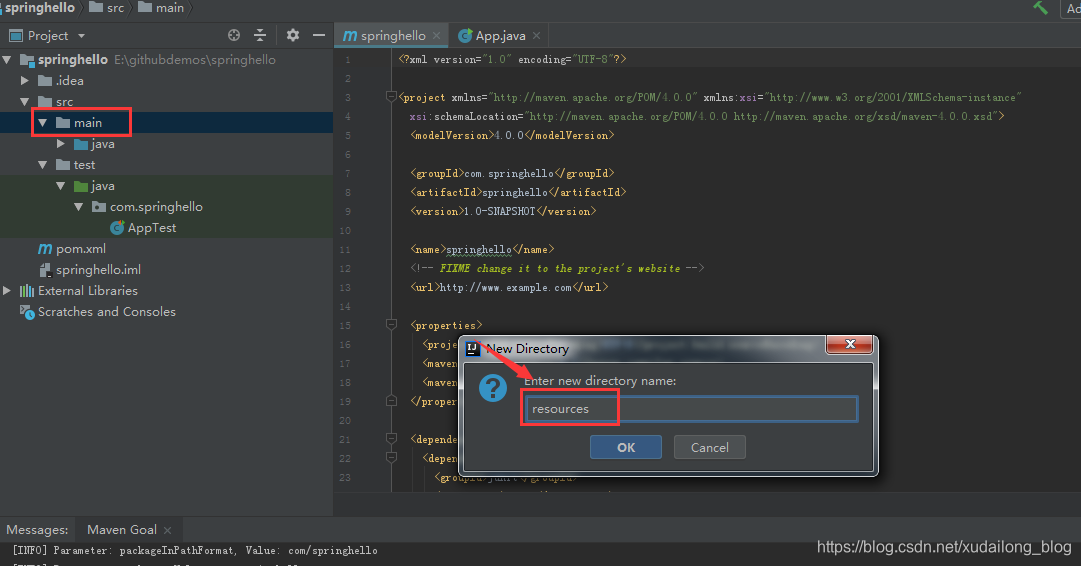
(十一)在resources上右鍵,選擇make director as ,然後轉為Resources Root
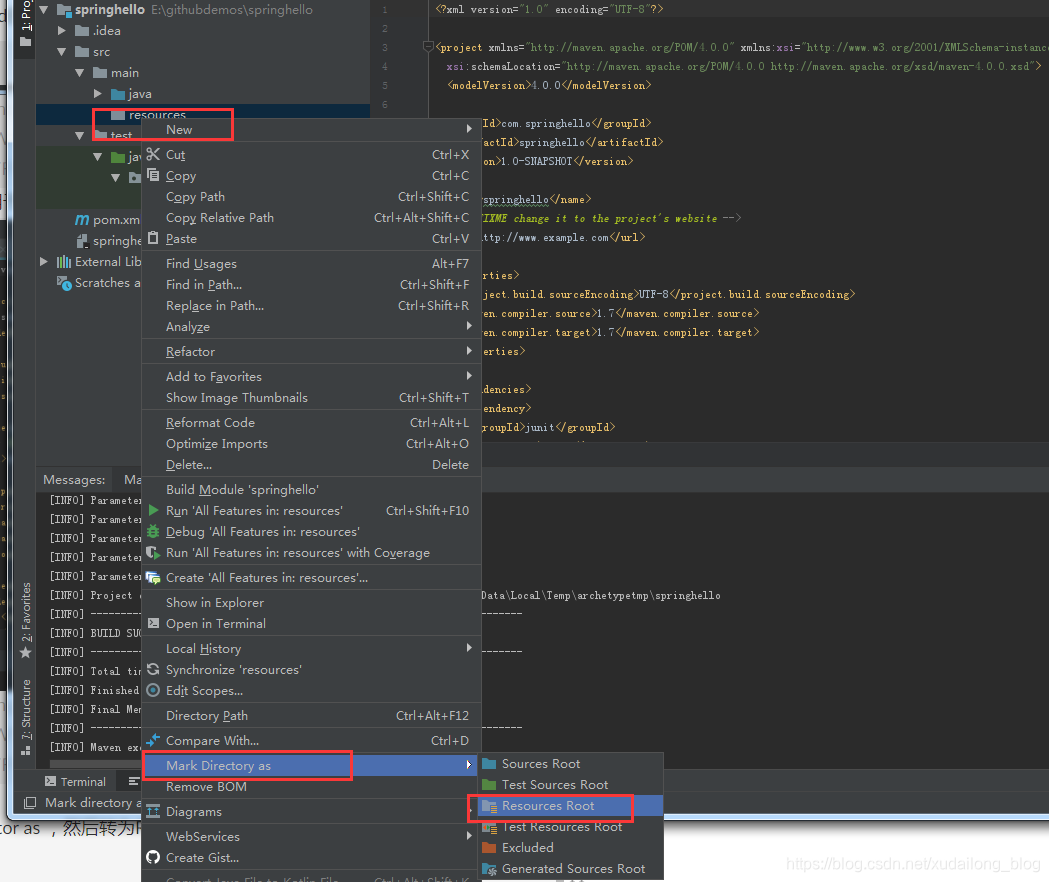
新增Spring框架
(十二)新增Spring框架,將下面的程式碼複製到專案目錄的pom.xml檔案中
<!--引入spring框架-->
<dependency>
<groupId>org.springframework</groupId>
<artifactId>spring-context</artifactId 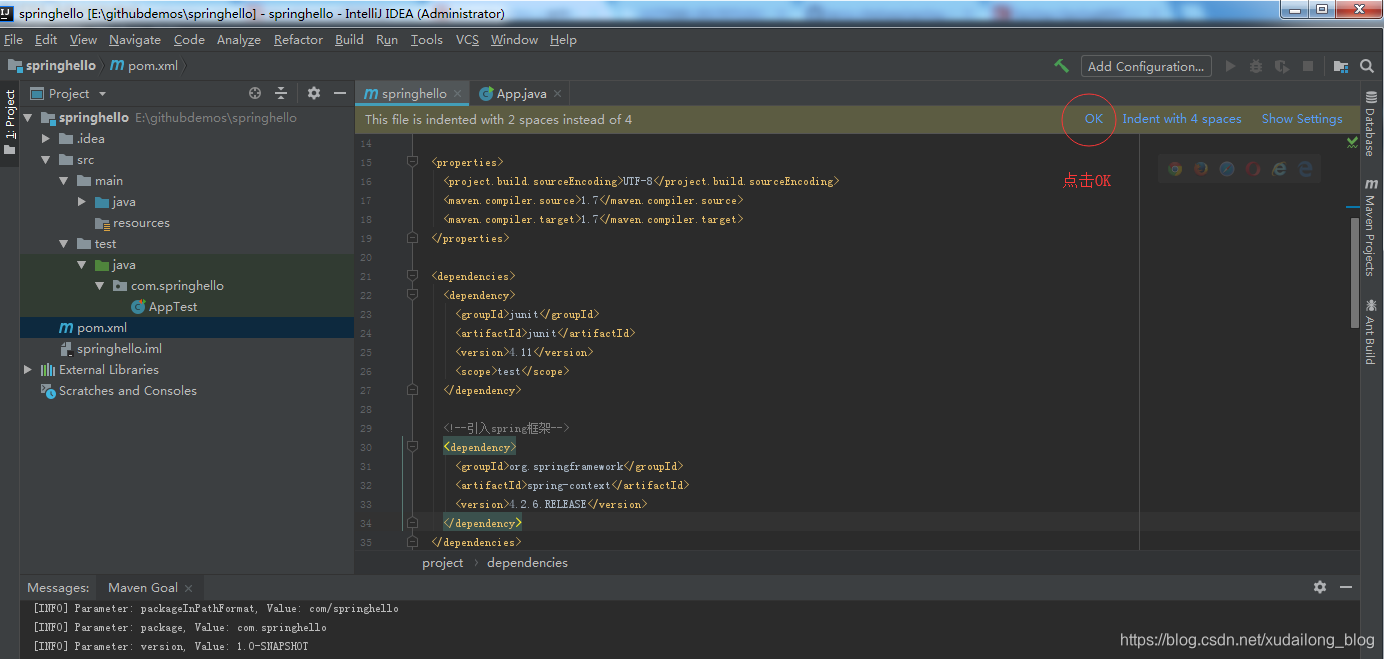
整個pom.xml檔案內容:
<?xml version="1.0" encoding="UTF-8"?>
<project xmlns="http://maven.apache.org/POM/4.0.0" xmlns:xsi="http://www.w3.org/2001/XMLSchema-instance"
xsi:schemaLocation="http://maven.apache.org/POM/4.0.0 http://maven.apache.org/xsd/maven-4.0.0.xsd">
<modelVersion>4.0.0</modelVersion>
<groupId>com.springhello</groupId>
<artifactId>springhello</artifactId>
<version>1.0-SNAPSHOT</version>
<name>springhello</name>
<!-- FIXME change it to the project's website -->
<url>http://www.example.com</url>
<properties>
<project.build.sourceEncoding>UTF-8</project.build.sourceEncoding>
<maven.compiler.source>1.7</maven.compiler.source>
<maven.compiler.target>1.7</maven.compiler.target>
</properties>
<dependencies>
<dependency>
<groupId>junit</groupId>
<artifactId>junit</artifactId>
<version>4.11</version>
<scope>test</scope>
</dependency>
<!--引入spring框架-->
<dependency>
<groupId>org.springframework</groupId>
<artifactId>spring-context</artifactId>
<version>4.2.6.RELEASE</version>
</dependency>
</dependencies>
<build>
<pluginManagement><!-- lock down plugins versions to avoid using Maven defaults (may be moved to parent pom) -->
<plugins>
<plugin>
<artifactId>maven-clean-plugin</artifactId>
<version>3.0.0</version>
</plugin>
<!-- see http://maven.apache.org/ref/current/maven-core/default-bindings.html#Plugin_bindings_for_jar_packaging -->
<plugin>
<artifactId>maven-resources-plugin</artifactId>
<version>3.0.2</version>
</plugin>
<plugin>
<artifactId>maven-compiler-plugin</artifactId>
<version>3.7.0</version>
</plugin>
<plugin>
<artifactId>maven-surefire-plugin</artifactId>
<version>2.20.1</version>
</plugin>
<plugin>
<artifactId>maven-jar-plugin</artifactId>
<version>3.0.2</version>
</plugin>
<plugin>
<artifactId>maven-install-plugin</artifactId>
<version>2.5.2</version>
</plugin>
<plugin>
<artifactId>maven-deploy-plugin</artifactId>
<version>2.8.2</version>
</plugin>
</plugins>
</pluginManagement>
</build>
</project>
(十三)在resources下新建META-INF包,在META-INF下新建applicationContext.xml
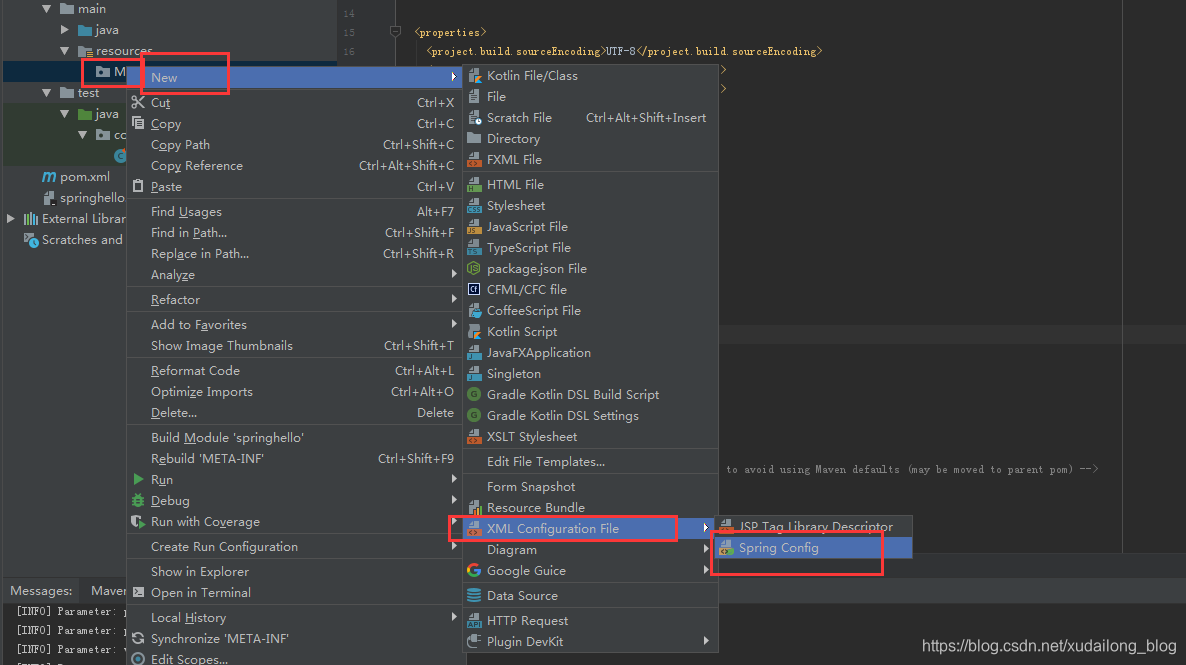
(十四)自動關聯ApplicationContext,點選OK
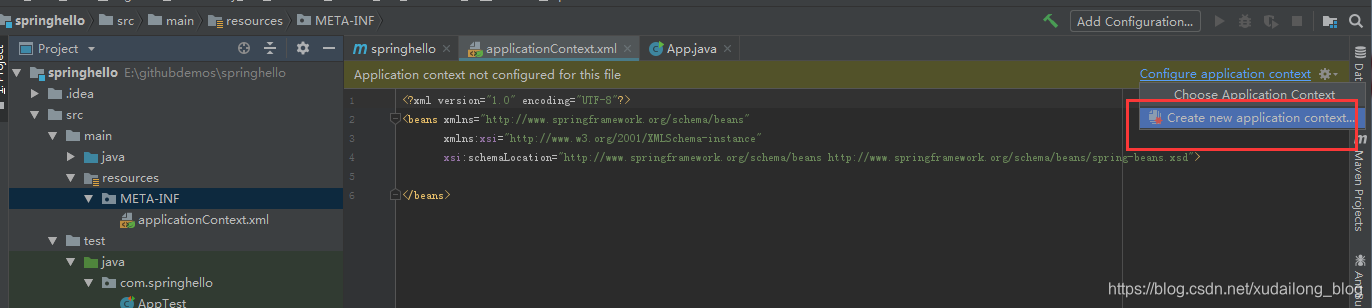
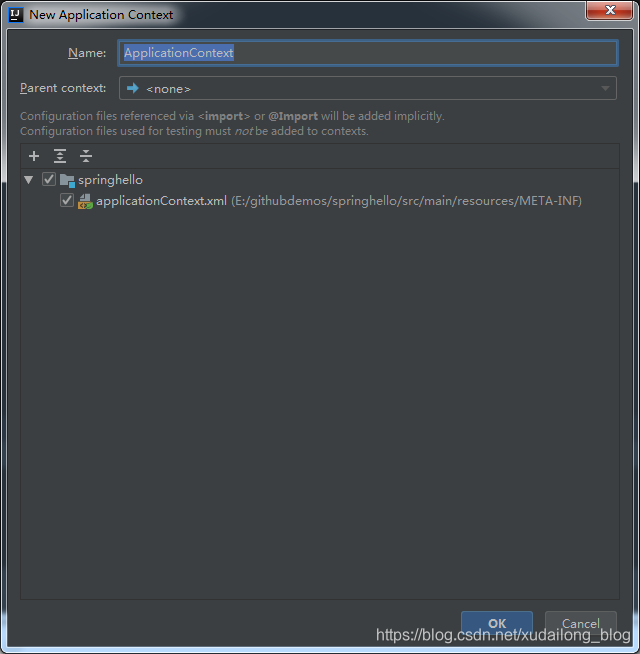
applicationContext.xml裡面的程式碼如下所示:
<?xml version="1.0" encoding="UTF-8"?>
<beans xmlns="http://www.springframework.org/schema/beans"
xmlns:xsi="http://www.w3.org/2001/XMLSchema-instance"
xsi:schemaLocation="http://www.springframework.org/schema/beans http://www.springframework.org/schema/beans/spring-beans.xsd">
</beans>
(十五)新建controller包和HelloWord.java,Main.java:
HelloWord.java:
package com.springhello.controller;
public class HelloWord {
private String name;
private int age;
public int getAge() {
return age;
}
public void setAge(int age) {
this.age = age;
}
public String getName() {
return name;
}
public void setName(String name) {
this.name = name;
}
public void hello() {
System.out.println("hello : " + name + " " + age);
}
}
Main.java:
package com.springhello.controller;
import org.springframework.context.ApplicationContext;
import org.springframework.context.support.ClassPathXmlApplicationContext;
public class Main {
public static void main(String[] args){
// 1 建立Spring的ioc容器物件
ApplicationContext ctx = new ClassPathXmlApplicationContext("META-INF/applicationContext.xml");
// 從ioc容器物件中獲取bean例項
HelloWord helloWord = (HelloWord) ctx.getBean("helloWord");
helloWord.hello();
}
}
如圖所示:

(十六)在applicationContext.xml中配置bean
程式碼如下:
<bean id="helloWord" class="com.springhello.controller.HelloWord">
<property name="name" value="徐代龍"></property>
<property name="age" value="25"></property>
</bean>
截圖如下:
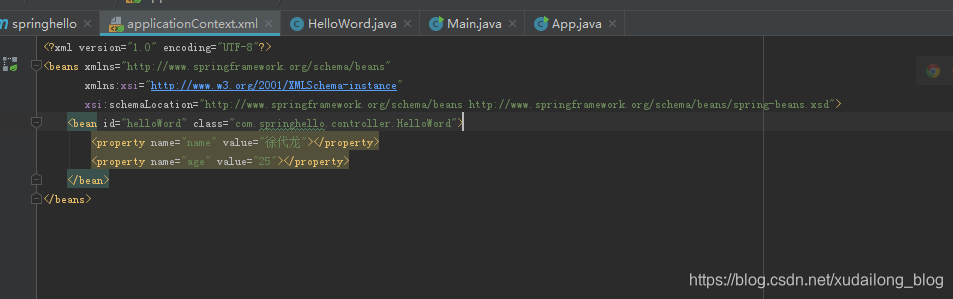
(十七)選擇Main.class檔案區域,然後右鍵執行
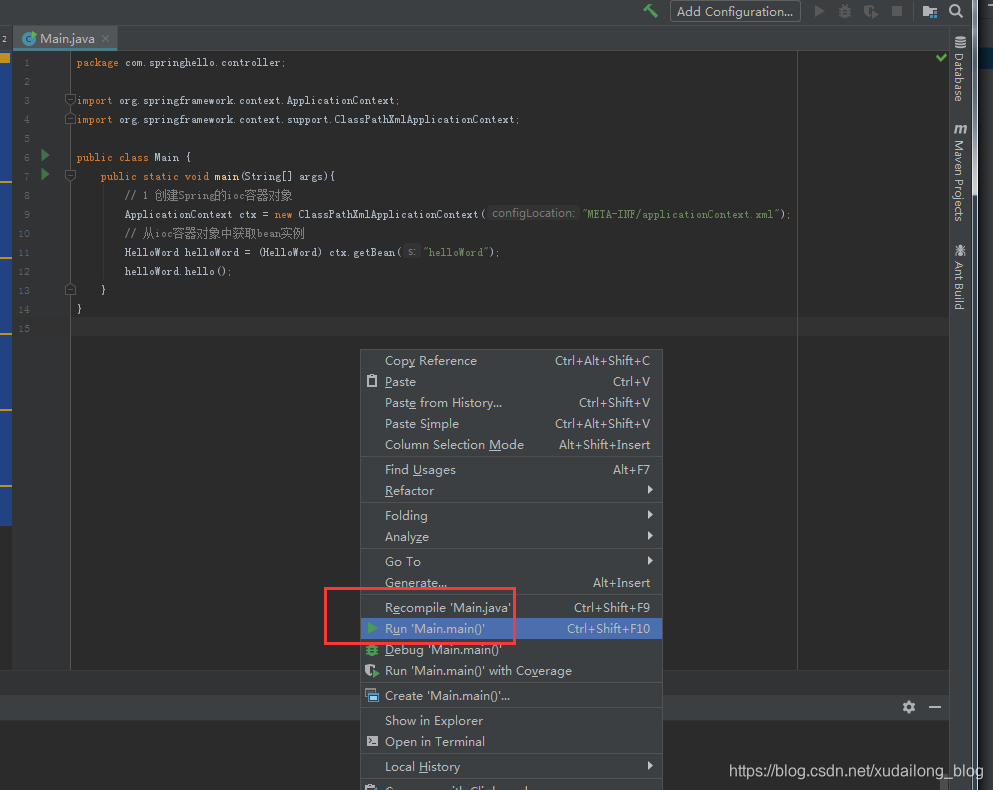
執行成功的程式碼:
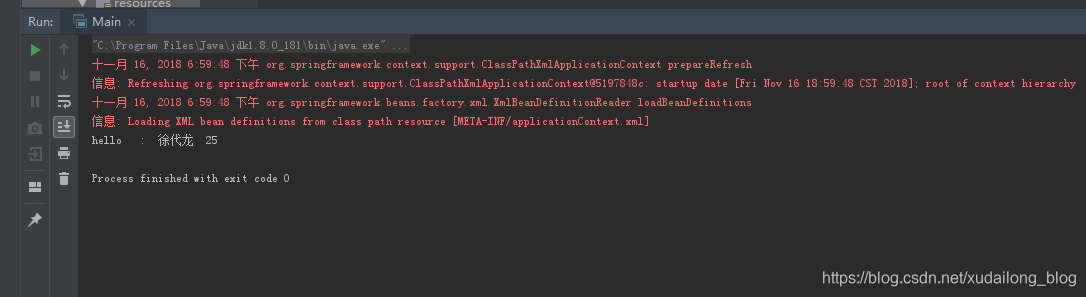
以上就是我們在IntelliJ IDEA上使用Maven建立Spring專案HelloWorld。
關注「蛇崽網盤教程資源」公眾號 ,在微信後臺回覆「領取資源」,獲取IT資源200G乾貨大全。
更多資源請訪問:
某課視訊教程
關注「蛇崽網盤教程資源」公眾號 ,在微信後臺回覆「領取資源」,獲取IT資源200G乾貨大全。
在微信後臺回覆「130個小程式」,即可免費領取享有匯入就能跑的微信小程式