Notepad++外掛: HexEditor
阿新 • • 發佈:2018-12-21
1、hexdump
在linux下檢視十六進位制檔案可以使用“hexdump”命令:
[email protected]:/mnt/hgfs# hexdump config.ini
0000000 030a 0303 0303 0003 0000 0000 0000 0000
0000010 0000 0000 0000 0000 0000 0000 0000 0000
*
0000060 0000 0000 0000 3100 3239 312e 3836 302e
0000070 372e 0000 0000 0000 0000 0000 0000 0000
0000080 0000 0000 0000 0000 0000 0000 0000 0000
*
00000e0 0000 0000 0000 3100 3239 312e 3836 302e
00000f0 372e 0000 0000 0000 0000 0000 0000 0000
0000100 0000 0000 0000 0000 23aa 0000 23ab 0000
0000110
[email protected]:/mnt/hgfs#
2、WinHex18
在Windows下也可以使用“WinHex18”等一類的工具
下載連結:
https://download.csdn.net/download/weixin_38184741/10863620
https://pan.baidu.com/s/1LWJwgCc0lrBLGqE09eifjw
3、 HexEditor
在Notepad++下可以通過 HexEditor外掛來編輯十六進位制檔案。
本帖子主要介紹HexEditor外掛的安裝過程。
下載連結:
https://sourceforge.net/projects/npp-plugins/
把下載下來的“HexEditor_0_9_3_dll_UNI.zip”壓縮包解壓得到“HexEditor.dll”外掛。
把“HexEditor.dll”外掛拷貝到Notepad++安裝目錄下的plugins目錄下。
然後重啟Notepad++即可看見安裝好的HexEditor外掛。如下圖。
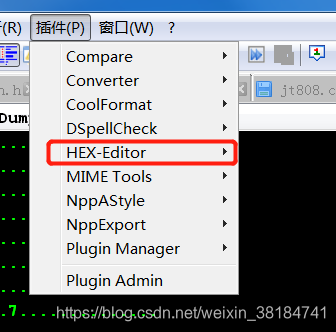
可以進入HEX-Editor -> Option 選項來設定開啟的十六進位制檔案的字型型別、字型大小、背景顏色等等。
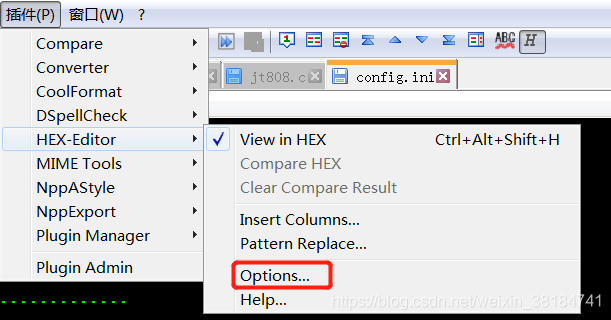
設定好之後,開啟“config.ini”檔案如下圖。
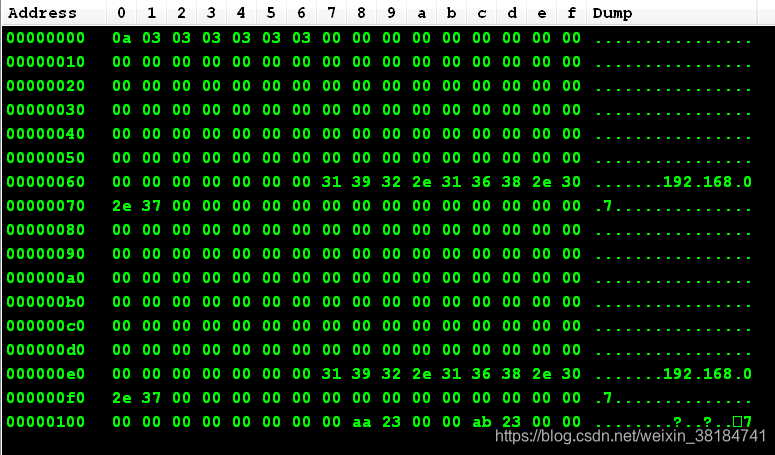
參考連結:
https://blog.csdn.net/Eric_Blog_CSDN/article/details/78904679
