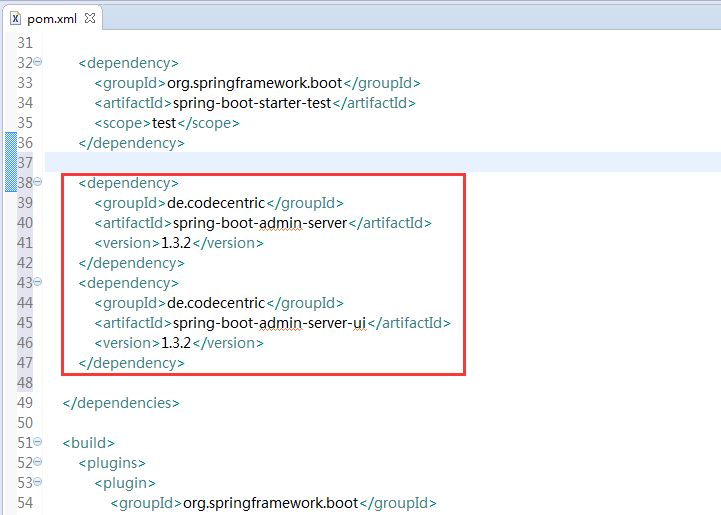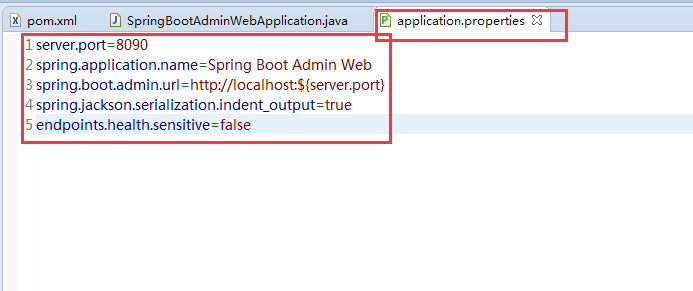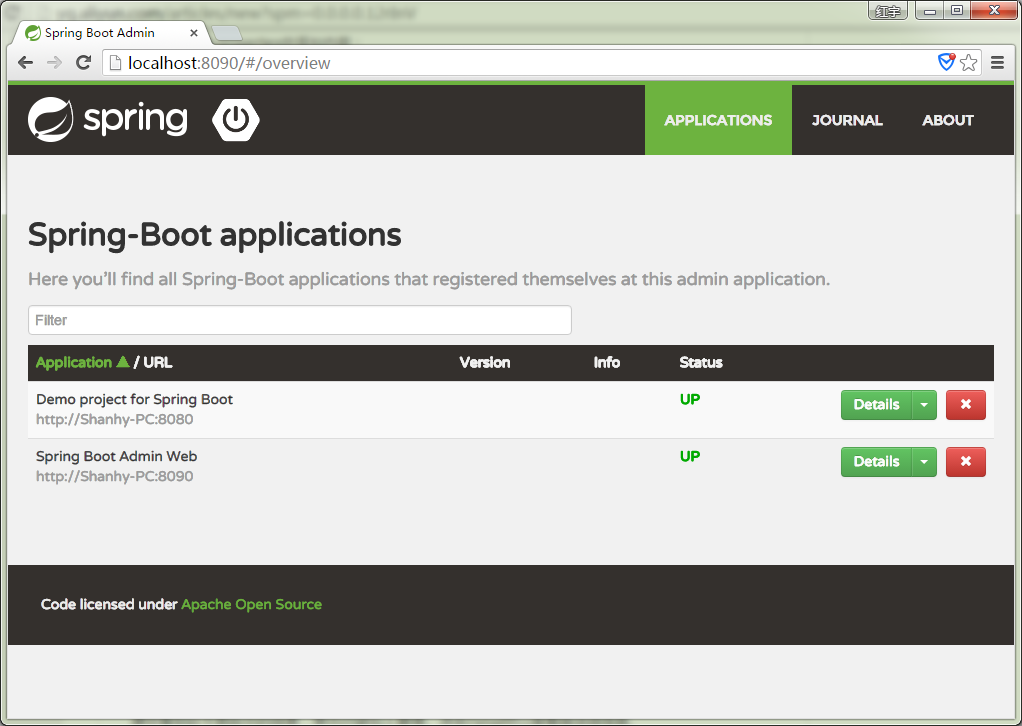spring-boot 之 使用Admin監控應用
阿新 • • 發佈:2018-12-24
Spring Boot提供的監控介面,例如:/health、/info等等,實際上除了之前提到的資訊,還有其他資訊業需要監控:當前處於活躍狀態的會話數量、當前應用的併發數、延遲以及其他度量資訊。下面我們來了解如何使用spring-boot-admin來監控我們的系統。
一、建立spring-boot-admin服務
首先使用Spring Tool Suite(簡稱STS)建立一個簡單的admin工程:
New > Spring Starter Project,按下面步驟填寫各項,一步步完成專案建立: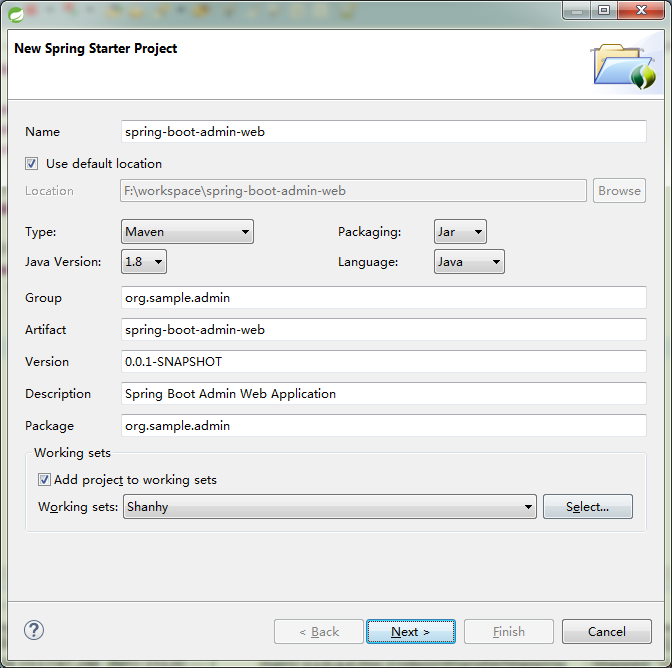
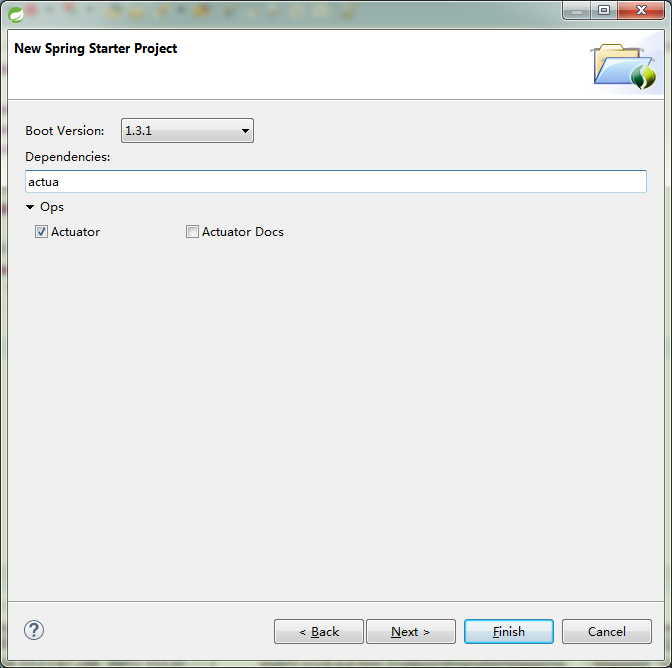
開啟專案下的pom.xml檔案,新增內容:
<dependency
在SpringBootAdminWebApplication上面添加註解“@EnableAdminServer”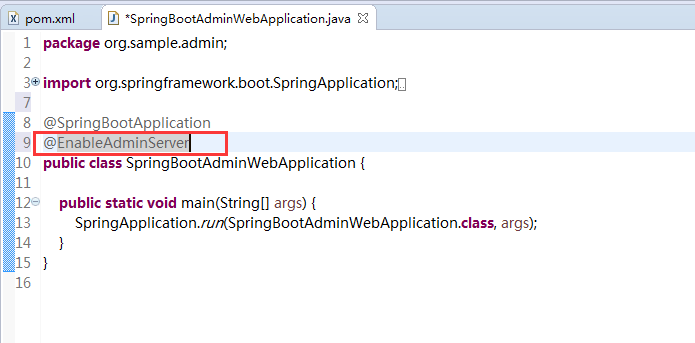
在application.properties中新增內容:
server.port=8090
spring.application.name=Spring Boot Admin Web
spring.boot.admin.url=http://localhost:${server.port}
執行該應用,然後在瀏覽器中輸入:http://localhost:8090/ 如下圖所示表示成功。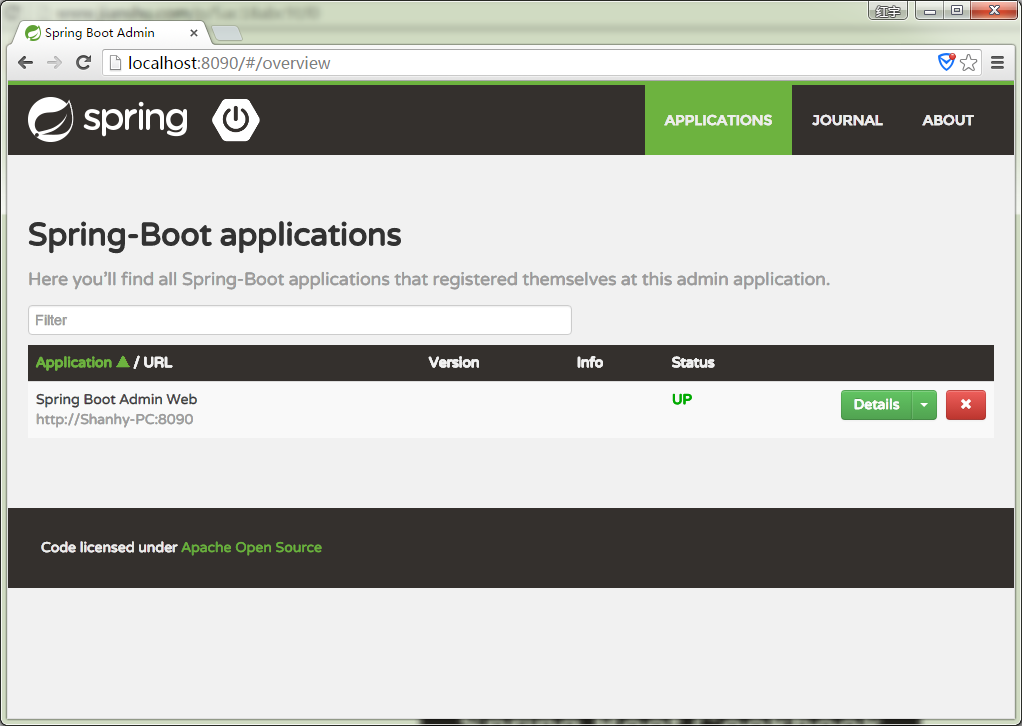
二、新增其他專案被監控
我們找到我們需要被監控的一個spring-boot專案
開啟pom.xml,新增依賴:
<dependency>
<groupId>de.codecentric</groupId>
<artifactId>spring-boot-admin-starter-client</artifactId>
<version>1.3.2</version>
</dependency>
然後在application.properties中新增:
spring.application.name[email protected]@
server.port=8080
spring.boot.admin.url=http://localhost:8090
此時啟動要被監控的Spring-Boot專案,然後在瀏覽器中訪問我們上面的admin專案地址 http://localhost:8090/