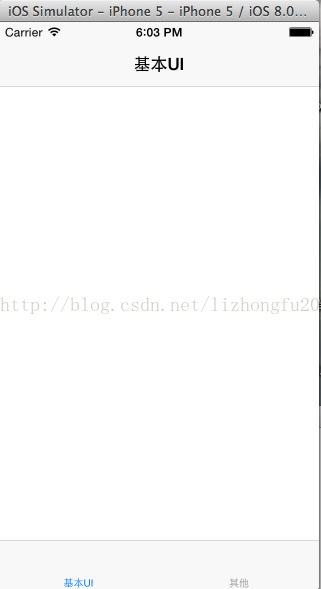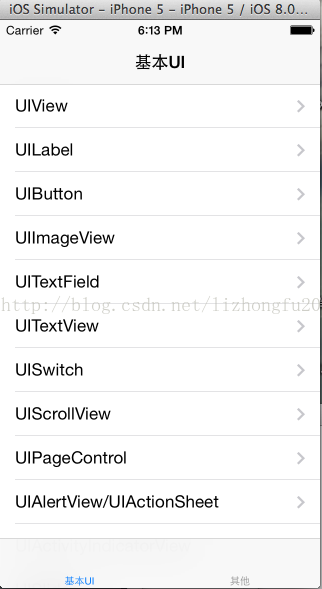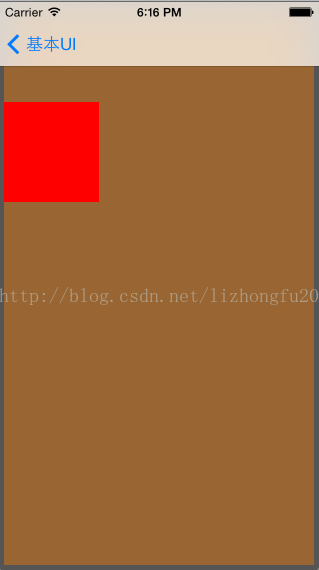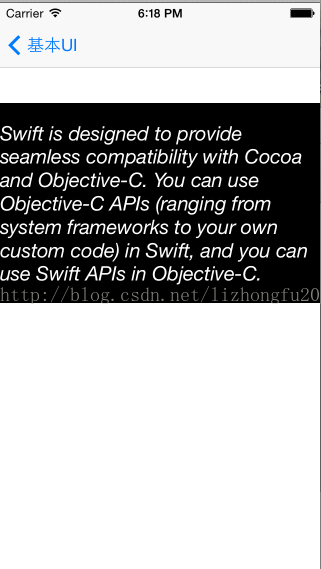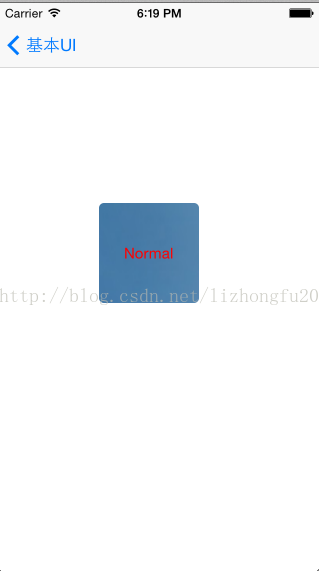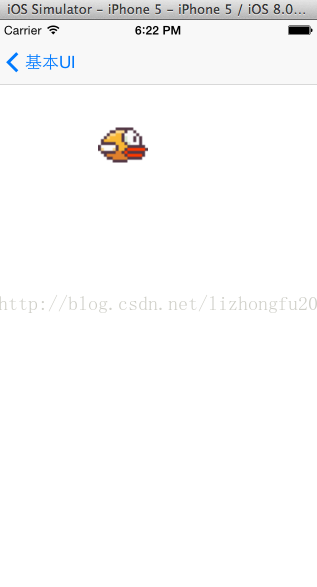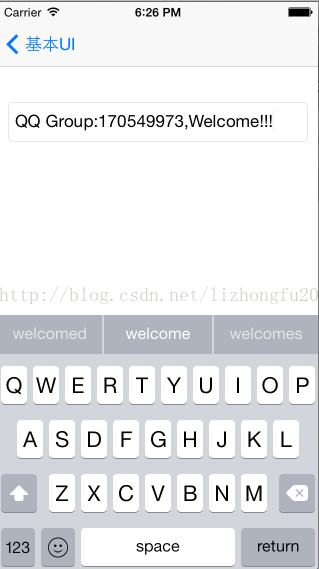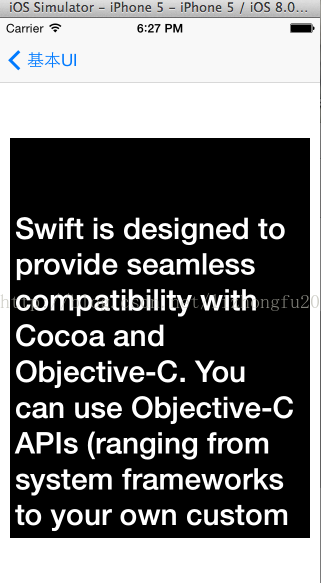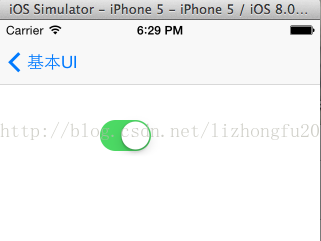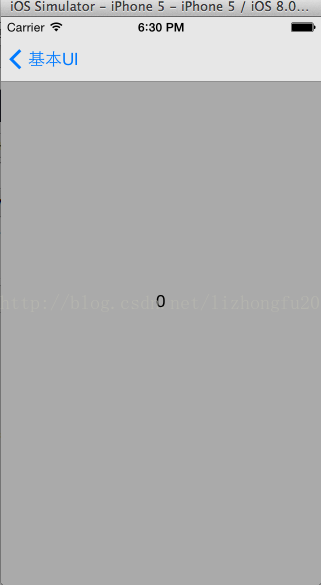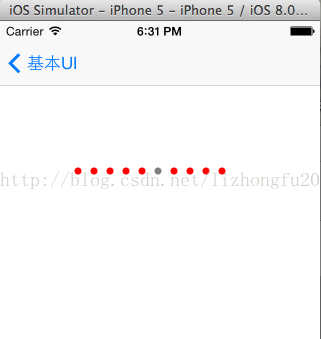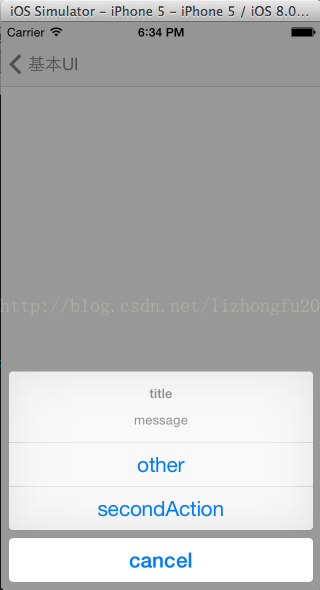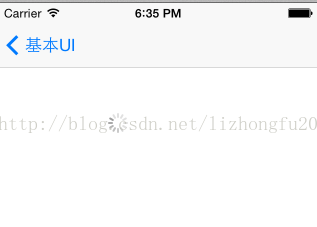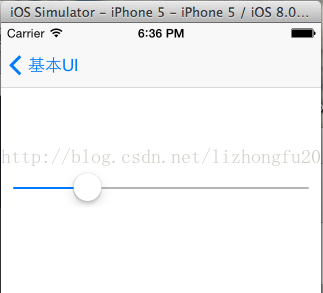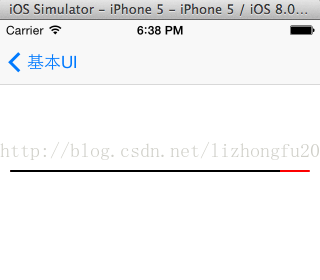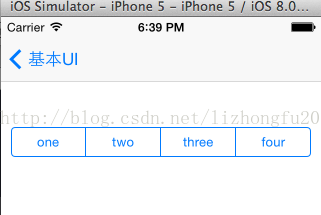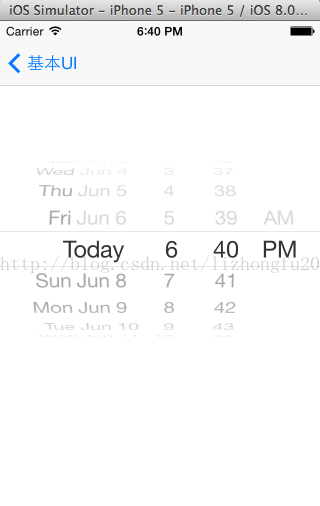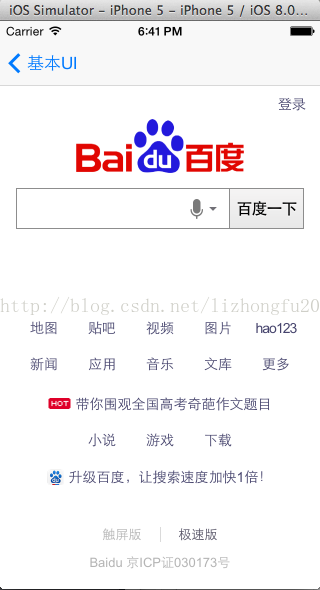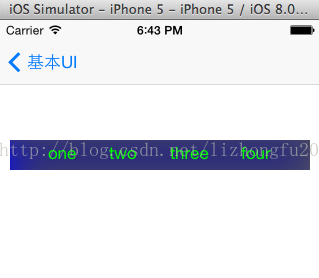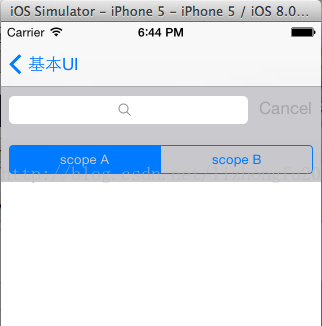iOS8開發~Swift(三)UI詳解
一、概要
使用Swift來完成iOS的UI介面,其實現思想與OC實現幾乎一致,只不過寫法上有很大區別,個別控制元件較之前有較大改動。由於有純程式碼強迫症,所以接下來建立一個純程式碼動專案,然後在此基礎上詳細描述常用UI控制元件的Swift程式碼實現。
二、建立專案
首先建立一個新專案SwiftDemo,語言選擇Swift,詳情參考《iOS8開發~Swift(一)入門》,然後開啟專案plist檔案,刪除其中的Main
storyboard file base name一行,其他內容不需要改動,程式會預設從AppDelegate.swift開始執行,但此時主window需要程式碼初始化,因為我們已經刪除了storyboard,所以需要新增如下程式碼:
func application(application: UIApplication, didFinishLaunchingWithOptions launchOptions: NSDictionary?) -> Bool { // Override point for customization after application launch. self.window = UIWindow(frame: UIScreen.mainScreen().bounds) self.window!.backgroundColor = UIColor.whiteColor() self.window!.makeKeyAndVisible() return true }
現在程式應該可以運行了,不過什麼內容都沒有。
下面打算搭建一個很常見都專案框架,主window的rootviewController為一個
UITabBarController物件,UITabBarController物件作為容器,其有兩個標籤,每個標籤的內容展示為一個
UINavigationController物件,UINavigationController物件的rootViewController為實際的使用者介面,相信這個結構使用OC實現大家都很熟悉了,但使用Swift該怎麼樣實現呢,其實思想都是一樣都,只不過寫法有區別而已,下面詳細討論程式碼實現了。
三、UI實現詳解
1、在應用程式啟動函式中新增如下程式碼:其中 viewControllerA 和 viewControllerB是需新建立都兩個檢視控制器,具體實現參考
var window: UIWindow?
var tabBarController: UITabBarController?
func application(application: UIApplication, didFinishLaunchingWithOptions launchOptions: NSDictionary?) -> Bool {
// Override point for customization after application launch.
self.window = UIWindow(frame: UIScreen.mainScreen().bounds)
self.window!.backgroundColor = UIColor.whiteColor()
var viewControllerA = ViewControllerA();
viewControllerA.title = "基本UI"
var viewControllerB = ViewControllerB();
viewControllerB.title = "其他"
self.tabBarController = UITabBarController()
self.tabBarController!.delegate = self;
self.tabBarController!.viewControllers = [
UINavigationController(rootViewController: viewControllerA),
UINavigationController(rootViewController: viewControllerB)
]
self.tabBarController!.selectedIndex = 0;
self.window!.rootViewController = self.tabBarController
self.window!.makeKeyAndVisible()
return true
}
這樣,之前描述的專案框架就實現了。如果需要在UITabBarController的代理方法中做一些事情,可以實現其代理:
@UIApplicationMain
class AppDelegate: UIResponder, UIApplicationDelegate, UITabBarControllerDelegate//UITabBarControllerDelegate
func tabBarController(tabBarController: UITabBarController!, didSelectViewController viewController: UIViewController!) {
}執行效果:
2、以ViewControllerA作為UI介紹導航頁面,在其中實現一個表檢視TableView,其資料來源從讀取一個plist檔案獲取:
新建立一個ViewControllerA,取消勾選Xib選項,建立後重寫loadView方法,然後初始化一個表檢視,主要程式碼如下:
import UIKit
class ViewControllerA: UIViewController, UITableViewDelegate, UITableViewDataSource {
var list: NSArray?
var tableView: UITableView?
override func loadView() {
super.loadView()
}
override func viewDidLoad() {
super.viewDidLoad()
self.list = NSArray(contentsOfFile: NSBundle.mainBundle().pathForResource("BasicUI", ofType:"plist"))
println(self.list)
self.tableView = UITableView(frame: self.view.frame, style:UITableViewStyle.Plain)
self.tableView!.delegate = self
self.tableView!.dataSource = self
self.tableView!.registerClass(UITableViewCell.self, forCellReuseIdentifier: "Cell")
self.view?.addSubview(self.tableView)
}
func numberOfSectionsInTableView(tableView: UITableView!) -> Int {
return 1;
}
func tableView(tableView: UITableView!, numberOfRowsInSection section: Int) -> Int {
return self.list!.count
}
func tableView(tableView: UITableView!, cellForRowAtIndexPath indexPath: NSIndexPath!) -> UITableViewCell!
{
let cell = tableView.dequeueReusableCellWithIdentifier("Cell", forIndexPath: indexPath) as UITableViewCell!
cell.accessoryType = UITableViewCellAccessoryType.DisclosureIndicator
cell.textLabel.text = self.list?.objectAtIndex(indexPath.row) as String
return cell
}
// UITableViewDelegate Methods
func tableView(tableView: UITableView!, didSelectRowAtIndexPath indexPath: NSIndexPath!)
{
self.tableView!.deselectRowAtIndexPath(indexPath, animated: true)
var itemString = self.list?.objectAtIndex(indexPath.row) as String
var viewController : UIViewController?
if itemString == "UIView" {
viewController = TheViewController()
} //省略部分程式碼
else {
println("viewController is nil")
}
viewController!.hidesBottomBarWhenPushed = true
self.navigationController.pushViewController(viewController, animated:true)
}
override func didReceiveMemoryWarning() {
super.didReceiveMemoryWarning()
// Dispose of any resources that can be recreated.
}
}實際執行效果
3、下面逐個介紹各個控制元件的實現
(1)UIView
import UIKit
class TheView: UIView {
override func drawRect(rect: CGRect) {
UIColor.redColor().setFill();
UIRectFill(CGRectMake(0, 100, 100, 100));
}
}
class TheViewController: UIViewController {
override func loadView() {
let theView = TheView()
theView.backgroundColor = UIColor.brownColor()
theView.layer.cornerRadius = 3
theView.layer.borderWidth = 5
theView.layer.borderColor = UIColor.darkGrayColor().CGColor
self.view = theView;
}
override func viewDidLoad() {
super.viewDidLoad()
// 新增手勢
let recognizer = UITapGestureRecognizer(target: self, action: "tapAction:")
recognizer.numberOfTapsRequired = 2;
recognizer.numberOfTouchesRequired = 1;
self.view.addGestureRecognizer(recognizer)
}
func tapAction(sender: UIGestureRecognizer)
{
println("tapAction")
}
override func didReceiveMemoryWarning() {
super.didReceiveMemoryWarning()
// Dispose of any resources that can be recreated.
}
}
其中涉及到檢視手勢新增,檢視重會,修改Layer等實現,效果如圖:
(2)UILabel
import UIKit
class LabelViewController: UIViewController {
override func loadView() {
super.loadView();
}
override func viewDidLoad() {
super.viewDidLoad()
var label = UILabel(frame: CGRectMake(0, 100, self.view.bounds.size.width, 200))
label.backgroundColor = UIColor.blackColor()
label.textColor = UIColor.whiteColor()
label.numberOfLines = 0
label.lineBreakMode = NSLineBreakMode.ByWordWrapping
label.text = "Swift is designed to provide seamless compatibility with Cocoa and Objective-C. You can use Objective-C APIs (ranging from system frameworks to your own custom code) in Swift, and you can use Swift APIs in Objective-C. "
label.font = UIFont.italicSystemFontOfSize(20)
self.view.addSubview(label)
}
override func didReceiveMemoryWarning() {
super.didReceiveMemoryWarning()
// Dispose of any resources that can be recreated.
}
}效果如圖:
(3)UIButton
import UIKit
class ButtonViewController: UIViewController {
override func loadView() {
super.loadView();
}
override func viewDidLoad() {
super.viewDidLoad()
// Do any additional setup after loading the view.
var button = UIButton.buttonWithType(UIButtonType.System) as UIButton
button.frame = CGRect(x:100, y:200, width:100, height:100);
button.setTitleColor(UIColor.redColor(), forState: UIControlState.Normal)
button.setTitleColor(UIColor.greenColor(), forState:UIControlState.Selected)
button.setTitle("Normal", forState:UIControlState.Normal)
button.setTitle("Selected", forState:UIControlState.Selected)
button.setBackgroundImage(UIImage(named: "image.png"), forState:UIControlState.Normal)
button.tag = 1000;
button.clipsToBounds = true;
button.layer.cornerRadius = 5;
button.addTarget(self, action:"buttonAction:", forControlEvents:UIControlEvents.TouchUpInside)
self.view.addSubview(button)
}
func buttonAction(sender: UIButton) {
println("buttonAction")
}
override func didReceiveMemoryWarning() {
super.didReceiveMemoryWarning()
// Dispose of any resources that can be recreated.
}
}執行效果:
(4)UIImageView 與 UIImage
import UIKit
class ImageViewController: UIViewController {
override func loadView() {
super.loadView();
}
override func viewDidLoad() {
super.viewDidLoad()
// Do any additional setup after loading the view.
var imageView = UIImageView(frame: CGRectMake(100, 100, 50, 50))
imageView.backgroundColor = UIColor.whiteColor();
imageView.animationImages = [
UIImage(contentsOfFile: NSBundle.mainBundle().pathForResource("bird-01", ofType:"png")),
UIImage(contentsOfFile: NSBundle.mainBundle().pathForResource("bird-02", ofType:"png")),
UIImage(contentsOfFile: NSBundle.mainBundle().pathForResource("bird-03", ofType:"png")),
UIImage(named: "bird-04.png")
]
imageView.contentMode = UIViewContentMode.ScaleAspectFit
imageView.animationDuration = 1;
imageView.startAnimating()
self.view.addSubview(imageView)
}
override func didReceiveMemoryWarning() {
super.didReceiveMemoryWarning()
// Dispose of any resources that can be recreated.
}
}執行效果,這是一個圖片動畫:
(5)UITextField
import UIKit
class TextFieldViewController: UIViewController, UITextFieldDelegate {
override func loadView() {
super.loadView();
}
override func viewDidLoad() {
super.viewDidLoad()
NSNotificationCenter.defaultCenter().addObserver(self, selector: "textFieldTextDidBeginEditingNotification:", name:UITextFieldTextDidBeginEditingNotification, object:nil)
var textField = UITextField(frame: CGRectMake(10, 100, 300, 40))
textField.backgroundColor = UIColor.clearColor()
textField.textColor = UIColor.blackColor()
textField.placeholder = "請輸入..."
textField.borderStyle = UITextBorderStyle.RoundedRect
textField.adjustsFontSizeToFitWidth = true
textField.delegate = self
self.view.addSubview(textField)
}
func textFieldTextDidBeginEditingNotification(sender: NSNotification!) {
}
// UITextFieldDelegate
func textFieldShouldBeginEditing(textField: UITextField!) -> Bool {
return true;
}
func textFieldDidBeginEditing(textField: UITextField!) {
}
func textFieldShouldEndEditing(textField: UITextField!) -> Bool {
return true;
}
func textFieldDidEndEditing(textField: UITextField!) {
}
func textField(textField: UITextField!, shouldChangeCharactersInRange range: NSRange, replacementString string: String!) -> Bool {
return true;
}
func textFieldShouldReturn(textField: UITextField!) -> Bool {
return true;
}
override func didReceiveMemoryWarning() {
super.didReceiveMemoryWarning()
// Dispose of any resources that can be recreated.
}
}執行效果:
(6)UITextView
import UIKit
class TextViewController: UIViewController, UITextViewDelegate {
override func loadView() {
super.loadView();
}
override func viewDidLoad() {
super.viewDidLoad()
var textView = UITextView(frame:CGRectMake(10.0, 120.0, 300.0, 400.0))
textView.backgroundColor = UIColor.blackColor()
textView.textColor = UIColor.whiteColor()
textView.editable = false
textView.font = UIFont.boldSystemFontOfSize(30)
textView.delegate = self;
textView.text = "Swift is designed to provide seamless compatibility with Cocoa and Objective-C. You can use Objective-C APIs (ranging from system frameworks to your own custom code) in Swift, and you can use Swift APIs in Objective-C. "
self.view.addSubview(textView)
}
func textViewShouldBeginEditing(textView: UITextView!) -> Bool {
return true;
}
func textViewShouldEndEditing(textView: UITextView!) -> Bool {
return true;
}
func textViewDidBeginEditing(textView: UITextView!) {
}
func textViewDidEndEditing(textView: UITextView!) {
}
func textView(textView: UITextView!, shouldChangeTextInRange range: NSRange, replacementText text: String!) -> Bool {
return true;
}
func textViewDidChange(textView: UITextView!) {
}
func textViewDidChangeSelection(textView: UITextView!) {
}
func textView(textView: UITextView!, shouldInteractWithURL URL: NSURL!, inRange characterRange: NSRange) -> Bool {
return true;
}
func textView(textView: UITextView!, shouldInteractWithTextAttachment textAttachment: NSTextAttachment!, inRange characterRange: NSRange) -> Bool {
return true;
}
override func didReceiveMemoryWarning() {
super.didReceiveMemoryWarning()
// Dispose of any resources that can be recreated.
}
}執行效果:
(7)UISwitch
import UIKit
class SwitchViewController: UIViewController {
override func loadView() {
super.loadView();
}
override func viewDidLoad() {
super.viewDidLoad()
var switchCtr = UISwitch(frame: CGRectMake(100, 100, 80, 30))
switchCtr.on = true
switchCtr.addTarget(self, action: "switchAction:", forControlEvents:UIControlEvents.ValueChanged)
self.view.addSubview(switchCtr)
}
func switchAction(sender: UISwitch) {
println("switchAction")
}
override func didReceiveMemoryWarning() {
super.didReceiveMemoryWarning()
// Dispose of any resources that can be recreated.
}
}執行效果:
(8)UIScrollView
import UIKit
class ScrollViewController: UIViewController, UIScrollViewDelegate {
override func loadView() {
super.loadView();
}
override func viewDidLoad() {
super.viewDidLoad()
var scroll = UIScrollView(frame: self.view.bounds)
scroll.pagingEnabled = true
scroll.scrollEnabled = true
scroll.showsVerticalScrollIndicator = true
scroll.showsHorizontalScrollIndicator = true
scroll.delegate = self
var X : CGFloat = 0
for (var i = 0; i < 2; i++) {
var label = UILabel()
label.text = "\(i)"
label.textAlignment = NSTextAlignment.Center
label.backgroundColor = UIColor.lightGrayColor()
label.frame = CGRectMake(X, 0, self.view.bounds.size.width, self.view.bounds.size.height)
X += 320
scroll.addSubview(label)
}
scroll.contentSize = CGSizeMake(2 * self.view.bounds.size.width, self.view.bounds.size.height)
self.view.addSubview(scroll)
}
// UIScrollViewDelegate
func scrollViewDidScroll(scrollView: UIScrollView!) {
println("scrollViewDidScroll")
}
func scrollViewWillBeginDragging(scrollView: UIScrollView!) {
}
func scrollViewWillEndDragging(scrollView: UIScrollView!, withVelocity velocity: CGPoint, targetContentOffset: CMutablePointer<CGPoint>) {
}
func scrollViewDidEndDragging(scrollView: UIScrollView!, willDecelerate decelerate: Bool) {
}
func scrollViewWillBeginDecelerating(scrollView: UIScrollView!) {
}
func scrollViewDidEndDecelerating(scrollView: UIScrollView!) {
}
override func didReceiveMemoryWarning() {
super.didReceiveMemoryWarning()
// Dispose of any resources that can be recreated.
}
}執行效果:
(9)UIPageView
import UIKit
class PageControlViewController: UIViewController {
override func loadView() {
super.loadView()
}
override func viewDidLoad() {
super.viewDidLoad()
var pageControl = UIPageControl(frame: CGRectMake(100, 100, 100, 100));
pageControl.numberOfPages = 10
pageControl.currentPage = 5
pageControl.currentPageIndicatorTintColor = UIColor.grayColor()
pageControl.pageIndicatorTintColor = UIColor.redColor()
pageControl.addTarget(self, action: "pageControlAction:", forControlEvents:UIControlEvents.ValueChanged)
self.view.addSubview(pageControl)
}
func pageControlAction(sender: UIPageControl) {
println("pageControlAction:\(sender.currentPage)")
}
override func didReceiveMemoryWarning() {
super.didReceiveMemoryWarning()
// Dispose of any resources that can be recreated.
}
}效果如圖:
(10)UIAlertView 與 UIActionSheet
import UIKit
class AlertViewController: UIViewController {
override func loadView() {
super.loadView()
}
override func viewDidAppear(animated: Bool) {
let alertController = UIAlertController(title: "title", message: "message", preferredStyle: UIAlertControllerStyle.Alert)
// let alertController = UIAlertController(title: "title", message: "message", preferredStyle: UIAlertControllerStyle.ActionSheet)
let cancelAction = UIAlertAction(title: "cancel", style: UIAlertActionStyle.Cancel) { action in
println("cancel")
}
let otherAction = UIAlertAction(title: "other", style: UIAlertActionStyle.Default) { action in
NSLog("other")
}
let secondAction = UIAlertAction(title: "secondAction", style: UIAlertActionStyle.Default) { action in
NSLog("secondAction")
}
alertController.addAction(cancelAction)
alertController.addAction(otherAction)
alertController.addAction(secondAction)
presentViewController(alertController, animated: true, completion: nil)
}
override func viewDidLoad() {
super.viewDidLoad()
}
override func didReceiveMemoryWarning() {
super.didReceiveMemoryWarning()
// Dispose of any resources that can be recreated.
}
}執行效果:
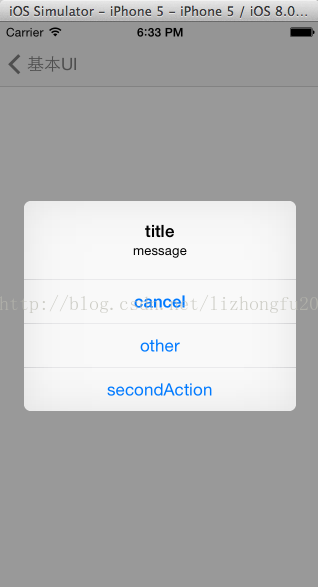
(11)UIActivityIndicatorView
import UIKit
class ActivityIndicatorViewController: UIViewController {
override func loadView() {
super.loadView()
}
override func viewDidAppear(animated: Bool) {
var activity = UIActivityIndicatorView(activityIndicatorStyle: UIActivityIndicatorViewStyle.Gray)
activity.frame = CGRectMake(100, 100, 40, 40)
activity.startAnimating()
activity.hidesWhenStopped = true
self.view.addSubview(activity)
}
override func viewDidLoad() {
super.viewDidLoad()
}
override func didReceiveMemoryWarning() {
super.didReceiveMemoryWarning()
// Dispose of any resources that can be recreated.
}
}執行效果:
(12)UISlider
import UIKit
class SliderViewController: UIViewController {
override func loadView() {
super.loadView()
}
override func viewDidLoad() {
super.viewDidLoad()
var slider = UISlider(frame:CGRectMake(10.0, 150.0, 300.0, 30.0))
slider.addTarget(self, action:"sliderAction:", forControlEvents:UIControlEvents.ValueChanged)
self.view.addSubview(slider)
}
func sliderAction(sender: UISlider) {
println("sliderAction:\(sender.value)")
}
override func didReceiveMemoryWarning() {
super.didReceiveMemoryWarning()
// Dispose of any resources that can be recreated.
}
}執行效果:
(13)UIProgressView
import UIKit
class ProgressViewController: UIViewController {
override func loadView() {
super.loadView()
}
override func viewDidAppear(animated: Bool) {
var progress = UIProgressView(progressViewStyle:UIProgressViewStyle.Default)
progress.progressTintColor = UIColor.blackColor()
progress.trackTintColor = UIColor.redColor()
progress.frame = CGRectMake(10.0, 150.0, 300.0, 40.0)
progress.setProgress(0.9, animated: true)
self.view.addSubview(progress)
}
override func viewDidLoad() {
super.viewDidLoad()
}
override func didReceiveMemoryWarning() {
super.didReceiveMemoryWarning()
// Dispose of any resources that can be recreated.
}
}效果如圖:
(14)UISegmentedControl
import UIKit
class SegmentedViewController: UIViewController {
override func loadView() {
super.loadView()
}
override func viewDidLoad() {
super.viewDidLoad()
var segment = UISegmentedControl(items:["one", "two", "three", "four"])
segment.frame = CGRectMake(10.0, 110.0, 300.0, 30.0)
segment.segmentedControlStyle = UISegmentedControlStyle.Bordered
segment.momentary = true
segment.addTarget(self, action:"segmentAction:", forControlEvents:UIControlEvents.TouchUpInside)
self.view.addSubview(segment)
}
func segmentAction(sender: UISegmentedControl) {
println("segmentAction")
}
override func didReceiveMemoryWarning() {
super.didReceiveMemoryWarning()
// Dispose of any resources that can be recreated.
}
}實現效果:
(15)UIDatePicker
import UIKit
class DatePickerViewController: UIViewController {
override func loadView() {
super.loadView()
}
override func viewDidLoad() {
super.viewDidLoad()
var datePicker = UIDatePicker(frame:CGRectMake(0.0, 120.0, 200.0, 200.0))
datePicker.datePickerMode = UIDatePickerMode.DateAndTime
datePicker.minimumDate = NSDate.date()
datePicker.minuteInterval = 1
datePicker.addTarget(self, action: "action", forControlEvents: UIControlEvents.ValueChanged)
self.view.addSubview(datePicker)
}
func action() {
println("action")
}
override func didReceiveMemoryWarning() {
super.didReceiveMemoryWarning()
// Dispose of any resources that can be recreated.
}
}實現效果:
(16)UIWebView
import UIKit
class WebViewController: UIViewController, UIWebViewDelegate {
override func loadView() {
super.loadView()
}
override func viewDidLoad() {
super.viewDidLoad()
var webView = UIWebView(frame: self.view.bounds)
webView.backgroundColor = UIColor.whiteColor()
webView.scalesPageToFit = true
webView.delegate = self;
var url = NSURL(string: "http://www.baidu.com")
var request = NSURLRequest(URL: url)
webView.loadRequest(request)
self.view.addSubview(webView)
}
// UIWebViewDelegate
func webViewDidStartLoad(webView: UIWebView) {
UIApplication.sharedApplication().networkActivityIndicatorVisible = true
}
func webViewDidFinishLoad(webView: UIWebView) {
UIApplication.sharedApplication().networkActivityIndicatorVisible = false
}
func webView(webView: UIWebView, didFailLoadWithError error: NSError) {
println("didFailLoadWithError")
UIApplication.sharedApplication().networkActivityIndicatorVisible = false
}
func textFieldShouldReturn(textField: UITextField) -> Bool {
textField.resignFirstResponder()
return true
}
override func didReceiveMemoryWarning() {
super.didReceiveMemoryWarning()
// Dispose of any resources that can be recreated.
}
}實現效果:
(17)UIToolbar
import UIKit
class ToolbarViewController: UIViewController {
override func loadView() {
super.loadView()
}
override func viewDidLoad() {
super.viewDidLoad()
var toolBar = UIToolbar(frame:CGRectMake(10.0, 120.0, 300.0, 30.0))
toolBar.barStyle = .BlackTranslucent
toolBar.tintColor = UIColor.greenColor()
toolBar.backgroundColor = UIColor.blueColor()
var flexibleSpace = UIBarButtonItem(barButtonSystemItem:UIBarButtonSystemItem.FlexibleSpace, target:"barButtonItemClicked:", action:nil)
var barBtnItemA = UIBarButtonItem(title: "one", style:UIBarButtonItemStyle.Plain, target:self, action:"barButtonItemClicked:")
var barBtnItemB = UIBarButtonItem(title: "two", style:UIBarButtonItemStyle.Plain, target:self, action:"barButtonItemClicked:")
var barBtnItemC = UIBarButtonItem(title: "three", style:UIBarButtonItemStyle.Plain, target:self, action:"barButtonItemClicked:")
var barBtnItemD = UIBarButtonItem(title: "four", style:UIBarButtonItemStyle.Plain, target:self, action:"barButtonItemClicked:")
toolBar.items = [flexibleSpace, barBtnItemA, flexibleSpace, barBtnItemB, flexibleSpace, barBtnItemC, flexibleSpace, barBtnItemD, flexibleSpace]
self.view.addSubview(toolBar)
}
func barButtonItemClicked(sender: UIBarButtonItem) {
NSLog("barButtonItemClicked: \(sender)")
}
override func didReceiveMemoryWarning() {
super.didReceiveMemoryWarning()
// Dispose of any resources that can be recreated.
}
}實現效果:
(18)UISearchBar
import UIKit
class SearchBarViewController: UIViewController, UISearchBarDelegate {
override func loadView() {
super.loadView()
}
override func viewDidLoad() {
super.viewDidLoad()
var searchBar = UISearchBar(frame:CGRectMake(0, 60.0, 320.0, 100.0))
searchBar.showsCancelButton = true
searchBar.searchBarStyle = UISearchBarStyle.Default
searchBar.showsScopeBar = true
searchBar.scopeButtonTitles = [
"scope A",
"scope B"
]
self.view.addSubview(searchBar)
}
override func didReceiveMemoryWarning() {
super.didReceiveMemoryWarning()
// Dispose of any resources that can be recreated.
}
// UISearchBarDelegate
func searchBar(UISearchBar, selectedScopeButtonIndexDidChange selectedScope: Int) {
println("selectedScopeButtonIndexDidChange \(selectedScope)")
}
func searchBarSearchButtonClicked(searchBar: UISearchBar) {
println("searchBarSearchButtonClicked: \(searchBar.text)")
searchBar.resignFirstResponder()
}
func searchBarCancelButtonClicked(searchBar: UISearchBar) {
println("searchBarCancelButtonClicked")
searchBar.resignFirstResponder()
}
}實現效果:
到這裡基本常用到UI控制元件實現的Swift版本就搞定啦,當然實際專案中需要更靈活、更復雜的實現,這些程式碼僅供參考,希望有拋磚引玉的效果!更多內容請點選這裡
Demo下載:http://download.csdn.net/detail/zfpp25_/7463851
歡迎加入群共同學習和進步:QQ群:170549973