[SUBLIME TEXT] 使用 SUBLIMEASTYLEFORMATTER 套用程式碼樣式
這真的滿神奇的小工具,AStyle Formatter 預設會讓第一個大括號停在 if 或 fuction 的同一行。如果想讓第1個左大括號下去單獨一行需要修改設定值。
SublimeAStyleFormatter is a simple code formatter plugin for Sublime Text. It provides ability to format C, C++, Cuda-C++, OpenCL, Arduino, C#, and Java files.
Mac 上的修改方式,先開啟檔案:
~/Library/Application Support/Sublime Text 3/Packages/SublimeAStyleFormatter/SublimeAStyleFormatter.sublime-settings:
{
// Please visit http://astyle.sourceforge.net/astyle.html for more information
"options_default": {
// Default bracket style
// Can be one of "allman", "bsd", "break", "java", "attach", "kr", "k&r",
// "k/r" "stroustrup", "whitesmith", "banner", "gnu", "linux", "horstmann",
// "1tbs", "otbs ", "google", "pico", "lisp", "python", "vtk", or null
// for default.
"style": "allman",
}
}
SublimeAStyleFormatter Plugin 的安裝方式:
用 Package Install 來安裝~
Sublime Text > Tools > Command Palette > Package Control: Install Package,
找到 SublimeAStyleFormatter 安裝~
SublimeAStyleFormatter Plugin 的使用方式:
選擇 Tools > Command Palette > SublimeAStyleFormatter: Format Current File,
就可以套用樣式了~
輸入 「format」就可以看到 command:
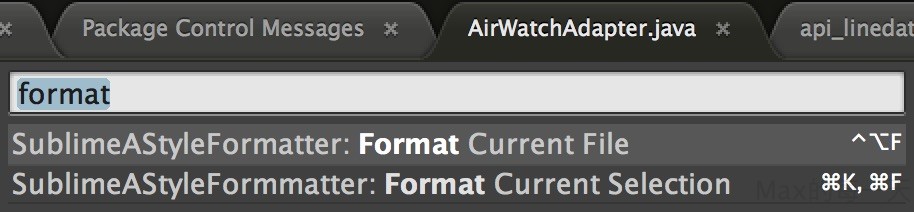
熱鍵是 Ctrl + Option + F
官方的貼心說明檔案:
Usage
Key Bindings
The default key bindings for this plugin:
Windows, Linux:
- Ctrl+Alt+F: Format current file.
- Ctrl+K, Ctrl+F: Format current selection.
OSX:
- Ctrl+Alt+F: Format current file.
- ⌘+K, ⌘+F: Format current selection.
Command Palette
Open the command palette, it appears as SublimeAStyleFormatter: Format Current File and SublimeAStyleFormatter Format Current Selection.
Settings
Per-project Settings
Before starting, you may want to have a look at SublimeAStyleFormatter.sublime-settings.
To edit your project setting, select Project/Edit Project from main menu. A project setting contains per-project settings for SublimeAStyleFormatter should look like this:
{
"settings":
{
"AStyleFormatter":
{
}
}
}
For example, if you don’t want to inherit the default settings, instead, use your own astylerc file for C and C++ individually, then your project setting might look like this:
{
// project folders, etc
// ...
// project settings
"settings":
{
"AStyleFormatter":
{
"options_default":
{
// Use 2 spaces for indentation
"indent": "spaces",
"indent-spaces": 2
},
"options_c":
{
"use_only_additional_options": true,
"additional_options_file": "/path/to/your/astylerc/for/c"
},
"options_c++":
{
"use_only_additional_options": true,
"additional_options_file": "/path/to/your/astylerc/for/c++"
}
}
}
}
