C++介面庫:Graphic Element Template實現
阿新 • • 發佈:2018-12-27
這篇文章描述的一個圖形元素模板終於通過了冒煙測試。下面將展示模板的XML程式碼、呼叫模板的程式碼以及截圖。
下面的XML描述了一個黑變藍底的長方形裡面居中一個文字。
1 <?xml version="1.0" encoding="utf-8" ?> 2 <irconfig xmlns="http://tempuri.org/irconfig.xsd"> 3 <resources> 4 <brush name="blue_brush" kind="solid"> 5 <main_color r="128" g="255" b="255" a
25 font="text_font"26 brush="black_brush"27 x="($w-this.width)/2"28 y="($h-this.height)/2"29 text="$content"30 />31 </rectangle>32 </content>33 </template>34 </templates>35 </irconfig>36
於是我們可以把模板“display”建立之後,設定x、y、w、h、content,然後顯示在一個視窗上:
1 class ConfigForm : public VL_WinForm
2 {
3 protected:
4 IVL_IrFactory::Ptr FFactory;
5 IVL_IrCanvas::Ptr FCanvas;
6 VL_IrConfigLoader::Ptr FLoader;
7 VL_IrConfig::Ptr FConfig;
8 VL_IrTemplateInstance::Ptr FInstance;
9 public:
10 ConfigForm():VL_WinForm(true)
11 {
12 SetBorder(vwfbSingle);
13 SetMinimizeBox(false);
14 SetMaximizeBox(false);
15 SetClientWidth(800);
16 SetClientHeight(600);
17 SetText(L"Vczh Interaction Renderer Template Test");
18 19 FFactory=CreateInteractionFactory(L"GDI");
20 FCanvas=FFactory->CreateCanvas(this);
21 FLoader=new VL_IrConfigLoader(FFactory);
22 FConfig=FLoader->Load(VFileName(GetApplication()->GetAppName()).MakeAbsolute(L"..\\Renderer\\IrConfig_Test.xml").GetStrW());
23 24 25 VL_IrBrushRec WhiteBrushRec;
26 WhiteBrushRec.BrushKind=VL_IrBrushRec::bkSolid;
27 WhiteBrushRec.MainColor=VL_IrColor(255,255,255);
28 IVL_IrBrush::Ptr WhiteBrush=FFactory->CreateBrush(WhiteBrushRec);
29 30 IVL_IrRectangle::Ptr Root=FFactory->CreateRectangle();
31 Root->Properties()->SetBrush(WhiteBrush);
32 Root->Update(VL_IrPoint(0,0),VL_IrPoint(800,600));
33 FCanvas->SetRootElement(Root);
34 35 FInstance=FConfig->FindTemplate(L"display")->CreateInstance();
36 for(VInt i=0;i<FInstance->GetRootElements().GetCount();i++)
37 {
38 Root->Container()->AddChild(FInstance->GetRootElements()[i]);
39 }
40 41 FInstance->GetInts()[L"x"]=100;
42 FInstance->GetInts()[L"y"]=100;
43 FInstance->GetInts()[L"w"]=600;
44 FInstance->GetInts()[L"h"]=400;
45 FInstance->GetStrs()[L"content"]=L"Template";
46 FInstance->Update();
47 48 FCanvas->Render();
49 }
50 };
於是開啟這個視窗,就變成了這樣:
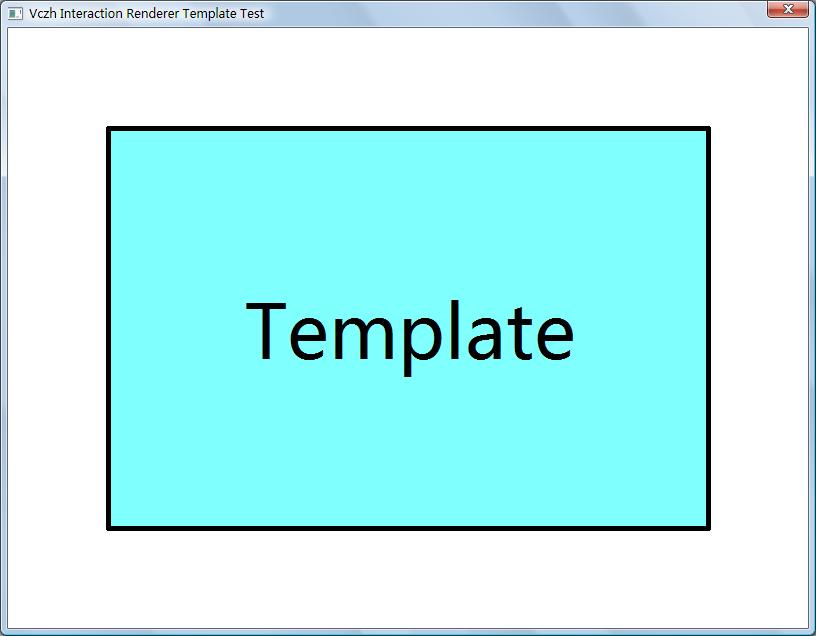 以後可以方便地為各種控制元件設計面板了。接下來是模板的測試,然後開始設計控制元件的架構。
posted on 2009-08-19 19:29 陳梓瀚(vczh) 閱讀(3260) 評論(5) 編輯 收藏 引用 所屬分類: 2D
以後可以方便地為各種控制元件設計面板了。接下來是模板的測試,然後開始設計控制元件的架構。
posted on 2009-08-19 19:29 陳梓瀚(vczh) 閱讀(3260) 評論(5) 編輯 收藏 引用 所屬分類: 2D
下面的XML描述了一個黑變藍底的長方形裡面居中一個文字。
1 <?xml version="1.0" encoding="utf-8" ?> 2 <irconfig xmlns="http://tempuri.org/irconfig.xsd"> 3 <resources> 4 <brush name="blue_brush" kind="solid"> 5 <main_color r="128" g="255" b="255" a
25 font="text_font"26 brush="black_brush"27 x="($w-this.width)/2"28 y="($h-this.height)/2"29 text="$content"30 />31 </rectangle>32 </content>33 </template>34 </templates>35 </irconfig>36
於是我們可以把模板“display”建立之後,設定x、y、w、h、content,然後顯示在一個視窗上:
1 class ConfigForm : public VL_WinForm
2 {
3 protected:
4 IVL_IrFactory::Ptr FFactory;
5 IVL_IrCanvas::Ptr FCanvas;
6 VL_IrConfigLoader::Ptr FLoader;
7 VL_IrConfig::Ptr FConfig;
8 VL_IrTemplateInstance::Ptr FInstance;
9 public:
10 ConfigForm():VL_WinForm(true)
11 {
12 SetBorder(vwfbSingle);
13 SetMinimizeBox(false);
14 SetMaximizeBox(false);
15 SetClientWidth(800);
16 SetClientHeight(600);
17 SetText(L"Vczh Interaction Renderer Template Test");
18 19 FFactory=CreateInteractionFactory(L"GDI");
20 FCanvas=FFactory->CreateCanvas(this);
21 FLoader=new VL_IrConfigLoader(FFactory);
22 FConfig=FLoader->Load(VFileName(GetApplication()->GetAppName()).MakeAbsolute(L"..\\Renderer\\IrConfig_Test.xml").GetStrW());
23 24 25 VL_IrBrushRec WhiteBrushRec;
26 WhiteBrushRec.BrushKind=VL_IrBrushRec::bkSolid;
27 WhiteBrushRec.MainColor=VL_IrColor(255,255,255);
28 IVL_IrBrush::Ptr WhiteBrush=FFactory->CreateBrush(WhiteBrushRec);
29 30 IVL_IrRectangle::Ptr Root=FFactory->CreateRectangle();
31 Root->Properties()->SetBrush(WhiteBrush);
32 Root->Update(VL_IrPoint(0,0),VL_IrPoint(800,600));
33 FCanvas->SetRootElement(Root);
34 35 FInstance=FConfig->FindTemplate(L"display")->CreateInstance();
36 for(VInt i=0;i<FInstance->GetRootElements().GetCount();i++)
37 {
38 Root->Container()->AddChild(FInstance->GetRootElements()[i]);
39 }
40 41 FInstance->GetInts()[L"x"]=100;
42 FInstance->GetInts()[L"y"]=100;
43 FInstance->GetInts()[L"w"]=600;
44 FInstance->GetInts()[L"h"]=400;
45 FInstance->GetStrs()[L"content"]=L"Template";
46 FInstance->Update();
47 48 FCanvas->Render();
49 }
50 };
於是開啟這個視窗,就變成了這樣:
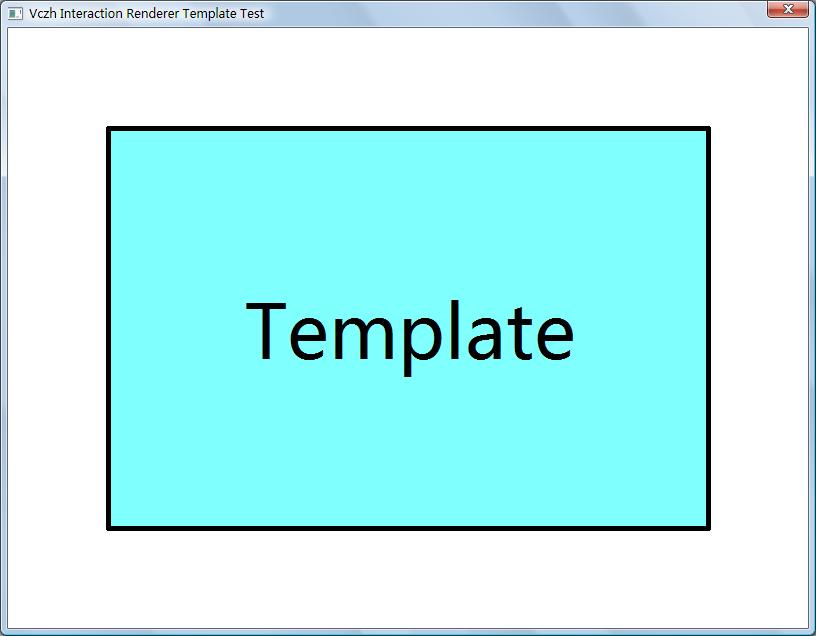 以後可以方便地為各種控制元件設計面板了。接下來是模板的測試,然後開始設計控制元件的架構。
posted on 2009-08-19 19:29 陳梓瀚(vczh) 閱讀(3260) 評論(5) 編輯 收藏 引用 所屬分類: 2D
以後可以方便地為各種控制元件設計面板了。接下來是模板的測試,然後開始設計控制元件的架構。
posted on 2009-08-19 19:29 陳梓瀚(vczh) 閱讀(3260) 評論(5) 編輯 收藏 引用 所屬分類: 2D
