Integrating IBM MobileFirst Foundation 8.0 in Angular 6 web apps
Integrating IBM MobileFirst Foundation 8.0 in Angular 6 web apps
Angular is a TypeScript based open source front-end web application platform that helps you rapidly build a web application. The latest release of Angular is 6. More details about the new features of Angular 6 can be found in this blog post
This post will walk you through how to create, build Angular version 6 application implemented with Mobile Foundation Web SDK and run it on a browser.
Go here to create a Mobile Foundation instance.
Install MobileFirst Components and SDKs
Ensure that you have NodeJS and npm downloaded and installed.
MobileFirst CLI
Install the MobileFirst CLI by running the following command:
npm install -g mfpdev-cliAngular CLI
Install latest Angular version 6 CLI by running following command:
npm install -g @angular/cliMobileFirst 8.0 Server
Ensure that you have installed and started latest iFix version of MobileFirst 8.0 server locally. More details on how to run MobileFirst Platform Foundation(MFP) Server locally is
Create a New Angular Project
Create a new Angular 6 project by entering the command below.
ng new mfp-userlogin-angularAdd the MobileFirst Web SDK
The MobileFirst Web SDK is provided as a npm plugin. Navigate to the application folder and install Mobilefirst Web SDK plugin by running following command:
cd mfp-userlogin-angularnpm i ibm-mfp-web-sdk --saveYou can confirm the installed plugins by running following command:
npm list --depth=0
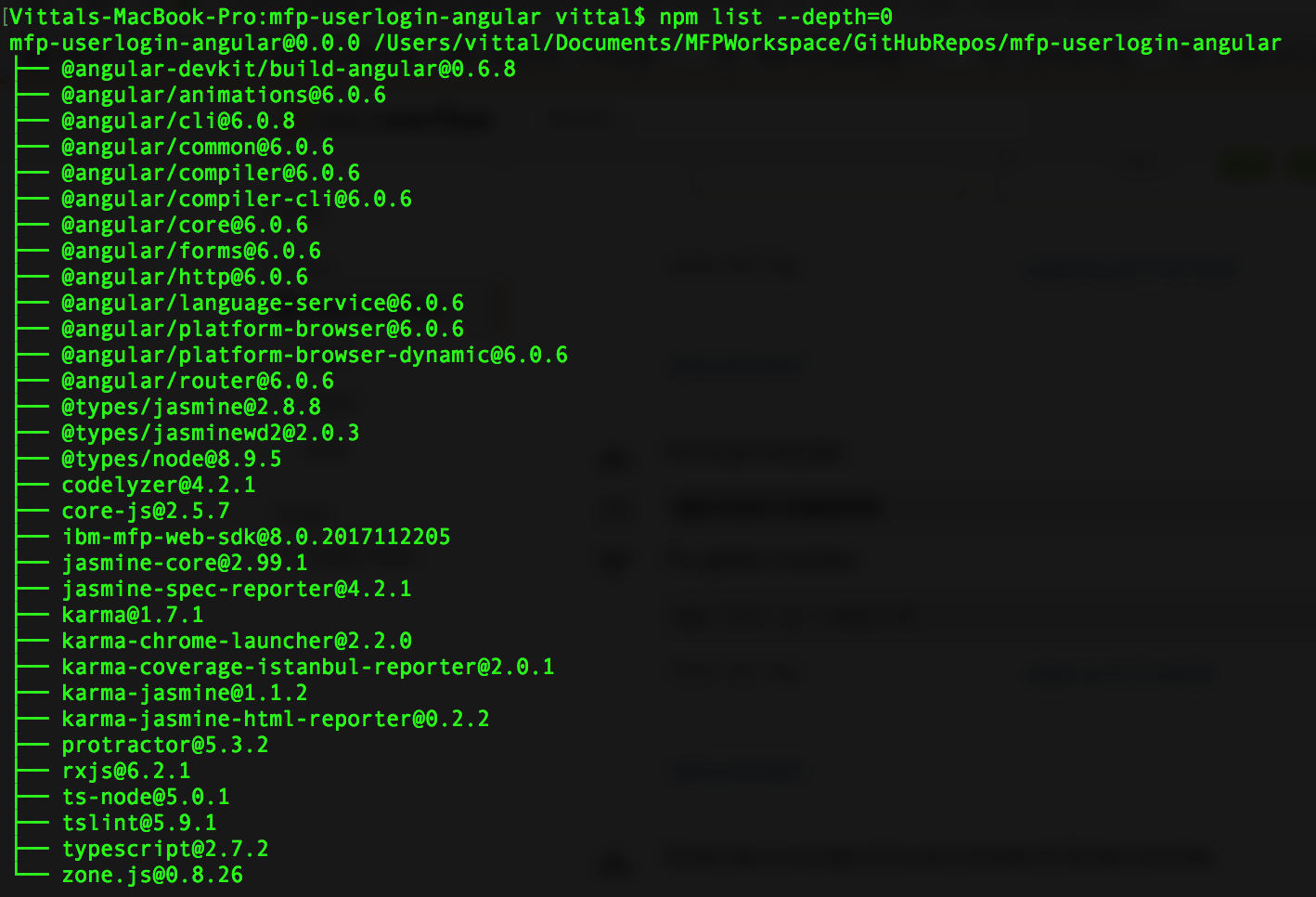
Register App on MobileFirst Server
Register the application which you have created with MobileFirst 8.0 Server by running following command.
mfpdev app registerand enter applicationId as com.mfp.userlogin.


Note: Ensure you have your MobileFirst Server running while running the above command.
Open your MobileFirst console and confirm that your app has been registered.
Implement the MobileFirst Adapter
MobileFirst adapters provide a way to retrieve and manage data for your mobile client app on the server side.
For this tutorial, I am using the ResourceAdapter to call a resource API and UserLogin for security in the project.
Download both the adapters and build it by running the following command
mfpdev adapter buildand deploy them to your MobileFirst server.
mfpdev adapter deploySecurity
The URL that gets the balance in the ResourceAdapter is protected by a OAuth Scope named accessRestricted.
@OAuthSecurity(scope="accessRestricted")In the Security tab of your registered app in the MobileFirst Operations Console’s dashboard, select the New button under the Scope-Elements Mapping section.
Enter accessRestricted in the scope element and select UserLogin in the Custom Security Checks section.

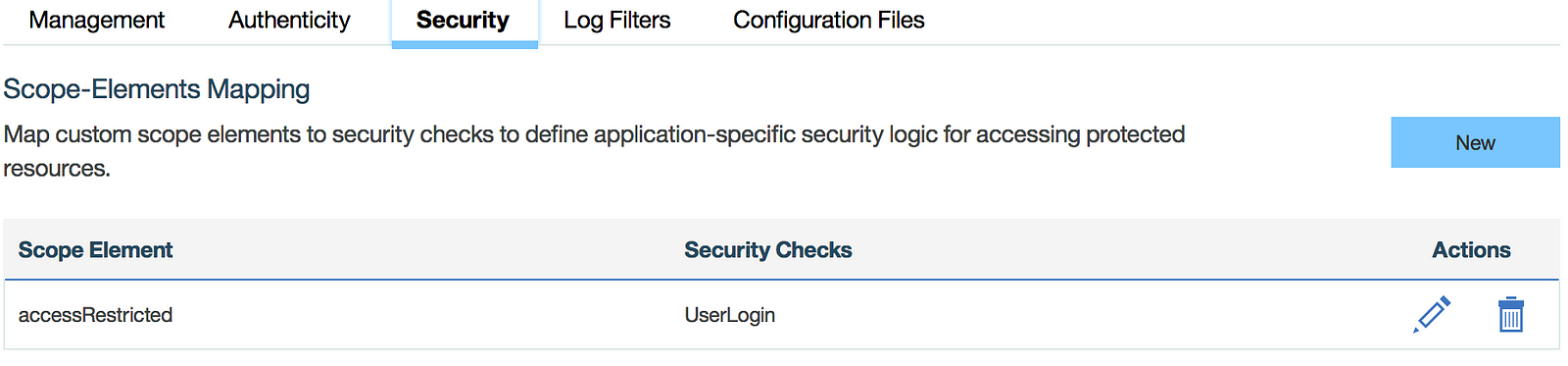
Import MobileFirst SDK in Application
Create a new typescript file with a name custom-typings.d.ts inside src folder and add the following code.
/// <reference path="../node_modules/ibm-mfp-web-sdk/lib/typings/ibmmfpf.d.ts"/>These steps enables the app to use MFP APIs in the project.
Promise identifier in the MobileFirst Web SDK does not work well with the Angular TypeScript Application as it will throw the duplicate identifier error. Presently, this is a know defect in the MobileFirst Web SDK npm plugin and this issue will be addressed in the upcoming release of the MobileFirst Web SDK.
As a temporary workaround, remove the following code from the ibmmfpf.d.ts typescript file which is located at the path node_modules/ibm-mfp-web-sdk/lib/typings/ibmmfpf.d.ts.
declare class Promise<T> implements Thenable<T> { constructor(callback: (resolve: (value?: T | Thenable<T>) => void, reject: (error?: any) => void) => void); then<U>(onFulfilled?: (value: T) => U | Thenable<U>, onRejected?: (error: any) => U | Thenable<U>): Promise<U>; then<U>(onFulfilled?: (value: T) => U | Thenable<U>, onRejected?: (error: any) => void): Promise<U>; catch<U>(onRejected?: (error: any) => U | Thenable<U>): Promise<U>;}declare namespace Promise { function resolve<T>(value?: T | Thenable<T>): Promise<T>; function reject(error: any): Promise<any>; function reject<T>(error: T): Promise<T>; function all<T1, T2, T3, T4, T5, T6, T7, T8, T9, T10>(values: [T1 | Thenable<T1>, T2 | Thenable<T2>, T3 | Thenable<T3>, T4 | Thenable<T4>, T5 | Thenable<T5>, T6 | Thenable<T6>, T7 | Thenable<T7>, T8 | Thenable<T8>, T9 | Thenable<T9>, T10 | Thenable<T10>]): Promise<[T1, T2, T3, T4, T5, T6, T7, T8, T9, T10]>; function all<T1, T2, T3, T4, T5, T6, T7, T8, T9>(values: [T1 | Thenable<T1>, T2 | Thenable<T2>, T3 | Thenable<T3>, T4 | Thenable<T4>, T5 | Thenable<T5>, T6 | Thenable<T6>, T7 | Thenable<T7>, T8 | Thenable<T8>, T9 | Thenable<T9>]): Promise<[T1, T2, T3, T4, T5, T6, T7, T8, T9]>; function all<T1, T2, T3, T4, T5, T6, T7, T8>(values: [T1 | Thenable<T1>, T2 | Thenable<T2>, T3 | Thenable<T3>, T4 | Thenable<T4>, T5 | Thenable<T5>, T6 | Thenable<T6>, T7 | Thenable<T7>, T8 | Thenable<T8>]): Promise<[T1, T2, T3, T4, T5, T6, T7, T8]>; function all<T1, T2, T3, T4, T5, T6, T7>(values: [T1 | Thenable<T1>, T2 | Thenable<T2>, T3 | Thenable<T3>, T4 | Thenable<T4>, T5 | Thenable<T5>, T6 | Thenable<T6>, T7 | Thenable<T7>]): Promise<[T1, T2, T3, T4, T5, T6, T7]>; function all<T1, T2, T3, T4, T5, T6>(values: [T1 | Thenable<T1>, T2 | Thenable<T2>, T3 | Thenable<T3>, T4 | Thenable<T4>, T5 | Thenable<T5>, T6 | Thenable<T6>]): Promise<[T1, T2, T3, T4, T5, T6]>; function all<T1, T2, T3, T4, T5>(values: [T1 | Thenable<T1>, T2 | Thenable<T2>, T3 | Thenable<T3>, T4 | Thenable<T4>, T5 | Thenable<T5>]): Promise<[T1, T2, T3, T4, T5]>; function all<T1, T2, T3, T4>(values: [T1 | Thenable<T1>, T2 | Thenable<T2>, T3 | Thenable<T3>, T4 | Thenable<T4>]): Promise<[T1, T2, T3, T4]>; function all<T1, T2, T3>(values: [T1 | Thenable<T1>, T2 | Thenable<T2>, T3 | Thenable<T3>]): Promise<[T1, T2, T3]>; function all<T1, T2>(values: [T1 | Thenable<T1>, T2 | Thenable<T2>]): Promise<[T1, T2]>; function all<T>(values: (T | Thenable<T>)[]): Promise<T[]>; function race<T>(promises: (T | Thenable<T>)[]): Promise<T>;}Add following code snippet inside Scripts tag of angular.json file which is located at the root of the project.
"node_modules/ibm-mfp-web-sdk/ibmmfpf.js", "node_modules/sjcl/sjcl.js", "node_modules/jssha/src/sha.js"Add code to call resource adapter and handle MFP challenge
Add logic to do resource request call to the resource adapter endpoint and logic to handle challenges from MobileFirst Server in the typescript file of the home page which is located at src/app/app.component.ts. The file contents look as below.
import { Component } from '@angular/core';import './app.component.css';@Component({ selector: 'app-root', templateUrl: './app.component.html', styleUrls: ['app.component.css']})export class AppComponent { balance: string; message: string; UserLoginChallengeHandler: WL.Client.SecurityCheckChallengeHandler; title = 'MobileFirst UserLogin'; constructor() { WL.Client.init({mfpContextRoot:"/mfp",applicationId:"com.mfp.userlogin"}); this.MFPInitComplete(); } getBalance() { var resourceRequest = new WL.ResourceRequest("/adapters/ResourceAdapter/balance",WL.ResourceRequest.GET); resourceRequest.send().then( (response) => { console.log('--> getBalance(): Success ', response); this.balance = 'Your Balance is : ' + response.responseText; }, (error) => { console.log('--> getBalance(): ERROR ', error.responseText); this.balance = error.responseText; } ) } // MFP Init complete function MFPInitComplete() { console.log('--> MFPInitComplete function called'); this.registerChallengeHandler(); // register a ChallengeHandler callback for UserLogin security check } registerChallengeHandler() { this.UserLoginChallengeHandler = WL.Client.createSecurityCheckChallengeHandler("UserLogin"); this.UserLoginChallengeHandler.handleChallenge = ((challenge: any) => { console.log('--> UserLoginChallengeHandler.handleChallenge called'); this.displayLoginChallenge(challenge); }); } displayLoginChallenge(response) { if (response.errorMsg) { this.message = response.errorMsg + ' <br> Remaining attempts: ' + response.remainingAttempts; console.log('--> displayLoginChallenge ERROR: ' + this.message); } // set modal open var modal = document.querySelector('#loginModal'); modal.classList.add('open'); // set overlay var overlay = document.querySelector('.overlay'); overlay.classList.add('show'); } submitChallenge(userId: String, pass: String) { var modal = document.querySelector('#loginModal'); modal.classList.remove("open"); var overlay = document.querySelector('.overlay'); overlay.classList.remove('show'); this.UserLoginChallengeHandler.submitChallengeAnswer({ username: userId, password: pass }); }}Here WL.Client.init() API intializes the SDK, registerChallengeHandler() function handles the UserLogin challenges from MobileFirst Server and getBalance() function does the resource request call to Resource Adapter.
Update the view
Replace the content of app.component.html with following code. The file is located at the path src/app/app.component.html
<div style="text-align:center"> <h4> Welcome to ! </h4></div><section class="page-body"> <h6>Click on Get Balance button to view your account balance.</h6> <button mat-button data-target="loginModal" class="modal-trigger waves-effect waves-light btn" (click)="getBalance()" cdkFocusInitial>Get Balance</button> <br/> <br/> <h6>{{ balance }}</h6> <div class="login-container modal" id="loginModal"> <div class="login-modal modal-content"> <h4>MobileFirst Login Gateway</h4 > <div class="mfp-modal"> <h6>{{ message }}</h6> <br/> <form class="mfp-form"> <div class="full-width form-field"> <input #userId type="text" placeholder="User Name" value="vittal"> </div> <div class="full-width form-field"> <input #pass type="password" placeholder="Password" value="vittal"> </div> </form> </div> <br/> <div class="action-buttons modal-footer center"> <button class="modal-close-btn waves-effect waves-light btn" (click)="submitChallenge(userId.value, pass.value)" >Login</button> </div> </div> </div></section><div class="overlay"></div>- The Get Balance action calls the
getBalancefunction. - To display the value of a variable in your view, you surround it with double curly brackets:
{{ balance }}Replace the content of styles.css with following code.
/* You can add global styles to this file, and also import other style files */ .cdk-overlay-container{ justify-content: center; display: flex;}.example-form { min-width: 150px; max-width: 500px; width: 100%;}.example-full-width { width: 100%;}.modal.open{ z-index: 1003; display: block; opacity: 1; top: 10%; transform: scaleX(1) scaleY(1);}.center{ text-align: center !important;}.page-body{ text-align: center; padding: 2rem;}.overlay{ position: fixed; display: none; width: 100%; height: 100%; top: 0; left: 0; right: 0; bottom: 0; background-color: rgba(0,0,0,0.5); z-index: 2; cursor: pointer;}.overlay.show{ display: block !important;}Add the following snippet inside <head> tag of index.html file.
<link rel="stylesheet" href="https://cdnjs.cloudflare.com/ajax/libs/materialize/1.0.0-rc.2/css/materialize.min.css"><script src="https://cdnjs.cloudflare.com/ajax/libs/materialize/1.0.0-rc.2/js/materialize.min.js"></script>Setup Proxy
MobileFirst Web SDK requires proxy to be setup such that all MobileFirst API Calls needs to be forwarded to the MobileFirst Server.
Create a new json file with a name proxy.conf.json inside project folder and add the following code.
{ "/mfp": { "target": "http://localhost:9080", "secure": false }}The above configuration forwards all the requests which contains /mfp in the request path to the mobilefirst server which runs on the port 9080 by default. More details on setting up proxy in Angular Application can be found in the readme file of Angular CLI.
Test the Application
Run the web application in the browser by running the following command.
ng serve --proxy-config proxy.conf.jsonThis step launches the web application in the URL .
Click the Get Balance to view the balance amount.
This button internally calls the ResourceAdapter and you will need to enter your authorization. After your username and password is validated, your balance is shown in the app.

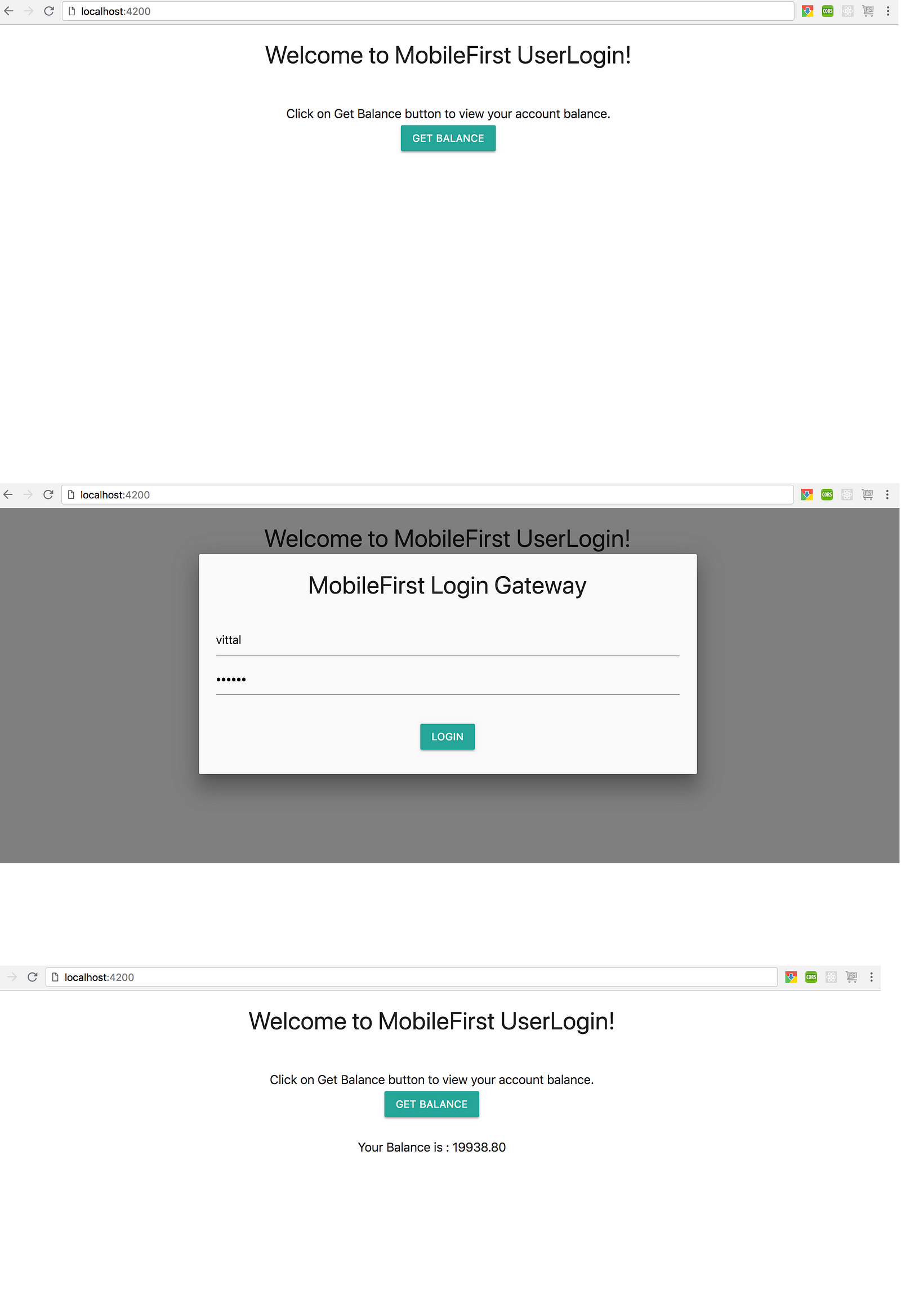
This tutorial has demonstrated the security capability of MobileFirst in an Angular 6 web application using MobileFirst Web SDK.
Source code of the application is available in Github.
