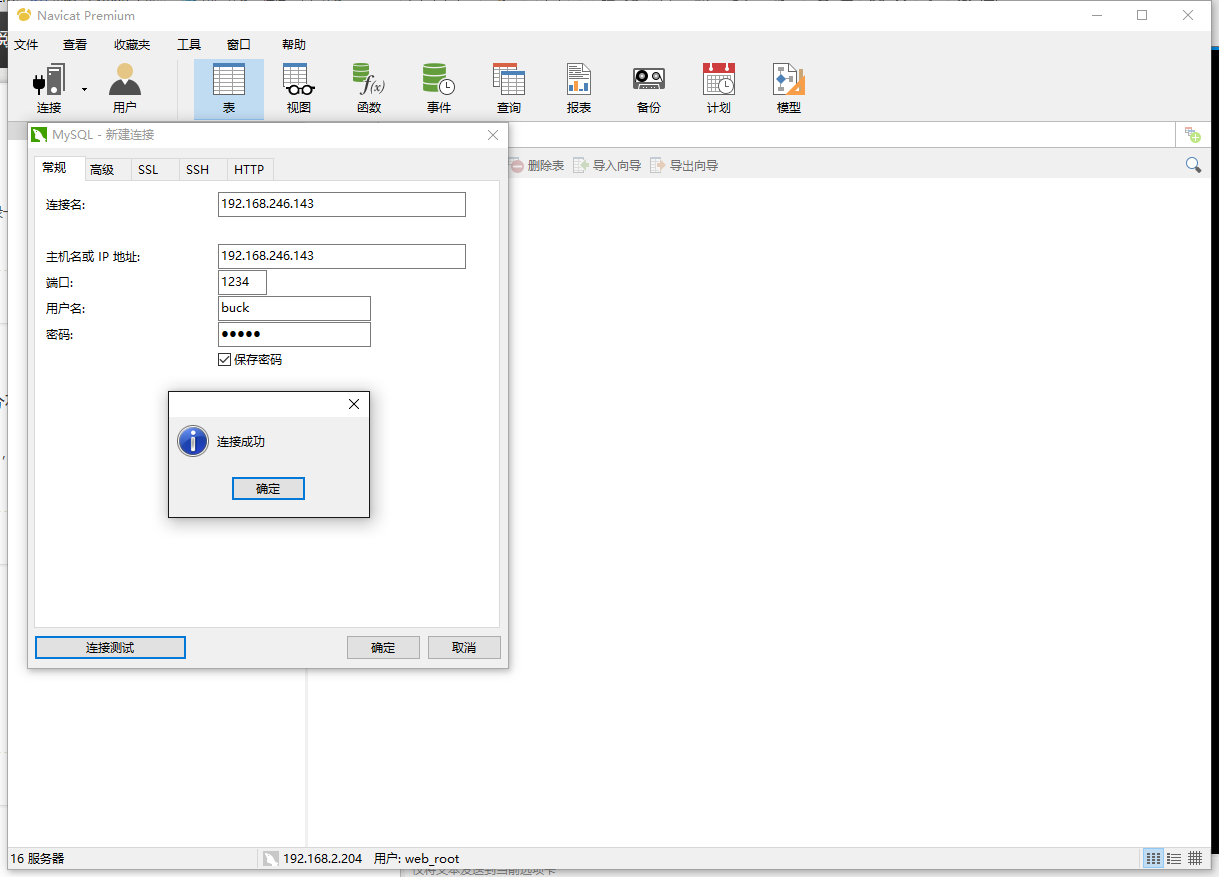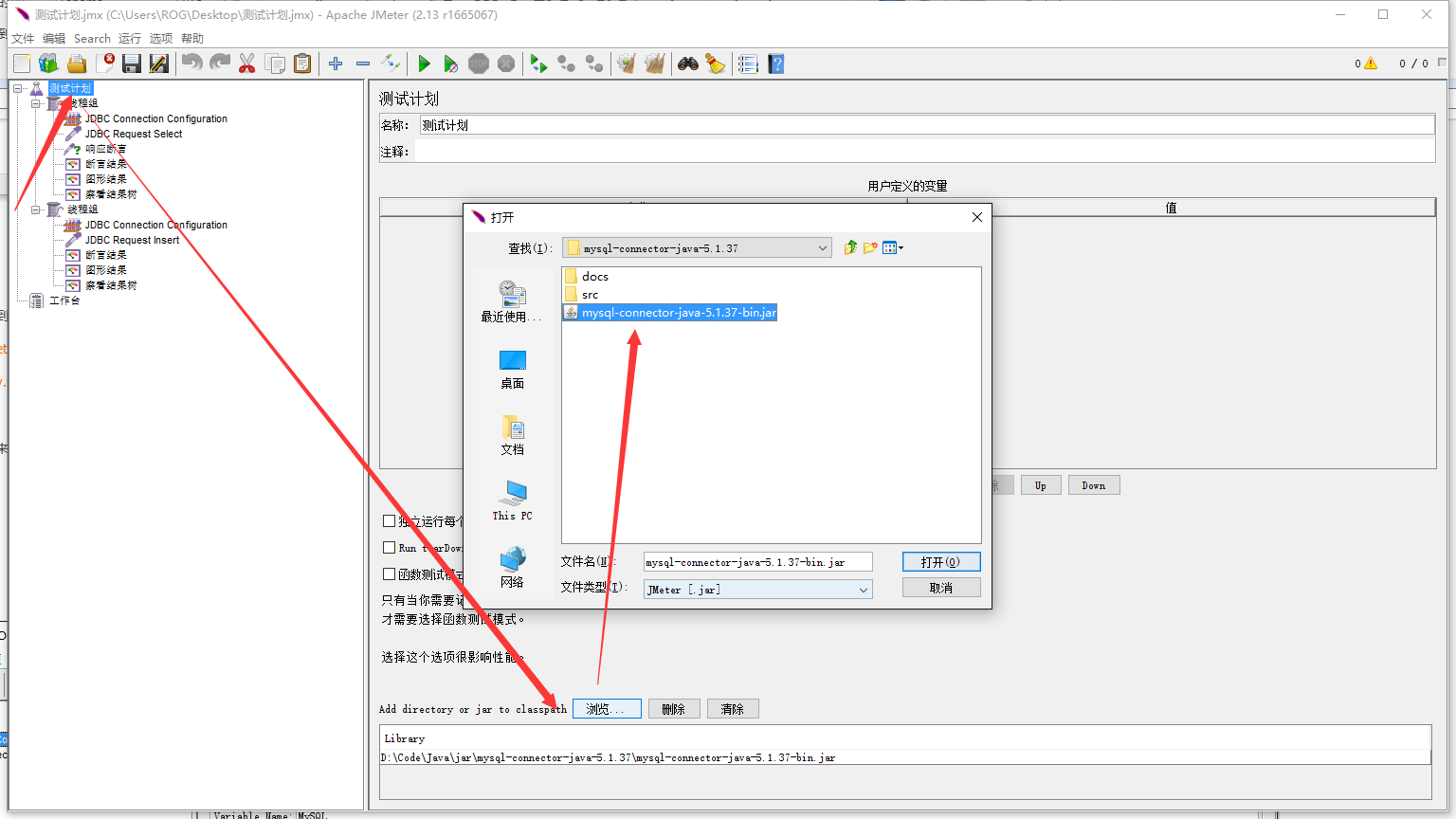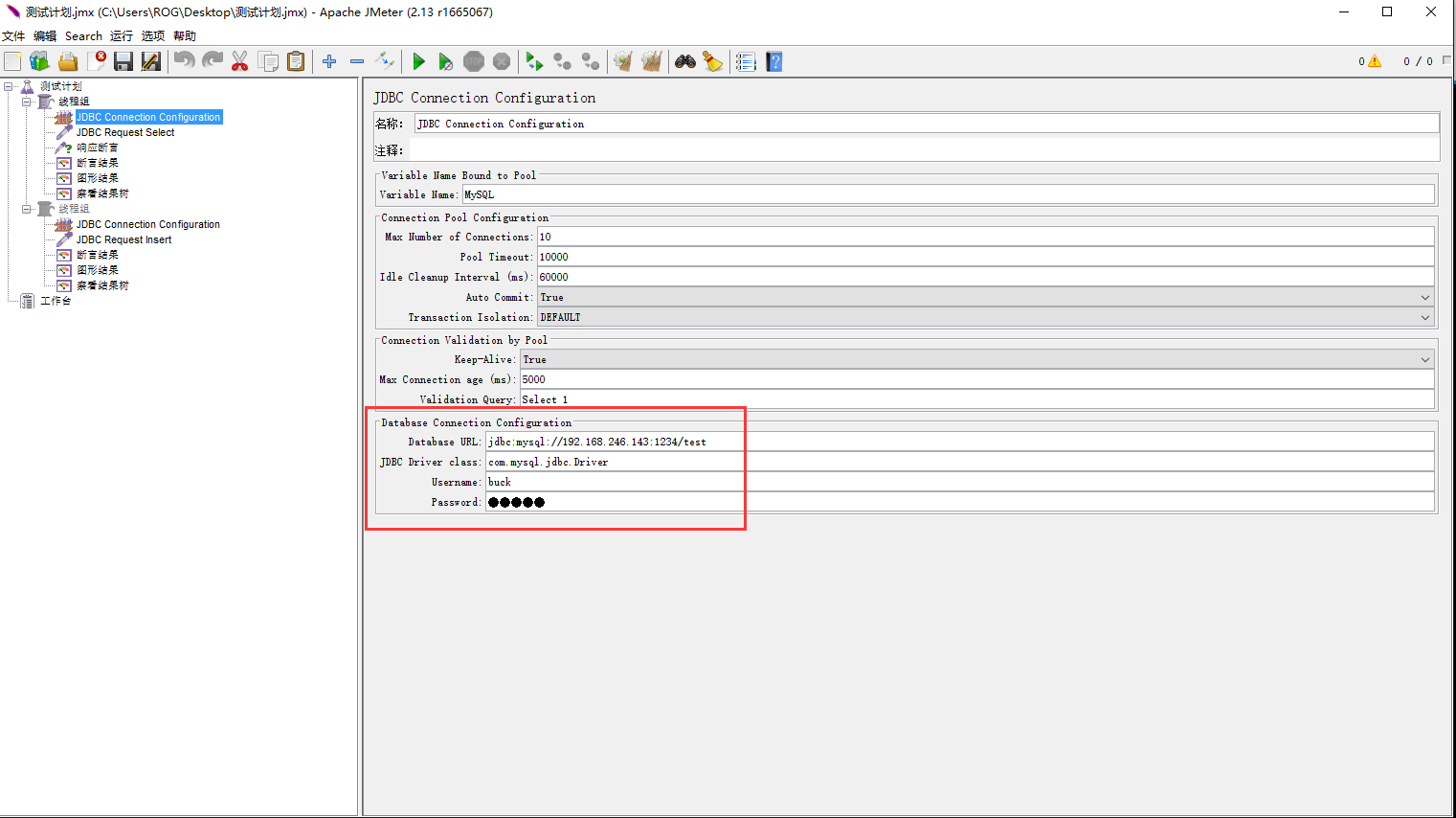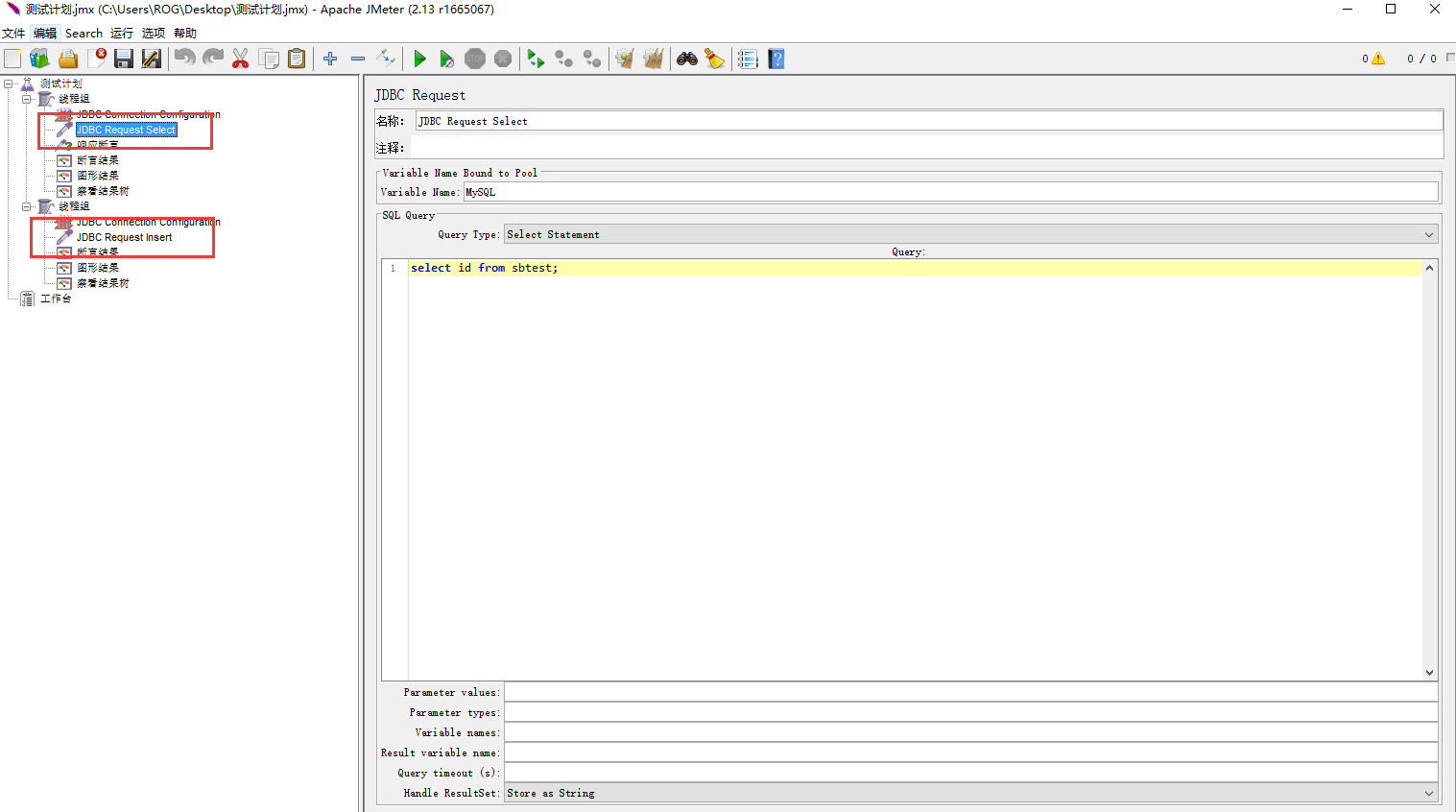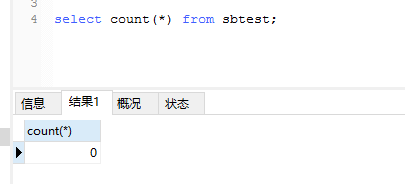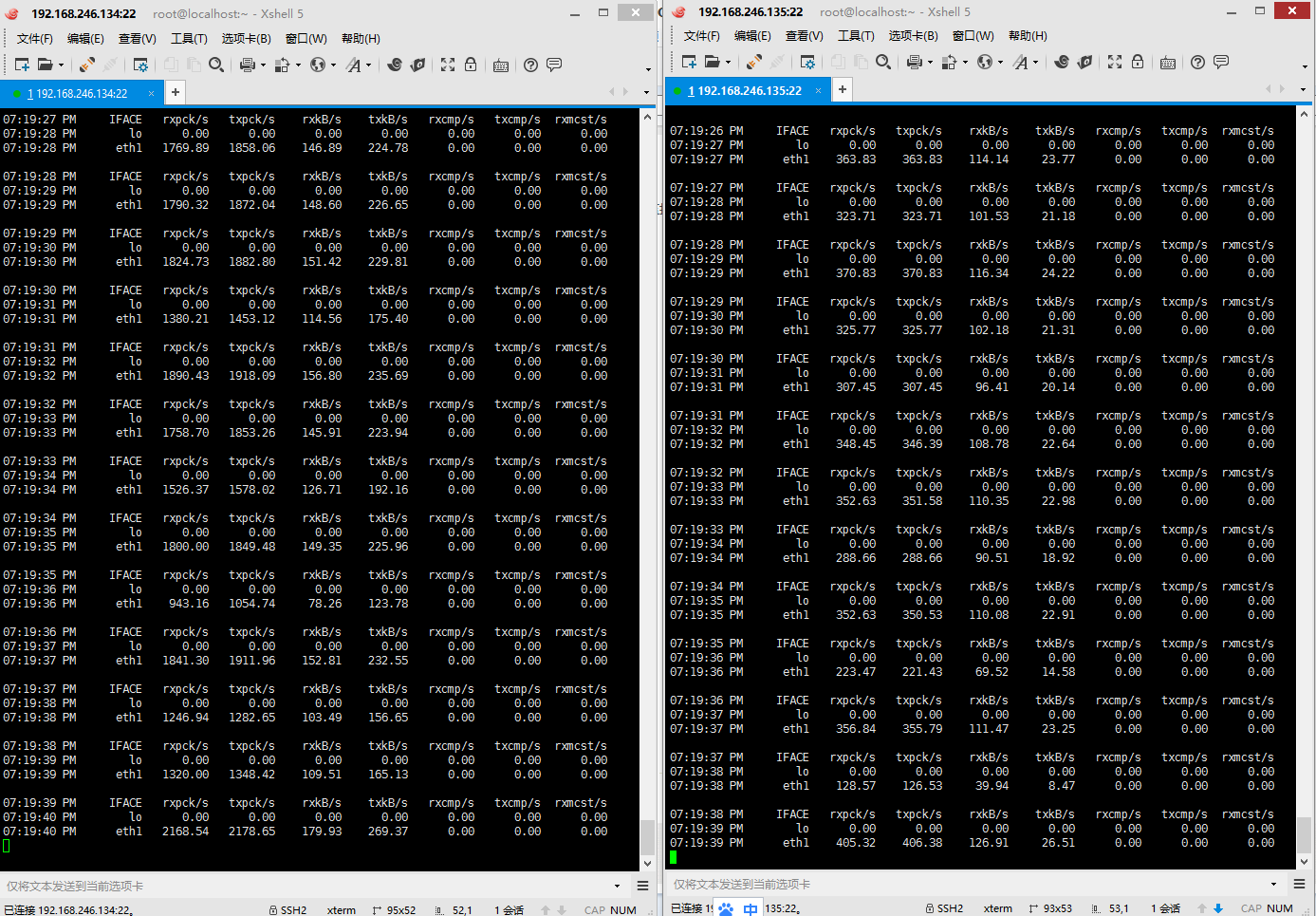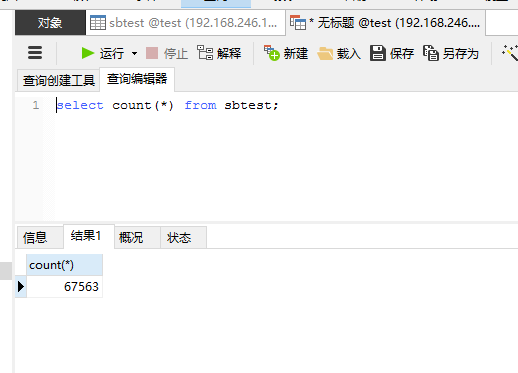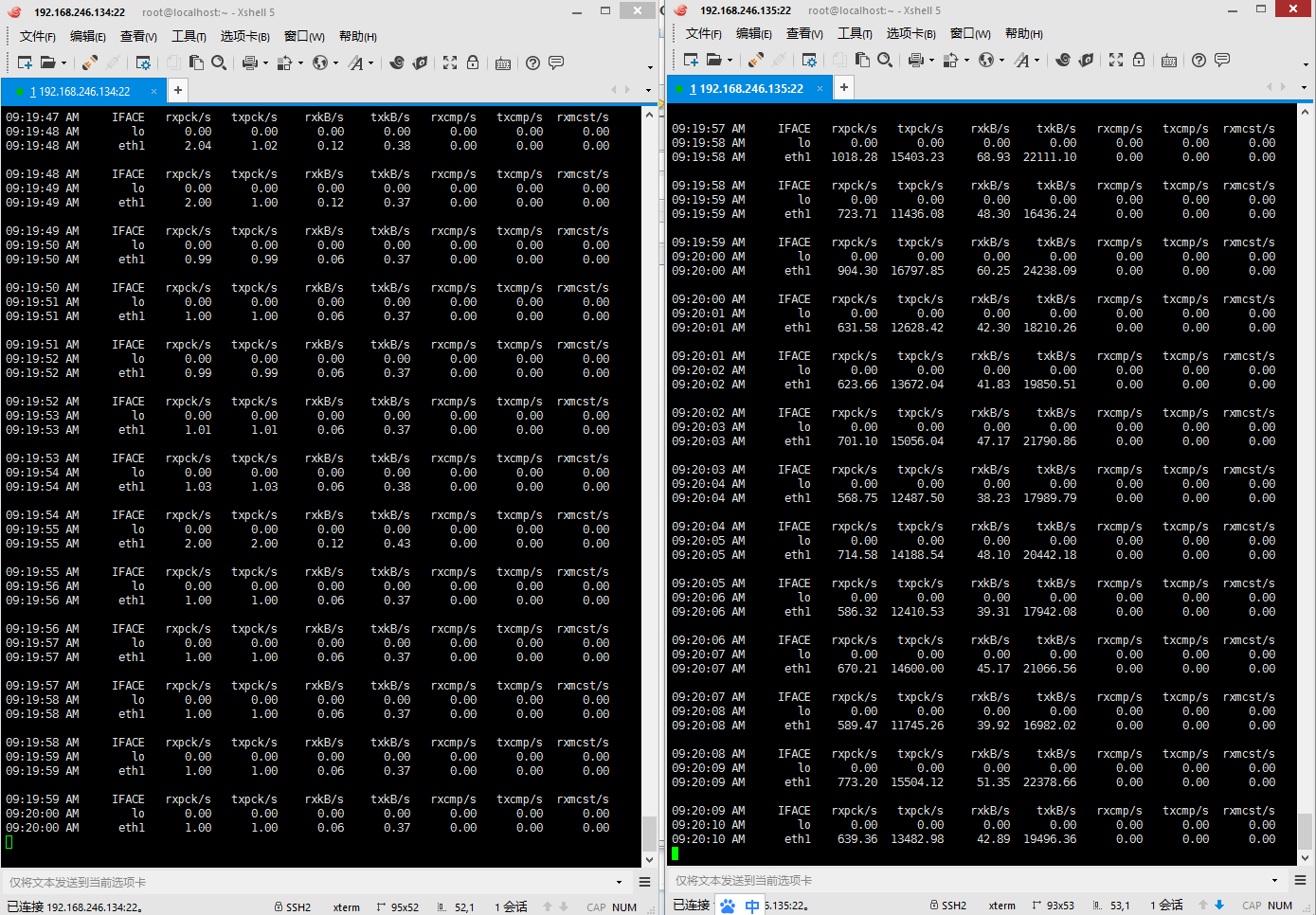MySQL + Atlas --- 部署讀寫分離
| 系統 | IP | 配置 |
| CentOS 6.7 | 192.168.246.143 | Atlas代理服務 |
| CentOS 6.7 | 192.168.246.134 | 主MySQL資料庫 |
| CentOS 6.7 | 192.168.246.135 | 從MySQL資料庫 |
|
mysql> change master to master_host='192.168.246.134' |
主伺服器的IP |
|
master_user='buck' |
配置主伺服器的使用者名稱 |
|
master_password='hello' |
對應使用者的密碼 |
|
master_port=3306 |
主伺服器的mysql埠 |
|
master_log_file='mysql-bin.000002' |
日誌檔案的名稱,需要與主伺服器對應 |
|
master_log_pos=17620976 |
日誌位置,需要與主伺服器對應 |
|
master_connect_retry=10 |
重連次數 |
mysql> change master to master_host='192.168.246.134', -> master_user='buck', -> master_password='hello', -> master_port=3306, -> master_log_file='mysql-bin.000002', -> master_log_pos=17620976, -> master_connect_retry=10; Query OK, 0 rows affected (0.01 sec)
啟動程序
mysql> start slave; Query OK, 0 rows affected (0.00 sec)
檢查主從複製狀態,要看到下列標紅的資訊中,兩個都是Yes,才說明主從連線正確,如果有一個是No,需要重新確定剛才記錄的日誌資訊,停掉“stop slave”重新進行配置主從連線。
mysql> show slave status \G; *************************** 1. row *************************** Slave_IO_State: Waiting for master to send event Master_Host: 192.168.246.134 Master_User: buck Master_Port: 3306 Connect_Retry: 10 Master_Log_File: mysql-bin.000002 Read_Master_Log_Pos: 17620976 Relay_Log_File: mysqld-relay-bin.000002 Relay_Log_Pos: 251 Relay_Master_Log_File: mysql-bin.000002 Slave_IO_Running: Yes Slave_SQL_Running: Yes Replicate_Do_DB: Replicate_Ignore_DB: Replicate_Do_Table: Replicate_Ignore_Table: Replicate_Wild_Do_Table: Replicate_Wild_Ignore_Table: Last_Errno: 0 Last_Error: Skip_Counter: 0 Exec_Master_Log_Pos: 17620976 Relay_Log_Space: 407 Until_Condition: None Until_Log_File: Until_Log_Pos: 0 Master_SSL_Allowed: No Master_SSL_CA_File: Master_SSL_CA_Path: Master_SSL_Cert: Master_SSL_Cipher: Master_SSL_Key: Seconds_Behind_Master: 0 Master_SSL_Verify_Server_Cert: No Last_IO_Errno: 0 Last_IO_Error: Last_SQL_Errno: 0 Last_SQL_Error: 1 row in set (0.00 sec) ERROR: No query specified
3. Atlas配置
下載Atlas會有兩個版本,其中有個分表的版本,但是這個需要其他的依賴,我這邊不需要分表這種需求,所以安裝普通的版本
首先進入Linux的Home目錄下,下載非分表的安裝包
[[email protected] ~]# cd /home/ [[email protected] home]# wget https://github.com/Qihoo360/Atlas/releases/download/2.2.1/Atlas-2.2.1.el6.x86_64.rpm
下載好了之後,進行安裝
[[email protected] home]# rpm -ivh Atlas-2.2.1.el6.x86_64.rpm Preparing... ########################################### [100%] 1:Atlas ########################################### [100%]
安裝好了,它會預設在”/usr/local/mysql-proxy”下給你生成4個資料夾,以及需要配置的檔案,如下:
[[email protected] home]# ll /usr/local/mysql-proxy/ total 16 drwxr-xr-x. 2 root root 4096 Dec 28 10:47 bin drwxr-xr-x. 2 root root 4096 Dec 28 10:47 conf drwxr-xr-x. 3 root root 4096 Dec 28 10:47 lib drwxr-xr-x. 2 root root 4096 Dec 17 2014 log
bin目錄下放的都是可執行檔案
1. “encrypt”是用來生成MySQL密碼加密的,在配置的時候會用到
2. “mysql-proxy”是MySQL自己的讀寫分離代理
3. “mysql-proxyd”是360弄出來的,後面有個“d”,服務的啟動、重啟、停止。都是用他來執行的
conf目錄下放的是配置檔案
1. “test.cnf”只有一個檔案,用來配置代理的,可以使用vim來編輯
lib目錄下放的是一些包,以及Atlas的依賴
log目錄下放的是日誌,如報錯等錯誤資訊的記錄
進入bin目錄,使用encrypt來對資料庫的密碼進行加密,我的MySQL資料的使用者名稱是buck,密碼是hello,我需要對密碼進行加密
[[email protected] bin]# ./encrypt hello RePBqJ+5gI4=
配置Atlas,使用vim進行編輯
[[email protected] conf]# cd /usr/local/mysql-proxy/conf/ [[email protected] conf]# vim test.cnf
進入後,可以在Atlas進行配置,360寫的中文註釋都很詳細,根據註釋來配置資訊,其中比較重要,需要說明的配置如下:
這是用來登入到Atlas的管理員的賬號與密碼,與之對應的是“#Atlas監聽的管理介面IP和埠”,也就是說需要設定管理員登入的埠,才能進入管理員介面,預設埠是2345,也可以指定IP登入,指定IP後,其他的IP無法訪問管理員的命令介面。方便測試,我這裡沒有指定IP和埠登入。
#管理介面的使用者名稱 admin-username = user #管理介面的密碼 admin-password = pwd這是用來配置主資料的地址與從資料庫的地址,這裡配置的主資料庫是135,從資料庫是134
#Atlas後端連線的MySQL主庫的IP和埠,可設定多項,用逗號分隔 proxy-backend-addresses = 192.168.246.134:3306 #Atlas後端連線的MySQL從庫的IP和埠,@後面的數字代表權重,用來作負載均衡,若省略則預設為1,可設定多項,用逗號分隔 proxy-read-only-backend-addresses = 192.168.246.135:3306@1這個是用來配置MySQL的賬戶與密碼的,我的MySQL的使用者是buck,密碼是hello,剛剛使用Atlas提供的工具生成了對應的加密密碼
#使用者名稱與其對應的加密過的MySQL密碼,密碼使用PREFIX/bin目錄下的加密程式encrypt加密,下行的user1和user2為示例,將其替換為你的MySQL的使用者名稱和加密密碼! pwds = buck:RePBqJ+5gI4=這是設定工作介面與管理介面的,如果ip設定的”0.0.0.0”就是說任意IP都可以訪問這個介面,當然也可以指定IP和埠,方便測試我這邊沒有指定,工作介面的使用者名稱密碼與MySQL的賬戶對應的,管理員的使用者密碼與上面配置的管理員的使用者密碼對應。
#Atlas監聽的工作介面IP和埠 proxy-address = 0.0.0.0:1234 #Atlas監聽的管理介面IP和埠 admin-address = 0.0.0.0:2345
啟動Atlas
[[email protected] bin]# ./mysql-proxyd test start OK: MySQL-Proxy of test is started
測試一下Atlas伺服器的MySQL狀態,要確認它是關閉狀態,並且使用mysql命令,進不去資料庫
[[email protected] bin]# /etc/init.d/mysqld status mysqld is stopped
[[email protected] bin]# mysql ERROR 2002 (HY000): Can't connect to local MySQL server through socket '/var/lib/mysql/mysql.sock' (2)
確認系統中自帶的MySQL進不去了,使用如下命令,進入Atlas的管理模式“mysql -h127.0.0.1 -P2345 -uuser -ppwd ”,能進去說明Atlas正常執行著呢,因為它會把自己當成一個MySQL資料庫,所以在不需要資料庫環境的情況下,也可以進入到MySQL資料庫模式。
[[email protected] bin]# mysql -h127.0.0.1 -P2345 -uuser -ppwd Welcome to the MySQL monitor. Commands end with ; or \g. Your MySQL connection id is 1 Server version: 5.0.99-agent-admin Copyright (c) 2000, 2013, Oracle and/or its affiliates. All rights reserved. Oracle is a registered trademark of Oracle Corporation and/or its affiliates. Other names may be trademarks of their respective owners. Type 'help;' or '\h' for help. Type '\c' to clear the current input statement. mysql>
可以訪問“help”表,來看MySQL管理員模式都能做些什麼。可以使用SQL語句來訪問
mysql> select * from help; +----------------------------+---------------------------------------------------------+ | command | description | +----------------------------+---------------------------------------------------------+ | SELECT * FROM help | shows this help | | SELECT * FROM backends | lists the backends and their state | | SET OFFLINE $backend_id | offline backend server, $backend_id is backend_ndx's id | | SET ONLINE $backend_id | online backend server, ... | | ADD MASTER $backend | example: "add master 127.0.0.1:3306", ... | | ADD SLAVE $backend | example: "add slave 127.0.0.1:3306", ... | | REMOVE BACKEND $backend_id | example: "remove backend 1", ... | | SELECT * FROM clients | lists the clients | | ADD CLIENT $client | example: "add client 192.168.1.2", ... | | REMOVE CLIENT $client | example: "remove client 192.168.1.2", ... | | SELECT * FROM pwds | lists the pwds | | ADD PWD $pwd | example: "add pwd user:raw_password", ... | | ADD ENPWD $pwd | example: "add enpwd user:encrypted_password", ... | | REMOVE PWD $pwd | example: "remove pwd user", ... | | SAVE CONFIG | save the backends to config file | | SELECT VERSION | display the version of Atlas | +----------------------------+---------------------------------------------------------+ 16 rows in set (0.00 sec) mysql>
也可以使用工作介面來訪問,使用命令“mysql -h127.0.0.1 -P1234 -ubuck -phello”
[[email protected] bin]# mysql -h127.0.0.1 -P1234 -ubuck -phello Welcome to the MySQL monitor. Commands end with ; or \g. Your MySQL connection id is 1 Server version: 5.0.81-log Copyright (c) 2000, 2013, Oracle and/or its affiliates. All rights reserved. Oracle is a registered trademark of Oracle Corporation and/or its affiliates. Other names may be trademarks of their respective owners. Type 'help;' or '\h' for help. Type '\c' to clear the current input statement. mysql>
如果工作介面可以進入了,就可以在Windows平臺下,使用Navicat來連線資料庫,填寫對應的host,Port,使用者名稱,密碼就可以
4. 讀寫分離測試
這裡測試讀寫分離需要使用到Jmeter了,它是Java寫第一套開源的壓力測試工具,因為這個比較方便。他有專門測試MySQL的模組,需要使用MySQL的JDBC驅動jar包,配置很簡單,東西很好很強大很好用。
下載下來後,分別都解壓開來,開啟Jmeter ( 在bin路面下的jmeter.bat ) ,在測試計劃中,導致JDBC的jar包
配置JDBC的驅動
分別做查詢與插入語句
配置好了以後,就先執行查詢操作,然後分別監控主資料庫與從資料庫所在機器的流量,來確定是否讀寫,使用“sar -n DEV 1 10000”命令來監控讀寫
先來測試寫,目前資料庫裡面一條資訊都沒有,開啟配置好了的Jmeter,進行寫入資料測試
主資料庫 ( 192.168.246.134 )
從資料庫 ( 192.168.246.135 )
可以看到測試插入資料的操作時,主資料庫的網絡卡流量很大,從資料庫的流量很小,是應為主資料是主要負責寫入的,而從資料庫主要是負責同步的。
檢視資料庫,發現已經插入了6W多條資料了。
進行讀取資料的測試,只需要執行查詢就好,執行“select *from sbtest;”來查詢資料表
主資料庫 ( 192.168.246.134 )
從資料庫 ( 192.168.246.135 )
可以看到135資料庫的流量非常大,134沒有什麼流量,這下就可以確定了資料是從資料庫讀取的。已經實現了讀寫分離。
posted @ 2015-12-29 10:22 ﹏猴子請來的救兵 閱讀(...) 評論(...) 編輯 收藏 重新整理評論重新整理頁面返回頂部