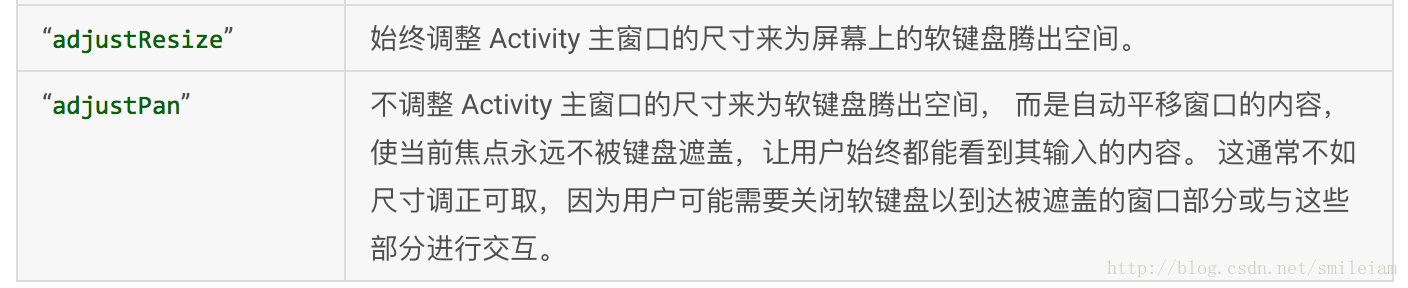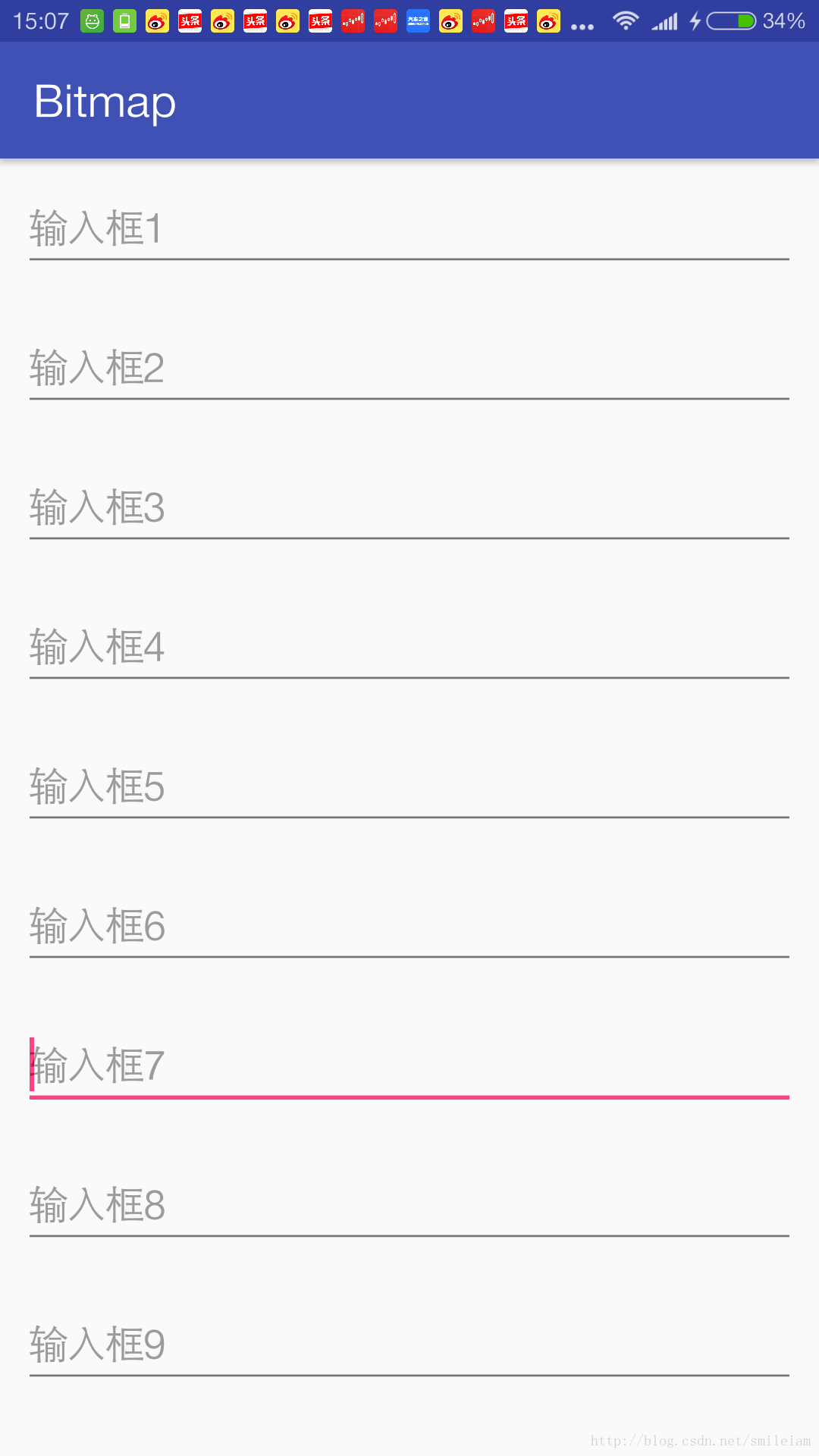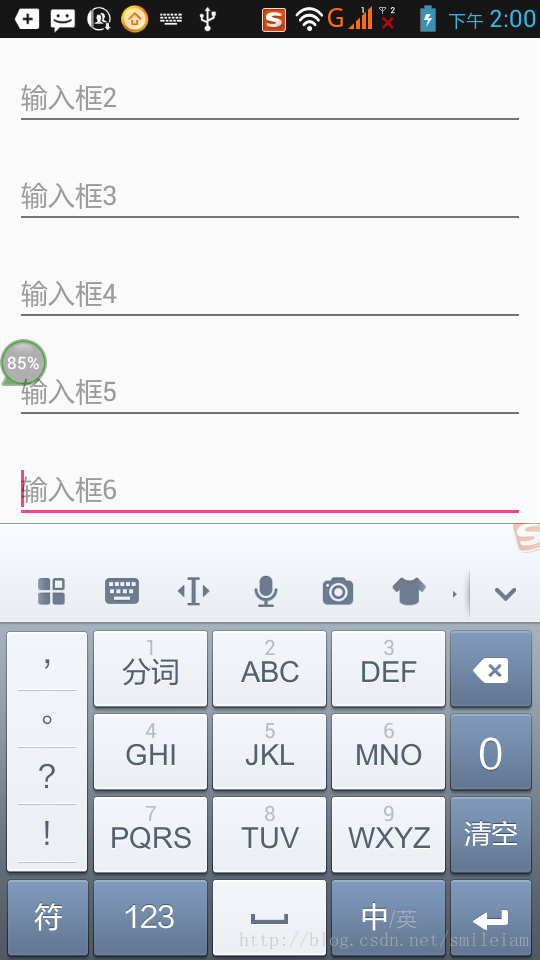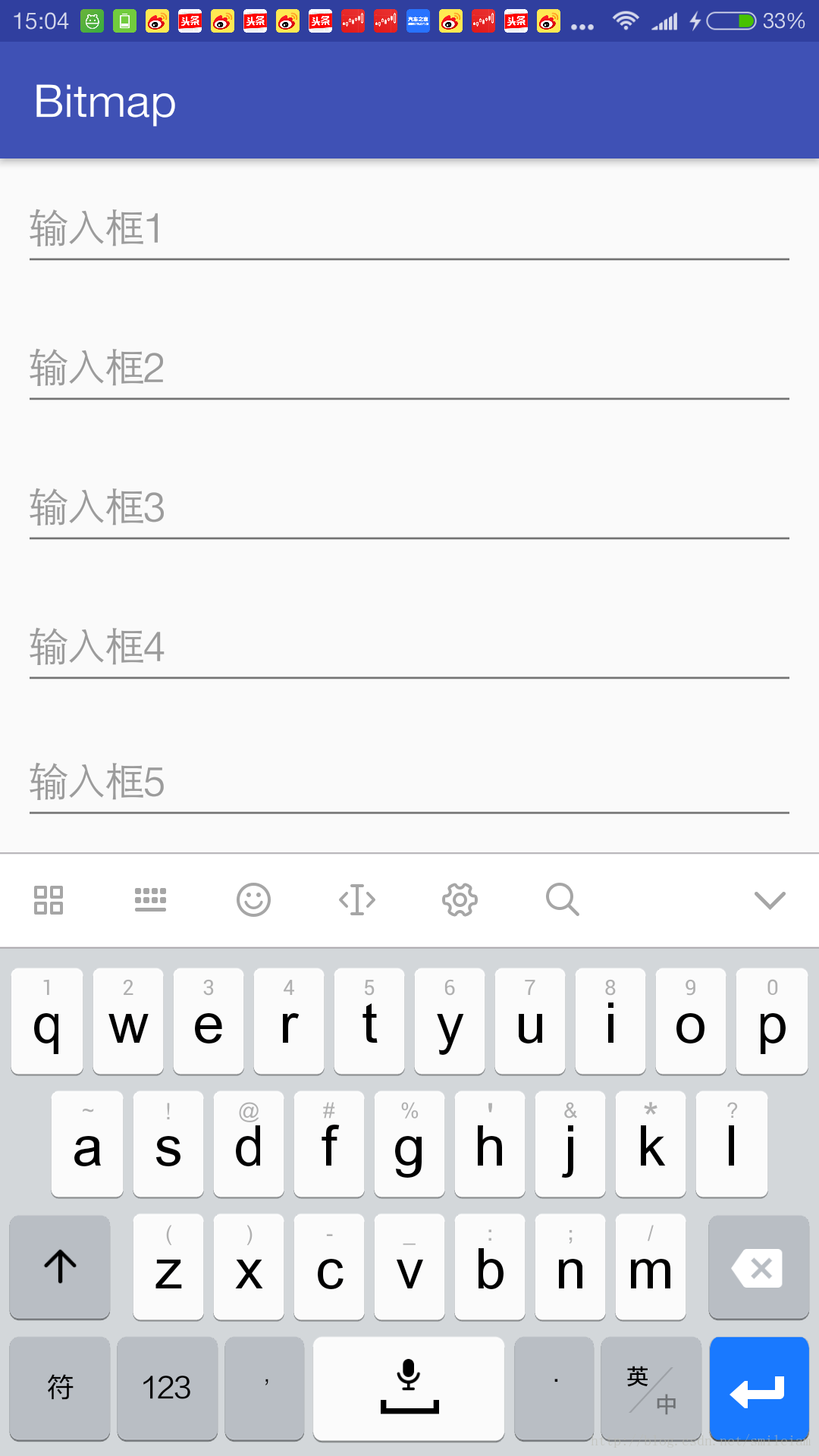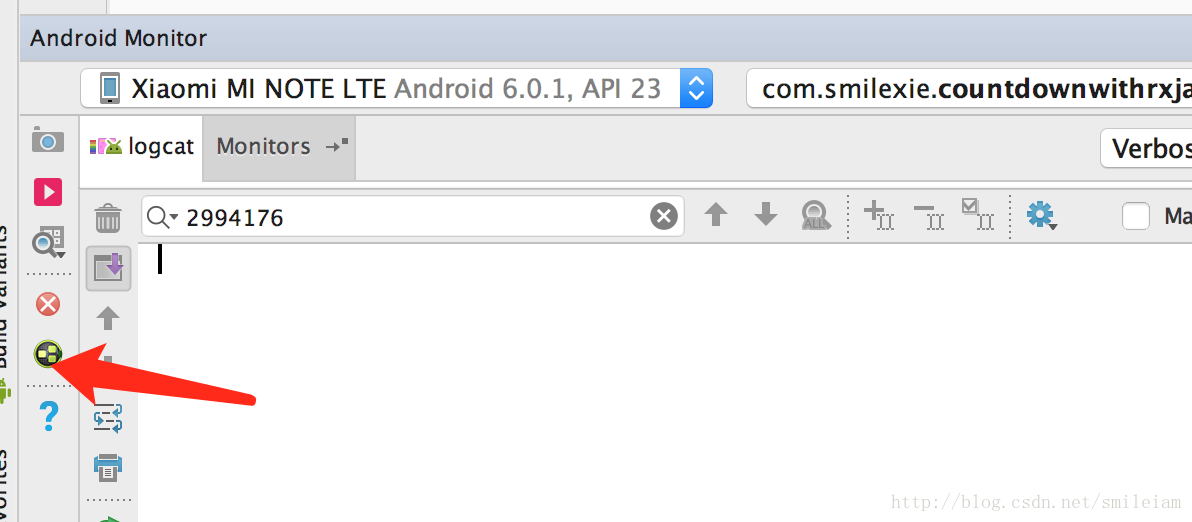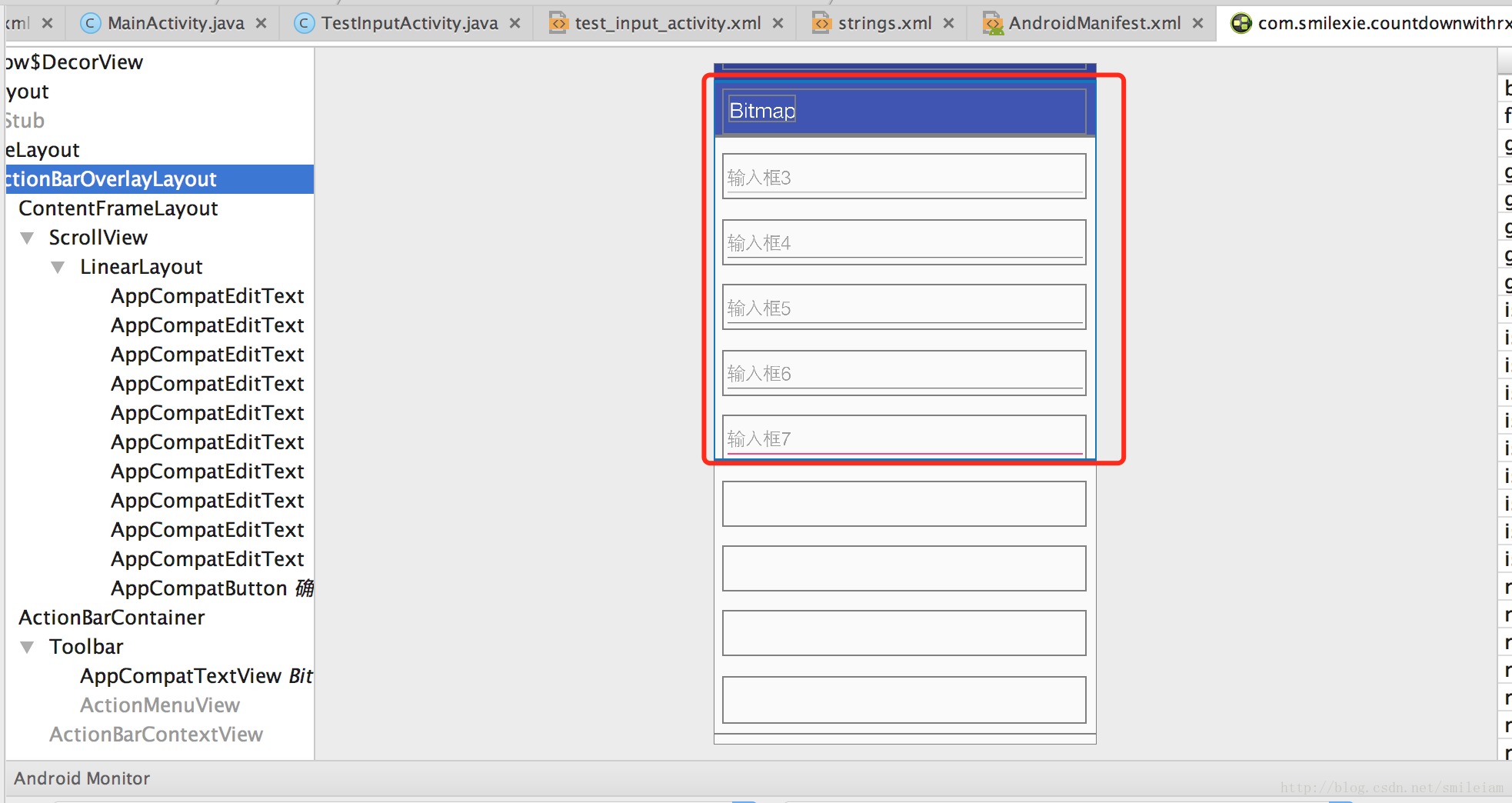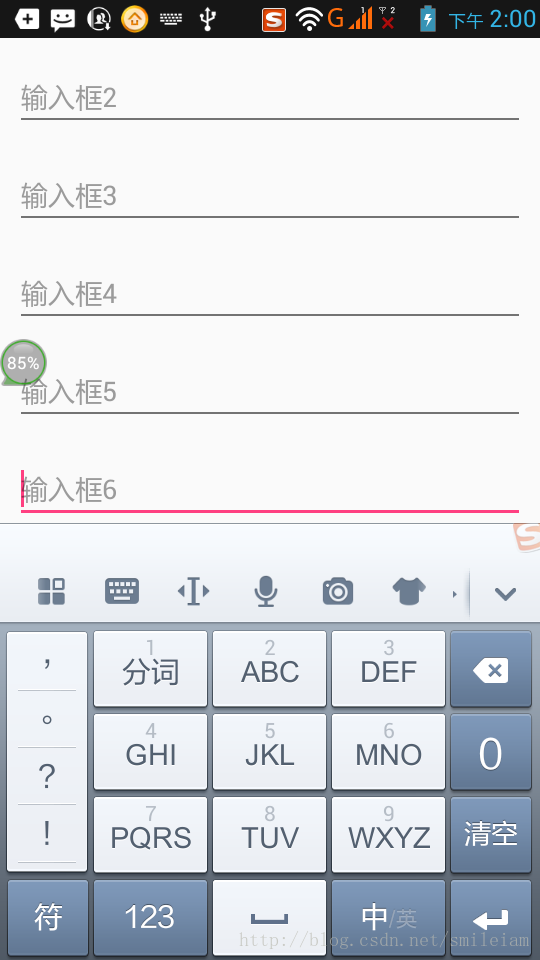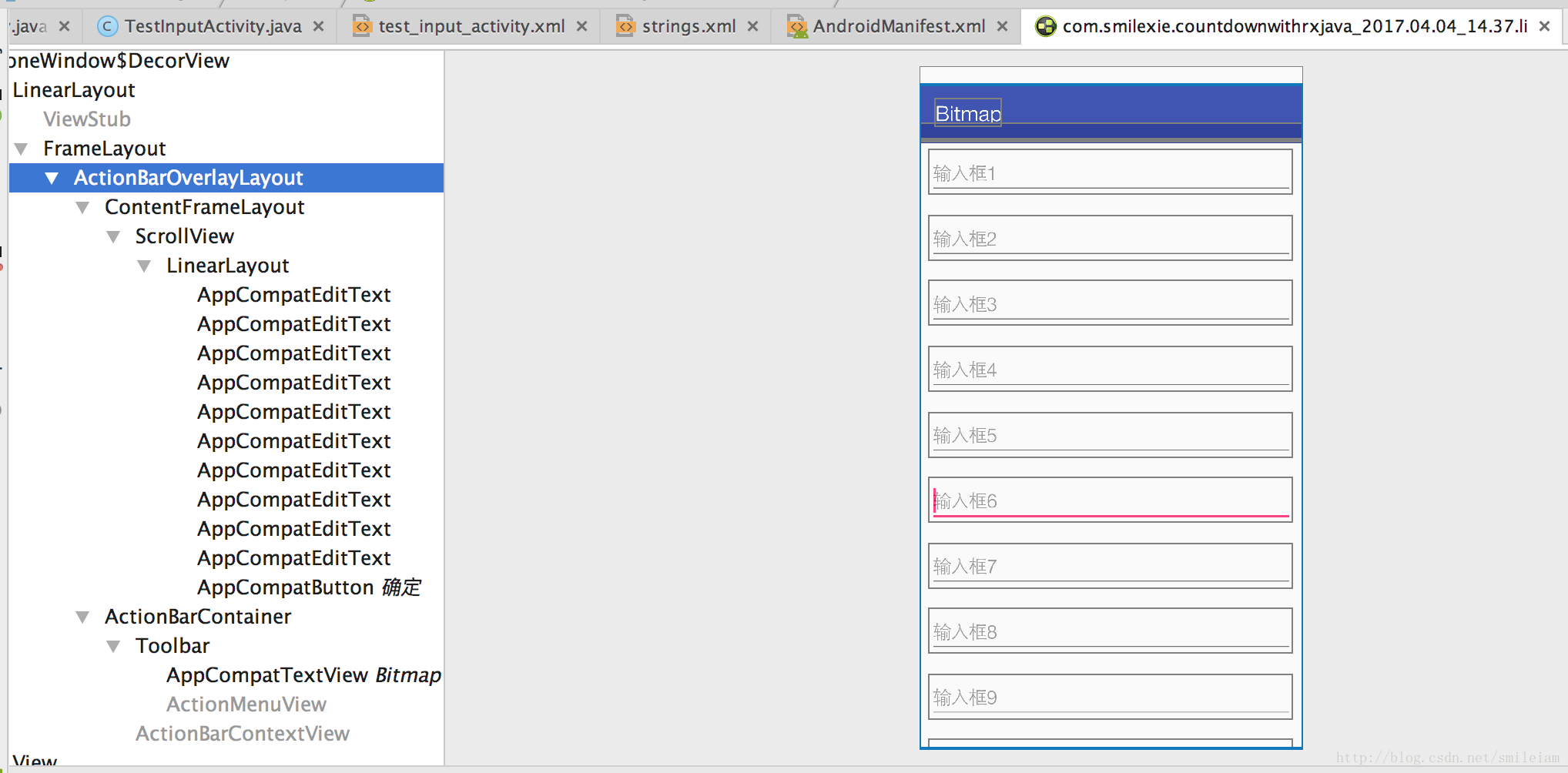android全屏/沉浸式狀態列下,各種鍵盤擋住輸入框解決辦法
*本篇文章已授權微信公眾號 guolin_blog (郭霖)獨家釋出
在開發中,經常會遇到鍵盤擋住輸入框的情況,比如登入介面或註冊介面,彈出的軟鍵盤把登入或註冊按鈕擋住了,使用者必須把軟鍵盤收起,才能點選相應按鈕,這樣的使用者體驗非常不好。像微信則直接把登入按鈕做在輸入框的上面,但有很多情況下,這經常滿足不了需求。同時如果輸入框特別多的情況下,點選輸入時,當前輸入框沒被擋住,但是當前輸入框下面的輸入框卻無法獲取焦點,必須先把鍵盤收起,再去獲取下面輸入框焦點,這樣使用者體驗也非常不好,那有什麼辦法呢?
系統的adjustResize和adjustPan有什麼區別,他們使用時的注意事項,有什麼系統要求及蔽端呢?
下面對幾種在開發中常用的方法進行總結:
方法一:非透明狀態列下使用adjustResize和adjustPan,或是透明狀態列下使用fitsSystemWindows=true屬性
主要實現方法:
在AndroidManifest.xml對應的Activity裡新增
android:windowSoftInputMode=”adjustPan”或是android:windowSoftInputMode=”adjustResize”屬性
這兩種屬性的區別,官方的解釋是:
這兩個屬性作用都是為了調整介面使鍵盤不擋住輸入框 ,我這裡對這兩種屬性使用場景、優缺點、注意事項進行了全方面總結,不知大家平時使用時是否注意到了。
| 屬性 | 注意事項 | 優缺點 | 失效情況 | 適用情況 |
|---|---|---|---|---|
| adjustResize | 需要介面本身可調整尺寸, 如在佈局新增ScrollView,或輸入控制元件屬於RecycleView/ListView某一項 |
優點:1.不會把標題欄頂出當前佈局; 2.有多項輸入時,當前輸入框下面的輸入框可上下滑動輸入 缺點:1.需要介面本身可調整尺寸; 2. 全屏時失效 |
1.Activity主視窗尺寸無法調整; 2.Activity全屏 3.android5.0以上通過style設定沉浸式狀態列模式而不設定fitSystemWindow為true |
非全屏或是非沉浸式狀態列輸入介面,輸入框比較多 |
| adjustPan | 頁面不會重新佈局,當前輸入框和鍵盤會直接將當前輸入框以上介面整體向上平移,這樣即使介面包含標題欄,也會被頂上去 | 優點: 使用簡單,不需要介面本身可調整尺寸,不會有失效情況 缺點: 會把標題欄頂出當前佈局;有多項輸入時,當前輸入框下面的輸入框無法輸入,必須收起鍵盤顯示輸入框再輸入 |
無 | 有少量輸入項,且輸入量居介面上方 |
| fitsSystemWindows | 如果多個View設定了fitsSystemWindows=”true”,只有初始的view起作用,都是從第一個設定了fitsSystemWindows的view開始計算padding | 優點:使用簡單,需要沉浸式狀態列的介面,不需要自己計算padding狀態列的高度 缺點:使用有限制 |
1.View 的其他 padding 值被重新改寫了 2.手機系統版本>=android 4.4 |
1.介面全屏 2.設定介面主題為沉浸式狀態列 |
- adjustResize失效情況:activity設定了全屏屬性指Theme.Light.NotittleBar.Fullscreen(鍵盤彈起時會將標題欄也推上去)或者設定了activity對應的主題中android:windowTranslucentStatus屬性,設定方式為:android:windowTranslucentStatus=true,這時如果對應的頁面上含有輸入框,將會導致點選輸入框時軟鍵盤彈出後鍵盤覆蓋輸入框,導致輸入框看不見。
- fitsSystemWindows=”true”,只有初始的view起作用:如果在佈局中不是最外層控制元件設定fitsSystemWindows=”true”, 那麼設定的那個控制元件高度會多出一個狀態列高度。若有多個view設定了,因第一個view已經消耗掉insect,其他view設定了也會被系統忽略。
假設原始介面是一個LinearLayout包含若干EditText,如下圖所示,在分別使用兩種屬性時的表現。
1、adjustPan
整個介面向上平移,使輸入框露出,它不會改變介面的佈局;介面整體可用高度還是螢幕高度,這個可以通過下面的截圖看出,如點選輸入框6,輸入框會被推到鍵盤上方,但輸入框1被頂出去了,如果介面包含標題欄,也會被頂出去。
2、adjustResize
需要介面的高度是可變的,或者說Activity主視窗的尺寸是可以調整的,如果不能調整,則不會起作用。
例如:Activity的xml佈局中只有一個LinearLayout包含若干EditText,在Activity的AndroidMainfest.xml中設定android:windowSoftInputMode=”adjustResize”屬性,點選輸入框6, 發現軟鍵盤擋住了輸入框6,並沒有調整,如下圖所示:
但使用這兩種屬性,我們可以總結以下幾點:
1) 使用adjustPan, 如果需要輸入的項比較多時,點選輸入框,當前輸入項會被頂到軟鍵盤上方,但若當前輸入框下面還有輸入項時,卻需要先收起鍵盤,再點選相應的輸入項才能輸入。這樣操作太繁瑣了,對於使用者體驗不大好;
2) adjustResize的使用,需要介面本身可顯示的視窗內容能調整,可結合scrollview使用;
方法二:在介面最外層佈局包裹ScrollView
1、只使用ScrollView
在相應介面的xml佈局中,最外層新增一個ScrollView,不在AndroidMainfest.xml中設定任何android:windowSoftInputMode屬性,此時點選輸入框,輸入框均不會被軟鍵盤檔住。即使當前輸入框下方也有輸入框,在鍵盤顯示的情況下,也可以通過上下滑動介面來輸入,而不用先隱藏鍵盤,點選下方輸入框,再顯示鍵盤輸入。
我們可以根據Android Studio的Inspect Layout工具來檢視介面真正佔用的佈局高度,工具在
通過該工具,我們看到:
介面真正能用的高度=螢幕高度-狀態列高度-軟鍵盤高度
介面中藍框是真正介面所用的高度:
2、ScrollView+adjustPan
我們再在該類的AndroidMainfest.xml中設定windowSoftInputMode屬性為adjustPan,
<activity android:name=".TestInputActivity"
android:windowSoftInputMode="adjustPan">- 1
- 2
發現當前輸入框不會被擋住,但是輸入框比較多時,在有鍵盤顯示時,介面上下滑動,但只能滑動部分,且如果輸入框在介面靠下方時,點選輸入框,標題欄也會被頂出去,如下圖所示:
我們藉助Inspect Layout工具檢視此設定佈局可用高度,從下圖可以看出,此時佈局可用高度是螢幕的高度,上下滑動也只是此屏的高度,在輸入框9以下的輸入框滑不出來,向上滑動,也只能滑到輸入框1。
3、ScrollView+adjustResize
我們前面說過adjustResize的使用必須介面佈局高度是可變的,如最外層套個ScrollView或是介面可收縮的,才起作用。這裡在該類的AndroidMainfest.xml中設定windowSoftInputMode屬性為adjustResize,
<activity android:name=".TestInputActivity"
android:windowSoftInputMode="adjustResize">- 1
- 2
發現效果和1不設定任何windowSoftInputMode屬性類似,其使用高度也是:螢幕高度-狀態列高度-軟鍵盤高度
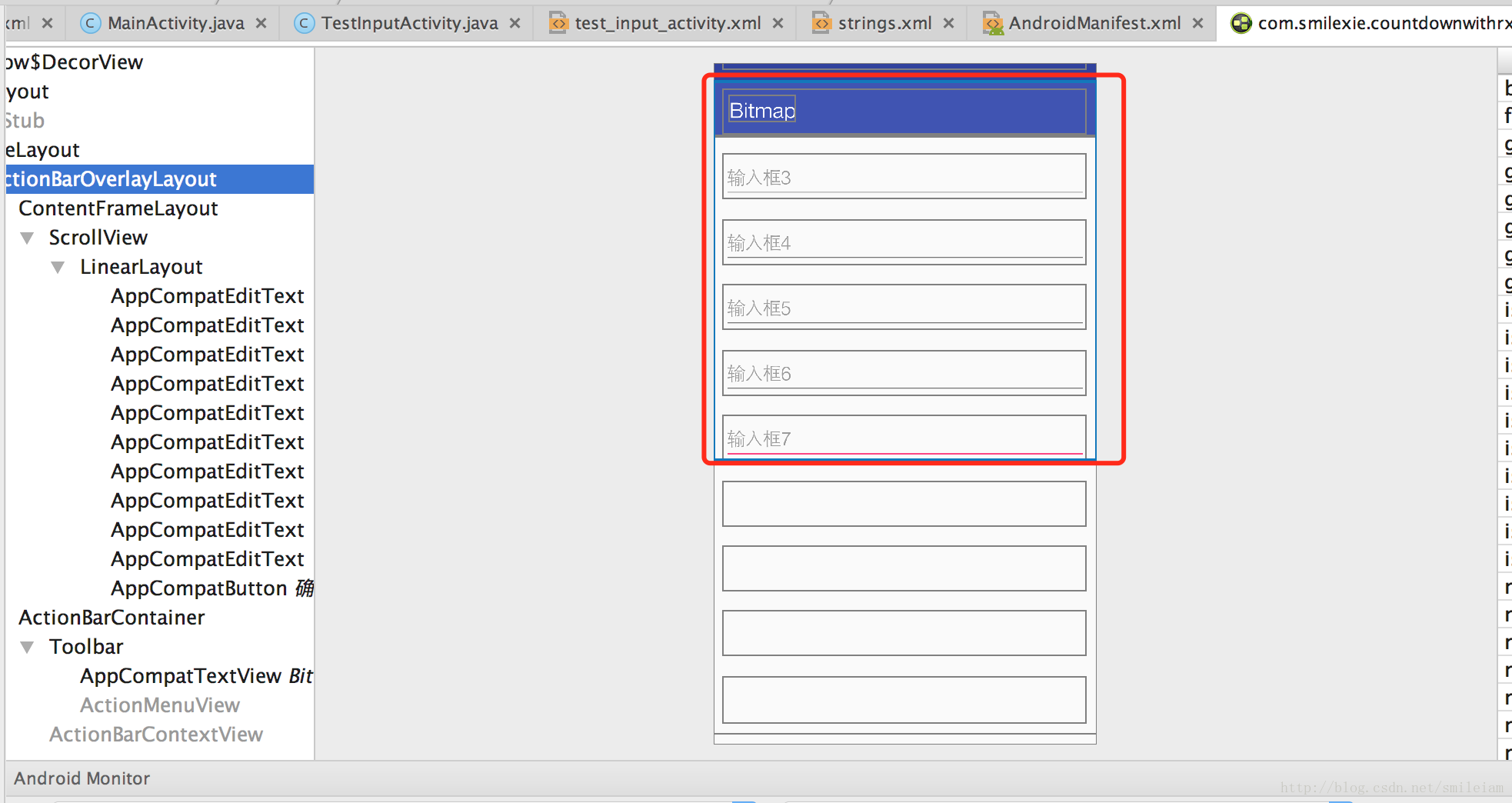
我們再來看看windowSoftInputMode預設屬性值stateUnspecified:

可以看出,系統將選擇合適的狀態,也就是在介面最外層包含一層ScrollView時,設定預設屬性值stateUnspecified其實就是adjustResize屬性。
但以下兩方面無法滿足需求:
1) 當Activity設定成全屏fullscreen模式時或是使用沉浸式狀態列時,介面最外層包裹 ScrollView,當輸入框超過一屏,當前輸入框下面的輸入框並不能上下滑動來輸入,情況類似於ScrollView+adjustPan,只能滑動部分,通過Inspect Layout也可以看到,介面可用高度是整個螢幕高度,並不會進行調整高度。即使設定adjustResize,也不起作用。
2) 如果是類似於註冊介面或是登入介面,鍵盤會擋住輸入框下面的登入按鈕。
沉浸式狀態列/透明狀態列情況下
自android系統4.4(API>=19)就開始支援沉浸式狀態列,當使用覺System windows(系統視窗),顯示系統一些屬性和操作區域,如 最上方的狀態及沒有實體按鍵的最下方的虛擬導航欄。
android:fitsSystemWindows=“true”會使得螢幕上的可佈局空間位於狀態列下方與導航欄上方
方法三:使用scrollTo方法,當鍵盤彈起時,讓介面整體上移;鍵盤收起,讓介面整體下移
使用場景:針對介面全屏或是沉浸式狀態列,輸入框不會被鍵盤遮擋。主要用於一些登入介面,或是需要把介面整體都頂上去的場景。
1、主要實現步驟:
(1) 獲取Activity佈局xml的最外層控制元件,如xml檔案如下:
<RelativeLayout xmlns:android="http://schemas.android.com/apk/res/android"
xmlns:tools="http://schemas.android.com/tools"
android:layout_width="match_parent"
android:layout_height="match_parent"
android:id="@+id/main"
tools:context="com.example.liubin1.softkeyboardhelper.MainActivity">
<EditText
android:id="@+id/name"
android:hint="請輸入使用者名稱:"
android:layout_centerInParent="true"
android:layout_width="match_parent"
android:layout_height="50dp"
/>
<EditText
android:id="@+id/pas"
android:layout_below="@id/name"
android:hint="請輸入密碼:"
android:layout_centerInParent="true"
android:layout_width="match_parent"
android:layout_height="50dp"
/>
<Button
android:id="@+id/login_btn"
android:layout_below="@id/rpas"
android:layout_centerHorizontal="true"
android:text="登入"
android:layout_width="180dp"
android:layout_height="50dp" />
</RelativeLayout>- 1
- 2
- 3
- 4
- 5
- 6
- 7
- 8
- 9
- 10
- 11
- 12
- 13
- 14
- 15
- 16
- 17
- 18
- 19
- 20
- 21
- 22
- 23
- 24
- 25
- 26
- 27
- 28
- 29
- 30
先獲取到最外層控制元件
RelativeLayout main = (RelativeLayout) findViewById(R.id.main);- 1
(2) 獲取到最後一個控制元件,如上面的xml檔案,最後一個控制元件是Button
Button login_btn = (Button) findViewById(R.id.login_btn);- 1
(3) 給最外層控制元件和最後一個控制元件新增監聽事件
//在Activity的onCreate裡新增如下方法
addLayoutListener(main,login_btn);
/**
* addLayoutListener方法如下
* @param main 根佈局
* @param scroll 需要顯示的最下方View
*/
public void addLayoutListener(final View main, final View scroll) {
main.getViewTreeObserver().addOnGlobalLayoutListener(new ViewTreeObserver.OnGlobalLayoutListener() {
@Override
public void onGlobalLayout() {
Rect rect = new Rect();
//1、獲取main在窗體的可視區域
main.getWindowVisibleDisplayFrame(rect);
//2、獲取main在窗體的不可視區域高度,在鍵盤沒有彈起時,main.getRootView().getHeight()調節度應該和rect.bottom高度一樣
int mainInvisibleHeight = main.getRootView().getHeight() - rect.bottom;
int screenHeight = main.getRootView().getHeight();//螢幕高度
//3、不可見區域大於螢幕本身高度的1/4:說明鍵盤彈起了
if (mainInvisibleHeight > screenHeight / 4) {
int[] location = new int[2];
scroll.getLocationInWindow(location);
// 4、獲取Scroll的窗體座標,算出main需要滾動的高度
int srollHeight = (location[1] + scroll.getHeight()) - rect.bottom;
//5、讓介面整體上移鍵盤的高度
main.scrollTo(0, srollHeight);
} else {
//3、不可見區域小於螢幕高度1/4時,說明鍵盤隱藏了,把介面下移,移回到原有高度
main.scrollTo(0, 0);
}
}
});
}
}- 1
- 2
- 3
- 4
- 5
- 6
- 7
- 8
- 9
- 10
- 11
- 12
- 13
- 14
- 15
- 16
- 17
- 18
- 19
- 20
- 21
- 22
- 23
- 24
- 25
- 26
- 27
- 28
- 29
- 30
- 31
- 32
- 33
2、實現原理:
此方法通過監聽Activity最外層佈局控制元件來檢測軟鍵盤是否彈出,然後去手動呼叫控制元件的scrollTo方法達到調整佈局目的。
具體實現程式碼見demo中的LoginActivity類。
3、弊端:
此種方法需要在當前介面寫比較多的程式碼,在某些手機上,若輸入時,軟鍵盤高度是可變的,如中英文切換,高度變化時,會發現適配的不大好。如下圖:
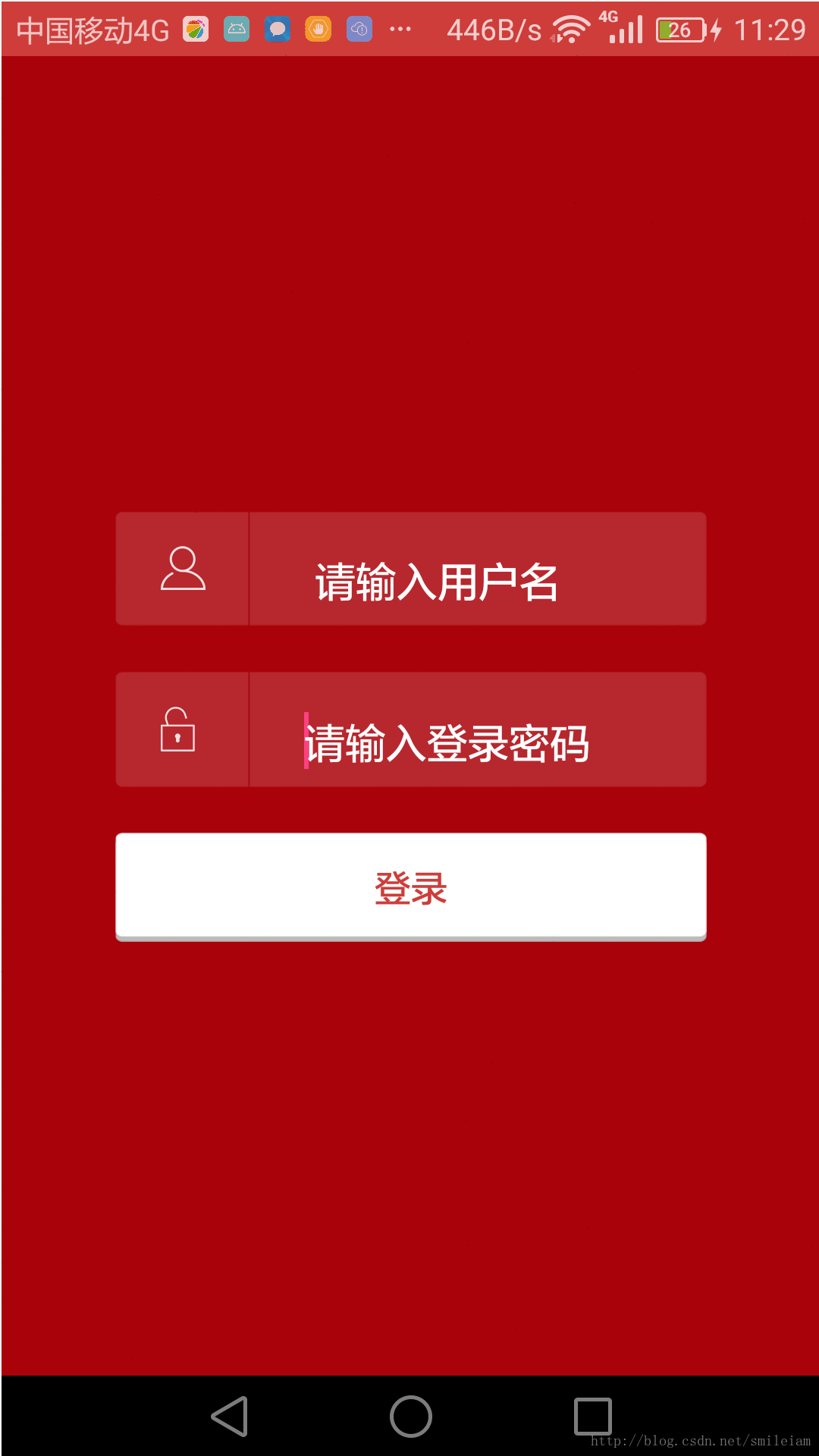
從上圖可以看出,如果鍵盤高度變化,鍵盤還是會擋住登入按鈕。
方法四:適配鍵盤高度變化情況,當鍵盤彈起時,讓介面整體上移;鍵盤收起,讓介面整體下移
此方法主要是通過在需要移動的控制元件外套一層scrollView,同時最佈局最外層使用自定義view監聽鍵盤彈出狀態,計算鍵盤高度,再進行計算需要移動的位置,這個和方法三有點類似,但能適配鍵盤高度變化情況。
實現步驟
(1) 先寫自定義View,實時臨聽介面鍵盤彈起狀態,計算鍵盤高度
public class KeyboardLayout extends FrameLayout {
private KeyboardLayoutListener mListener;
private boolean mIsKeyboardActive = false; //輸入法是否啟用
private int mKeyboardHeight = 0; // 輸入法高度
public KeyboardLayout(Context context) {
this(context, null, 0);
}
public KeyboardLayout(Context context, AttributeSet attrs) {
this(context, attrs, 0);
}
public KeyboardLayout(Context context, AttributeSet attrs, int defStyleAttr) {
super(context, attrs, defStyleAttr);
// 監聽佈局變化
getViewTreeObserver().addOnGlobalLayoutListener(new KeyboardOnGlobalChangeListener());
}
public void setKeyboardListener(KeyboardLayoutListener listener) {
mListener = listener;
}
public KeyboardLayoutListener getKeyboardListener() {
return mListener;
}
public boolean isKeyboardActive() {
return mIsKeyboardActive;
}
/**
* 獲取輸入法高度
*
* @return
*/
public int getKeyboardHeight() {
return mKeyboardHeight;
}
public interface KeyboardLayoutListener {
/**
* @param isActive 輸入法是否啟用
* @param keyboardHeight 輸入法面板高度
*/
void onKeyboardStateChanged(boolean isActive, int keyboardHeight);
}
private class KeyboardOnGlobalChangeListener implements ViewTreeObserver.OnGlobalLayoutListener {
int mScreenHeight = 0;
private int getScreenHeight() {
if (mScreenHeight > 0) {
return mScreenHeight;
}
mScreenHeight = ((WindowManager) getContext().getSystemService(Context.WINDOW_SERVICE))
.getDefaultDisplay().getHeight();
return mScreenHeight;
}
@Override
public void onGlobalLayout() {
Rect rect = new Rect();
// 獲取當前頁面視窗的顯示範圍
((Activity) getContext()).getWindow().getDecorView().getWindowVisibleDisplayFrame(rect);
int screenHeight = getScreenHeight();
int keyboardHeight = screenHeight - rect.bottom; // 輸入法的高度
boolean isActive = false;
if (Math.abs(keyboardHeight) > screenHeight / 4) {
isActive = true; // 超過螢幕五分之一則表示彈出了輸入法
mKeyboardHeight = keyboardHeight;
}
mIsKeyboardActive = isActive;
if (mListener != null) {
mListener.onKeyboardStateChanged(isActive, keyboardHeight);
}
}
}
}- 1
- 2
- 3
- 4
- 5
- 6
- 7
- 8
- 9
- 10
- 11
- 12
- 13
- 14
- 15
- 16
- 17
- 18
- 19
- 20
- 21
- 22
- 23
- 24
- 25
- 26
- 27
- 28
- 29
- 30
- 31
- 32
- 33
- 34
- 35
- 36
- 37
- 38
- 39
- 40
- 41
- 42
- 43
- 44
- 45
- 46
- 47
- 48
- 49
- 50
- 51
- 52
- 53
- 54
- 55
- 56
- 57
- 58
- 59
- 60
- 61
- 62
- 63
- 64
- 65
- 66
- 67
- 68
- 69
- 70
- 71
- 72
- 73
- 74
- 75
- 76
- 77
- 78
- 79
- 80
- 81
- 82
(2) xml檔案編寫,在介面最外層套上自定義view,在需要滾動的控制元件外層新增scrollView
<com.example.smilexie.softboradblockedittext.util.KeyboardLayout
android:id="@+id/main_ll"
android:layout_width="match_parent"
android:layout_height="match_parent"
android:background="@mipmap/login_bg"
android:orientation="vertical">
<ScrollView
android:id="@+id/login_ll"
android:layout_width="match_parent"
android:layout_height="match_parent">
<LinearLayout
android:layout_width="match_parent"
android:layout_height="wrap_content"
android:orientation="vertical">
<LinearLayout
android:layout_width="match_parent"
android:layout_height="wrap_content"
android:layout_marginLeft="50dp"
android:layout_marginRight="50dp"
android:layout_marginTop="200dp"
android:background="@mipmap/login_input_field_icon"
android:orientation="horizontal">
<ImageView
android:layout_width="wrap_content"
android:layout_height="wrap_content"
android:layout_gravity="center_vertical"
android:layout_marginLeft="20dp"
android:background="@mipmap/login_yonghuming_icon" />
<EditText
android:id="@+id/ui_username_input"
style="@style/editext_input_style"
android:layout_marginLeft="40dp"
android:layout_marginRight="20dp"
android:background="@null"
android:hint="@string/login_hint_username"
android:imeOptions="actionNext"
android:textColor="@android:color/white"
android:textColorHint="@android:color/white">
<requestFocus />
</EditText>
</LinearLayout>
<LinearLayout
android:layout_width="match_parent"
android:layout_height="wrap_content"
android:layout_marginLeft="50dp"
android:layout_marginRight="50dp"
android:layout_marginTop="20dp"
android:background="@mipmap/login_input_field_icon"
android:orientation="horizontal">
<ImageView
android:layout_width="wrap_content"
android:layout_height="wrap_content"
android:layout_gravity="center_vertical"
android:layout_marginLeft="20dp"
android:background="@mipmap/login_mima_icon" />
<EditText
android:id="@+id/ui_password_input"
style="@style/editext_input_style"
android:layout_marginLeft="40dp"
android:layout_marginRight="20dp"
android:background="@null"
android:hint="@string/login_hint_pwd"
android:imeOptions="actionDone"
android:inputType="textPassword"
android:textColor="@android:color/white"
android:textColorHint="@android:color/white"></EditText>
</LinearLayout>
<Button
android:id="@+id/login_btn"
android:layout_width="match_parent"
android:layout_height="wrap_content"
android:layout_marginLeft="50dp"
android:layout_marginRight="50dp"
android:layout_marginTop="20dp"
android:background="@mipmap/login_button_bg_icon"
android:text="@string/login"
android:textColor="@color/titlebar_main_color"
android:textSize="@dimen/font_normal" />
</LinearLayout>
</ScrollView>
</com.example.smilexie.softboradblockedittext.util.KeyboardLayout>- 1
- 2
- 3
- 4
- 5
- 6
- 7
- 8
- 9
- 10
- 11
- 12
- 13
- 14
- 15
- 16
- 17
- 18
- 19
- 20
- 21
- 22
- 23
- 24
- 25
- 26
- 27
- 28
- 29
- 30
- 31
- 32
- 33
- 34
- 35
- 36
- 37
- 38
- 39
- 40
- 41
- 42
- 43
- 44
- 45
- 46
- 47
- 48
- 49
- 50
- 51
- 52
- 53
- 54
- 55
- 56
- 57
- 58
- 59
- 60
- 61
- 62
- 63
- 64
- 65
- 66
- 67
- 68
- 69
- 70
- 71
- 72
- 73
- 74
- 75
- 76
- 77
- 78
- 79
- 80
- 81
- 82
- 83
- 84
- 85
- 86
- 87
- 88
- 89
- 90
- 91
- 92
- 93
- 94
(3) Activity呼叫,自定義view控制元件新增鍵盤響應,在鍵盤變化時呼叫scrollView的smoothScrollTo去滾動介面
/**
* 監聽鍵盤狀態,佈局有變化時,靠scrollView去滾動介面
*/
public void addLayoutListener() {
bindingView.mainLl.setKeyboardListener(new KeyboardLayout.KeyboardLayoutListener() {
@Override
public void onKeyboardStateChanged(boolean isActive, int keyboardHeight) {
Log.e("onKeyboardStateChanged", "isActive:" + isActive + " keyboardHeight:" + keyboardHeight);
if (isActive) {
scrollToBottom();
}
}
});
}
/**
* 彈出軟鍵盤時將SVContainer滑到底
*/
private void scrollToBottom() {
bindingView.loginLl.postDelayed(new Runnable() {
@Override
public void run() {
bindingView.loginLl.smoothScrollTo(0, bindingView.loginLl.getBottom() + SoftKeyInputHidWidget.getStatusBarHeight(LoginActivityForDiffkeyboardHeight.this));
}
}, 100);
}- 1
- 2
- 3
- 4
- 5
- 6
- 7
- 8
- 9
- 10
- 11
- 12
- 13
- 14
- 15
- 16
- 17
- 18
- 19
- 20
- 21
- 22
- 23
- 24
- 25
- 26
- 27
- 28
- 29
具體實現程式碼見demo中的LoginActivityForDiffkeyboardHeight類。實現效果如下:
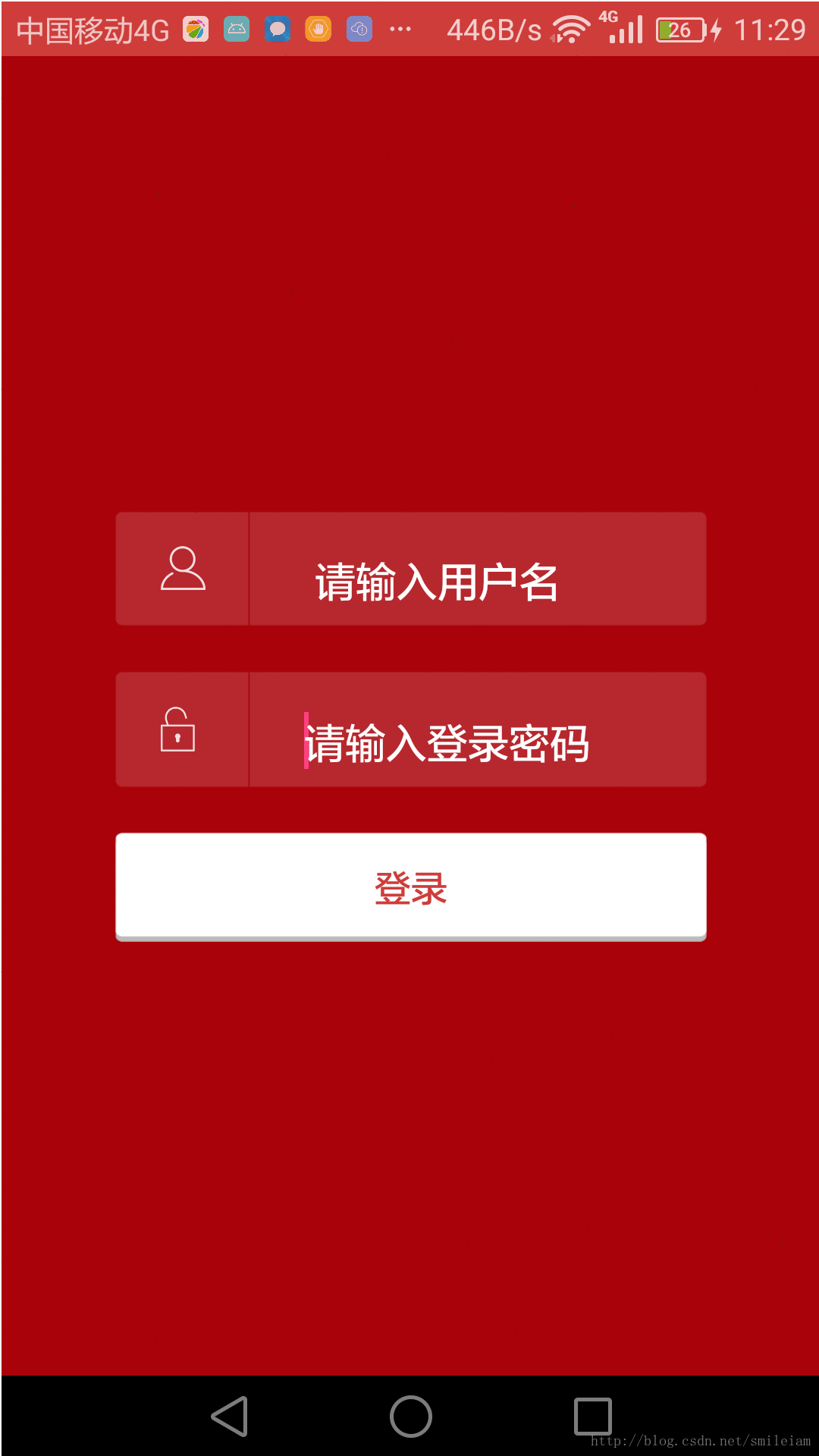
可以看到鍵盤高度變化了,也不會影響介面佈局
方法五:監聽Activity頂層View,判斷軟鍵盤是否彈起,對介面重新繪製
使用場景:針對介面全屏或是沉浸式狀態列,介面包含比較多輸入框,介面即使包裹了一層ScrollView,在鍵盤顯示時,當前輸入框下面的輸入不能通過上下滑動介面來輸入。
感謝下面提出評論的同學,指出此方法的不適配問題,之前寫的博文在華為小米手機上確實有不適配情況,在輸入時,鍵盤有時會錯亂,現在已加入適配。
一、實現步驟:
1、把SoftHideKeyBoardUtil類複製到專案中;
2、在需要使用的Activity的onCreate方法中新增:SoftHideKeyBoardUtil.assistActivity(this);即可。
二、實現原理:
SoftHideKeyBoardUtil類具體程式碼如下:
/**
* 解決鍵盤檔住輸入框
* Created by SmileXie on 2017/4/3.
*/
public class SoftHideKeyBoardUtil {
public static void assistActivity (Activity activity) {
new SoftHideKeyBoardUtil(activity);
}
private View mChildOfContent;
private int usableHeightPrevious;
private FrameLayout.LayoutParams frameLayoutParams;
//為適應華為小米等手機鍵盤上方出現黑條或不適配
private int contentHeight;//獲取setContentView本來view的高度
private boolean isfirst = true;//只用獲取一次
private int statusBarHeight;//狀態列高度
private SoftHideKeyBoardUtil(Activity activity) {
//1、找到Activity的最外層佈局控制元件,它其實是一個DecorView,它所用的控制元件就是FrameLayout
FrameLayout content = (FrameLayout) activity.findViewById(android.R.id.content);
//2、獲取到setContentView放進去的View
mChildOfContent = content.getChildAt(0);
//3、給Activity的xml佈局設定View樹監聽,當佈局有變化,如鍵盤彈出或收起時,都會回撥此監聽
mChildOfContent.getViewTreeObserver().addOnGlobalLayoutListener(new ViewTreeObserver.OnGlobalLayoutListener() {
//4、軟鍵盤彈起會使GlobalLayout發生變化
public void onGlobalLayout() {
if (isfirst) {
contentHeight = mChildOfContent.getHeight();//相容華為等機型
isfirst = false;
}
//5、當前佈局發生變化時,對Activity的xml佈局進行重繪
possiblyResizeChildOfContent();
}
});
//6、獲取到Activity的xml佈局的放置引數
frameLayoutParams = (FrameLayout.LayoutParams) mChildOfContent.getLayoutParams();
}
// 獲取介面可用高度,如果軟鍵盤彈起後,Activity的xml佈局可用高度需要減去鍵盤高度
private void possiblyResizeChildOfContent() {
//1、獲取當前介面可用高度,鍵盤彈起後,當前介面可用佈局會減少鍵盤的高度
int usableHeightNow = computeUsableHeight();
//2、如果當前可用高度和原始值不一樣
if (usableHeightNow != usableHeightPrevious) {
//3、獲取Activity中xml中佈局在當前介面顯示的高度
int usableHeightSansKeyboard = mChildOfContent.getRootView().getHeight();
//4、Activity中xml佈局的高度-當前可用高度
int heightDifference = usableHeightSansKeyboard - usableHeightNow;
//5、高度差大於螢幕1/4時,說明鍵盤彈出
if (heightDifference > (usableHeightSansKeyboard/4)) {
// 6、鍵盤彈出了,Activity的xml佈局高度應當減去鍵盤高度
if (Build.VERSION.SDK_INT >= Build.VERSION_CODES.KITKAT){
frameLayoutParams.height = usableHeightSansKeyboard - heightDifference + statusBarHeight;
} else {
frameLayoutParams.height = usableHeightSansKeyboard - heightDifference;
}
} else {
frameLayoutParams.height = contentHeight;
}
//7、 重繪Activity的xml佈局
mChildOfContent.requestLayout();
usableHeightPrevious = usableHeightNow;
}
}
private int computeUsableHeight() {
Rect r = new Rect();
mChildOfContent.getWindowVisibleDisplayFrame(r);
// 全屏模式下:直接返回r.bottom,r.top其實是狀態列的高度
return (r.bottom - r.top);
}
}- 1
- 2
- 3
- 4
- 5
- 6
- 7
- 8
- 9
- 10
- 11
- 12
- 13
- 14
- 15
- 16
- 17
- 18
- 19
- 20
- 21
- 22
- 23
- 24
- 25
- 26
- 27
- 28
- 29
- 30
- 31
- 32
- 33
- 34
- 35
- 36
- 37
- 38
- 39
- 40
- 41
- 42
- 43
- 44
- 45
- 46
- 47
- 48
- 49
- 50
- 51
- 52
- 53
- 54
- 55
- 56
- 57
- 58
- 59
- 60
- 61
- 62
- 63
- 64
- 65
- 66
- 67
- 68
- 69
- 70
它的實現原理主要是:
(1) 找到Activity的最外層佈局控制元件,我們知道所有的Activity都是DecorView,它就是一個FrameLayout控制元件,該控制元件id是系統寫死叫R.id.content,就是我們setContentView時,把相應的View放在此FrameLayout控制元件裡
FrameLayout content = (FrameLayout) activity.findViewById(android.R.id.content);- 1
所以content.getChildAt(0)獲取到的mChildOfContent,也就是我們用setContentView放進去的View。
(2) 給我們的Activity的xml佈局View設定一個Listener監聽
mChildOfContent.getViewTreeObserver().addOnGlobalLayoutListener({
possiblyResizeChildOfContent();
});- 1
- 2
- 3
View.getViewTreeObserver()可以獲取一個ViewTreeObserver物件——它是一個觀察者,用以監聽當前View樹所發生的變化。這裡所註冊的addOnGlobalLayoutListener,就是會在當前的View樹的全域性佈局(GlobalLayout)發生變化、或者其中的View可視狀態有變化時,進行通知回撥。『軟鍵盤彈出/隱 』都能監聽到。
(3) 獲取當前介面可用高度
private int computeUsableHeight() {
Rect rect = new Rect();
mChildOfContent.getWindowVisibleDisplayFrame(rect);
// rect.top其實是狀態列的高度,如果是全屏主題,直接 return rect.bottom就可以了
return (rect.bottom - rect.top);
}- 1
- 2
- 3
- 4
- 5
- 6
如下圖所示:
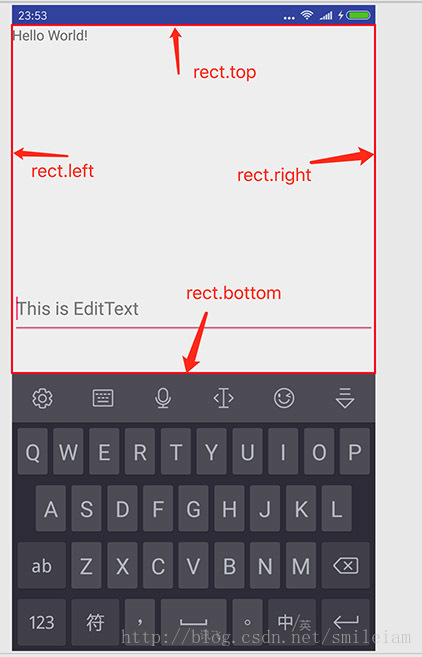
(4) 重設高度, 我們計算出的可用高度,是目前在視覺效果上能看到的介面高度。但當前介面的實際高度是比可用高度要多出一個軟鍵盤的距離的。
具體實現程式碼見demo中的TransStatusbarWisthAssistActivity類。
注意:如果既使用了沉浸式狀態列,又加了fitSystetemWindow=true屬性,就需要在AndroidMainfest.xml註冊Activity的地方新增上以下屬性。因為你兩種都用,系統不知道用哪種了。fitSystetemWindow已經有resize螢幕的作用。
android:windowSoftInputMode="stateHidden|adjustPan"- 1
通過上面的這種方法,一般佈局輸入鍵盤擋住輸入框的問題基本都能解決。即使介面全屏或是沉浸式狀態列情況。
總結:
下面對上面幾種方法進行對比:
方法一:優點:使用簡單,只需在Activity的AndroidMainfest.xml中設定windowSoftInput屬性即可。
注意點:adjustResize屬性必須要介面大小可以自身改變;
缺點:當輸入框比較多時,當前輸入框下方的輸入框會初鍵盤擋住,須收起鍵盤再進入輸入;使用adjustPan,輸入框較多時,因它是把介面當成一個整體,只會顯示一屏的高度,會把ActionBar頂上去。方法二:優點:使用簡單,只需在Activity的最外層佈局包裹一個ScrollView即可。
注意點:不可使用adjustPan屬性,否則ScrollView失效;
缺點:對於全屏時,在鍵盤顯示時,無法上下滑動介面達到輸入的目的;方法三:優點:可以解決全屏時,鍵盤擋入按鈕問題。
缺點:只要有此需求的Activity均需要獲取到最外層控制元件和最後一個控制元件,監測鍵盤是否彈出,再呼叫控制元件的scrollTo方法對介面整體上移或是下移。程式碼冗餘。對於鍵盤高度變化時,適配不好。方法四:優點:可以解決全屏時,鍵盤擋入按鈕問題。
缺點:只要有此需求的Activity均需要獲取到最外層控制元件和最後一個控制元件,佈局多出一層。方法五:優點:可以解決全屏時,鍵盤擋入輸入框問題。只需要寫一個全域性類,其他有需求的介面直接在onCreate方法裡呼叫此類的全域性方法,即可。
缺點:多用了一個類。
綜上所述:
1) 當輸入框比較少時,介面只有一個輸入框時,可以通過方法一設定adjustPan;
2) 如果對於非全屏/非沉浸式狀態列需求,只需要使用方法二ScrollView+adjustResize;
3) 如果對於使用沉浸式狀態列,使用fitSystemWindow=true屬性,按道理android系統已經做好適配,鍵盤不會擋住輸入框;
4) 如果全屏/沉浸式狀態列介面,類似於登入介面,有需要把登入鍵鈕或是評論按鈕也頂起,如果鍵盤沒有變化需求,可以使用方法三,若需要適配鍵盤高度變化,則需要使用方法四;
5) 如果介面使用全屏或沉浸式狀態列,沒有使用fitSystemWindow=true屬性,一般如需要用到抽屈而且狀態列顏色也需要跟著變化,則選擇方法五更恰當。