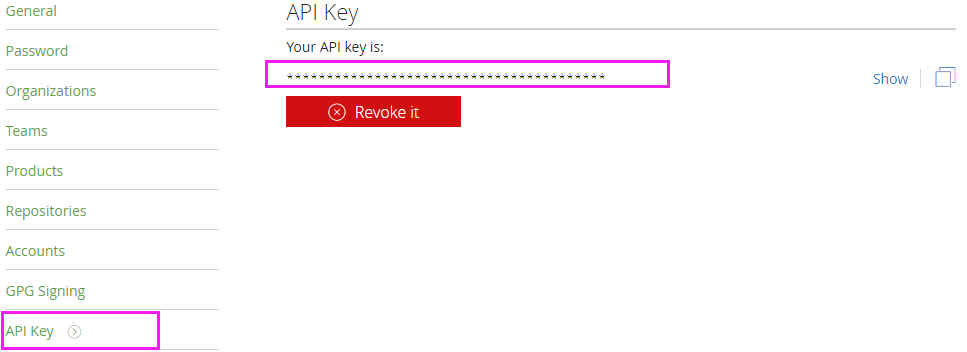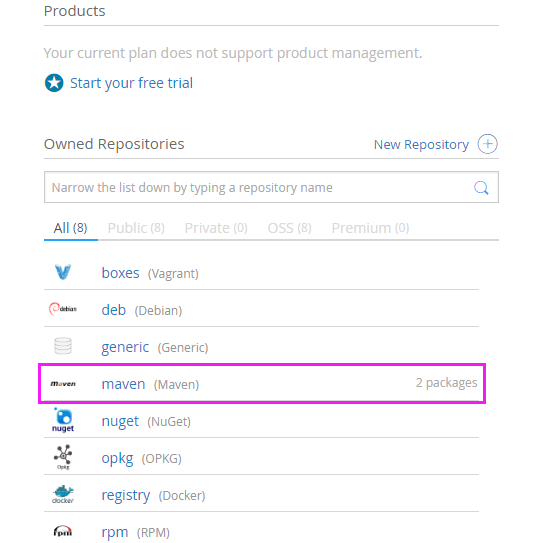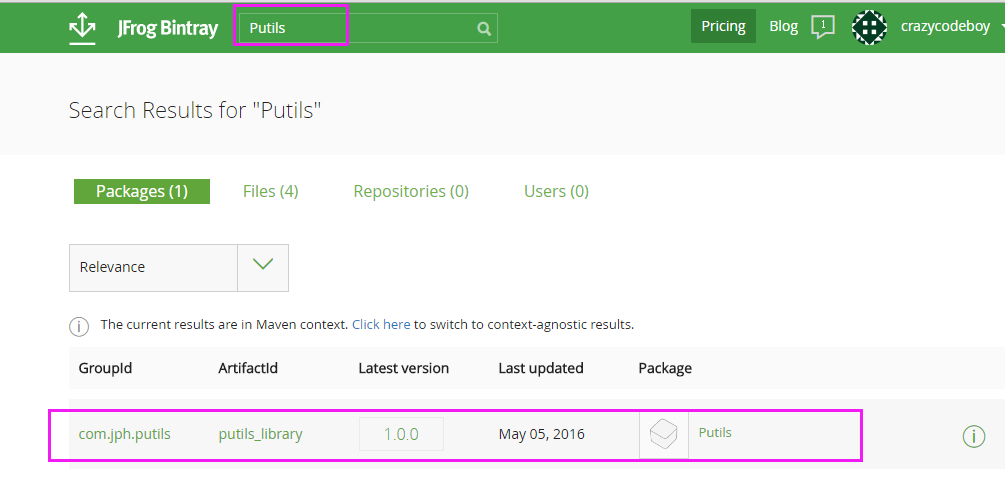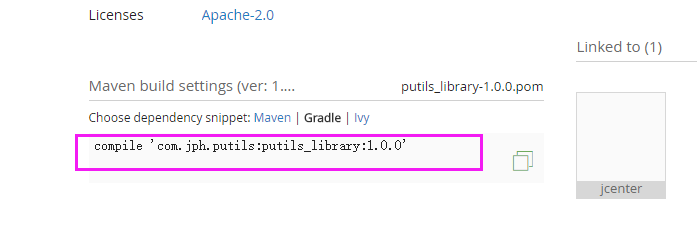教你輕鬆將Android library 釋出到JCenter
JCenter是全世界最大的Java倉庫,也是Android Studio中repositories的預設節點。JCenter支援Maven, Gradle, Ivy, SBT 等大部分構建工具。將專案釋出到JCenter大致流程如下:
具體步驟:
第一步:註冊Bintray拿到API Key
如果你已經有賬號,則可以跳過這一步,直接往下看。
JCenter是由Bintray公司在維護,因此你必須註冊一個Bintray賬號,註冊完賬號後Bintray會分配給你一個API Key。
登陸後在首頁右上角點選使用者名稱選項下的”Your Profile”進入個人主頁,然後點選使用者名稱下面的Edit進入個人資訊編輯頁面,接下來點選頁面左邊列表的最後一項API Key。
第二步:釋出前的配置
首先:新增maven-gradle、gradle-bintray外掛
在專案的最外層的build.gradle檔案中的dependencies節點下新增:
classpath 'com.github.dcendents:android-maven-gradle-plugin:1.3'
classpath 'com.jfrog.bintray.gradle:gradle-bintray-plugin:1.6'android-maven-gradle-plugin外掛是用來打包Maven所需檔案的。
gradle-bintray-plugin外掛是用來將生成的Maven所需檔案上傳到Bintray的。
// Top-level build file where you can add configuration options common to all sub-projects/modules.
buildscript {
repositories {
jcenter()
}
dependencies {
classpath 'com.android.tools.build:gradle:2.0.0'
classpath 'com.github.dcendents:android-maven-gradle-plugin:1.3' 其次,在library model下的build.gradle中進行相應配置
apply plugin: 'com.github.dcendents.android-maven'
apply plugin: 'com.jfrog.bintray'
// This is the library version used when deploying the artifact
version = "1.0.0"
def siteUrl = 'https://git.oschina.net/crazycodeboy/ScanProj' // 專案的主頁
def gitUrl = 'https://git.oschina.net/crazycodeboy/ScanProj.git' // Git倉庫的url
group = "com.jph.scan.zxing" // Maven Group ID for the artifact,一般填你唯一的包名
install {
repositories.mavenInstaller {
// This generates POM.xml with proper parameters
pom {
project {
packaging 'aar'
// Add your description here
name 'multi-format 1D/2D barcode image processing use zxing.'
url siteUrl
// Set your license
licenses {
license {
name 'The Apache Software License, Version 2.0'
url 'http://www.apache.org/licenses/LICENSE-2.0.txt'
}
}
developers {
developer {
id 'you id' //填寫的一些基本資訊
name 'your name'
email 'your email'
}
}
scm {
connection gitUrl
developerConnection gitUrl
url siteUrl
}
}
}
}
}
task sourcesJar(type: Jar) {
from android.sourceSets.main.java.srcDirs
classifier = 'sources'
}
task javadoc(type: Javadoc) {
source = android.sourceSets.main.java.srcDirs
classpath += project.files(android.getBootClasspath().join(File.pathSeparator))
}
task javadocJar(type: Jar, dependsOn: javadoc) {
classifier = 'javadoc'
from javadoc.destinationDir
}
artifacts {
archives javadocJar
archives sourcesJar
}
Properties properties = new Properties()
properties.load(project.rootProject.file('local.properties').newDataInputStream())
bintray {
user = properties.getProperty("bintray.user")
key = properties.getProperty("bintray.apikey")
configurations = ['archives']
pkg {
repo = "maven"
name = "ScanProj" //釋出到JCenter上的專案名字
websiteUrl = siteUrl
vcsUrl = gitUrl
licenses = ["Apache-2.0"]
publish = true
}
}
javadoc { //jav doc採用utf-8編碼否則會報“GBK的不可對映字元”錯誤
options{
encoding "UTF-8"
charSet 'UTF-8'
}
}
其實這些配置指令碼也可以從model的build.gradle檔案中抽離出來,現在下library model下建立一個bintrayUpload.gradle檔案然後將上述程式碼複製進去,之後再library model的build.gradle中加入如下程式碼:
apply from: "bintrayUpload.gradle" 最後,在local.properties檔案中新增從Bintray申請到的API Key
#bintray
bintray.user=your bintray username
bintray.apikey=your apikey建議將local.properties檔案加入忽略檔案中不上傳,以保護你的apikey
第三步:將專案提交到Bintray
如果你一完成了上述的配置後,下面只需要一行程式碼就可以完成將專案提交到Bintray。
開啟終端進入專案目錄下,執行gradlew bintrayUpload命令即可。
執行完成後,開啟你的bintray主頁如果在”Owned Repositories”下的maven選中看到你的倉庫,則說明你已經將你的倉庫成功上傳到bintray了。
如圖:
第四步:將提交到Bintray的專案釋出到JCenter
完成上述的步驟只是將專案提交到bintray,還無法使用該專案庫,因為還沒有釋出到JCenter。
登入Bintray網站,進入個人中心,在右側的Owned Repositories區域點選Maven的圖示,進入你的Maven專案列表。
如果已經上傳成功了,在這裡就能看到你的專案,進入專案詳情,在右下角的Linked To區域點選Add to JCenter,然後在Comments輸入框裡隨便填寫下資訊,最後點Send提交請求即可。一般情況下當天就會稽核,稽核通過後會給你發郵件通知你,並且以後更新專案就不需要再稽核了。
稽核成功後就可以使用你釋出到JCenter上的專案了。
使用你釋出到JCenter上的專案
在Bintray的搜尋輸入框中輸入你的專案:
如圖:
單擊搜尋結果中你的專案,進入專案預覽便可以看到專案的引用方式:
如圖: