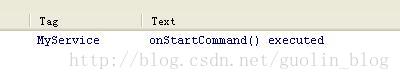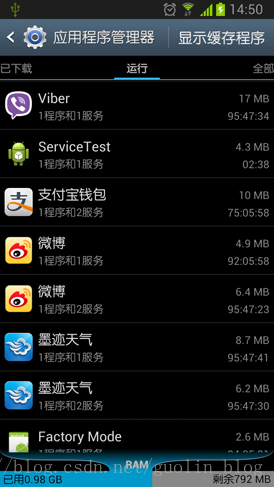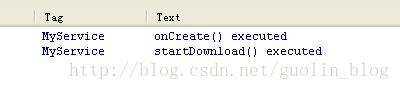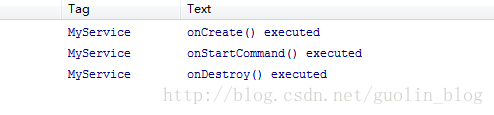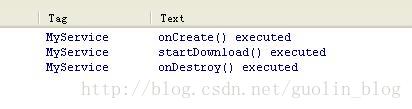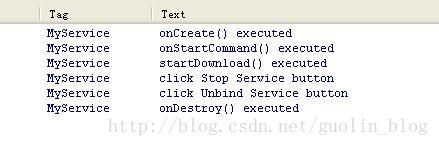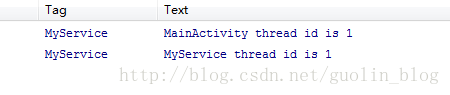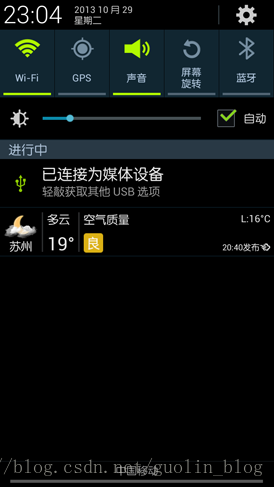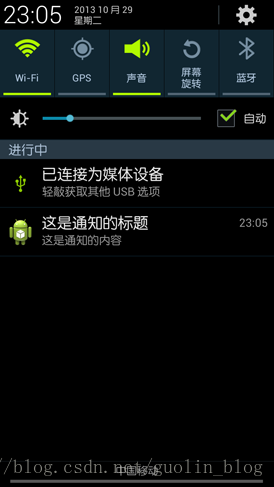Android Service完全解析,關於服務你所需知道的一切(上)
相信大多數朋友對Service這個名詞都不會陌生,沒錯,一個老練的Android程式設計師如果連Service都沒聽說過的話,那確實也太遜了。Service作為Android四大元件之一,在每一個應用程式中都扮演著非常重要的角色。它主要用於在後臺處理一些耗時的邏輯,或者去執行某些需要長期執行的任務。必要的時候我們甚至可以在程式退出的情況下,讓Service在後臺繼續保持執行狀態。
不過,雖然Service幾乎被每一個Android程式設計師所熟知,但並不是每個人都已經將Service的各個知識點都掌握得非常透徹。那麼今天我就將帶著大家對Service進行一次全面、深入的探究,希望每個人在讀完本篇文章後都能對Service有更深一層的理解。
Service的基本用法
關於Service最基本的用法自然就是如何啟動一個Service了,啟動Service的方法和啟動Activity很類似,都需要藉助Intent來實現,下面我們就通過一個具體的例子來看一下。
新建一個Android專案,專案名就叫ServiceTest,這裡我選擇使用4.0的API。
然後新建一個MyService繼承自Service,並重寫父類的onCreate()、onStartCommand()和onDestroy()方法,如下所示:
public class MyService extends Service { public static final String TAG = "MyService"; @Override public void onCreate() { super.onCreate(); Log.d(TAG, "onCreate() executed"); } @Override public int onStartCommand(Intent intent, int flags, int startId) { Log.d(TAG, "onStartCommand() executed"); return super.onStartCommand(intent, flags, startId); } @Override public void onDestroy() { super.onDestroy(); Log.d(TAG, "onDestroy() executed"); } @Override public IBinder onBind(Intent intent) { return null; } }
可以看到,我們只是在onCreate()、onStartCommand()和onDestroy()方法中分別列印了一句話,並沒有進行其它任何的操作。
然後開啟或新建activity_main.xml作為程式的主佈局檔案,程式碼如下所示:
<LinearLayout xmlns:android="http://schemas.android.com/apk/res/android" android:layout_width="match_parent" android:layout_height="match_parent" android:orientation="vertical" > <Button android:id="@+id/start_service" android:layout_width="match_parent" android:layout_height="wrap_content" android:text="Start Service" /> <Button android:id="@+id/stop_service" android:layout_width="match_parent" android:layout_height="wrap_content" android:text="Stop Service" /> </LinearLayout>
我們在佈局檔案中加入了兩個按鈕,一個用於啟動Service,一個用於停止Service。
然後開啟或新建MainActivity作為程式的主Activity,在裡面加入啟動Service和停止Service的邏輯,程式碼如下所示:
public class MainActivity extends Activity implements OnClickListener {
private Button startService;
private Button stopService;
@Override
protected void onCreate(Bundle savedInstanceState) {
super.onCreate(savedInstanceState);
setContentView(R.layout.activity_main);
startService = (Button) findViewById(R.id.start_service);
stopService = (Button) findViewById(R.id.stop_service);
startService.setOnClickListener(this);
stopService.setOnClickListener(this);
}
@Override
public void onClick(View v) {
switch (v.getId()) {
case R.id.start_service:
Intent startIntent = new Intent(this, MyService.class);
startService(startIntent);
break;
case R.id.stop_service:
Intent stopIntent = new Intent(this, MyService.class);
stopService(stopIntent);
break;
default:
break;
}
}
}另外需要注意,專案中的每一個Service都必須在AndroidManifest.xml中註冊才行,所以還需要編輯AndroidManifest.xml檔案,程式碼如下所示:
<?xml version="1.0" encoding="utf-8"?>
<manifest xmlns:android="http://schemas.android.com/apk/res/android"
package="com.example.servicetest"
android:versionCode="1"
android:versionName="1.0" >
<uses-sdk
android:minSdkVersion="14"
android:targetSdkVersion="17" />
<application
android:allowBackup="true"
android:icon="@drawable/ic_launcher"
android:label="@string/app_name"
android:theme="@style/AppTheme" >
……
<service android:name="com.example.servicetest.MyService" >
</service>
</application>
</manifest>這樣的話,一個簡單的帶有Service功能的程式就寫好了,現在我們將程式執行起來,並點選一下Start Service按鈕,可以看到LogCat的列印日誌如下:
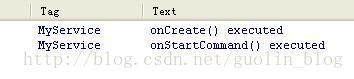
也就是說,當啟動一個Service的時候,會呼叫該Service中的onCreate()和onStartCommand()方法。
那麼如果我再點選一次Start Service按鈕呢?這個時候的列印日誌如下:
可以看到,這次只有onStartCommand()方法執行了,onCreate()方法並沒有執行,為什麼會這樣呢?這是由於onCreate()方法只會在Service第一次被建立的時候呼叫,如果當前Service已經被建立過了,不管怎樣呼叫startService()方法,onCreate()方法都不會再執行。因此你可以再多點選幾次Start Service按鈕試一次,每次都只會有onStartCommand()方法中的列印日誌。
我們還可以到手機的應用程式管理介面來檢查一下MyService是不是正在執行,如下圖所示:
恩,MyService確實是正在執行的,即使它的內部並沒有執行任何的邏輯。
回到ServiceTest程式,然後點選一下Stop Service按鈕就可以將MyService停止掉了。
Service和Activity通訊
上面我們學習了Service的基本用法,啟動Service之後,就可以在onCreate()或onStartCommand()方法裡去執行一些具體的邏輯了。不過這樣的話Service和Activity的關係並不大,只是Activity通知了Service一下:“你可以啟動了。”然後Service就去忙自己的事情了。那麼有沒有什麼辦法能讓它們倆的關聯更多一些呢?比如說在Activity中可以指定讓Service去執行什麼任務。當然可以,只需要讓Activity和Service建立關聯就好了。
觀察MyService中的程式碼,你會發現一直有一個onBind()方法我們都沒有使用到,這個方法其實就是用於和Activity建立關聯的,修改MyService中的程式碼,如下所示:
public class MyService extends Service {
public static final String TAG = "MyService";
private MyBinder mBinder = new MyBinder();
@Override
public void onCreate() {
super.onCreate();
Log.d(TAG, "onCreate() executed");
}
@Override
public int onStartCommand(Intent intent, int flags, int startId) {
Log.d(TAG, "onStartCommand() executed");
return super.onStartCommand(intent, flags, startId);
}
@Override
public void onDestroy() {
super.onDestroy();
Log.d(TAG, "onDestroy() executed");
}
@Override
public IBinder onBind(Intent intent) {
return mBinder;
}
class MyBinder extends Binder {
public void startDownload() {
Log.d("TAG", "startDownload() executed");
// 執行具體的下載任務
}
}
}這裡我們新增了一個MyBinder類繼承自Binder類,然後在MyBinder中添加了一個startDownload()方法用於在後臺執行下載任務,當然這裡並不是真正地去下載某個東西,只是做個測試,所以startDownload()方法只是列印了一行日誌。
然後修改activity_main.xml中的程式碼,在佈局檔案中新增用於繫結Service和取消繫結Service的按鈕:
<LinearLayout xmlns:android="http://schemas.android.com/apk/res/android"
android:layout_width="match_parent"
android:layout_height="match_parent"
android:orientation="vertical" >
<Button
android:id="@+id/start_service"
android:layout_width="match_parent"
android:layout_height="wrap_content"
android:text="Start Service" />
<Button
android:id="@+id/stop_service"
android:layout_width="match_parent"
android:layout_height="wrap_content"
android:text="Stop Service" />
<Button
android:id="@+id/bind_service"
android:layout_width="match_parent"
android:layout_height="wrap_content"
android:text="Bind Service" />
<Button
android:id="@+id/unbind_service"
android:layout_width="match_parent"
android:layout_height="wrap_content"
android:text="Unbind Service"
/>
</LinearLayout>public class MainActivity extends Activity implements OnClickListener {
private Button startService;
private Button stopService;
private Button bindService;
private Button unbindService;
private MyService.MyBinder myBinder;
private ServiceConnection connection = new ServiceConnection() {
@Override
public void onServiceDisconnected(ComponentName name) {
}
@Override
public void onServiceConnected(ComponentName name, IBinder service) {
myBinder = (MyService.MyBinder) service;
myBinder.startDownload();
}
};
@Override
protected void onCreate(Bundle savedInstanceState) {
super.onCreate(savedInstanceState);
setContentView(R.layout.activity_main);
startService = (Button) findViewById(R.id.start_service);
stopService = (Button) findViewById(R.id.stop_service);
bindService = (Button) findViewById(R.id.bind_service);
unbindService = (Button) findViewById(R.id.unbind_service);
startService.setOnClickListener(this);
stopService.setOnClickListener(this);
bindService.setOnClickListener(this);
unbindService.setOnClickListener(this);
}
@Override
public void onClick(View v) {
switch (v.getId()) {
case R.id.start_service:
Intent startIntent = new Intent(this, MyService.class);
startService(startIntent);
break;
case R.id.stop_service:
Intent stopIntent = new Intent(this, MyService.class);
stopService(stopIntent);
break;
case R.id.bind_service:
Intent bindIntent = new Intent(this, MyService.class);
bindService(bindIntent, connection, BIND_AUTO_CREATE);
break;
case R.id.unbind_service:
unbindService(connection);
break;
default:
break;
}
}
}可以看到,這裡我們首先建立了一個ServiceConnection的匿名類,在裡面重寫了onServiceConnected()方法和onServiceDisconnected()方法,這兩個方法分別會在Activity與Service建立關聯和解除關聯的時候呼叫。在onServiceConnected()方法中,我們又通過向下轉型得到了MyBinder的例項,有了這個例項,Activity和Service之間的關係就變得非常緊密了。現在我們可以在Activity中根據具體的場景來呼叫MyBinder中的任何public方法,即實現了Activity指揮Service幹什麼Service就去幹什麼的功能。
當然,現在Activity和Service其實還沒關聯起來了呢,這個功能是在Bind Service按鈕的點選事件裡完成的。可以看到,這裡我們仍然是構建出了一個Intent物件,然後呼叫bindService()方法將Activity和Service進行繫結。bindService()方法接收三個引數,第一個引數就是剛剛構建出的Intent物件,第二個引數是前面創建出的ServiceConnection的例項,第三個引數是一個標誌位,這裡傳入BIND_AUTO_CREATE表示在Activity和Service建立關聯後自動建立Service,這會使得MyService中的onCreate()方法得到執行,但onStartCommand()方法不會執行。
然後如何我們想解除Activity和Service之間的關聯怎麼辦呢?呼叫一下unbindService()方法就可以了,這也是Unbind Service按鈕的點選事件裡實現的邏輯。
現在讓我們重新執行一下程式吧,在MainActivity中點選一下Bind Service按鈕,LogCat裡的列印日誌如下圖所示:
另外需要注意,任何一個Service在整個應用程式範圍內都是通用的,即MyService不僅可以和MainActivity建立關聯,還可以和任何一個Activity建立關聯,而且在建立關聯時它們都可以獲取到相同的MyBinder例項。
如何銷燬Service
在Service的基本用法這一部分,我們介紹了銷燬Service最簡單的一種情況,點選Start Service按鈕啟動Service,再點選Stop Service按鈕停止Service,這樣MyService就被銷燬了,可以看到列印日誌如下所示:
那麼如果我們是點選的Bind Service按鈕呢?由於在繫結Service的時候指定的標誌位是BIND_AUTO_CREATE,說明點選Bind Service按鈕的時候Service也會被建立,這時應該怎麼銷燬Service呢?其實也很簡單,點選一下Unbind Service按鈕,將Activity和Service的關聯解除就可以了。
先點選一下Bind Service按鈕,再點選一下Unbind Service按鈕,列印日誌如下所示:
以上這兩種銷燬的方式都很好理解。那麼如果我們既點選了Start Service按鈕,又點選了Bind Service按鈕會怎麼樣呢?這個時候你會發現,不管你是單獨點選Stop Service按鈕還是Unbind Service按鈕,Service都不會被銷燬,必要將兩個按鈕都點選一下,Service才會被銷燬。也就是說,點選Stop Service按鈕只會讓Service停止,點選Unbind Service按鈕只會讓Service和Activity解除關聯,一個Service必須要在既沒有和任何Activity關聯又處理停止狀態的時候才會被銷燬。
為了證實一下,我們在Stop Service和Unbind Service按鈕的點選事件裡面加入一行列印日誌:
public void onClick(View v) {
switch (v.getId()) {
case R.id.start_service:
Intent startIntent = new Intent(this, MyService.class);
startService(startIntent);
break;
case R.id.stop_service:
Log.d("MyService", "click Stop Service button");
Intent stopIntent = new Intent(this, MyService.class);
stopService(stopIntent);
break;
case R.id.bind_service:
Intent bindIntent = new Intent(this, MyService.class);
bindService(bindIntent, connection, BIND_AUTO_CREATE);
break;
case R.id.unbind_service:
Log.d("MyService", "click Unbind Service button");
unbindService(connection);
break;
default:
break;
}
}然後重新執行程式,先點選一下Start Service按鈕,再點選一下Bind Service按鈕,這樣就將Service啟動起來,並和Activity建立了關聯。然後點選Stop Service按鈕後Service並不會銷燬,再點選一下Unbind Service按鈕,Service就會銷燬了,列印日誌如下所示:
我們應該始終記得在Service的onDestroy()方法裡去清理掉那些不再使用的資源,防止在Service被銷燬後還會有一些不再使用的物件仍佔用著記憶體。
Service和Thread的關係
不少Android初學者都可能會有這樣的疑惑,Service和Thread到底有什麼關係呢?什麼時候應該用Service,什麼時候又應該用Thread?答案可能會有點讓你吃驚,因為Service和Thread之間沒有任何關係!
之所以有不少人會把它們聯絡起來,主要就是因為Service的後臺概念。Thread我們大家都知道,是用於開啟一個子執行緒,在這裡去執行一些耗時操作就不會阻塞主執行緒的執行。而Service我們最初理解的時候,總會覺得它是用來處理一些後臺任務的,一些比較耗時的操作也可以放在這裡執行,這就會讓人產生混淆了。但是,如果我告訴你Service其實是執行在主執行緒裡的,你還會覺得它和Thread有什麼關係嗎?讓我們看一下這個殘酷的事實吧。
在MainActivity的onCreate()方法里加入一行列印當前執行緒id的語句:
Log.d("MyService", "MainActivity thread id is " + Thread.currentThread().getId());Log.d("MyService", "MyService thread id is " + Thread.currentThread().getId());現在重新執行一下程式,並點選Start Service按鈕,會看到如下列印日誌:
可以看到,它們的執行緒id完全是一樣的,由此證實了Service確實是執行在主執行緒裡的,也就是說如果你在Service裡編寫了非常耗時的程式碼,程式必定會出現ANR的。
你可能會驚呼,這不是坑爹麼!?那我要Service又有何用呢?其實大家不要把後臺和子執行緒聯絡在一起就行了,這是兩個完全不同的概念。Android的後臺就是指,它的執行是完全不依賴UI的。即使Activity被銷燬,或者程式被關閉,只要程序還在,Service就可以繼續執行。比如說一些應用程式,始終需要與伺服器之間始終保持著心跳連線,就可以使用Service來實現。你可能又會問,前面不是剛剛驗證過Service是執行在主執行緒裡的麼?在這裡一直執行著心跳連線,難道就不會阻塞主執行緒的執行嗎?當然會,但是我們可以在Service中再建立一個子執行緒,然後在這裡去處理耗時邏輯就沒問題了。
額,既然在Service裡也要建立一個子執行緒,那為什麼不直接在Activity裡建立呢?這是因為Activity很難對Thread進行控制,當Activity被銷燬之後,就沒有任何其它的辦法可以再重新獲取到之前建立的子執行緒的例項。而且在一個Activity中建立的子執行緒,另一個Activity無法對其進行操作。但是Service就不同了,所有的Activity都可以與Service進行關聯,然後可以很方便地操作其中的方法,即使Activity被銷燬了,之後只要重新與Service建立關聯,就又能夠獲取到原有的Service中Binder的例項。因此,使用Service來處理後臺任務,Activity就可以放心地finish,完全不需要擔心無法對後臺任務進行控制的情況。
一個比較標準的Service就可以寫成:
@Override
public int onStartCommand(Intent intent, int flags, int startId) {
new Thread(new Runnable() {
@Override
public void run() {
// 開始執行後臺任務
}
}).start();
return super.onStartCommand(intent, flags, startId);
}
class MyBinder extends Binder {
public void startDownload() {
new Thread(new Runnable() {
@Override
public void run() {
// 執行具體的下載任務
}
}).start();
}
}建立前臺Service
Service幾乎都是在後臺執行的,一直以來它都是默默地做著辛苦的工作。但是Service的系統優先順序還是比較低的,當系統出現記憶體不足情況時,就有可能會回收掉正在後臺執行的Service。如果你希望Service可以一直保持執行狀態,而不會由於系統記憶體不足的原因導致被回收,就可以考慮使用前臺Service。前臺Service和普通Service最大的區別就在於,它會一直有一個正在執行的圖示在系統的狀態列顯示,下拉狀態列後可以看到更加詳細的資訊,非常類似於通知的效果。當然有時候你也可能不僅僅是為了防止Service被回收才使用前臺Service,有些專案由於特殊的需求會要求必須使用前臺Service,比如說墨跡天氣,它的Service在後臺更新天氣資料的同時,還會在系統狀態列一直顯示當前天氣的資訊,如下圖所示:
那麼我們就來看一下如何才能建立一個前臺Service吧,其實並不複雜,修改MyService中的程式碼,如下所示:
public class MyService extends Service {
public static final String TAG = "MyService";
private MyBinder mBinder = new MyBinder();
@Override
public void onCreate() {
super.onCreate();
Notification notification = new Notification(R.drawable.ic_launcher,
"有通知到來", System.currentTimeMillis());
Intent notificationIntent = new Intent(this, MainActivity.class);
PendingIntent pendingIntent = PendingIntent.getActivity(this, 0,
notificationIntent, 0);
notification.setLatestEventInfo(this, "這是通知的標題", "這是通知的內容",
pendingIntent);
startForeground(1, notification);
Log.d(TAG, "onCreate() executed");
}
.........
}這裡只是修改了MyService中onCreate()方法的程式碼。可以看到,我們首先建立了一個Notification物件,然後呼叫了它的setLatestEventInfo()方法來為通知初始化佈局和資料,並在這裡設定了點選通知後就開啟MainActivity。然後呼叫startForeground()方法就可以讓MyService變成一個前臺Service,並會將通知的圖片顯示出來。
現在重新執行一下程式,並點選Start Service或Bind Service按鈕,MyService就會以前臺Service的模式啟動了,並且在系統狀態列會彈出一個通欄圖示,下拉狀態列後可以看到通知的詳細內容,如下圖所示。
好了,由於篇幅的原因,本篇文章就先寫到這裡。目前我們已經把關於Service的很多重要知識點都梳理完了,下一篇文章會承接這篇文章,介紹Android Service中剩下的一個非常重要且複雜的知識點 —— 遠端Service的使用,感興趣的朋友請繼續閱讀 Android Service完全解析,關於服務你所需知道的一切(下) 。
關注我的技術公眾號,每天都有優質技術文章推送。關注我的娛樂公眾號,工作、學習累了的時候放鬆一下自己。
微信掃一掃下方二維碼即可關注: