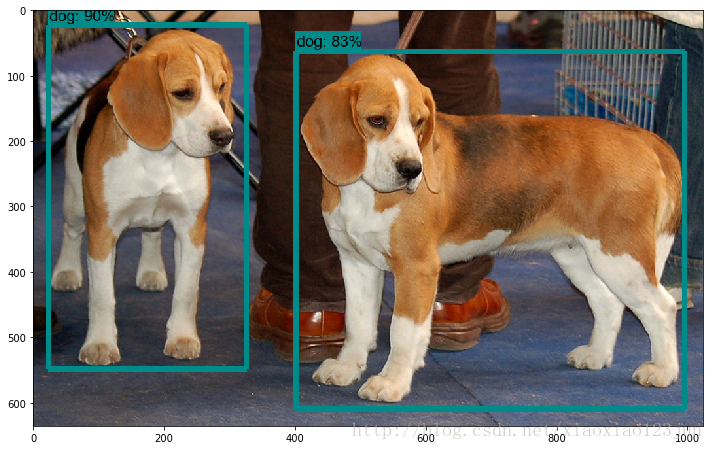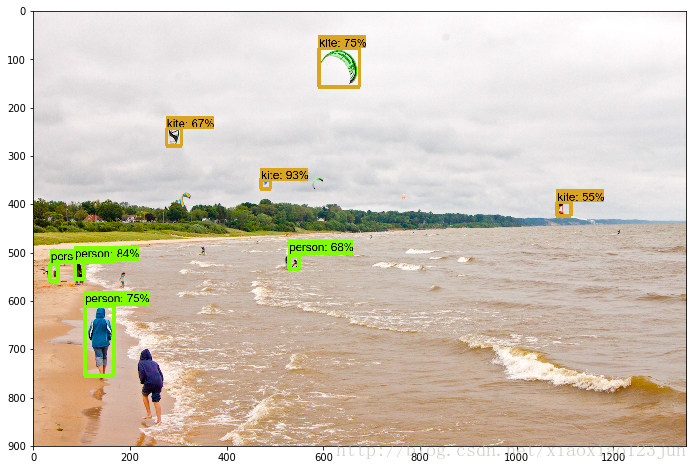利用Google Object Detection模組識別圖片中的物體
阿新 • • 發佈:2019-01-06
筆者環境win1064位
1.anaconda python 3.5 64為安裝包
2.安裝tensflow1.0
第一部分(圖片物體識別)
- 1.下載tensflow的原始碼包,並解壓
2.下載 Protoc protoc-3.4.0-win32.zip
解壓protoc-3.4.0-win32.zip,並將bin資料夾內的protoc.exe拷貝到c:\windows\system32目錄下(也可將其新增到環境變數中)3.cd “F:\test\models-master\object_detection”在終端執行
protoc object_detection/protos/*.proto --python_out - 4.在終端執行ipython notebook
- 5.在瀏覽器開啟object_detection_tutorial.ipynb執行
說明:
1.PATH_TO_TEST_IMAGES_DIR = ‘test_images’ 未測試資料夾
2.MODEL_NAME = ‘ssd_mobilenet_v1_coco_11_06_2017’
mode有四種:
MODEL_NAME = 'ssd_inception_v2_coco_11_06_2017'
MODEL_NAME = 'rfcn_resnet101_coco_11_06_2017'
MODEL_NAME = 'faster_rcnn_resnet101_coco_11_06_2017' 其中faster_rcnn_inception_resnet_v2_atrous_coco_11_06_2017’的準確路最高,但時間也最長
第二部分(視訊中物體識別)
參考自github上面的完整程式碼下面我們在google的object_detection_tutorial.ipynb基礎上改造。
1.安裝環境準備
- a: 安裝a.opencv的cv2包 :
conda install –channel https://conda.anaconda.org/menpo
可以在python 命令列中import cv2 測試一下
- b: 安裝imageio: conda install -c conda-forge imageio
- c: 安裝moviepy:pip install moviepy
- 匯入opencv包
import cv23.下載視訊剪輯程式,此處消耗時間有點長
# Import everything needed to edit/save/watch video clips
import imageio
imageio.plugins.ffmpeg.download()下載過程如下:
Imageio: 'ffmpeg-win32-v3.2.4.exe' was not found on your computer; downloading it now.
Try 1. Download from https://github.com/imageio/imageio-binaries/raw/master/ffmpeg/ffmpeg-win32-v3.2.4.exe (34.1 MB)
Downloading: 8192/35749888 bytes (0.0%)16384/35749888 bytes (0.0%)32768/35749888 bytes (0.1%)65536/35749888 bytes (0.2%)98304/35749888 bytes (0.3%)131072/35749888 bytes (0.4%)147456/35749888 bytes (0.4%)163840/35749888 bytes (0.5%)180224/35749888 bytes (0.5%)19660**********************
(99.7%)35651584/35749888 bytes (99.7%)35667968/35749888 bytes (99.8%)35684352/35749888 bytes (99.8%)35700736/35749888 bytes (99.9%)35717120/35749888 bytes (99.9%)35733504/35749888 bytes (100.0%)35749888/35749888 bytes (100.0%)35749888/35749888 bytes (100.0%)
Done
File saved as C:\Users\Administrator\AppData\Local\imageio\ffmpeg\ffmpeg-win32-v3.2.4.exe.4.
from moviepy.editor import VideoFileClip
from IPython.display import HTML5.
def detect_objects(image_np, sess, detection_graph):
# Expand dimensions since the model expects images to have shape: [1, None, None, 3]
image_np_expanded = np.expand_dims(image_np, axis=0)
image_tensor = detection_graph.get_tensor_by_name('image_tensor:0')
# Each box represents a part of the image where a particular object was detected.
boxes = detection_graph.get_tensor_by_name('detection_boxes:0')
# Each score represent how level of confidence for each of the objects.
# Score is shown on the result image, together with the class label.
scores = detection_graph.get_tensor_by_name('detection_scores:0')
classes = detection_graph.get_tensor_by_name('detection_classes:0')
num_detections = detection_graph.get_tensor_by_name('num_detections:0')
# Actual detection.
(boxes, scores, classes, num_detections) = sess.run(
[boxes, scores, classes, num_detections],
feed_dict={image_tensor: image_np_expanded})
# Visualization of the results of a detection.
vis_util.visualize_boxes_and_labels_on_image_array(
image_np,
np.squeeze(boxes),
np.squeeze(classes).astype(np.int32),
np.squeeze(scores),
category_index,
use_normalized_coordinates=True,
line_thickness=8)
return image_np
def process_image(image):
# NOTE: The output you return should be a color image (3 channel) for processing video below
# you should return the final output (image with lines are drawn on lanes)
with detection_graph.as_default():
with tf.Session(graph=detection_graph) as sess:
image_process = detect_objects(image, sess, detection_graph)
return image_process6.開啟視訊標記,將視訊video1.mp4放入到“”F:\test\models-master\object_detection” subclip(25,30)代表識別視訊中25-30s這一時間段。
white_output = 'video1_out.mp4'
clip1 = VideoFileClip("video1.mp4").subclip(25,30)
white_clip = clip1.fl_image(process_image) #NOTE: this function expects color images!!s
%time white_clip.write_videofile(white_output, audio=False)7.在瀏覽器中展示
HTML("""
<video width="960" height="540" controls>
<source src="{0}">
</video>
""".format(white_output))8.儲存為gif格式
from moviepy.editor import *
clip1 = VideoFileClip("video1_out.mp4")
clip1.write_gif("final.gif")