Spring Data Elasticsearch
Elasticsearch提供的Java客戶端有一些不太方便的地方:
- 很多地方需要拼接Json字串,在java中拼接字串有多恐怖你應該懂的
- 需要自己把物件序列化為json儲存
- 查詢到結果也需要自己反序列化為物件
因此,我們這裡就不講解原生的Elasticsearch客戶端API了。
而是學習Spring提供的套件:Spring Data Elasticsearch。
1.簡介
Spring Data Elasticsearch是Spring Data專案下的一個子模組。
檢視 Spring Data的官網:http://projects.spring.io/spring-data/
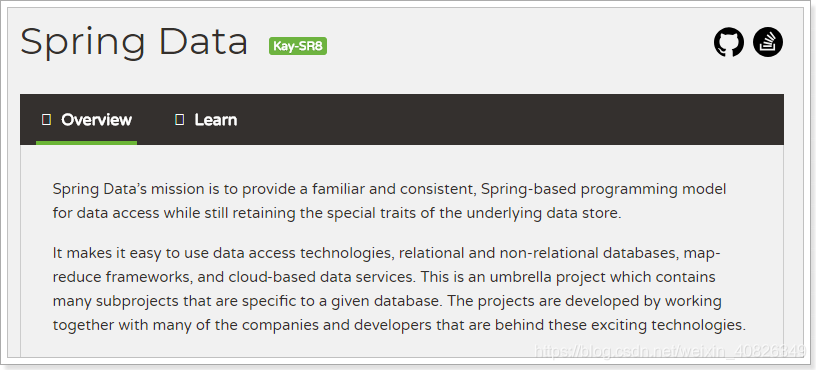
Spring Data的使命是為資料訪問提供熟悉且一致的基於Spring的程式設計模型,同時仍保留底層資料儲存的特殊特性。
它使得使用資料訪問技術,關係資料庫和非關係資料庫,map-reduce框架和基於雲的資料服務變得容易。這是一個總括專案,其中包含許多特定於給定資料庫的子專案。這些令人興奮的技術專案背後,是由許多公司和開發人員合作開發的。
Spring Data 的使命是給各種資料訪問提供統一的程式設計介面,不管是關係型資料庫(如MySQL),還是非關係資料庫(如Redis),或者類似Elasticsearch這樣的索引資料庫。從而簡化開發人員的程式碼,提高開發效率。
包含很多不同資料操作的模組:

Spring Data Elasticsearch的頁面:https://projects.spring.io/spring-data-elasticsearch/
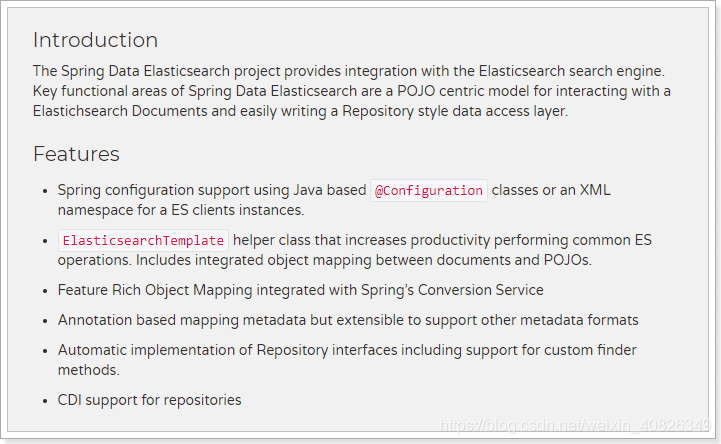
特徵:
- 支援Spring的基於
@Configuration的java配置方式,或者XML配置方式 - 提供了用於操作ES的便捷工具類**
ElasticsearchTemplate**。包括實現文件到POJO之間的自動智慧對映。 - 利用Spring的資料轉換服務實現的功能豐富的物件對映
- 基於註解的元資料對映方式,而且可擴充套件以支援更多不同的資料格式
- 根據持久層介面自動生成對應實現方法,無需人工編寫基本操作程式碼(類似mybatis,根據介面自動得到實現)。當然,也支援人工定製查詢
2.建立Demo工程
我們新建一個demo,學習Elasticsearch
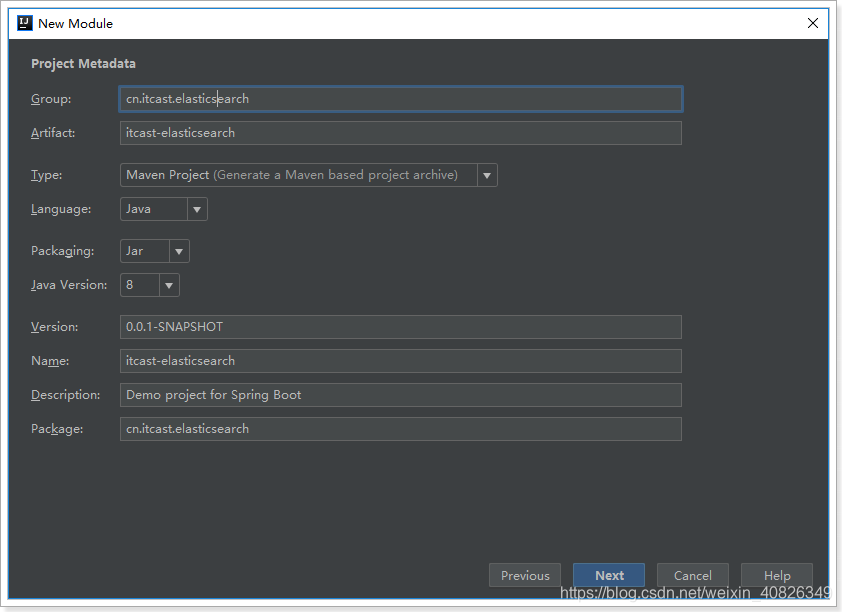
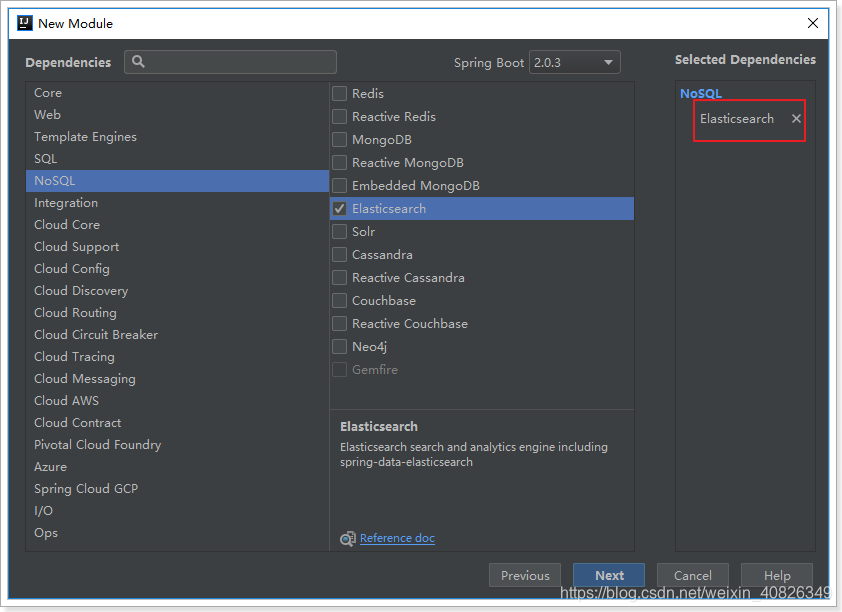
pom依賴:
<?xml version="1.0" encoding="UTF-8"?>
<project xmlns="http://maven.apache.org/POM/4.0.0" xmlns:xsi="http://www.w3.org/2001/XMLSchema-instance"
xsi:schemaLocation="http://maven.apache.org/POM/4.0.0 http://maven.apache.org/xsd/maven-4.0.0.xsd">
<modelVersion>4.0.0</modelVersion>
<groupId>com.leyou.demo</groupId>
<artifactId>elasticsearch</artifactId>
<version>0.0.1-SNAPSHOT</version>
<packaging>jar</packaging>
<name>elasticsearch</name>
<description>Demo project for Spring Boot</description>
<parent>
<groupId>org.springframework.boot</groupId>
<artifactId>spring-boot-starter-parent</artifactId>
<version>2.0.2.RELEASE</version>
<relativePath/> <!-- lookup parent from repository -->
</parent>
<properties>
<project.build.sourceEncoding>UTF-8</project.build.sourceEncoding>
<project.reporting.outputEncoding>UTF-8</project.reporting.outputEncoding>
<java.version>1.8</java.version>
</properties>
<dependencies>
<dependency>
<groupId>org.springframework.boot</groupId>
<artifactId>spring-boot-starter-data-elasticsearch</artifactId>
</dependency>
<dependency>
<groupId>org.springframework.boot</groupId>
<artifactId>spring-boot-starter-test</artifactId>
<scope>test</scope>
</dependency>
</dependencies>
<build>
<plugins>
<plugin>
<groupId>org.springframework.boot</groupId>
<artifactId>spring-boot-maven-plugin</artifactId>
</plugin>
</plugins>
</build>
</project>
application.yml檔案配置:
spring:
data:
elasticsearch:
cluster-name: elasticsearch
cluster-nodes: 192.168.56.101:9300
3.實體類及註解
首先我們準備好實體類:
public class Item {
Long id;
String title; //標題
String category;// 分類
String brand; // 品牌
Double price; // 價格
String images; // 圖片地址
}
對映
Spring Data通過註解來宣告欄位的對映屬性,有下面的三個註解:
@Document作用在類,標記實體類為文件物件,一般有兩個屬性- indexName:對應索引庫名稱
- type:對應在索引庫中的型別
- shards:分片數量,預設5
- replicas:副本數量,預設1
@Id作用在成員變數,標記一個欄位作為id主鍵@Field作用在成員變數,標記為文件的欄位,並指定欄位對映屬性:- type:欄位型別,取值是列舉:FieldType
- index:是否索引,布林型別,預設是true
- store:是否儲存,布林型別,預設是false
- analyzer:分詞器名稱
示例:
@Document(indexName = "item",type = "docs", shards = 1, replicas = 0)
public class Item {
@Id
private Long id;
@Field(type = FieldType.Text, analyzer = "ik_max_word")
private String title; //標題
@Field(type = FieldType.Keyword)
private String category;// 分類
@Field(type = FieldType.Keyword)
private String brand; // 品牌
@Field(type = FieldType.Double)
private Double price; // 價格
@Field(index = false, type = FieldType.Keyword)
private String images; // 圖片地址
}
4.Template索引操作
4.1.建立索引和對映
建立索引
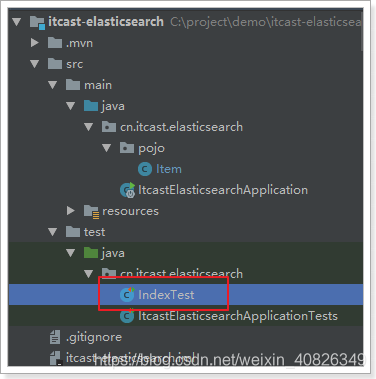
ElasticsearchTemplate中提供了建立索引的API:
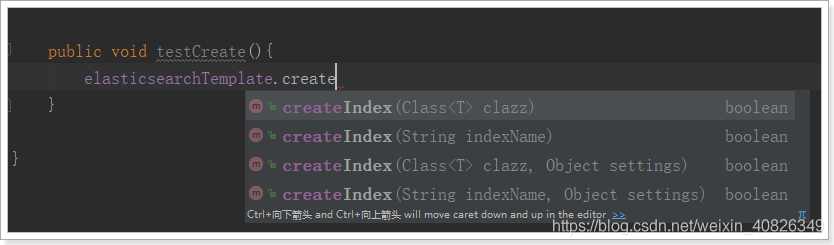
可以根據類的資訊自動生成,也可以手動指定indexName和Settings
對映
對映相關的API:
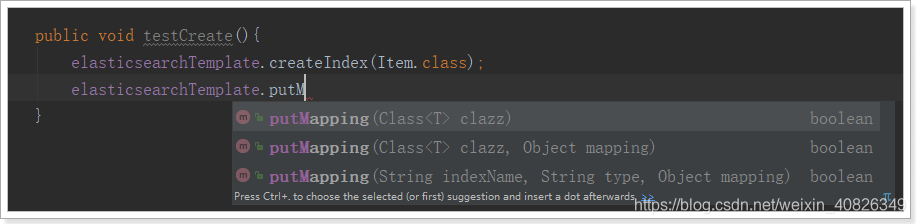
可以根據類的位元組碼資訊(註解配置)來生成對映,或者手動編寫對映
我們這裡採用類的位元組碼資訊建立索引並對映:
@RunWith(SpringRunner.class)
@SpringBootTest(classes = ItcastElasticsearchApplication.class)
public class IndexTest {
@Autowired
private ElasticsearchTemplate elasticsearchTemplate;
@Test
public void testCreate(){
// 建立索引,會根據Item類的@Document註解資訊來建立
elasticsearchTemplate.createIndex(Item.class);
// 配置對映,會根據Item類中的id、Field等欄位來自動完成對映
elasticsearchTemplate.putMapping(Item.class);
}
}
結果:
GET /item
{
"item": {
"aliases": {},
"mappings": {
"docs": {
"properties": {
"brand": {
"type": "keyword"
},
"category": {
"type": "keyword"
},
"images": {
"type": "keyword",
"index": false
},
"price": {
"type": "double"
},
"title": {
"type": "text",
"analyzer": "ik_max_word"
}
}
}
},
"settings": {
"index": {
"refresh_interval": "1s",
"number_of_shards": "1",
"provided_name": "item",
"creation_date": "1525405022589",
"store": {
"type": "fs"
},
"number_of_replicas": "0",
"uuid": "4sE9SAw3Sqq1aAPz5F6OEg",
"version": {
"created": "6020499"
}
}
}
}
}
3.2.刪除索引
刪除索引的API:

可以根據類名或索引名刪除。
示例:
@Test
public void deleteIndex() {
esTemplate.deleteIndex("heima");
}
結果:
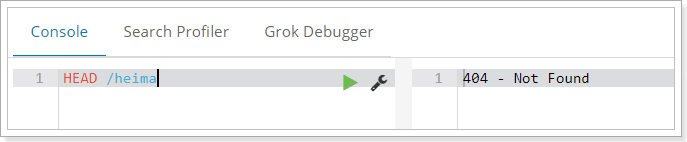
4.Repository文件操作
Spring Data 的強大之處,就在於你不用寫任何DAO處理,自動根據方法名或類的資訊進行CRUD操作。只要你定義一個介面,然後繼承Repository提供的一些子介面,就能具備各種基本的CRUD功能。
我們只需要定義介面,然後繼承它就OK了。
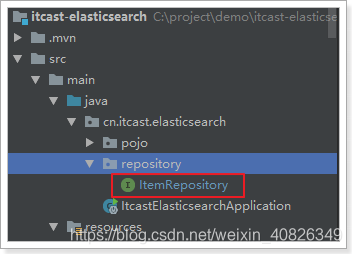
public interface ItemRepository extends ElasticsearchRepository<Item,Long> {
}
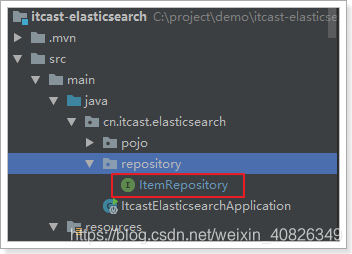
來看下Repository的繼承關係:
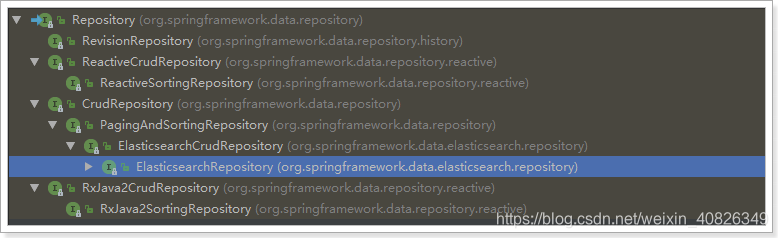
我們看到有一個ElasticsearchRepository介面:
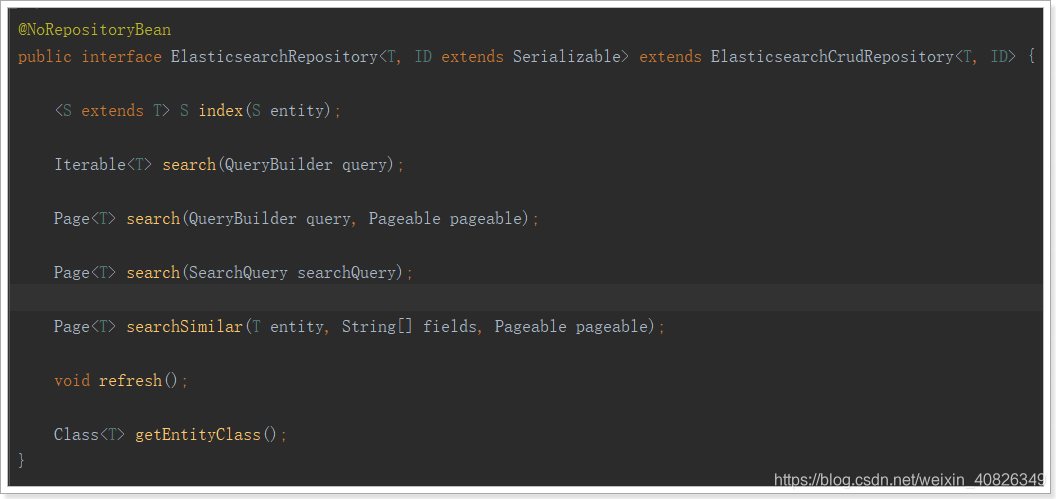
4.1.新增文件
@Autowired
private ItemRepository itemRepository;
@Test
public void index() {
Item item = new Item(1L, "小米手機7", " 手機",
"小米", 3499.00, "http://image.leyou.com/13123.jpg");
itemRepository.save(item);
}
去頁面查詢看看:
GET /item/_search
結果:
{
"took": 14,
"timed_out": false,
"_shards": {
"total": 1,
"successful": 1,
"skipped": 0,
"failed": 0
},
"hits": {
"total": 1,
"max_score": 1,
"hits": [
{
"_index": "item",
"_type": "docs",
"_id": "1",
"_score": 1,
"_source": {
"id": 1,
"title": "小米手機7",
"category": " 手機",
"brand": "小米",
"price": 3499,
"images": "http://image.leyou.com/13123.jpg"
}
}
]
}
}
4.2.批量新增
程式碼:
@Test
public void indexList() {
List<Item> list = new ArrayList<>();
list.add(new Item(2L, "堅果手機R1", " 手機", "錘子", 3699.00, "http://image.leyou.com/123.jpg"));
list.add(new Item(3L, "華為META10", " 手機", "華為", 4499.00, "http://image.leyou.com/3.jpg"));
// 接收物件集合,實現批量新增
itemRepository.saveAll(list);
}
再次去頁面查詢:
{
"took": 5,
"timed_out": false,
"_shards": {
"total": 1,
"successful": 1,
"skipped": 0,
"failed": 0
},
"hits": {
"total": 3,
"max_score": 1,
"hits": [
{
"_index": "item",
"_type": "docs",
"_id": "2",
"_score": 1,
"_source": {
"id": 2,
"title": "堅果手機R1",
"category": " 手機",
"brand": "錘子",
"price": 3699,
"images": "http://image.leyou.com/13123.jpg"
}
},
{
"_index": "item",
"_type": "docs",
"_id": "3",
"_score": 1,
"_source": {
"id": 3,
"title": "華為META10",
"category": " 手機",
"brand": "華為",
"price": 4499,
"images": "http://image.leyou.com/13123.jpg"
}
},
{
"_index": "item",
"_type": "docs",
"_id": "1",
"_score": 1,
"_source": {
"id": 1,
"title": "小米手機7",
"category": " 手機",
"brand": "小米",
"price": 3499,
"images": "http://image.leyou.com/13123.jpg"
}
}
]
}
}
4.3.修改文件
修改和新增是同一個介面,區分的依據就是id,這一點跟我們在頁面發起PUT請求是類似的。
4.4.基本查詢
ElasticsearchRepository提供了一些基本的查詢方法:

我們來試試查詢所有:
@Test
public void testFind(){
// 查詢全部,並安裝價格降序排序
Iterable<Item> items = this.itemRepository.findAll(Sort.by(Sort.Direction.DESC, "price"));
items.forEach(item-> System.out.println(item));
}
結果:

4.5.自定義方法
Spring Data 的另一個強大功能,是根據方法名稱自動實現功能。
比如:你的方法名叫做:findByTitle,那麼它就知道你是根據title查詢,然後自動幫你完成,無需寫實現類。
當然,方法名稱要符合一定的約定:
| Keyword | Sample | Elasticsearch Query String |
|---|---|---|
And |
findByNameAndPrice |
{"bool" : {"must" : [ {"field" : {"name" : "?"}}, {"field" : {"price" : "?"}} ]}} |
Or |
findByNameOrPrice |
{"bool" : {"should" : [ {"field" : {"name" : "?"}}, {"field" : {"price" : "?"}} ]}} |
Is |
findByName |
{"bool" : {"must" : {"field" : {"name" : "?"}}}} |
Not |
findByNameNot |
{"bool" : {"must_not" : {"field" : {"name" : "?"}}}} |
Between |
findByPriceBetween |
{"bool" : {"must" : {"range" : {"price" : {"from" : ?,"to" : ?,"include_lower" : true,"include_upper" : true}}}}} |
LessThanEqual |
findByPriceLessThan |
{"bool" : {"must" : {"range" : {"price" : {"from" : null,"to" : ?,"include_lower" : true,"include_upper" : true}}}}} |
GreaterThanEqual |
findByPriceGreaterThan |
{"bool" : {"must" : {"range" : {"price" : {"from" : ?,"to" : null,"include_lower" : true,"include_upper" : true}}}}} |
Before |
findByPriceBefore |
{"bool" : {"must" : {"range" : {"price" : {"from" : null,"to" : ?,"include_lower" : true,"include_upper" : true}}}}} |
After |
findByPriceAfter |
{"bool" : {"must" : {"range" : {"price" : {"from" : ?,"to" : null,"include_lower" : true,"include_upper" : true}}}}} |
Like |
findByNameLike |
{"bool" : {"must" : {"field" : {"name" : {"query" : "?*","analyze_wildcard" : true}}}}} |
StartingWith |
findByNameStartingWith |
{"bool" : {"must" : {"field" : {"name" : {"query" : "?*","analyze_wildcard" : true}}}}} |
EndingWith |
findByNameEndingWith |
{"bool" : {"must" : {"field" : {"name" : {"query" : "*?","analyze_wildcard" : true}}}}} |
Contains/Containing |
findByNameContaining |
{"bool" : {"must" : {"field" : {"name" : {"query" : "**?**","analyze_wildcard" : true}}}}} |
In |
findByNameIn(Collection<String>names) |
{"bool" : {"must" : {"bool" : {"should" : [ {"field" : {"name" : "?"}}, {"field" : {"name" : "?"}} ]}}}} |
NotIn |
findByNameNotIn(Collection<String>names) |
{"bool" : {"must_not" : {"bool" : {"should" : {"field" : {"name" : "?"}}}}}} |
Near |
findByStoreNear |
Not Supported Yet ! |
True |
findByAvailableTrue |
{"bool" : {"must" : {"field" : {"available" : true}}}} |
False |
findByAvailableFalse |
{"bool" : {"must" : {"field" : {"available" : false}}}} |
OrderBy |
findByAvailableTrueOrderByNameDesc |
{"sort" : [{ "name" : {"order" : "desc"} }],"bool" : {"must" : {"field" : {"available" : true}}}} |
例如,我們來按照價格區間查詢,定義這樣的一個方法:
public interface ItemRepository extends ElasticsearchRepository<Item,Long> {
/**
* 根據價格區間查詢
* @param price1
* @param price2
* @return
*/
List<Item> findByPriceBetween(double price1, double price2);
}
然後新增一些測試資料:
@Test
public void indexList() {
List<Item> list = new ArrayList<>();
list.add(new Item(1L, "小米手機7", "手機", "小米", 3299.00, "http://image.leyou.com/13123.jpg"));
list.add(new Item(2L, "堅果手機R1", "手機", "錘子", 3699.00, "http://image.leyou.com/13123.jpg"));
list.add(new Item(3L, "華為META10", "手機", "華為", 4499.00, "http://image.leyou.com/13123.jpg"));
list.add(new Item(4L, "小米Mix2S", "手機", "小米", 4299.00, "http://image.leyou.com/13123.jpg"));
list.add(new Item(5L, "榮耀V10", "手機", "華為", 2799.00, "http://image.leyou.com/13123.jpg"));
// 接收物件集合,實現批量新增
itemRepository.saveAll(list);
}
不需要寫實現類,然後我們直接去執行:
@Test
public void queryByPriceBetween(){
List<Item> list = this.itemRepository.findByPriceBetween(2000.00, 3500.00);
for (Item item : list) {
System.out.println("item = " + item);
}
}
結果:

雖然基本查詢和自定義方法
