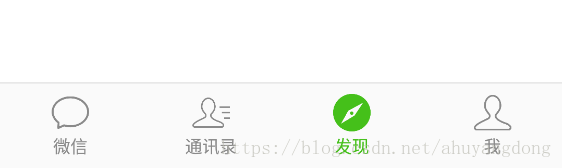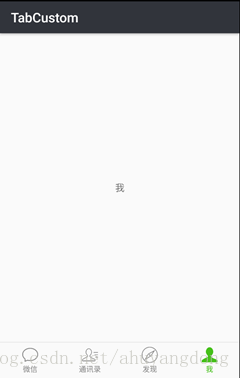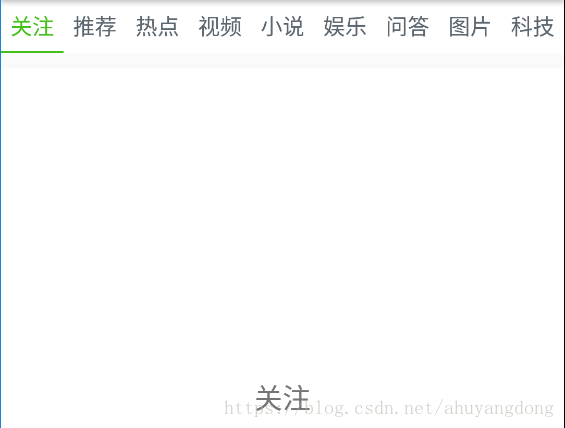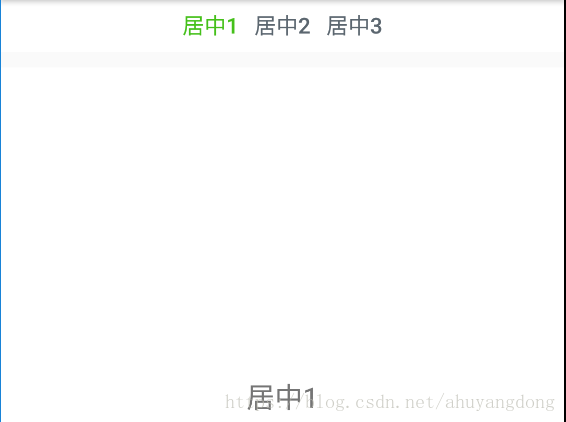Android仿微信底部選單欄+今日頭條頂部導航欄
背景
Android應用幾乎都會用到底部選單欄,在Material Design還沒有出來之前,TabHost等技術一直佔主流,現在Google新sdk中提供了TabLayout類可以便捷的做出底部選單欄效果。
本節我們實現兩種主要的Tab效果:
- 仿微信底部選單
- 仿今日頭條頂部導航條
效果預覽:
底部選單
Tab一般與Activity或Fragment配合使用,以達到多頁面切換效果,這裡使用Fragment來開發子介面。
微信形式的底部選單可以理解為一個外層Activity,套用幾個Fragment。頁面佈局層次為:
- MainActivity 主框架
- MsgFragment 微信
- ContactFragment 通訊錄
- FindFragment 發現
- MeFragment 我
做出來的效果:
1、activity_main.xml佈局
ViewPager+TabLayout上下結構:
<?xml version="1.0" encoding="utf-8"?> <LinearLayout xmlns:android="http://schemas.android.com/apk/res/android" xmlns:app="http://schemas.android.com/apk/res-auto" xmlns:tools="http://schemas.android.com/tools" android:layout_width="match_parent" android:layout_height="match_parent" android:orientation="vertical" tools:context=".MainActivity"> <android.support.v4.view.ViewPager android:id="@+id/view_pager" android:layout_width="match_parent" android:layout_height="0dip" android:layout_weight="1" /> <View android:layout_width="match_parent" android:layout_height="0.5dip" android:background="@color/line_gray" /> <android.support.design.widget.TabLayout android:id="@+id/tab_layout" android:layout_width="match_parent" android:layout_height="54dip" app:tabIndicatorHeight="0dip" /> </LinearLayout>
2、MainActivity原始碼
package com.dommy.tab; import android.os.Bundle; import android.support.design.widget.Snackbar; import android.support.design.widget.TabLayout; import android.support.v4.view.PagerAdapter; import android.support.v4.view.ViewPager; import android.support.v7.app.AppCompatActivity; import android.view.KeyEvent; import android.view.LayoutInflater; import android.view.View; import android.widget.ImageView; import android.widget.TextView; import com.dommy.tab.adapter.MainFragmentAdapter; import butterknife.BindView; import butterknife.ButterKnife; /** * 主框架 */ public class MainActivity extends AppCompatActivity { /** * 選單標題 */ private final int[] TAB_TITLES = new int[]{R.string.menu_msg, R.string.menu_contact, R.string.menu_find, R.string.menu_me}; /** * 選單圖示 */ private final int[] TAB_IMGS = new int[]{R.drawable.tab_main_msg_selector, R.drawable.tab_main_contact_selector, R.drawable.tab_main_find_selector , R.drawable.tab_main_me_selector}; @BindView(R.id.view_pager) ViewPager viewPager; @BindView(R.id.tab_layout) TabLayout tabLayout; /** * 頁卡介面卡 */ private PagerAdapter adapter; @Override protected void onCreate(Bundle savedInstanceState) { super.onCreate(savedInstanceState); setContentView(R.layout.activity_main); ButterKnife.bind(this); // 初始化頁卡 initPager(); setTabs(tabLayout, getLayoutInflater(), TAB_TITLES, TAB_IMGS); } /** * 設定頁卡顯示效果 * @param tabLayout * @param inflater * @param tabTitlees * @param tabImgs */ private void setTabs(TabLayout tabLayout, LayoutInflater inflater, int[] tabTitlees, int[] tabImgs) { for (int i = 0; i < tabImgs.length; i++) { TabLayout.Tab tab = tabLayout.newTab(); View view = inflater.inflate(R.layout.item_main_menu, null); // 使用自定義檢視,目的是為了便於修改,也可使用自帶的檢視 tab.setCustomView(view); TextView tvTitle = (TextView) view.findViewById(R.id.txt_tab); tvTitle.setText(tabTitlees[i]); ImageView imgTab = (ImageView) view.findViewById(R.id.img_tab); imgTab.setImageResource(tabImgs[i]); tabLayout.addTab(tab); } } private void initPager() { adapter = new MainFragmentAdapter(getSupportFragmentManager()); viewPager.setAdapter(adapter); // 關聯切換 viewPager.addOnPageChangeListener(new TabLayout.TabLayoutOnPageChangeListener(tabLayout)); tabLayout.addOnTabSelectedListener(new TabLayout.OnTabSelectedListener() { @Override public void onTabSelected(TabLayout.Tab tab) { // 取消平滑切換 viewPager.setCurrentItem(tab.getPosition(), false); } @Override public void onTabUnselected(TabLayout.Tab tab) { } @Override public void onTabReselected(TabLayout.Tab tab) { } }); } }
原始碼說明:
- 繫結檢視物件使用到了ButterKnife框架;
- viewPager和tabLayout添加了事件互相繫結,這樣viewPager的滑動和tab的切換都能相互影響;
- setTabs方法設定tabLayout內部的具體內容,為介面中的TabLayout添加了四個子Tab檢視。
- Tab的內容使用到了自定義檢視,比較靈活一點,也可以使用Tab自帶的佈局結構。
3、Tab自定義檢視item_main_menu.xml
自定義檢視包含一個上方圖示和下方的文字,使用自定義檢視的好處就是圖示大小方便修改,文字顏色啥的都好改,比較隨心。
<?xml version="1.0" encoding="utf-8"?>
<LinearLayout xmlns:android="http://schemas.android.com/apk/res/android"
android:layout_width="match_parent"
android:layout_height="match_parent"
android:gravity="center_horizontal"
android:orientation="vertical">
<ImageView
android:id="@+id/img_tab"
android:layout_width="24dip"
android:layout_height="24dip"
android:src="@drawable/menu_msg_default" />
<TextView
android:id="@+id/txt_tab"
android:layout_width="wrap_content"
android:layout_height="wrap_content"
android:layout_marginTop="2dip"
android:text="首頁"
android:textColor="@drawable/txt_main_menu_selector"
android:textSize="11sp" />
</LinearLayout>
4、Tab圖示selector
以第一個Tab“微信”使用的圖示為例,tab_main_msg_selector.xml內容:
<?xml version="1.0" encoding="utf-8"?>
<selector xmlns:android="http://schemas.android.com/apk/res/android">
<item android:drawable="@drawable/menu_msg_selected" android:state_pressed="true" />
<item android:drawable="@drawable/menu_msg_selected" android:state_selected="true" />
<item android:drawable="@drawable/menu_msg_default" />
</selector>
使用到了兩張圖片:menu_msg_default、menu_msg_selected,一張預設圖樣式,一張選中圖樣式,對比如下:
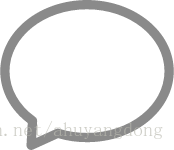
5、Tab文字selector
因為Tab選中時需要做區分,所以文字顏色與圖示一起變動會更好看,文字顏色也需要寫selector。txt_main_menu_selector.xml:
<?xml version="1.0" encoding="utf-8"?>
<selector xmlns:android="http://schemas.android.com/apk/res/android">
<item android:color="@color/menu_green" android:state_selected="true"></item>
<item android:color="@color/menu_gray"></item>
</selector>
menu_gray是預設狀態的灰色,menu_green是選中時呈現的綠色。
6、頁面切換Adapter
頁面切換內容由viewPager的adapter物件完成,使用Fragment作為子頁面時,adapter需要是FragmentPagerAdapter的例項,所以上述程式碼中的MainFragmentAdapter原始碼為:
package com.dommy.tab.adapter;
import android.support.v4.app.Fragment;
import android.support.v4.app.FragmentManager;
import android.support.v4.app.FragmentPagerAdapter;
import com.dommy.tab.fragment.ContactFragment;
import com.dommy.tab.fragment.FindFragment;
import com.dommy.tab.fragment.MeFragment;
import com.dommy.tab.fragment.MsgFragment;
/**
* 主介面底部選單介面卡
*/
public class MainFragmentAdapter extends FragmentPagerAdapter {
public MainFragmentAdapter(FragmentManager fm) {
super(fm);
}
@Override
public Fragment getItem(int i) {
Fragment fragment = null;
switch (i) {
case 0:
fragment = new MsgFragment();
break;
case 1:
fragment = new ContactFragment();
break;
case 2:
fragment = new FindFragment();
break;
case 3:
fragment = new MeFragment();
break;
default:
break;
}
return fragment;
}
@Override
public int getCount() {
return 4;
}
}
說明:
- getItem返回具體位置的viewPager切換到i位置時對應的fragment,因為主框架的檢視是固定的,所以在這裡根據i的值返回對應的fragment物件即可;
- getItem中返回的fragment也可以攜帶一些引數,如果需要的話;
- getCount返回檢視的總數量,這裡是固定值4。
7、子頁面示例
本例中的子頁面只是呈現一個簡單的文字,實際開發中根據需要寫入相應佈局和功能替換即可。這裡以MeFragment作為示例:
MeFragment.java:
package com.dommy.tab.fragment;
import android.os.Bundle;
import android.support.v4.app.Fragment;
import android.view.LayoutInflater;
import android.view.View;
import android.view.ViewGroup;
import com.dommy.tab.R;
/**
* 我
*/
public class MeFragment extends Fragment {
public MeFragment() {
}
@Override
public View onCreateView(LayoutInflater inflater, ViewGroup container,
Bundle savedInstanceState) {
return inflater.inflate(R.layout.fragment_me, container, false);
}
}
fragment_me.xml:
<?xml version="1.0" encoding="utf-8"?>
<RelativeLayout xmlns:android="http://schemas.android.com/apk/res/android"
xmlns:tools="http://schemas.android.com/tools"
android:layout_width="match_parent"
android:layout_height="match_parent"
tools:context=".fragment.MeFragment">
<TextView
android:layout_width="wrap_content"
android:layout_height="wrap_content"
android:layout_centerInParent="true"
android:text="我" />
</RelativeLayout>
呈現效果:
8、小結
MainActivity作為主框架,使用ViewPager實現4個子頁面Fragment的切換,使用TabLayout繫結ViewPager來切換檢視,實現了Tab卡切換、ViewPager滑動頁面的效果,基本實現了微信主框架的效果。
頂部導航條
TabLayout放在頂部的時候,加上一些屬性配置,就可以完美實現頂部導航的效果。根據導航條樣式,這裡分為三類:
- 自適應非固定條數形式;
- 居中固定條數形式;
- 平鋪固定條數形式。
現就三種效果分別展開,讀者可以根據需要選用相應的方法。
自適應非固定條數
這種就是和今日頭條類似的形式,適用於頂部選單數量不固定,而且比較多的情況。
從左至右依次排放,每個選單的內容均完全顯示,長度根據內容自動伸縮,超長後的選單需要滾動顯示。
看下效果:
為了方便,原始碼寫在了MsgFragment中,也就是第一個子頁面“微信”中。
1、MsgFragment.java
佈局結構與MainActivity有類似之處。
package com.dommy.tab.fragment;
import android.os.Bundle;
import android.support.annotation.Nullable;
import android.support.design.widget.TabLayout;
import android.support.v4.app.Fragment;
import android.support.v4.view.ViewPager;
import android.view.LayoutInflater;
import android.view.View;
import android.view.ViewGroup;
import com.dommy.tab.R;
import com.dommy.tab.adapter.MsgContentFragmentAdapter;
import java.util.ArrayList;
import java.util.List;
import butterknife.BindView;
import butterknife.ButterKnife;
/**
* 訊息
* <p>在這個介面中實現類似今日頭條的頭部tab</p>
*/
public class MsgFragment extends Fragment {
@BindView(R.id.tab_layout)
TabLayout tabLayout;
@BindView(R.id.view_pager)
ViewPager viewPager;
private MsgContentFragmentAdapter adapter;
private List<String> names;
@Override
public void onCreate(@Nullable Bundle savedInstanceState) {
super.onCreate(savedInstanceState);
initData();
}
@Override
public View onCreateView(LayoutInflater inflater, ViewGroup container,
Bundle savedInstanceState) {
View view = inflater.inflate(R.layout.fragment_msg, container, false);
ButterKnife.bind(this, view);
adapter = new MsgContentFragmentAdapter(getChildFragmentManager());
viewPager.setAdapter(adapter);
tabLayout.setupWithViewPager(viewPager);
// 更新介面卡資料
adapter.setList(names);
return view;
}
private void initData() {
names = new ArrayList<>();
names.add("關注");
names.add("推薦");
names.add("熱點");
names.add("視訊");
names.add("小說");
names.add("娛樂");
names.add("問答");
names.add("圖片");
names.add("科技");
names.add("懂車帝");
names.add("體育");
names.add("財經");
names.add("軍事");
names.add("國際");
names.add("健康");
}
}
2、fragment_msg.xml
佈局有主介面比較相似,不過TabLayout被放在頂部了。
<?xml version="1.0" encoding="utf-8"?>
<LinearLayout xmlns:android="http://schemas.android.com/apk/res/android"
xmlns:app="http://schemas.android.com/apk/res-auto"
xmlns:tools="http://schemas.android.com/tools"
android:layout_width="match_parent"
android:layout_height="match_parent"
android:orientation="vertical"
tools:context=".fragment.MsgFragment">
<android.support.design.widget.TabLayout
android:id="@+id/tab_layout"
android:layout_width="match_parent"
android:layout_height="34dip"
app:tabBackground="@color/white"
app:tabIndicatorColor="@color/menu_green"
app:tabIndicatorHeight="1dip"
app:tabMode="scrollable"
app:tabMinWidth="40dip"
app:tabPaddingStart="5dip"
app:tabPaddingEnd="5dip"
app:tabSelectedTextColor="@color/wx_head_selected"
app:tabTextAppearance="@style/tab_head"
app:tabTextColor="@color/wx_head_default" />
<android.support.v4.view.ViewPager
android:id="@+id/view_pager"
android:layout_width="match_parent"
android:layout_height="match_parent"
android:layout_marginTop="10dip"
android:layout_weight="1"
android:background="@color/white" />
</LinearLayout>
說明:
app:tabMode=“scrollable”
tabMode的值設為scrollable,表示tab卡過多時自動滑動。
3、MsgContentFragmentAdapter
因為內容頁大多近似,所以採用同一個Fragment佈局即可,內容根據傳參來修改。MsgContentFragmentAdapter.java:
package com.dommy.tab.adapter;
import android.os.Bundle;
import android.support.v4.app.Fragment;
import android.support.v4.app.FragmentManager;
import android.support.v4.app.FragmentPagerAdapter;
import com.dommy.tab.fragment.MsgContentFragment;
import java.util.ArrayList;
import java.util.List;
/**
* 訊息內容子頁面介面卡
*/
public class MsgContentFragmentAdapter extends FragmentPagerAdapter {
private List<String> names;
public MsgContentFragmentAdapter(FragmentManager fm) {
super(fm);
this.names = new ArrayList<>();
}
/**
* 資料列表
*
* @param datas
*/
public void setList(List<String> datas) {
this.names.clear();
this.names.addAll(datas);
notifyDataSetChanged();
}
@Override
public Fragment getItem(int position) {
MsgContentFragment fragment = new MsgContentFragment();
Bundle bundle = new Bundle();
bundle.putString("name", names.get(position));
fragment.setArguments(bundle);
return fragment;
}
@Override
public int getCount() {
return names.size();
}
@Override
public CharSequence getPageTitle(int position) {
String plateName = names.get(position);
if (plateName == null) {
plateName = "";
} else if (plateName.length() > 15) {
plateName = plateName.substring(0, 15) + "...";
}
return plateName;
}
}
4、MsgContentFragment
子頁面只放了一個TextView用來顯示引數,MsgContentFragment.java:
package com.dommy.tab.fragment;
import android.os.Bundle;
import android.support.annotation.Nullable;
import android.support.v4.app.Fragment;
import android.view.LayoutInflater;
import android.view.View;
import android.view.ViewGroup;
import android.widget.TextView;
import com.dommy.tab.R;
import butterknife.BindView;
import butterknife.ButterKnife;
/**
* 訊息內容頁
*/
public class MsgContentFragment extends Fragment {
@BindView(R.id.txt_content)
TextView tvContent;
private String name;
@Override
public void onCreate(@Nullable Bundle savedInstanceState) {
super.onCreate(savedInstanceState);
Bundle bundle = getArguments();
name = bundle.getString("name");
if (name == null) {
name = "引數非法";
}
}
@Override
public View onCreateView(LayoutInflater inflater, ViewGroup container,
Bundle savedInstanceState) {
View view = inflater.inflate(R.layout.fragment_msg_content, container, false);
ButterKnife.bind(this, view);
tvContent.setText(name);
return view;
}
}
頁面佈局fragment_msg_content.xml:
<?xml version="1.0" encoding="utf-8"?>
<RelativeLayout xmlns:android="http://schemas.android.com/apk/res/android"
xmlns:tools="http://schemas.android.com/tools"
android:layout_width="match_parent"
android:layout_height="match_parent"
tools:context=".fragment.MsgContentFragment">
<TextView
android:id="@+id/txt_content"
android:layout_width="wrap_content"
android:layout_height="wrap_content"
android:layout_centerInParent="true"
android:text="@string/hello_blank_fragment"
android:textSize="18sp" />
</RelativeLayout>
居中固定條數
這種形式的導航欄位於水平居中位置,適用於頂部選單數量較少的情況。
從左至右依次排放,選單整體位於水平居中位置,因為數量較少,一般不會滾動顯示。
看下效果:
由於介面構建原理與上述內容一致,在此僅說明不同之處:
<?xml version="1.0" encoding="utf-8"?>
<LinearLayout xmlns:android="http://schemas.android.com/apk/res/android"
xmlns:app="http://schemas.android.com/apk/res-auto"
xmlns:tools="http://schemas.android.com/tools"
android:layout_width="match_parent"
android:layout_height="match_parent"
android:orientation="vertical"
tools:context=".fragment.ContactFragment">
<android.support.design.widget.TabLayout
android:id="@+id/tab_layout"
android:layout_width="match_parent"
android:layout_height="34dip"
android:background="@color/white"
app:tabBackground="@color/white"
app:tabGravity="center"
app:tabIndicatorHeight="0dip"
app:tabMinWidth="40dip"
app:tabMode="fixed"
app:tabPaddingEnd="5dip"
app:tabPaddingStart="5dip"
app:tabSelectedTextColor="@color/wx_head_selected"
app:tabTextAppearance="@style/tab_head"
app:tabTextColor="@color/wx_head_default" />
<android.support.v4.view.ViewPager
android:id="@+id/view_pager"
android:layout_width="match_parent"
android:layout_height="match_parent"
android:layout_marginTop="10dip"
android:layout_weight="1"
android:background="@color/white" />
</LinearLayout>
TabLayout有兩個屬性與“自適應非固定條數”形式不一樣:
app:tabMode=“fixed”
tabMode的值設定為fixed(預設值,也可以不加該屬性),表示TabLayout的內容最大長度不會超過自身長度,也就是說不會出現滾動條,新增這個屬性時,如果Tab過多,則會比較擠,出現Tab內部內容換行的情況。
app:tabGravity=“center”
tabGravity定義Tab內部的對齊方式,當該屬性值為center時,表示居中對齊,不進行拉伸,根據Tab內容自適應寬度。
平鋪固定條數
Tab平均分配寬度,適用於頂部選單數量固定,且需要撐滿頁面的情況。
從左至右依次排放,選單內容填滿整個TabLayout控制元件,不會滾動顯示。
看下效果:
在此僅說明不同之處:
<?xml version="1.0" encoding="utf-8"?>
<LinearLayout xmlns:android="http://schemas.android.com/apk/res/android"
xmlns:app="http://schemas.android.com/apk/res-auto"
xmlns:tools="http://schemas.android.com/tools"
android:layout_width="match_parent"
android:layout_height="match_parent"
android:orientation="vertical"
tools:context=".fragment.FindFragment">
<android.support.design.widget.TabLayout
android:id="@+id/tab_layout"
android:layout_width="match_parent"
android:layout_height="34dip"
android:background="@color/white"
app:tabBackground="@color/white"
app:tabGravity="fill"
app:tabIndicatorHeight="0dip"
app:tabMinWidth="40dip"
app:tabMode="fixed"
app:tabPaddingEnd="5dip"
app:tabPaddingStart="5dip"
app:tabSelectedTextColor="@color/wx_head_selected"
app:tabTextAppearance="@style/tab_head"
app:tabTextColor="@color/wx_head_default" />
<android.support.v4.view.ViewPager
android:id="@+id/view_pager"
android:layout_width="match_parent"
android:layout_height="match_parent"
android:layout_marginTop="10dip"
android:layout_weight="1"
android:background="@color/white" />
</LinearLayout>
TabLayout有一個屬性與“居中固定條數”形式不一樣:
app:tabGravity=“fill”
tabGravity定義Tab內部的對齊方式,當該屬性值為fill時,表示填充寬度,會進行拉伸,根據Tab數量平均分配每個Tab的寬度。
總結
TabLayout的出現基本解決了以前Android開發遇到的Tab頁卡效果不好、不流暢的問題,而且TabLayout還添加了Indicator,能夠隨手指滑動,修改起來也比較方便。
除了沒有直接解決滑動過程中顏色漸變、過渡的問題,普通場景使用TabLayout這個控制元件已經可以滿足需求了。
原始碼
相關推薦
Android仿微信底部選單欄+今日頭條頂部導航欄
背景 Android應用幾乎都會用到底部選單欄,在Material Design還沒有出來之前,TabHost等技術一直佔主流,現在Google新sdk中提供了TabLayout類可以便捷的做出底部選單欄效果。 本節我們實現兩種主要的Tab效果: 仿微信底部選
Android仿微信底部選單欄+頂部選單欄
本文要實現仿微信微信底部選單欄+頂部選單欄,採用ViewPage來做,每一個page對應一個XML,當手指在ViewPage左右滑動時,就相應顯示不同的page(其實就是xml)並且同時改變底部選單按鈕的圖片變暗或變亮,同時如果點選底部選單按鈕,左
Android仿微信底部實現Tab選項卡切換效果
在網上看了比較多的關於Tab的教程,發現都很雜亂。比較多的用法是用TitlePagerTabStrip和ViewPaper。不過TitlePagerTabStrip有個很大的缺陷,Tab裡面的內容剛進去是沒有的,要滑一次才能加載出來。而且滑動的時候,Tab裡面的內容位置
Android之仿今日頭條頂部導航欄效果
隨著時間的推移現在的軟體要求顯示的內容越來越多,所以要在小的螢幕上能夠更好的顯示更多的內容,首先我們會想到底部選單欄,但是有時候像今日頭條新聞客戶端要顯示的內容太多,而且又想在主介面全部顯示出來,所以有加了頂部導航欄。 今日頭條頂部導航欄區域的主要部分是一個導航選單。導航選
Android仿微博、人人Feed詳情頁吸附導航欄
仿微博、人人的feed詳情頁面:Listview上下滑動,導航欄view可吸附在頂部的效果。 一、實現效果 上圖: 歡迎拍磚,拍拍更進步。 沒有對比,怎麼會有傷害,下面是 微博、人人的Feed詳情頁: 二、實現原理 1
仿今日頭條頂部導航欄效果實現
最近在做一個專案的時候,需要實現像今天頭條那樣的頂部導航欄效果,通過在網上了解自定義View的相關知識和看別人的部落格,最終實現,本文既作為一個記錄(第一次寫部落格,寫得不好還請各位看官多多包涵),同時也給需要的人提供參考。 本文主要參考了鴻洋大神的部落格和風兮
Android專案導航欄之仿微信底部導航欄TabLayout+ViewPager+Fragment
一、實現效果: 二、依賴jar包: compile 'com.android.support:design:24+'三、專案工程結構: 四、XML佈局 activity_main.xml佈局: <?xml version="1.0" encoding="u
Android高仿qq及微信底部選單的幾種實現方式
最近專案沒那麼忙,想著開發app的話,有很多都是重複,既然是重複的,那就沒有必要每次都去寫,所以就想著寫一個app通用的基本框架,這裡說的框架不是什麼MVC,MVP,MVVM這種,而是app開發的通用模式,一般的app都是底部有幾個選單按鈕,類似qq這樣的,只不
Android 仿微信介面 使用RadioGroup+ViewPager實現底部按鈕切換以及滑動
先來效果圖哈哈 獨家釋出 一 概述 在上篇文章(http://blog.csdn.net/zxt0601/article/details/52355199)裡,我們用ItemDecoration為Recy
Android 仿微信調用第三方應用導航(百度,高德、騰訊)
detail decorview fcm onclick api 描述 log def repr 實現目標 先來一張微信功能截圖看看要做什麽 其實就是有一個目的地,點擊目的地的時候彈出可選擇的應用進行導航。 大腦動一下,要實現這個功能應該大體分成兩步: 底部彈出可選的地
android仿微信紅包動畫、Kotlin綜合應用、Xposed模塊、炫酷下拉視覺、UC瀏覽器滑動動畫等源碼
架構分析 body oot googl short html 博文 urn 管理 Android精選源碼 仿微信打開紅包旋轉動畫 使用Kotlin編寫的Android應用,內容你想象不到 Android手機上的免Root Android系統日誌Viewer 一個能讓微
android 仿微信表情雨下落!
block private www 事件觸發 dog ase 之間 apk ces 文章鏈接:https://mp.weixin.qq.com/s/yQXn-YjEFSW1X7A7CcuaVg 眾所周知,微信聊天中我們輸入一些關鍵詞會有表情雨下落,比如輸入「生日快樂」「
android仿微信、QQ等聊天介面,實現點選輸入框彈出軟鍵盤、點選其他區域收起軟鍵盤,預設滑動至最低端
如圖所示,點選輸入框及選擇圖片和傳送按鈕時軟鍵盤顯示且不消失,點選其他區域,則隱藏軟鍵盤。 主要程式碼如下: override fun dispatchTouchEvent(ev: MotionEvent?): Boolean { if (ev!!.getAction() ==
asp.net 仿微信端選單設定
第一步:新增引用檔案 <link rel="stylesheet" href="~/assets/css/bootstrap.min.css"> <link rel="stylesheet" href="~/assets/css/font-awesome.min.css"> <
Android 仿微信qq未讀訊息角標 BadgeView的使用
新增依賴: compile 'q.rorbin:badgeview:1.1.3' 使用方法: TextView textview = (TextView) findViewById(R.id.textview); new QBadgeView(this)
Android仿微信首頁下拉顯示小程式列表
花點時間重新熟悉一下AndroidUI方面的東西,把古董PullToRefreshView又擼了一遍,技術這種東西真是忘得快啊...在基礎上新增一點東西,粗糙地實現了仿微信首頁下拉顯示小程式列表的樣式,是的,粗糙粗糙... PullToRefreshView原始的實現思路: 1.垂直方向的L
Android仿微信右側頂部下拉對話方塊
我們使用微信都知道,其右側頂部有一個下拉對話方塊,我們可以執行新增好友,掃一掃等功能,今天我們就來模仿實現一下這個功能(實現的方式有很多種,我今天只說一種藉助透明主題Activity的方式實現);實現的效果如下: 下面就來說一說實現的思路(重要): 第一步:建立彈