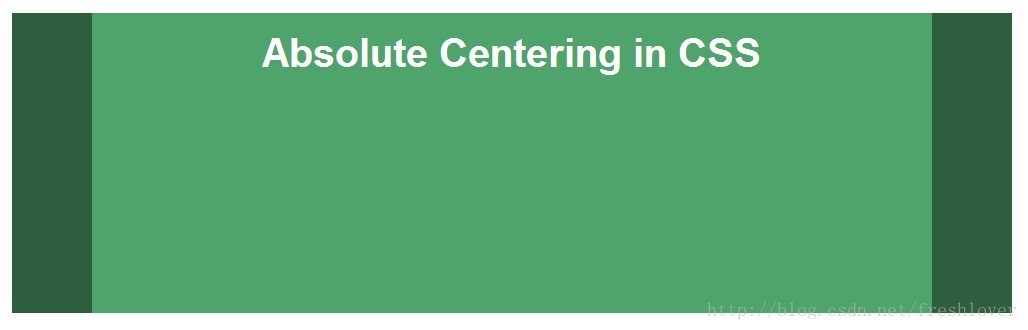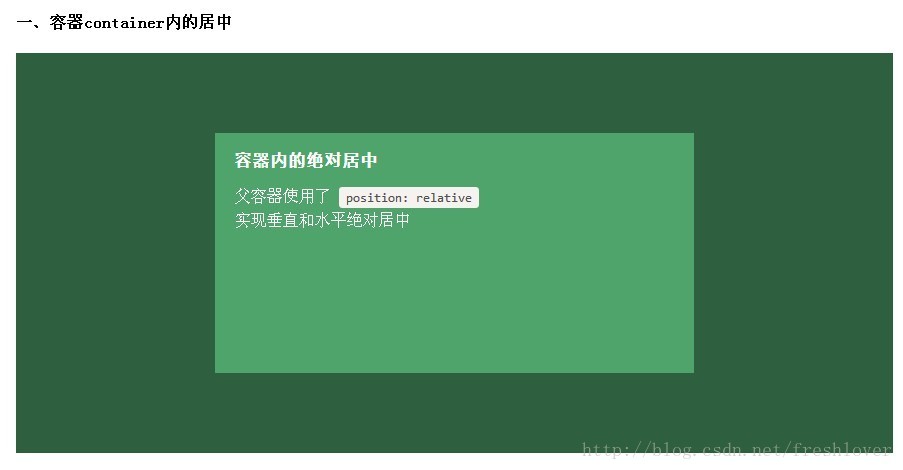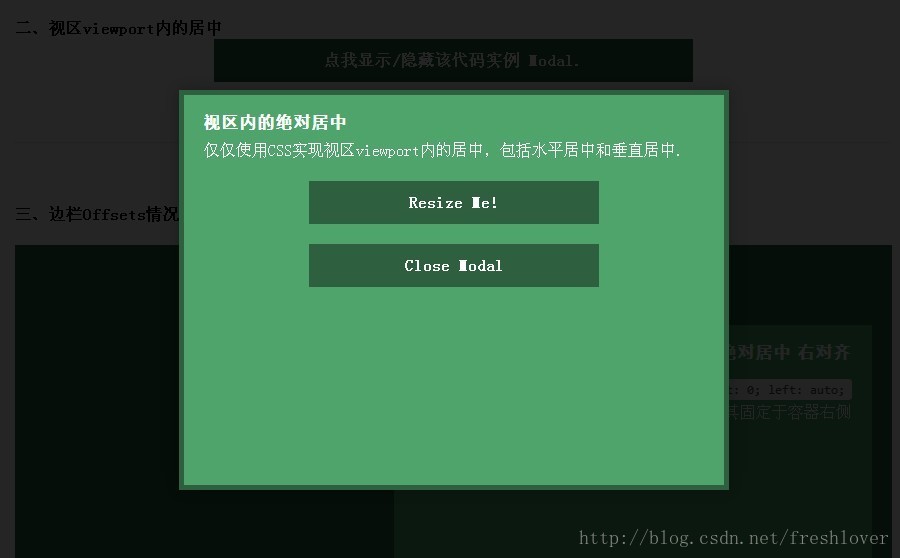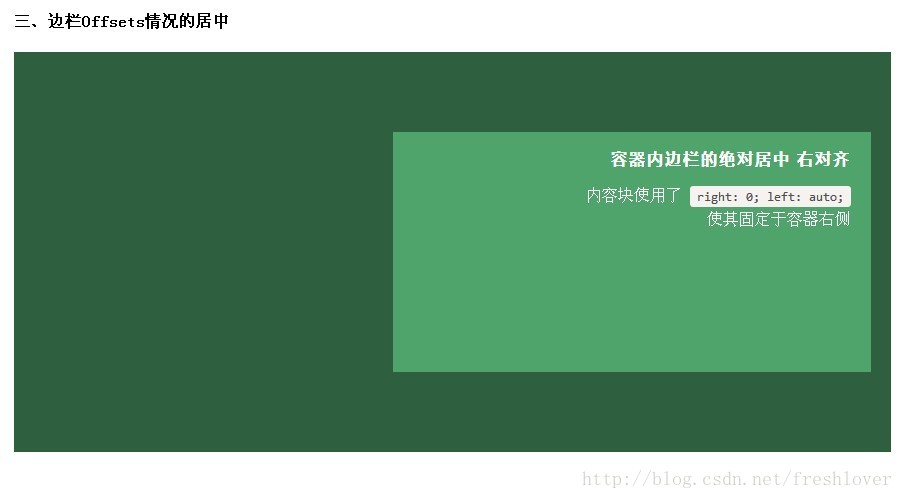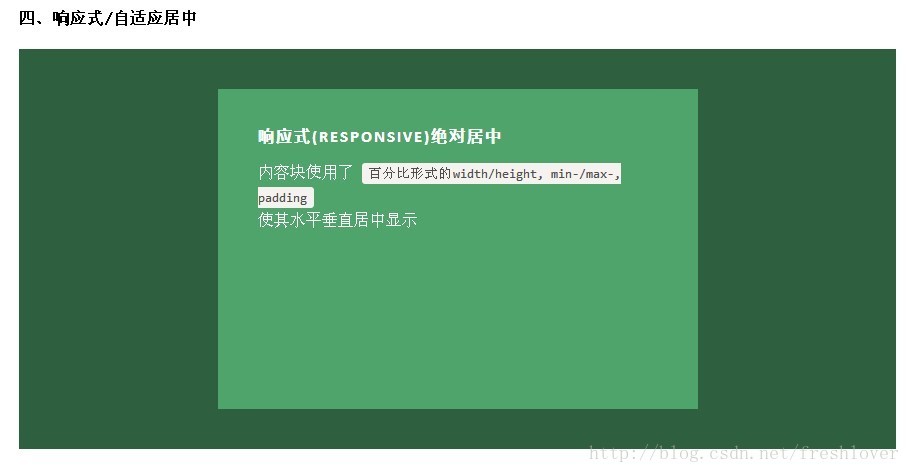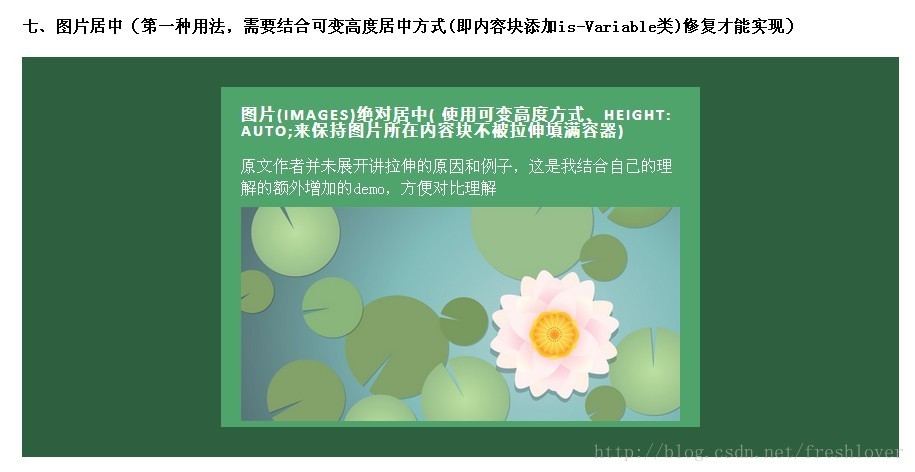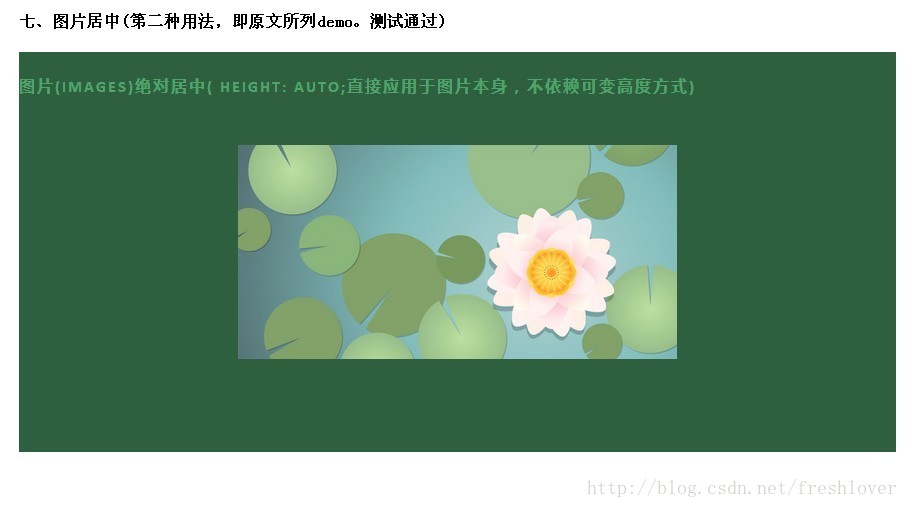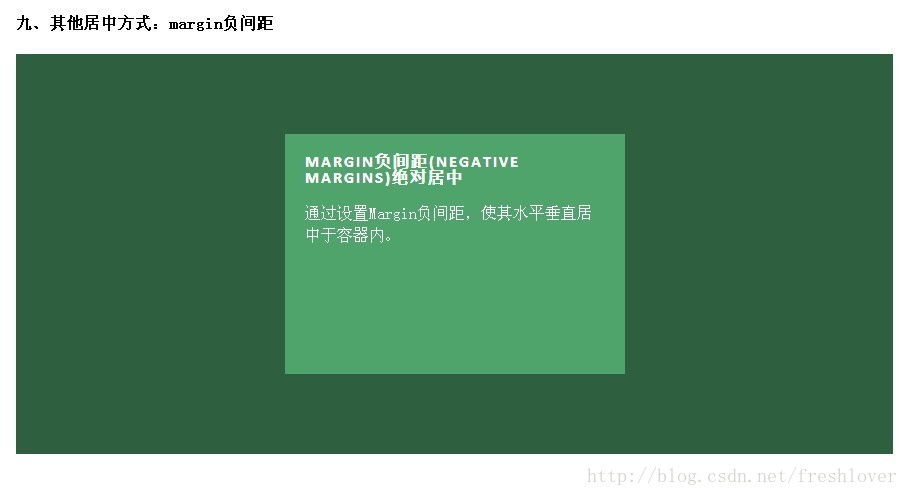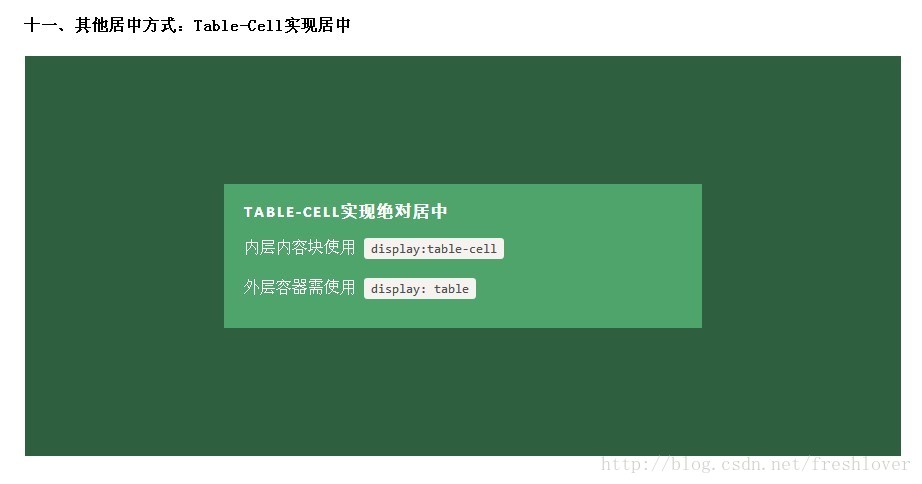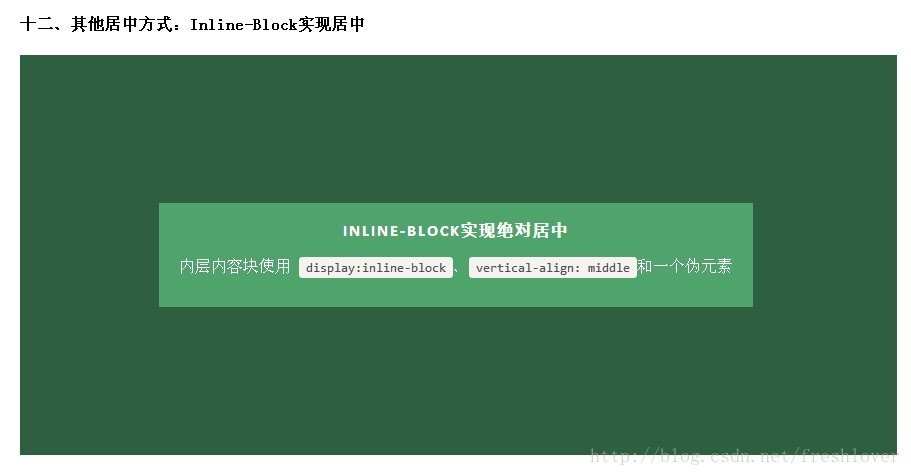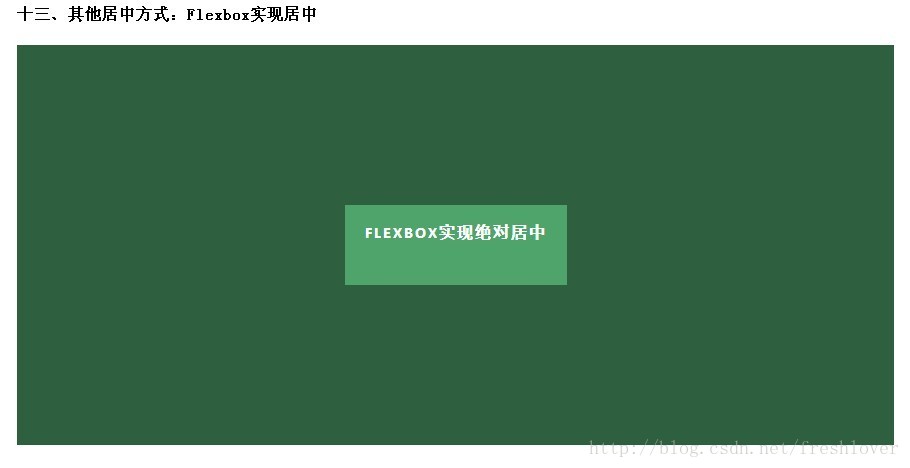CSS實現文字或圖片等元素垂直、水平、絕對定位居中技術
Ⅰ.絕對定位居中(Absolute Centering)技術
我們經常用margin:0 auto來實現水平居中,而一直認為margin:auto不能實現垂直居中……實際上,實現垂直居中僅需要宣告元素高度和下面的CSS:
[css] view plain copy print?- .Absolute-Center {
- margin: auto;
- position: absolute;
- top: 0; left: 0; bottom: 0; right: 0;
- }

.Absolute-Center { margin: auto; position: absolute; top: 0; left: 0; bottom: 0; right: 0; }
我不是這種實現方法的第一人,可能這只是非常常見的一種小技術,我斗膽將其命名為絕對居中(Absolute Centering),雖然如此,但是大多數討論垂直居中的文章卻從來不提這種方法,直到我最近瀏覽《How to Center Anything WithCSS》這篇文章的評論時候才發現這種用法。在評論列表中Simon和Priit都提及了此方法。
如果你有任何擴充套件的功能或建議,可以在此跟帖:
優點:
1.支援跨瀏覽器,包括IE8-IE10.
2.無需其他特殊標記,CSS程式碼量少
3.支援百分比%屬性值和min-/max-屬性
4.只用這一個類可實現任何內容塊居中
5.不論是否設定padding都可居中(在不使用box-sizing屬性的前提下)
6.內容塊可以被重繪。
7.完美支援圖片居中。
缺點:
1.必須宣告高度(檢視可變高度Variable Height)。
2.建議設定overflow:auto來防止內容越界溢位。(檢視溢位Overflow)。
3.在Windows Phone裝置上不起作用。
瀏覽器相容性:
Chrome,Firefox, Safari, Mobile Safari, IE8-10.
絕對定位方法在最新版的Chrome,Firefox, Safari, Mobile Safari, IE8-10.上均測試通過。
對比表格:
絕對居中法並不是唯一的實現方法,實現垂直居中還有些其他的方法,並各有各的優勢。採用哪種技術取決於你的瀏覽器是否支援和你使用的語言標記。這個對照表有助於你根據自己的需求做出正確的選擇。
|
Technique |
Browser Support |
Responsive |
Overflow |
resize:both |
Variable Height |
Major Caveats |
|
Modern & IE8+ |
Yes |
Scroll, can overflow Container |
Yes |
Yes* |
not perfect cross-browser |
|
|
All |
No |
Scroll |
Resizes but doesn’t stay centered |
No |
Not responsive, margins must be calculated manually |
|
|
Modern & IE9+ |
Yes |
Scroll, can overflow container |
Yes |
Yes |
Blurry rendering |
|
|
Modern & IE8+ |
Yes |
Expands container |
No |
Yes |
Extra markup |
|
|
Modern, IE8+ & IE7* |
Yes |
Expands container |
No |
Yes |
Requires container, hacky styles |
|
|
Modern & IE10+ |
Yes |
Scroll, can overflow container |
Yes |
Yes |
Requires container, vendor prefixes |
解釋:
通過以上描述,絕對居中(AbsoluteCentering)的工作機理可以闡述如下:
1、在普通內容流(normal content flow)中,margin:auto的效果等同於margin-top:0;margin-bottom:0。W3C中寫道If ‘margin-top’, or’margin-bottom’ are ‘auto’, their used value is 0.
2、position:absolute使絕對定位塊跳出了內容流,內容流中的其餘部分渲染時絕對定位部分不進行渲染。
Developer.mozilla.org:…an element that is positioned absolutely is taken out of the flow and thustakes
up no space
3、為塊區域設定top: 0; left: 0; bottom: 0; right: 0;將給瀏覽器重新分配一個邊界框,此時該塊block將填充其父元素的所有可用空間,父元素一般為body或者宣告為position:relative;的容器。
Developer.mozilla.org:For absolutely positioned elements, the top, right, bottom, and left propertiesspecify offsets from the edge of the element’s containing block (what theelement is positioned relative to).
4、 給內容塊設定一個高度height或寬度width,能夠防止內容塊佔據所有的可用空間,促使瀏覽器根據新的邊界框重新計算margin:auto
Developer.mozilla.org: The margin of the[absolutely positioned] element is then positioned inside these offsets.
5、由於內容塊被絕對定位,脫離了正常的內容流,瀏覽器會給margin-top,margin-bottom相同的值,使元素塊在先前定義的邊界內居中。W3.org: If none of the three [top, bottom,height] are ‘auto’: If both ‘margin-top’ and ‘margin-bottom’ are ‘auto’, solvethe equation under the extra constraint that the two margins get equal values.AKA: center the block vertically
這麼看來, margin:auto似乎生來就是為絕對居中(Absolute Centering)設計的,所以絕對居中(Absolute Centering)應該都相容符合標準的現代瀏覽器。
簡而言之(TL;DR):絕對定位元素不在普通內容流中渲染,因此margin:auto可以使內容在通過top: 0; left: 0; bottom: 0;right: 0;設定的邊界內垂直居中。
居中方式:一、容器內(Within Container)
內容塊的父容器設定為position:relative,使用上述絕對居中方式,可以使內容居中顯示於父容器。
[css] view plain copy print?- .Center-Container {
- position: relative;
- }
- .Absolute-Center {
- width: 50%;
- height: 50%;
- overflow: auto;
- margin: auto;
- position: absolute;
- top: 0; left: 0; bottom: 0; right: 0;
- }

.Center-Container {
position: relative;
}
.Absolute-Center {
width: 50%;
height: 50%;
overflow: auto;
margin: auto;
position: absolute;
top: 0; left: 0; bottom: 0; right: 0;
}
二、視區內(Within Viewport)
想讓內容塊一直停留在可視區域內?將內容塊設定為position:fixed;並設定一個較大的z-index層疊屬性值。
[css] view plain copy print?- .Absolute-Center.is-Fixed {
- position: fixed;
- z-index: 999;
- }

.Absolute-Center.is-Fixed {
position: fixed;
z-index: 999;
}
注意:對MobileSafari,若內容塊不是放在設定為position:relative;的父容器中,內容塊將垂直居中於整個文件,而不是可視區域內垂直居中。
三、邊欄 (Offsets)
如果你要設定一個固頂的頭或增加其他的邊欄,只需要在內容塊的樣式中加入像這樣的CSS樣式程式碼:top:70px;bottom:auto;由於已經聲明瞭margin:auto;,該內容塊將會垂直居中於你通過top,left,bottom和right屬性定義的邊界框內。
你可以將內容塊固定與螢幕的左側或右側,並且保持內容塊垂直居中。使用right:0;left:auto;固定於螢幕右側,使用left:0;right:auto;固定與螢幕左側。
[css] view plain copy print?- .Absolute-Center.is-Right {
- left: auto; right: 20px;
- text-align: right;
- }
- .Absolute-Center.is-Left {
- right: auto; left: 20px;
- text-align: left;
- }

.Absolute-Center.is-Right {
left: auto; right: 20px;
text-align: right;
}
.Absolute-Center.is-Left {
right: auto; left: 20px;
text-align: left;
}
四、響應式/自適應(Responsive)
絕對居中最大的優勢應該就是對百分比形式的寬高支援的非常完美。甚至min-width/max-width 和min-height/max-height這些屬性在自適應盒子內的表現也和預期很一致。
- .Absolute-Center.is-Responsive {
- width: 60%;
- height: 60%;
- min-width: 200px;
- max-width: 400px;
- padding: 40px;
- }

.Absolute-Center.is-Responsive {
width: 60%;
height: 60%;
min-width: 200px;
max-width: 400px;
padding: 40px;
}
給內容塊元素加上padding也不影響內容塊元素的絕對居中實現。
五、 溢位情況(Overflow)
內容高度大於塊元素或容器(視區viewport或設為position:relative的父容器)會溢位,這時內容可能會顯示到塊與容器的外面,或者被截斷出現顯示不全(分別對應內容塊overflow屬性設定為visible和hidden的表現)。
加上overflow: auto會在內容高度超過容器高度的情況下給內容塊顯示滾動條而不越界。[css] view plain copy print?- .Absolute-Center.is-Overflow {
- overflow: auto;
- }

.Absolute-Center.is-Overflow {
overflow: auto;
}
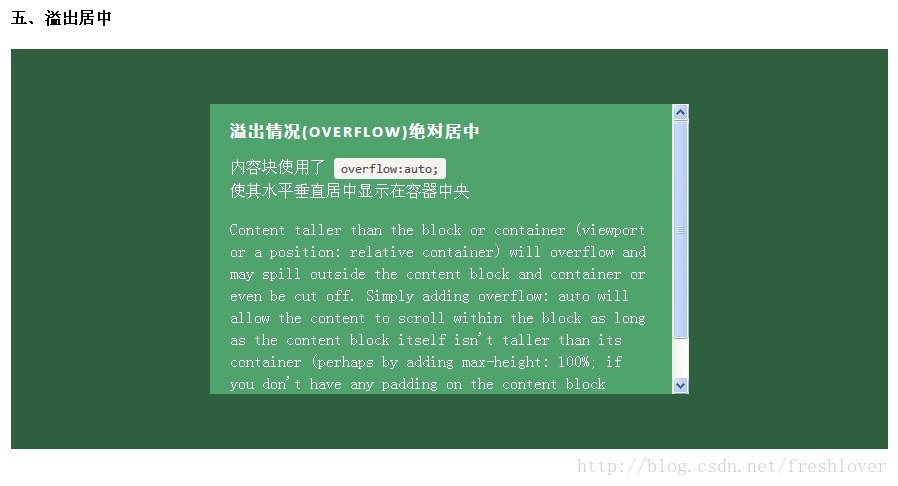
如果內容塊自身不設定任何padding的話,可以設定max-height: 100%;來保證內容高度不超越容器高度。
六、重繪(Resizing)
你可以使用其他class類或JavaScript程式碼來重繪內容塊同時保證居中,無須手動重新計算中心尺寸。當然,你也可以新增resize屬性來讓使用者拖拽實現內容塊的重繪。
絕對居中(Absolute Centering)可以保證內容塊始終居中,無論內容塊是否重繪。可以通過設定min-/max-來根據自己需要限制內容塊的大小,並防止內容溢位視窗/容器。 [css] view plain copy print?- .Absolute-Center.is-Resizable {
- min-width: 20%;
- max-width: 80%;
- min-height: 20%;
- max-height: 80%;
- resize: both;
- overflow: auto;
- }

.Absolute-Center.is-Resizable {
min-width: 20%;
max-width: 80%;
min-height: 20%;
max-height: 80%;
resize: both;
overflow: auto;
}
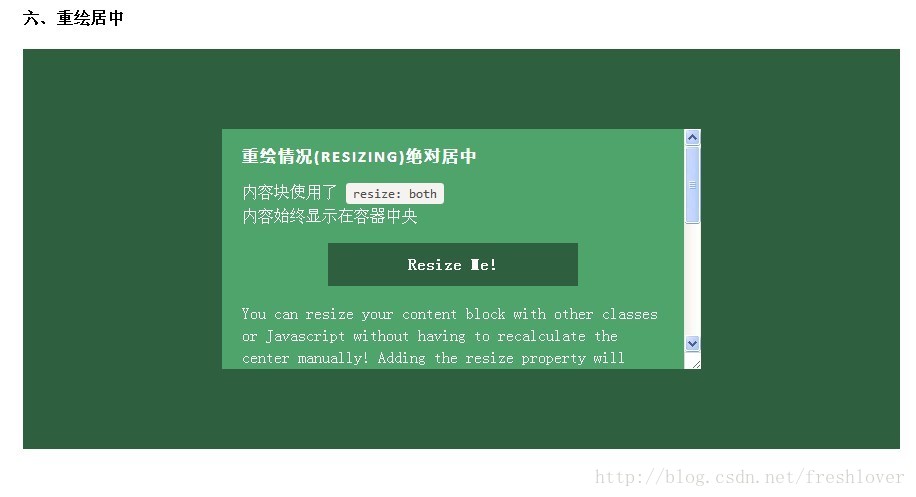
如果不使用resize:both屬性,可以使用CSS3動畫屬性transition來實現重繪的視窗之間平滑的過渡。一定要設定overflow:auto;以防重繪的內容塊尺寸小於內容的實際尺寸這種情況出現。
絕對居中(AbsoluteCentering)是唯一支援resize:both屬性實現垂直居中的技術。
注意:
- 要設定max-width/max-height屬性來彌補內容塊padding,否則可能溢位。
- 手機瀏覽器和IE8-IE10瀏覽器不支援resize屬性,所以如果對你來說,這部分使用者體驗很必要,務必保證對resizing你的使用者有可行的退路。
- 聯合使用resize 和 transition屬性會在使用者重繪時,產生一個transition動畫延遲時間。
七、圖片(Images)
絕對居中(AbsoluteCentering)也適用於圖片。對圖片自身應用class類或CSS樣式,並給圖片新增height:auto樣式,圖片會自適應居中顯示,如果外層容器可以resize則隨著容器的重繪,圖片也相應重繪,始終保持居中。
需要注意的是height:auto雖然對圖片居中有用,但如果是在圖片外層的內容塊上應用了height:auto則會產生一些問題:規則的內容塊會被拉伸填充整個容器。這時,我們可以使用可變高度(Variable Height)方式解決這個問題。問題的原因可能是渲染圖片時要計算圖片高度,這就如同你自己定義了圖片高度一樣,瀏覽器得到了圖片高度就不會像其他情況一樣去解析margin:auto垂直居中了。所以我們最好對圖片自身應用這些樣式而不是父元素。
HTML:
[html] view plain copy print?- <imgsrc=“http://placekitten.com/g/500/200”class=“Absolute-Center is-Image”alt=“”/>

<img src="http://placekitten.com/g/500/200" class="Absolute-Center is-Image" alt="" />
CSS: [css] view plain copy print?
- .Absolute-Center.is-Image {
- height: auto;
- }
- .Absolute-Center.is-Image img {
- width: 100%;
- height: auto;
- }

.Absolute-Center.is-Image {
height: auto;
}
.Absolute-Center.is-Image img {
width: 100%;
height: auto;
}
最好是對圖片自身應用此方法,效果如下圖:
八、可變高度(Variable Height)
這種情況下實現絕對居中(AbsoluteCentering)必須要宣告一個高度,不管你是基於百分比的高度還是通過max-height控制的高度,還有,別忘了設定合適的overflow屬性。對自適應/響應式情景,這種方法很不錯。
與宣告高度效果相同的另一種方法是設定display:table;這樣無論實際內容有多高,內容塊都會保持居中。這種方法在一些瀏覽器(如IE/FireFox)上會有問題,我的搭檔Kalley
在ELL Creative(訪問ellcreative.com )上寫了一個基於Modernizr外掛的檢測函式,用來檢測瀏覽器是否支援這種居中方法,進一步增強使用者體驗。
Javascript: [javascript] view plain copy print?- /* Modernizr Test for Variable Height Content */
- Modernizr.testStyles(’#modernizr { display: table; height: 50px; width: 50px; margin: auto; position: absolute; top: 0; left: 0; bottom: 0; right: 0; }’, function(elem, rule) {
- Modernizr.addTest(’absolutecentercontent’, Math.round(window.innerHeight / 2 - 25) === elem.offsetTop);
- });

/* Modernizr Test for Variable Height Content */
Modernizr.testStyles('#modernizr { display: table; height: 50px; width: 50px; margin: auto; position: absolute; top: 0; left: 0; bottom: 0; right: 0; }', function(elem, rule) {
Modernizr.addTest('absolutecentercontent', Math.round(window.innerHeight / 2 - 25) === elem.offsetTop);
});
CSS: [css] view plain copy print?
- .absolutecentercontent .Absolute-Center.is-Variable {
- display: table;
- height: auto;
- }

.absolutecentercontent .Absolute-Center.is-Variable {
display: table;
height: auto;
}
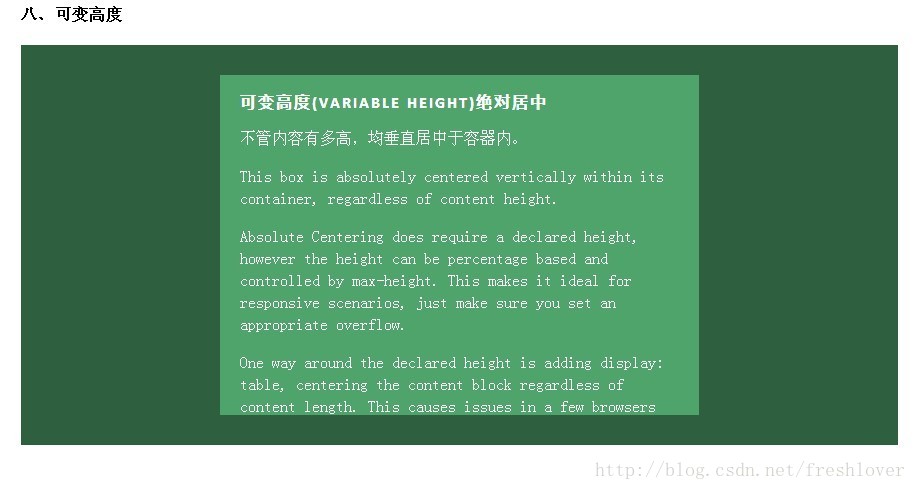
缺點:
瀏覽器相容性不太好,若Modernizr不能滿足你的需求,你需要尋找其他方法解決。
1. 與上述重繪(Resizing)情況的方法不相容
2. Firefox/IE8:使用display:table會使內容塊垂直居上,不過水平還是居中的。
3. IE9/10: 使用display:table會使內容塊顯示在容器左上角。
4. Mobile Safari:內容塊垂直居中;若使用百分比寬度,水平方向居中會稍微偏離中心位置。
Ⅱ.其他居中實現技術
絕對居中(Absolute Centering)是一種非常不錯的技術,除此之外還有一些方法可以滿足更多的具體需求,最常見的推薦:NegativeMargins, Transforms,Table-Cell, Inline-Block方式和新出現的Flexbox.方式。這些方法許多文章都有深入講解,這裡只做簡單闡述。
九、負外邊距(Negative Margins)
這或許是當前最流行的使用方法。如果塊元素尺寸已知,可以通過以下方式讓內容塊居中於容器顯示:
外邊距margin取負數,大小為width/height(不使用box-sizing: border-box時包括padding,)的一半,再加上top: 50%; left: 50%;。即: [css] view plain copy print?- .is-Negative {
- width: 300px;
- height: 200px;
- padding: 20px;
- position: absolute;
- top: 50%; left: 50%;
- margin-left: -170px; /* (width + padding)/2 */
- margin-top: -120px; /* (height + padding)/2 */
- }

.is-Negative {
width: 300px;
height: 200px;
padding: 20px;
position: absolute;
top: 50%; left: 50%;
margin-left: -170px; /* (width + padding)/2 */
margin-top: -120px; /* (height + padding)/2 */
}
測試表明,這是唯一在IE6-IE7上也表現良好的方法。
優點:
1. 良好的跨瀏覽器特性,相容IE6-IE7。
2. 程式碼量少。
缺點:
1. 不能自適應。不支援百分比尺寸和min-/max-屬性設定。
2. 內容可能溢位容器。
3. 邊距大小與padding,和是否定義box-sizing: border-box有關,計算需要根據不同情況。
十、變形(Transforms)
這是最簡單的方法,不近能實現絕對居中同樣的效果,也支援聯合可變高度方式使用。內容塊定義transform: translate(-50%,-50%)必須帶上瀏覽器廠商的字首,還要加上
top: 50%; left: 50%;
程式碼類: [css] view plain copy print?- .is-Transformed {
- width: 50%;
- margin: auto;
- position: absolute;
- top: 50%; left: 50%;
- -webkit-transform: translate(-50%,-50%);
- -ms-transform: translate(-50%,-50%);
- transform: translate(-50%,-50%);
- }

.is-Transformed {
width: 50%;
margin: auto;
position: absolute;
top: 50%; left: 50%;
-webkit-transform: translate(-50%,-50%);
-ms-transform: translate(-50%,-50%);
transform: translate(-50%,-50%);
}
優點:
1. 內容可變高度
2. 程式碼量少
缺點:
1. IE8不支援
2. 屬性需要寫瀏覽器廠商字首
3. 可能干擾其他transform效果
4. 某些情形下會出現文字或元素邊界渲染模糊的現象
十一、表格單元格(Table-Cell)
總的說來這可能是最好的居中實現方法,因為內容塊高度會隨著實際內容的高度變化,瀏覽器對此的相容性也好。最大的缺點是需要大量額外的標記,需要三層元素讓最內層的元素居中。
HTML:
[html] view plain copy print?- <divclass=“Center-Container is-Table”>
- <divclass=“Table-Cell”>
- <divclass=“Center-Block”>
- <!– CONTENT –>
- </div>
- </div>
- </div>

<div class="Center-Container is-Table">
<div class="Table-Cell">
<div class="Center-Block">
<!-- CONTENT -->
</div>
</div>
</div>
CSS: [css] view plain copy print?
- .Center-Container.is-Table { display: table; }
- .is-Table .Table-Cell {
- display: table-cell;
- vertical-align: middle;
- }
- .is-Table .Center-Block {
- width: 50%;
- margin: 0auto;
- }

.Center-Container.is-Table { display: table; }
.is-Table .Table-Cell {
display: table-cell;
vertical-align: middle;
}
.is-Table .Center-Block {
width: 50%;
margin: 0 auto;
}
優點:
1. 高度可變
2. 內容溢位會將父元素撐開。
3. 跨瀏覽器相容性好。
缺點:
需要額外html標記
十二、行內塊元素(Inline-Block)
很受歡迎的一種居中實現方式,基本思想是使用display: inline-block, vertical-align: middle和一個偽元素讓內容塊處於容器中央。這個概念的解釋可以參考CSS-Tricks上的文章《Centering in the Unknown》
我這個例子也有一些其他地方見不到的小技巧,有助於解決一些小問題。
如果內容塊寬度大於容器寬度,比如放了一個很長的文字,但內容塊寬度設定最大不能超過容器的100%減去0.25em,否則使用偽元素:after內容塊會被擠到容器頂部,使用:before內容塊會向下偏移100%。
如果你的內容塊需要佔據儘可能多的水平空間,可以使用max-width: 99%;(針對較大的容器)或max-width: calc(100% -0.25em)(取決於支援的瀏覽器和容器寬度)。HTML:
[html] view plain copy print?- <divclass=“Center-Container is-Inline”>
- <divclass=“Center-Block”>
- <!– CONTENT –>
- </div>
- </div>

<div class="Center-Container is-Inline">
<div class="Center-Block">
<!-- CONTENT -->
</div>
</div>
CSS: [css] view plain copy print?
- .Center-Container.is-Inline {
- text-align: center;
- overflow: auto;
- }
- .Center-Container.is-Inline:after,
- .is-Inline .Center-Block {
- display: inline-block;
- vertical-align: middle;
- }
- .Center-Container.is-Inline:after {
- content: ”;
- height: 100%;
- margin-left: -0.25em; /* To offset spacing. May vary by font */
- }
- .is-Inline .Center-Block {
- max-width: 99%; /* Prevents issues with long content causes the content block to be pushed to the top */
- /* max-width: calc(100% - 0.25em) /* Only for IE9+ */
- }

.Center-Container.is-Inline {
text-align: center;
overflow: auto;
}
.Center-Container.is-Inline:after,
.is-Inline .Center-Block {
display: inline-block;
vertical-align: middle;
}
.Center-Container.is-Inline:after {
content: '';
height: 100%;
margin-left: -0.25em; /* To offset spacing. May vary by font */
}
.is-Inline .Center-Block {
max-width: 99%; /* Prevents issues with long content causes the content block to be pushed to the top */
/* max-width: calc(100% - 0.25em) /* Only for IE9+ */
}
這種方法的優劣和單元格Table-Cell方式差不多,起初我把這種方式忽略掉了,因為這確實是一種hack方法。不過,無論如何,這是很流行的一種用法,瀏覽器支援的也很好。
優點:
1. 高度可變
2. 內容溢位會將父元素撐開。
3. 支援跨瀏覽器,也適應於IE7。
缺點:
1.需要一個容器
2.水平居中依賴於margin-left: -0.25em;該尺寸對於不同的字型/字號需要調整。
3.內容塊寬度不能超過容器的100% - 0.25em。
十三、Flexbox
這是CSS佈局未來的趨勢。Flexbox是CSS3新增屬性,設計初衷是為了解決像垂直居中這樣的常見佈局問題。相關的文章如《Centering Elements with Flexbox》
記住Flexbox不只是用於居中,也可以分欄或者解決一些令人抓狂的佈局問題。
優點:
1.內容塊的寬高任意,優雅的溢位。
2.可用於更復雜高階的佈局技術中。
缺點:
1. IE8/IE9不支援。
2. Body需要特定的容器和CSS樣式。
3. 運行於現代瀏覽器上的程式碼需要瀏覽器廠商字首。
4. 表現上可能會有一些問題
建議:
每種技術都有其優劣之處。你選擇哪一種技術取決於支援的瀏覽器和你的編碼。使用上面的對照表有助於你做出決定。
作為一種簡單的替代方案,絕對居中(Absolute Centering)技術表現良好。曾經你使用負邊距(Negative Margins)的地方,現在可以用絕對居中(Absolute Centering)替代了。你不再需要處理討厭的邊距計算和額外的標記,而且還能讓內容塊自適應大小居中。
如果你的站點需要可變高度的內容,可以試試單元格(Table-Cell)和行內塊元素(Inline-Block)這兩種方法。如果你處在流血的邊緣,試試Flexbox,體驗一下這一高階佈局技術的好處吧。相關推薦
CSS實現文字或圖片等元素垂直、水平、絕對定位居中技術
Ⅰ.絕對定位居中(Absolute Centering)技術 我們經常用margin:0 auto來實現水平居中,而一直認為margin:auto不能實現垂直居中……實際上,實現垂直居中僅需要宣告元素高度和下面的CSS: [css] view plain copy print?.Absolute-
盤點8種CSS實現垂直居中水平居中的絕對定位居中技術
其他 margin phone ie10 logs html mar over 防止 1.絕對定位居中(Absolute Centering)技術 我們經常用margin:0 auto;來實現水平居中,而一直認為margin:auto;不能實現垂直居中......實際上
CSS實現垂直居中水平居中的絕對定位居中技術
Ⅰ.絕對定位居中(Absolute Centering)技術 我們經常用margin:0 auto來實現水平居中,而一直認為margin:auto不能實現垂直居中……實際上,實現垂直居中僅需要宣告元素高度和下面的CSS:
css 實現文字圖片垂直對齊
給圖片使用vertical-align:middle;就可以實現 <!DOCTYPE html> <html lang="en"> <head> <meta charset="UTF-8"> <title>Title</
html css實現文字水平垂直居中顯示
這幾天在工作中遇到了一個小問題:文字內容怎麼能在div裡水平垂直居中顯示呢?同時群裡的小夥伴恰巧也有提問這個問題的,所以我就總結了一下我知道的方法。 一、利用行高(line-height)和vertical-align配合實現 具體做法如下: html: <div clas
css實現文字垂直居中且自動換行,過多的文字顯示省略號
先貼個效果圖 可以看到,文字較少時可以垂直居中,文字多則換行,再多就顯示省略號 下面貼程式碼 <div class="scroll-row"> <di
在拖拽元素的時候,如果元素內部加了文字或圖片,拖拽效果會失靈?
在拖拽元素的時候,如果元素內部加了文字或圖片,拖拽效果會失靈? 瀏覽器會給文字和圖片一個預設行為,當文字和圖片被選中的時候,會有一個拖拽效果,即使我們沒有人為他新增,所以當我們點選這個元素拖拽時有可能選中文字或圖片,觸發瀏覽器天生給的那個行為,從而導致我們寫的那個拖拽失靈; &
css實現文字垂直居中且自動換行
<!DOCTYPE html> <html> <head> <meta charset="utf-8" /> <meta http-equiv="X-UA-Comp
設定div中文字超出時自動換行和css實現文字超出N行之後顯示省略號等
一、對於div強制換行 1.(IE瀏覽器)white-space:normal; word-break:break-all;這裡前者是遵循標準。 #wrap{white-space:normal; width:200px; } 或者 #wrap{word-break:bre
CSS實現滑鼠放圖片上顯示白色邊框+文字描述
<!DOCTYPE html PUBLIC "-//W3C//DTD XHTML 1.0 Transitional//EN" "http://www.w3.org/TR/xhtml1/DTD/xhtml1-transitional.dtd"> <html
利用css的clear屬性實現文字環繞圖片效果
QQ:285679784 歡迎加入技術交流QQ群80669150 (附加資訊:珠海 -"Lzw )一起學習 ! 轉自 免費模板網http://www.wangjie.org/ 演示效果截圖 HTML程式碼 <div style="float:lef
利用css實現文字超出N行之後顯示省略號等css常用小知識點
css程式碼如下: text-overflow: -o-ellipsis-lastline; overflow: hidden; text-overflow: ellipsis; display: -webkit-box; -webkit-line-cla
Css-淺談如何將多個inline或inline-block元素垂直居中
nasa 對齊 博客園 class 開發 spa 兼容性問題 比較 ref 一直以來,前端開發過程中本人遇到最多,最煩的問題之一是元素如何垂直居中,發現開發過程中,元素的垂直居中一直是個很大的麻煩事,經常發現PC端和電腦模擬元素都垂直居中了,但是遇
微信公眾號群發文章怎麽通過文字或圖片鏈接打開小程序?
微信近日宣布小程序的能力再次升級,對於本次升級的內容可能還有不少用戶不是很清楚,那麽微信公眾號群發文章怎麽通過文字或圖片鏈接打開小程序?下面就讓小編給大家介紹一下! 微信公眾號群發文章怎麽通過文字或圖片鏈接打開小程序教程: 微信公眾號為大家準備了一個最新的功能,那就是小夥伴們在使
在CSS3中,可以利用transform功能來實現文字或圖像的旋轉、縮放、傾斜、移動這四種類型的變形處理
for skew 文字 values alt 實例 垂直 -o 移動 CSS3中的變形處理(transform)屬 transform的功能分類 1.旋轉 transform:rotate(45deg); 該語句使div元素順時針旋轉45度。deg是CSS 3的“V
頁面滾動圖片等元素動態加載插件jquery.scrollLoading.js
一次 透明圖 需求 ble date 也不能 設置 瀏覽器 ack 如果一個網頁很長,那麽該頁面的加載時間也會相應的較長。而這裏給大家介紹的這個jQuery插件scrollLoading的作用則是,對頁面元素進行動態加載,通俗的說就是滾到哪就加載到哪,屏幕以下看不見的
css實現文字過長顯示省略號的方法
對象 tle div wid 表示 overflow 方法 clas 說明 <div class="title">當對象內文本溢出時顯示省略標記</div> 這是一個例子,其實我們只需要顯示如下長度: css實現網頁中文字過長截取... tit
jq + css 實現簡單的圖片輪播效果
jq + css 實現簡單的圖片輪播效果 開發過程中需要用到圖片輪播的外掛,在網上找了幾個外掛之後還是決定自己碼一個,比較簡潔的功能,以後說不定還會有用。 ps: 功能比較簡單,整個框並不能根據圖片的大小自動調節,這裡所用的圖片是1170*500的,如果需要改成其他大小的圖片,自行
CSS實現回到頂部圖片hover後改變效果
任何網站中回到頂部元素不可缺少,一般為了實現互動效果,都會在滑鼠hover後元素樣式有所改變。今天這個例項便是採用CSS中的transform知識實現。 hover: 1 <!DOCTYPE html> 2 <html lang="en"> 3 <head>
【CSS】純css實現立體擺放圖片效果
1. 元素的 width/height/padding/margin 的百分比基準 設定 一個元素 width/height/padding/margin 的百分比的時候,大家可知道基準是什麼? 舉個栗子: .parent { width: 200px; height: 100px; } .ch