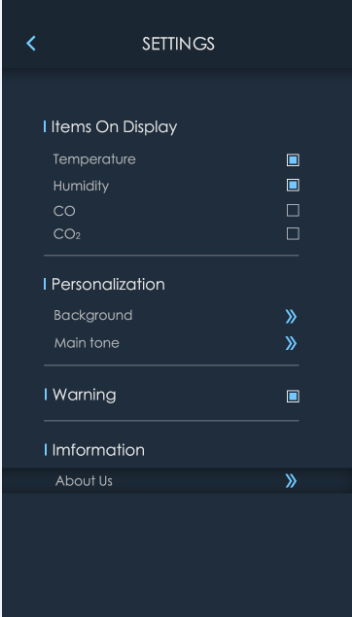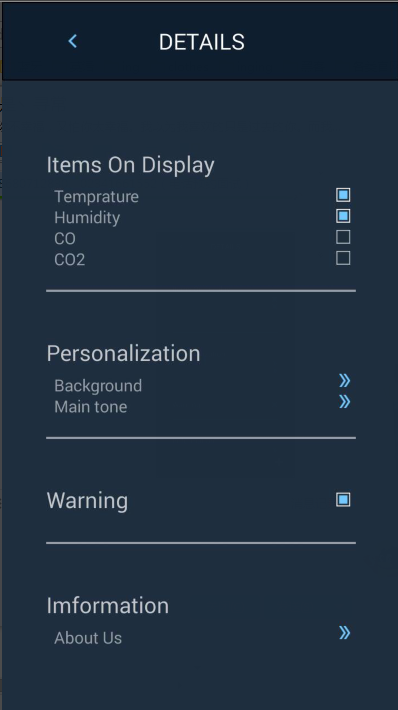菜鳥流程-Touching App(2)- 設定介面
額,一不小心浪了幾天,這篇部落格會說說我寫設定介面時的程式碼過程,個人認為是這四個介面裡面最簡單的一個。但是,由於我和美工是第一次配合弄這個,所以還是遇到了幾個坑。
下面進入正題了。
一、介面元素分析
還是先看一下美工給我的圖。
第一、我要吐槽的是,這個介面他是過了很久才給我的!!和他妹子去祖國北邊的大草原浪去了=。=
第二、我更要吐槽的是,相比於之前的介面,這個介面明顯差了點什麼。是的,沒有給資料。
不過,還好我堅持的是百分比繪圖,所以就目測了一下各個元件的長寬比,然後成功在坑爹的美工手上活了下來。
好了,說正經的,分析一下元素。
其實是把一個大的模組重複了四次,所以我們只分析第一塊,Items On Display,這個好了。
其實很簡單,都用不著自定義view。
一個TextView—>Items On Display
一個空白
一個TextView靠左,一個CheckBox靠右—>Temprature
一個TextView靠左,一個CheckBox靠右—>Humidity
一個TextView靠左,一個CheckBox靠右—>Co
一個TextView靠左,一個CheckBox靠右—>CO2
一個空白
一個橫線
下面的部分只需要重複以上步驟就好了。
另外需要考慮的是各個部分所佔長寬的大小,顯然,這個工作是我目測得到的,不過幸好最後感覺效果還闊以。
我分析之後的圖片權重分佈是這樣的:
、、、本來想做一張圖片,上面佈滿線條和數字來提高一下逼格的,不過有點晚了,我的xml程式碼我也懶得看了,權重資料就沒有。而且繪圖軟體只有畫圖和sai,用得都不熟練,暫且偷一回懶吧。
二、實現佈局
在我寫這篇部落格的時候,我學到了自定義屬性,組合控制元件這些知識,然而已經用不上了,程式碼已經寫好了,我也懶得改了,也許哪天心血來潮會改改,畢竟看上去要高大上一點。而目前的程式碼呢,基於上面那個片段是這樣的:
<!-- 標題1 -->
<TextView
style="@style/zhuBiaooTi"
android:layout_width 額,基本上是把每一行都放在了一個layout裡面,這樣是因為:
1、只有LinearLayout才有weight屬性,所以最外層用的LinearLayout。
2、我覺得RelativeLayout方便佈局一點,比如alignParentRight,marginLeft這種,所以每一層都用RelativeLayout包裹了一下。
具體的佈置呢,不難,瞟瞟程式碼就好了。
其中的checkBox的狀態用了美工提供的兩個圖片,xml是這樣 :
<?xml version="1.0" encoding="utf-8"?>
<selector xmlns:android="http://schemas.android.com/apk/res/android" >
<item android:state_checked="true" android:drawable="@drawable/check_ed"></item>
<item android:state_selected="true" android:drawable="@drawable/check_ed"></item>
<item android:state_pressed="true" android:drawable="@drawable/check_ed"></item>
<item android:state_selected="false" android:drawable="@drawable/check"></item>
</selector>
圖片在原始碼裡面有,感興趣的大大可以下載了去玩。
上面講了設定的主介面,也就是中間那一塊可以按的部分,我們還需要佈置一下頂部。
頂部是這樣的,有一個返回按鈕,一個DETAILS標題,一個下方的黑色外發光橫線,這樣一分析就感覺簡單了很多,具體的實現我也不說了,直接看程式碼。
<!-- 標題欄 -->
<RelativeLayout
android:id="@+id/biaoti_layout"
android:layout_width="fill_parent"
android:layout_height="142px"
android:background="@drawable/mybiaoti_background" >
<!-- 返回按鈕 -->
<FrameLayout
android:id="@+id/backbutton_frame"
android:layout_width="240px"
android:layout_height="142px"
>
<ImageButton
android:id="@+id/button_back"
android:layout_width="15px"
android:layout_height="25px"
android:layout_gravity="center_vertical"
android:scaleType="fitCenter"
android:background="@drawable/back_buutton" />
<ImageButton
android:id="@+id/button_back_frontone"
android:layout_gravity="center_vertical"
android:layout_width="100px"
android:layout_height="60px"
android:background="#00ffffff"
/>
</FrameLayout>
<!-- 標題文字 -->
<TextView
android:id="@+id/biaoti_text"
android:layout_width="fill_parent"
android:layout_height="fill_parent"
android:layout_alignParentLeft="true"
android:gravity="center"
android:text="DETAILS"
android:textColor="#ffffffff" />
</RelativeLayout>如果大大們看的稍微認真一點,就會發現我的返回按鈕居然有兩個ImageButton,而且是放在了FrameLayout裡面,也就是一個覆蓋了另一個。。。
這是因為,有一個坑,叫做按鈕太小根本點不到。
美工忙於划船不靠漿,只好用這個方法了:
用一個透明的按鈕覆蓋在原來的按鈕上,當按鈕附近區域被按下時,透明按鈕的透明度降低,彷彿按鈕被按下一樣,就是這麼個道理~
最後,其實還有一點框架漏了,那就是左右兩邊的空白,這個只需要在設定的主介面的最外層的RelativeLayout那裡設定寬度為560px(因為目前假設是720*1280px),並且水平居中就可以了。當然,最後在佈置介面的時候,需要在java程式碼裡面動態更改這個寬度,跟上一節的原理一樣:
獲取當前螢幕寬度mScreenWidth後,設定寬度width=560*mScreenWidth/720;,這樣就可以匹配螢幕了~
哦,最後上一下完整的Activity的java程式碼,包括一些事件處理方法等等,不過都還沒有實現對應的邏輯,只是彈出了一些logcat方便除錯。
package com.example.guochuang;
import android.app.Activity;
import android.content.Intent;
import android.os.Bundle;
import android.util.DisplayMetrics;
import android.view.KeyEvent;
import android.view.View;
import android.view.View.OnClickListener;
import android.widget.CheckBox;
import android.widget.CompoundButton;
import android.widget.CompoundButton.OnCheckedChangeListener;
import android.widget.FrameLayout;
import android.widget.ImageButton;
import android.widget.LinearLayout;
import android.widget.RelativeLayout;
import android.widget.TextView;
import android.widget.Toast;
public class SettingActivity extends Activity {
// 介面元件
RelativeLayout mBiaoTiLayout;
LinearLayout mSheZhiLayout;
ImageButton mBackButton,mBackButtonFrontOne;
TextView mBiaoTiText;
CheckBox mCheckTemp, mCheckHumi, mCheckCo, mCheckCo2, mCheckWarning;
ImageButton mButtonBackground, mButtonMaintone, mButtonAboutUs;
FrameLayout mBackButtonFrame;
TextView fubiaoti11,fubiaoti12,fubiaoti13,fubiaoti14,fubiaoti21,fubiaoti22,fubiaoti30,fubiaoti41;
// 變數
private int mNum;
private int mScreenWidth;
private int mScreenHeight;
@Override
protected void onCreate(Bundle savedInstanceState) {
super.onCreate(savedInstanceState);
setContentView(R.layout.setting_layout);
// 儲存主介面的mNum數值
Intent intent = getIntent();
mNum = intent.getIntExtra("number", 0);
DisplayMetrics dm = getResources().getDisplayMetrics();
mScreenWidth = dm.widthPixels;
mScreenHeight = dm.heightPixels;
adaptScreen();
initListener();
}
private void adaptScreen() {
// 匹配標題欄layout
mBiaoTiLayout = (RelativeLayout) findViewById(R.id.biaoti_layout);
RelativeLayout.LayoutParams params = (RelativeLayout.LayoutParams) mBiaoTiLayout
.getLayoutParams();
params.height = 142 * mScreenHeight / 1280;
mBiaoTiLayout.setLayoutParams(params);
// 匹配標題欄返回按鈕
//後面一層按鈕
mBackButton = (ImageButton) findViewById(R.id.button_back);
FrameLayout.LayoutParams params2 = (FrameLayout.LayoutParams) mBackButton
.getLayoutParams();
params2.height = 25 * mScreenHeight / 1280;
params2.width = 15 * mScreenWidth / 720;
mBackButton.setX(120 * mScreenWidth / 720);
mBackButton.setLayoutParams(params2);
//按鈕底層layout
mBackButtonFrame=(FrameLayout)findViewById(R.id.backbutton_frame);
mBackButtonFrame.getLayoutParams().width=240*mScreenWidth/720;
mBackButtonFrame.getLayoutParams().height=142*mScreenHeight/1280;
//前面一層按鈕
mBackButtonFrontOne=(ImageButton)findViewById(R.id.button_back_frontone);
mBackButtonFrontOne.setX(77*mScreenWidth/720);
mBackButtonFrontOne.getLayoutParams().height=60*mScreenHeight/1280;
mBackButtonFrontOne.getLayoutParams().width=100*mScreenWidth/720;
mBackButtonFrontOne.setBackgroundColor(0x00ffffff);
mBackButtonFrontOne.setOnClickListener(new OnClickListener() {
@Override
public void onClick(View v) {
// TODO Auto-generated method stub
mBackButtonFrontOne.setBackgroundColor(0x11ffffff);
/*Timer timer=new Timer();
TimerTask myTask=new TimerTask() {
@Override
public void run() {
// TODO Auto-generated method stub
mBackButtonFrontOne.setBackgroundColor(0x00ffffff);
}
};
timer.schedule(task, 200);*/
Intent intent=new Intent();
intent.putExtra("number", mNum);
intent.setClass(SettingActivity.this, MainActivity.class);
SettingActivity.this.startActivity(intent);
}
});
/*mBackButton = (ImageButton) findViewById(R.id.button_back);
RelativeLayout.LayoutParams backparams = (RelativeLayout.LayoutParams) mBackButton
.getLayoutParams();
backparams.height = 25 * mScreenHeight / 1280;
backparams.width = 15 * mScreenWidth / 720;
mBackButton.setX(120 * mScreenWidth / 720);
mBackButton.setLayoutParams(backparams);*/
// 匹配標題欄漢字
mBiaoTiText = (TextView) findViewById(R.id.biaoti_text);
mBiaoTiText.setTextSize(20 * mScreenWidth / 720);
// 匹配設定介面層
mSheZhiLayout = (LinearLayout) findViewById(R.id.shezhi_layout);
RelativeLayout.LayoutParams params3 = (RelativeLayout.LayoutParams) mSheZhiLayout
.getLayoutParams();
params3.width = 560 * mScreenWidth / 720;
// 匹配標題1,標題2按鈕
mCheckTemp = (CheckBox) findViewById(R.id.check_temp);
mCheckHumi = (CheckBox) findViewById(R.id.check_humi);
mCheckCo = (CheckBox) findViewById(R.id.check_co);
mCheckCo2 = (CheckBox) findViewById(R.id.check_co2);
mCheckWarning = (CheckBox) findViewById(R.id.check_warning);
adaptButton(mCheckTemp, mCheckHumi, mCheckCo, mCheckCo2, mCheckWarning);
mButtonBackground = (ImageButton) findViewById(R.id.button_background);
mButtonMaintone = (ImageButton) findViewById(R.id.button_mainTone);
mButtonAboutUs = (ImageButton) findViewById(R.id.button_aboutUs);
adaptButton(mButtonBackground, mButtonMaintone, mButtonAboutUs);
//為各層文字找到控制元件,準備新增點選事件
fubiaoti11=(TextView)findViewById(R.id.fubiaoti11);
fubiaoti12=(TextView)findViewById(R.id.fubiaoti12);
fubiaoti13=(TextView)findViewById(R.id.fubiaoti13);
fubiaoti14=(TextView)findViewById(R.id.fubiaoti14);
fubiaoti21=(TextView)findViewById(R.id.fubiaoti21);
fubiaoti22=(TextView)findViewById(R.id.fubiaoti22);
fubiaoti30=(TextView)findViewById(R.id.textWarning30);
fubiaoti41=(TextView)findViewById(R.id.fubiaoti41);
//匹配文字控制元件
fubiaoti11.setTextSize(15*mScreenHeight/1280);
fubiaoti12.setTextSize(15*mScreenHeight/1280);
fubiaoti13.setTextSize(15*mScreenHeight/1280);
fubiaoti14.setTextSize(15*mScreenHeight/1280);
fubiaoti21.setTextSize(15*mScreenHeight/1280);
fubiaoti22.setTextSize(15*mScreenHeight/1280);
fubiaoti30.setTextSize(20*mScreenHeight/1280);
fubiaoti41.setTextSize(15*mScreenHeight/1280);
}
private void adaptButton(CheckBox... boxs) {
for (CheckBox box : boxs) {
RelativeLayout.LayoutParams params = (RelativeLayout.LayoutParams)box
.getLayoutParams();
params.height = Math.min(25 * mScreenHeight / 1280,25 * mScreenWidth / 720);
params.width = Math.min(25 * mScreenHeight / 1280,25 * mScreenWidth / 720);
box.setLayoutParams(params);
}
}
private void adaptButton(ImageButton... buttons) {
for (ImageButton button : buttons) {
RelativeLayout.LayoutParams params = (RelativeLayout.LayoutParams) button
.getLayoutParams();
params.height = 24 * mScreenHeight / 1280;
params.width = 20 * mScreenWidth / 720;
button.setLayoutParams(params);
}
}
private void initListener() {
mBackButton.setOnClickListener(new OnClickListener() {
@Override
public void onClick(View v) {
// TODO Auto-generated method stub
Intent intent = new Intent();
intent.putExtra("number", mNum);
intent.setClass(SettingActivity.this, MainActivity.class);
SettingActivity.this.startActivity(intent);
}
});
mCheckTemp.setOnCheckedChangeListener(new OnCheckedChangeListener() {
@Override
public void onCheckedChanged(CompoundButton buttonView,
boolean isChecked) {
// TODO Auto-generated method stub
if (isChecked) {
Toast.makeText(SettingActivity.this, "啊,Temprature被選中了",
Toast.LENGTH_SHORT).show();
} else {
Toast.makeText(SettingActivity.this, "啊,Temprature被取消了",
Toast.LENGTH_SHORT).show();
}
}
});
mCheckHumi.setOnCheckedChangeListener(new OnCheckedChangeListener() {
@Override
public void onCheckedChanged(CompoundButton buttonView,
boolean isChecked) {
// TODO Auto-generated method stub
if (isChecked) {
Toast.makeText(SettingActivity.this, "啊,Humidity被選中了",
Toast.LENGTH_SHORT).show();
} else {
Toast.makeText(SettingActivity.this, "啊,Humidity被取消了",
Toast.LENGTH_SHORT).show();
}
}
});
mCheckCo.setOnCheckedChangeListener(new OnCheckedChangeListener() {
@Override
public void onCheckedChanged(CompoundButton buttonView,
boolean isChecked) {
// TODO Auto-generated method stub
if (isChecked) {
Toast.makeText(SettingActivity.this, "啊,Co被選中了",
Toast.LENGTH_SHORT).show();
} else {
Toast.makeText(SettingActivity.this, "啊,Co被取消了",
Toast.LENGTH_SHORT).show();
}
}
});
mCheckCo2.setOnCheckedChangeListener(new OnCheckedChangeListener() {
@Override
public void onCheckedChanged(CompoundButton buttonView,
boolean isChecked) {
// TODO Auto-generated method stub
if (isChecked) {
Toast.makeText(SettingActivity.this, "啊,Co2被選中了",
Toast.LENGTH_SHORT).show();
} else {
Toast.makeText(SettingActivity.this, "啊,Co2被取消了",
Toast.LENGTH_SHORT).show();
}
}
});
mCheckWarning.setOnCheckedChangeListener(new OnCheckedChangeListener() {
@Override
public void onCheckedChanged(CompoundButton buttonView,
boolean isChecked) {
// TODO Auto-generated method stub
if (isChecked) {
Toast.makeText(SettingActivity.this, "啊,warning被選中了",
Toast.LENGTH_SHORT).show();
} else {
Toast.makeText(SettingActivity.this, "啊,warning被取消了",
Toast.LENGTH_SHORT).show();
}
}
});
mButtonBackground.setOnClickListener(new OnClickListener() {
@Override
public void onClick(View v) {
// TODO Auto-generated method stub
Toast.makeText(SettingActivity.this, "啊,Background被點了",
Toast.LENGTH_SHORT).show();
}
});
mButtonMaintone.setOnClickListener(new OnClickListener() {
@Override
public void onClick(View v) {
// TODO Auto-generated method stub
Toast.makeText(SettingActivity.this, "啊,Main tone被點了",
Toast.LENGTH_SHORT).show();
}
});
mButtonAboutUs.setOnClickListener(new OnClickListener() {
@Override
public void onClick(View v) {
// TODO Auto-generated method stub
Toast.makeText(SettingActivity.this, "啊,About Us被點了",
Toast.LENGTH_SHORT).show();
}
});
//為textView新增點選事件,增加按鈕範圍
OnClickListener textViewListener=new OnClickListener() {
@Override
public void onClick(View v) {
// TODO Auto-generated method stub
switch (v.getId()) {
case R.id.fubiaoti11:
mCheckTemp.setChecked(!mCheckTemp.isChecked());
break;
case R.id.fubiaoti12:
mCheckHumi.setChecked(!mCheckHumi.isChecked());
break;
case R.id.fubiaoti13:
mCheckCo.setChecked(!mCheckCo.isChecked());
break;
case R.id.fubiaoti14:
mCheckCo2.setChecked(!mCheckCo2.isChecked());
break;
case R.id.fubiaoti21:
Toast.makeText(SettingActivity.this, "啊,21被按了,即將進入background介面", 3000).show();
break;
case R.id.fubiaoti22:
Toast.makeText(SettingActivity.this, "啊,22被按了,即將進入main tone介面", 3000).show();
break;
case R.id.textWarning30:
mCheckWarning.setChecked(!mCheckWarning.isChecked());
break;
case R.id.fubiaoti41:
Toast.makeText(SettingActivity.this, "啊,41被按了,即將進入about us介面", 3000).show();
break;
default:
break;
}
}
};
fubiaoti11.setOnClickListener(textViewListener);
fubiaoti12.setOnClickListener(textViewListener);
fubiaoti13.setOnClickListener(textViewListener);
fubiaoti14.setOnClickListener(textViewListener);
fubiaoti21.setOnClickListener(textViewListener);
fubiaoti22.setOnClickListener(textViewListener);
fubiaoti30.setOnClickListener(textViewListener);
fubiaoti41.setOnClickListener(textViewListener);
}
//監聽返回按鈕
@Override
public boolean onKeyDown(int keyCode, KeyEvent event)
{
if (keyCode == KeyEvent.KEYCODE_BACK )
{
Intent intent=new Intent();
intent.putExtra("number", mNum);
intent.setClass(SettingActivity.this, MainActivity.class);
SettingActivity.this.startActivity(intent);
}
return true;
}
}
唉喲、、粘上來之後才發現,,看得頭疼[笑哭][笑哭][笑哭]
最後的介面是這樣的,不管是虛擬機器320*480px還是手機720*1280px都是一樣一樣的。
好了,這個介面的介紹就到此為止了,關於原始碼的下載呢,在這個系列的第一篇有,就不附了。