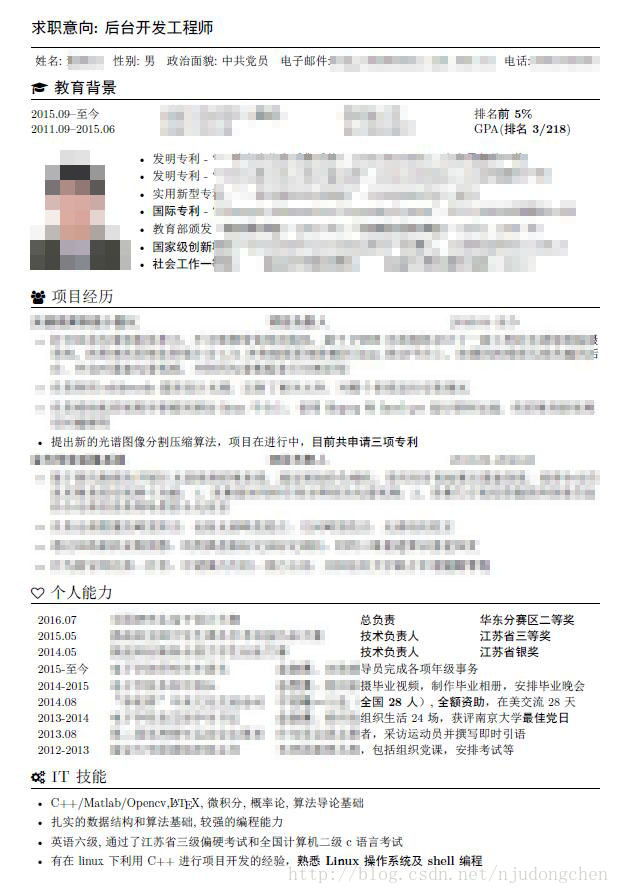Latex中文簡歷製作
網上找了一些latex簡歷的製作魔板,總覺得太死板,定製化能力很差,於是自己寫了一個。如下:
需要的程式碼如下
% !TEX TS-program = xelatex
% !TEX encoding = UTF-8 Unicode
% !Mode:: "TeX:UTF-8"
\documentclass{resume}
\usepackage{ctex} % Simplified Chinese Support using external fonts (./fonts/zh_CN-Adobe/)
%\usepackage{zh_CN-Adobefonts_internal} % Simplified Chinese Support using system fonts 需要的cls檔案如下:
\NeedsTeXFormat{LaTeX2e}
\ProvidesClass{resume}[2015/05/25 An elegant Résumé class]
\LoadClass[11pt]{article}
% disable indent globally
\setlength{\parindent}{0pt}
% some general improvements, defines the XeTeX logo
\RequirePackage{xltxtra}
% use fontawesome
\RequirePackage{fontawesome}
\RequirePackage[
a4paper,
left=0.5in,
right=0.5in,
top=0.4in,
bottom=0.4in,
nohead
]{geometry}
\RequirePackage{titlesec}
\RequirePackage{enumitem}
\setlist{noitemsep} % removes spacing from items but leaves space around the whole list
%\setlist{nosep} % removes all vertical spacing within and around the list
\setlist[itemize]{itemsep=2pt,topsep=0em, leftmargin=1.5pc}
%\setlist[enumerate]{topsep=0.25em, leftmargin=1.5pc}
\RequirePackage[super]{nth}
\titleformat{\section} % Customise the \section command
{\Large\scshape\raggedright} % Make the \section headers large (\Large),
% small capitals (\scshape) and left aligned (\raggedright)
{}{0em} % Can be used to give a prefix to all sections, like 'Section ...'
{} % Can be used to insert code before the heading
[\titlerule] % Inserts a horizontal line after the heading
\titlespacing*{\section}{0cm}{*1.8}{*1.8}
\titleformat{\subsection}
{\large\raggedright}
{}{0em}
{}
\titlespacing*{\subsection}{0cm}{*1.8}{*0.6}
\newcommand{\datedsection}[2]{%
\section[#1]{#1 \hfill #2}%
}
\newcommand{\datedsubsection}[2]{%
\subsection[#1]{#1 \hfill #2}%
}
\newcommand{\datedline}[2]{%
{\par #1 \hfill #2 \par}%
}
\newcommand{\name}[1]{
\centerline{\Huge{#1}}
\vspace{1.25ex}
}
\newcommand{\contactInfo}[3]{
\centerline{\large{\faEnvelopeO\ {#1} \textperiodcentered {{\Large\faMobile}\ {#2}} \textperiodcentered \faLink\ {#3}}}
\vspace{1.5ex}
}
\newcommand{\basicContactInfo}[3]{
\centerline{\large{\faEnvelopeO\ {#1} \textperiodcentered {{\Large\faMobile}\ {#2}}}}
\vspace{1.5ex}
}
\newcommand{\role}[2]{
{\par \textit{#1} ~ #2 \par}
\vspace{0.85ex}
}
相關推薦
Latex中文簡歷製作
網上找了一些latex簡歷的製作魔板,總覺得太死板,定製化能力很差,於是自己寫了一個。如下: 需要的程式碼如下 % !TEX TS-program = xelatex % !TEX encoding = UTF-8 Unicode % !Mode:: "
LATEX中文簡歷模板製作
每到求職季,一份高大上的簡歷非常重要,相信大部分的同學還在使用word製作簡歷,當然一份精心製作的word簡歷也是非常優秀的.在這裡我們採用強大的latex編輯器進行簡歷排版,網上很多的Latex簡歷採用的是moderncv巨集包進行製作,但是因為modernc
Latex中文簡歷模板
今天用Latex排版了一箇中文的簡歷,感覺還行 採用的是moderncv的模板,所以需要 moderncv.cls檔案(自己搜尋一下吧),並且用Xelatex編譯. 另有一個小問題不知如何修改,就是“基本資訊”的上面有一行空白。 後來經常有人告訴我,新版的CTEX編譯通
【LATEX】線上latex排版工具Overleaf-製作中文簡歷-詳細教程
第一次採用這種線上latex排版工具來製作中文簡歷,簡單記錄一下過程。 Overleaf的網址在這裡,要想使用的話必須要線進行郵箱註冊。 註冊好之後,進入My projects,點選左側的NEW PROJECT,建立一個新專案。我想製作一個簡單的簡歷,點選左
個人簡歷製作過程中應注意的地方
簡歷作為一個人求職面試的工具,需要大家好好準備,注意其中的問題,才能製作出一份毫無缺陷的精美簡歷。今天小編就將告訴大家個人簡歷製作當中的禁忌,讓大家在今後製作簡歷時,少犯這些錯誤。1.內容不要重複、過多有得人為了讓簡歷看上去內容豐富,就將一個方面的小內容,不斷在簡歷中重複提出,導致簡歷內容十分混亂,讓人看上去
LaTex中文編譯(無需特殊編輯器)
LaTex中文編譯(無需特殊編輯器) 本文記錄了用Latex編寫中文文件的方法,非常簡單。更新於2018.10.18。 \documentclass[UTF8]{article} \usepackage{CTEX} \begin{document} ... \end{docume
在Ubuntu下使用visual studio code 使用LaTeX,中文支援的配置教程
Latex的排版總是很好,用習慣了之後還是很喜歡的,現在就總結網上的教程結合自己的實驗,來介紹如何配置Ubuntu下的visual studio code的latex中文支援環境. 首先,我們在命令視窗下安裝一些東西.下面這0部分的內容來自Ubuntu下Latex安裝及中文配置 0 安裝La
面試技巧 簡歷製作(智聯、word)
為什麼拒絕? 您告訴我我哪裡不合適,還有哪些方面需要提升的? 您好,問清楚公司名稱,應聘職位,公司地址,面試時間, 一線城市面試帶上身份證,出去面試帶上零錢, 互相交流,(不要審問)有疑問說粗來, 以簡歷發麵試邀請,沒有收到就詢問一下,在當天下班時間。備忘錄 讓你先了解一下公司,儘量
如何在linux下配置完整的latex中文支援
首先,安裝TexLive。如果系統版本太舊不能用軟體包管理器安裝或升級,請之TexLive網站下載最新的texlive光碟映象安裝。(比如從科大映象ftp://mirrors.ustc.edu.cn/CTAN/systems/texlive/Images/下載)。手動安裝的TexLive(預設裝在/
latex各種圖表製作
彩色表格 \begin{table} \centering \caption{彩色的表格} \begin{tabular} {>{\columncolor{blue}}rccccc} \toprule[1pt]
ubuntu16.04配置Latex+中文字型
Latex安裝 先前通過apt的方式裝過texlive包(sudo apt-get install texlive-full)。此次通過查閱texlive的官網,重新選擇了安裝方式,具體是下載並使用官方提供的一個安裝器(install-tl,內含安裝的主指令碼和相關配置檔案)。在安裝
latex 中文標籤亂碼(winedt 8.1)
1.安裝gbk2uni 參照: http://jingyan.baidu.com/article/48206aeadf2b4c216bd6b372.html 2.照做,發現“cannot run” 後來,還是得在..\WinEdt\Bin 新增 .bat和 .exe.
Latex中文utf-8編碼的三種方式
我們知道Latex一般用CJK和CTEX巨集包支援中文編輯,CJK和CTEX的預設編碼是GBK,而windows下的默然編碼就是GBK,因此CJK和CTEX不需要特殊配置就可以直接支援中文Latex編譯,只需要用GBK編碼儲存檔案即可。但是如果把檔案的字元編碼換成現在更加普
安裝LaTeX中文字型 xGBKFonts
在Windows下,目前的最佳卻應該不是TeXLive2007,至少在我看來,當下MikTeX2.7還是要略勝一籌。尤其是Yap讓人割捨不下。(TeXLive2007在windows下的一個問題是,所帶的dvi瀏覽器,無法進行反向檢索,對於寫長篇文章的人來說,沒有這個功能是
Latex中文顯示
Latex 學習,中文顯示 在第二行新增 \usepackage{fontspec, xunicode, xltxtra} 目的是採用Unicode編碼 舉例: \documentclass{article} \usepackage{fonts
Mac使用latex中文字型缺失
Mac下用latex使用中文的時候會遇到字型缺失的問題,例如會提示:“texbin”需要下載字型“華文黑體”。這個時候需要用Mac的Font來下載字型,在Mac的launch中開啟Font(可以直接搜)
轉:latex中文字型配置
下載texlive2010 地址:http://ftp.ctex.org/mirrors/CTAN/systems/texlive/Images/。我下載的版本為texlive2010-20100826。 安裝TexLive2010 為了使
【圖文】Latex 中文字型的使用
使用CTex自帶編輯器WinEdt,在該環境下如何使用中文字型呢?作為一個菜鳥,折騰了好幾天,最終基本解決了這個問題。現在整理下,分享給後來者。 對於使用中文字型,網上的很多教程是CCT、CJK和TY,不過,CCT已經不建議使用,而CJK、TY這些
我的Latex中文報告模板
哈哈 終於有了自己latex的彙報模板了。以後彙報都用這個了 \documentclass{article} \usepackage{latexsym} \usepackage{graphicx} \usepackage{CJK,CJKnumb,CJKulem}
Ubuntu下LaTex中文環境配置
LaTeX是一個強大的排版軟體,但是其最初只是為英文排版而設計的。為了使其能夠勝任中文排版的重任,我們還需要進行一些額外的調教。這篇文章中,就談談如何在Ubuntu下(使用12.04)進行LaTeX中文環境配置。 第一步,安裝基本的LaTeX環境: