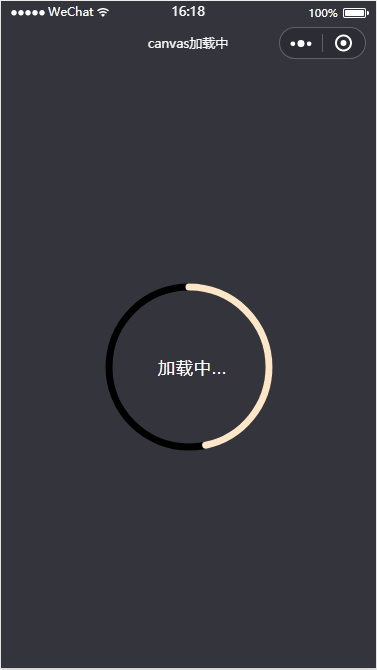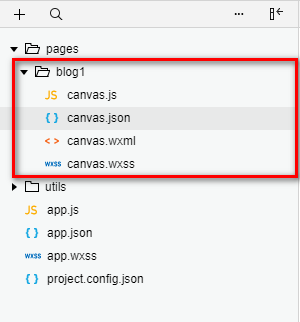小程式canvas繪製環形進度條
阿新 • • 發佈:2019-02-01
最近微信小程式是真的很火!依稀還記得自己第一次寫android的環形對比圖(點選開啟連結),一晃兩年已經過去了。時間過得真快。第一次寫部落格的時候還是上大三的時候。現在已經工作將近三年了。最近半年由於工作的原因很少寫部落格,那麼現在同樣從環形圖開始擼小程式,廢話少說,直接上圖……
1.首先建立目錄如下所示:
2.編寫canvas.json的內容
{ "backgroundTextStyle": "light", "navigationBarBackgroundColor": "#34343D", "navigationBarTitleText": "canvas載入中", "navigationBarTextStyle": "white" }
3.編寫canvas.wxml的內容
<!--pages/blog1/canvas.wxml--> <view class='container'> <view class='progress_box'> <!-- 繪製圓環背景 --> <canvas class="progress_bg" canvas-id="canvasProgressbg" /> <!-- 繪製載入中圓弧 --> <canvas class="progress_canvas" canvas-id="canvasProgress" /> <!-- 繪製圓弧中心提示文字 --> <view class="progress_text"> <text class='progress_info'> {{progress_txt}}</text> </view> </view> </view>
4.編寫canvas.wxss的內容
4.編寫canvas.js的內容/* pages/blog1/canvas.wxss */ .container { position: fixed; width: 100%; height: 100%; display: flex; flex-direction: column; justify-content: center; align-items: center; background-color: #34343d; } .progress_box { position: absolute; width: 220px; height: 220px; display: flex; align-items: center; justify-content: center; background-color: transparent; } .progress_bg { position: absolute; width: 220px; height: 220px; } .progress_canvas { width: 220px; height: 220px; } .progress_text { position: absolute; display: flex; align-items: center; justify-content: center; } .progress_info { font-size: 35rpx; padding-left: 16rpx; letter-spacing: 2rpx; color: white; }
// pages/blog1/canvas.js
Page({
/**
* 頁面的初始資料
*/
data: {
//控制progress
count: 0, // 設定 計數器 初始為0
countTimer: null,// 設定 定時器
progress_txt: '載入中...',// 提示文字
},
/**
* 生命週期函式--監聽頁面載入
*/
onLoad: function (options) {
//繪製背景
this.drawProgressbg();
//開始progress
this.startProgress();
},
/**
* 畫progress底部背景
*/
drawProgressbg: function () {
// 使用 wx.createContext 獲取繪圖上下文 context
var ctx = wx.createCanvasContext('canvasProgressbg')
// 設定圓環的寬度
ctx.setLineWidth(7);
// 設定圓環的顏色
ctx.setStrokeStyle('#000000');
// 設定圓環端點的形狀
ctx.setLineCap('round')
//開始一個新的路徑
ctx.beginPath();
//設定一個原點(110,110),半徑為100的圓的路徑到當前路徑
ctx.arc(110, 110, 80, 0, 2 * Math.PI, false);
//對當前路徑進行描邊
ctx.stroke();
//開始繪製
ctx.draw();
},
/**
* 畫progress進度
*/
drawCircle: function (step) {
// 使用 wx.createContext 獲取繪圖上下文 context
var context = wx.createCanvasContext('canvasProgress');
// 設定圓環的寬度
context.setLineWidth(7);
// 設定圓環的顏色
context.setStrokeStyle('#FBE6C7');
// 設定圓環端點的形狀
context.setLineCap('round')
//開始一個新的路徑
context.beginPath();
//引數step 為繪製的圓環周長,從0到2為一週 。 -Math.PI / 2 將起始角設在12點鐘位置 ,結束角 通過改變 step 的值確定
context.arc(110, 110, 80, -Math.PI / 2, step * Math.PI - Math.PI / 2, false);
//對當前路徑進行描邊
context.stroke();
//開始繪製
context.draw()
},
/**
* 開始progress
*/
startProgress: function () {
this.setData({
count: 0
});
// 設定倒計時 定時器 每100毫秒執行一次,計數器count+1 ,耗時6秒繪一圈
this.countTimer = setInterval(() => {
if (this.data.count <= 60) {
/* 繪製彩色圓環進度條
注意此處 傳參 step 取值範圍是0到2,
所以 計數器 最大值 60 對應 2 做處理,計數器count=60的時候step=2
*/
this.drawCircle(this.data.count / (60 / 2))
this.data.count++;
} else {
clearInterval(this.countTimer);
this.startProgress();
}
}, 100)
},
})