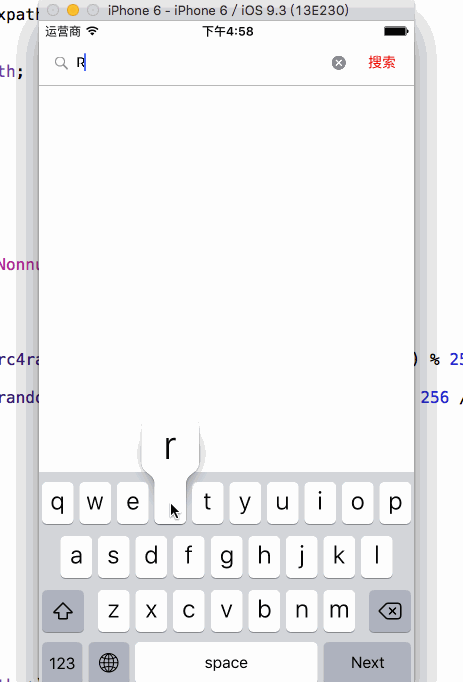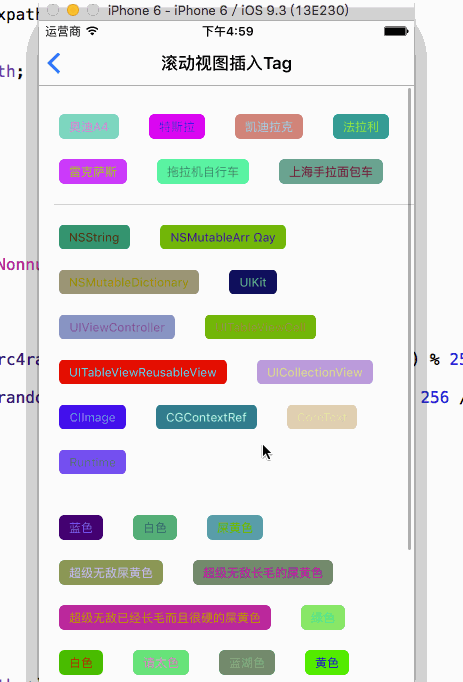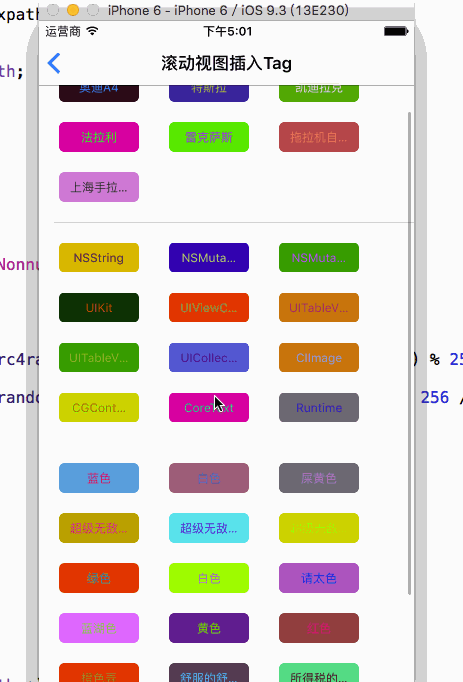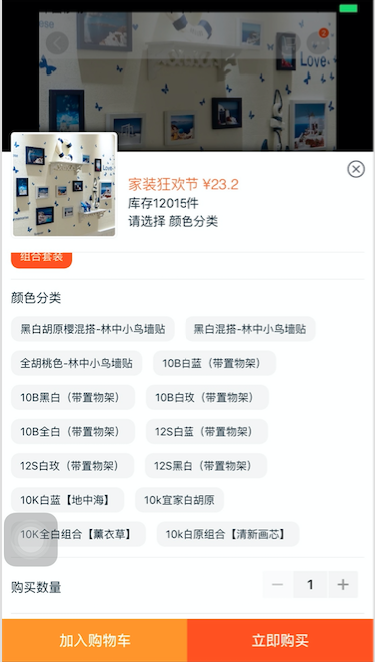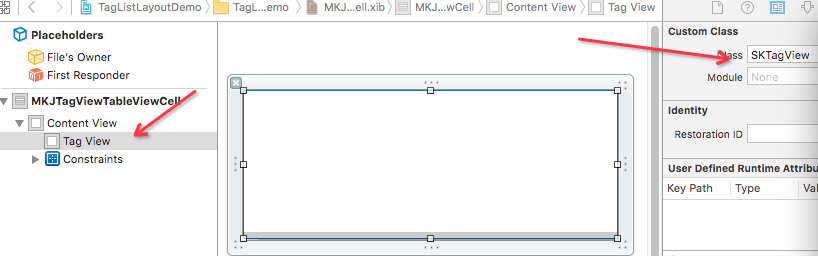iOS 主流搜尋介面下的Tag標籤佈局框架,各種樣式任君挑選,包您滿意(SKTagView)
每個App的搜尋介面下邊都會有熱門搜尋,歷史搜尋之類的標籤,這裡介紹個框架,既可以非常容易實現標籤類的不規則流式佈局,也可以實現固定寬度和高度的佈局,也支援Autolayout,使用起來也是非常舒服。SKTagView原框架下只有根據文字寬度不固定的的模式,那麼如果需求有固定寬高模式的,老規矩,只能改原始碼了.
請看圖:
傳統模式:
TableView cell模式的不規則模式和固定寬高模式:

電影放完了,開始簡單介紹下
這裡有兩個能用到的地方(截圖來自淘寶)
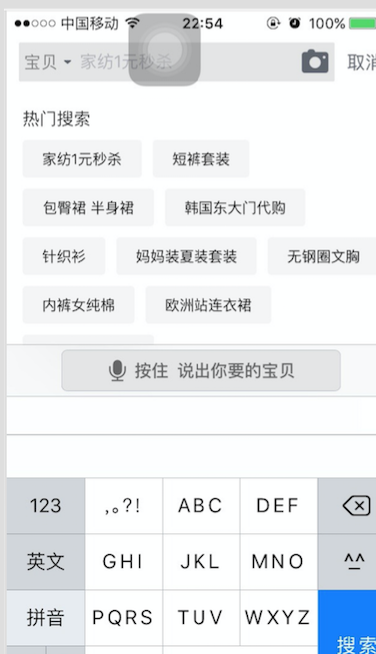
OK,根據以上兩個用途,寫了兩個簡單的Demo,無需再繁瑣的計算了,直接匯入
SKTagView來進行佈局,非常簡單
Demo1
首先
建立一個UISearchBar來進行模擬搜尋
- (void)viewDidLoad { [super viewDidLoad]; // Do any additional setup after loading the view from its nib. UIView *titleView = [[UIView alloc] initWithFrame:CGRectMake(0, 0, 375, 44)]; titleView.backgroundColor = [UIColor clearColor]; self.searchBar = [[UISearchBar alloc] initWithFrame:CGRectMake(0, 0, 360, 44)]; self.searchBar.delegate = self; self.searchBar.placeholder = @"請輸入要搜尋的文字"; // self.searchBar.showsCancelButton = YES; // 鍵盤確認按鈕的名字 self.searchBar.returnKeyType = UIReturnKeyNext; // 把預設灰色背景浮層給去掉 self.searchBar.backgroundColor = [UIColor clearColor]; self.searchBar.backgroundImage = [UIImage new]; UITextField *searBarTextField = [self.searchBar valueForKey:@"_searchField"]; if (searBarTextField) { [searBarTextField setBackgroundColor:[UIColor colorWithRed:243/255.0 green:243/255.0 blue:243/255.0 alpha:1]]; searBarTextField.borderStyle = UITextBorderStyleRoundedRect; searBarTextField.layer.cornerRadius = 5.0f; } else { // 通過顏色畫一個Image出來 UIImage *image = [UIImage imageWithColor:[UIColor colorWithRed:243/255.0 green:243/255.0 blue:243/255.0 alpha:1] forSize:CGSizeMake(28, 28)]; [self.searchBar setSearchFieldBackgroundImage:image forState:UIControlStateNormal]; } [titleView addSubview:self.searchBar]; self.navigationItem.titleView = titleView; [self.searchBar becomeFirstResponder]; [self configTagView]; }
來看看效果哈
但是你們有沒有覺得他右邊的Cancel一點都協調麼,要改了它,但是這東西
系統又沒有給屬性介面讓你改......
那麼試著咱們把SearchBar下面的Subviews統統打印出來看一下
咦???這個數組裡面只有個UIView麼,不科學啊,要不再撥開一層看看

- (void)searchBarTextDidBeginEditing:(UISearchBar *)searchBar{ // (lldb) po self.searchBar.subviews[0].subviews // <__NSArrayM 0x7ffba1e08330>( // <UISearchBarBackground: 0x7ffba1c670e0; frame = (0 0; 360 44); opaque = NO; userInteractionEnabled = NO; layer = <CALayer: 0x7ffba1c201a0>>, // <UISearchBarTextField: 0x7ffba1c905b0; frame = (0 0; 0 0); text = ''; clipsToBounds = YES; opaque = NO; layer = <CALayer: 0x7ffba1c90360>>, // <UINavigationButton: 0x7ffba1c982c0; frame = (0 0; 53 30); opaque = NO; layer = <CALayer: 0x7ffba1c98800>> // ) // // (lldb) po self.searchBar.subviews // <__NSArrayM 0x7ffba1e77280>( // <UIView: 0x7ffba1c8a470; frame = (0 0; 360 44); clipsToBounds = YES; autoresize = W+H; layer = <CALayer: 0x7ffba1c7ddc0>> // ) searchBar.showsCancelButton = YES; for(UIView *view in [[[searchBar subviews] objectAtIndex:0] subviews]) { if([view isKindOfClass:[NSClassFromString(@"UINavigationButton") class]]) { UIButton * cancel =(UIButton *)view; [cancel setTitle:@"搜尋" forState:UIControlStateNormal]; cancel.titleLabel.font = [UIFont systemFontOfSize:14]; cancel.tintColor = [UIColor redColor]; } }}
修改完後的效果(Mac這截圖效果也是醉了
然後
我們來建立SKTagView,各種屬性已經加上註釋
// 配置
- (void)configTagView
{
self.label = [[UILabel alloc] initWithFrame:CGRectMake(10, 90, 100, 30)];
self.label.textColor = [UIColor blackColor];
self.label.font = [UIFont systemFontOfSize:13];
self.label.text = @"歷史搜尋";
[self.view addSubview:self.label];
// 先移除掉所有
[self.tagView removeAllTags];
// 初始化
self.tagView = [[SKTagView alloc] init];
// 整個tagView對應其SuperView的上左下右距離
self.tagView.padding = UIEdgeInsetsMake(10, 10, 10, 10);
// 上下行之間的距離
self.tagView.lineSpacing = 10;
// item之間的距離
self.tagView.interitemSpacing = 20;
// 最大寬度
self.tagView.preferredMaxLayoutWidth = 375;
// @property (assign, nonatomic) CGFloat regularWidth; //!< 固定寬度
// @property (nonatomic,assign ) CGFloat regularHeight; //!< 固定高度
// 原作者沒有能加固定寬度的,自己修改原始碼加上了固定寬度和高度,預設是0,就是標籤式佈局,如果實現了,那麼就是固定寬度高度
// self.tagView.regularWidth = 100;
// self.tagView.regularHeight = 30;
// 開始載入
[self.dataSource enumerateObjectsUsingBlock:^(id _Nonnull obj, NSUInteger idx, BOOL * _Nonnull stop) {
// 初始化標籤
SKTag *tag = [[SKTag alloc] initWithText:self.dataSource[idx]];
// 標籤相對於自己容器的上左下右的距離
tag.padding = UIEdgeInsetsMake(3, 15, 3, 15);
// 弧度
tag.cornerRadius = 3.0f;
// 字型
tag.font = [UIFont boldSystemFontOfSize:12];
// 邊框寬度
tag.borderWidth = 0;
// 背景
tag.bgColor = [UIColor colorWithRed:244/255.0 green:244/255.0 blue:244/255.0 alpha:1];
// 邊框顏色
tag.borderColor = [UIColor colorWithRed:191/255.0 green:191/255.0 blue:191/255.0 alpha:1];
// 字型顏色
tag.textColor = [UIColor colorWithRed:53/255.0 green:53/255.0 blue:53/255.0 alpha:1];
// 是否可點選
tag.enable = YES;
// 加入到tagView
[self.tagView addTag:tag];
}];
// 點選事件回撥
self.tagView.didTapTagAtIndex = ^(NSUInteger idx){
NSLog(@"點選了第%ld個",idx);
};
// 獲取剛才加入所有tag之後的內在高度
CGFloat tagHeight = self.tagView.intrinsicContentSize.height;
NSLog(@"高度%lf",tagHeight);
// 根據已經得到的內在高度給SKTagView建立frame
self.tagView.frame = CGRectMake(0, 120, 375, tagHeight);
[self.tagView layoutSubviews];
[self.view addSubview:self.tagView];
}最後
在UISearchBar的代理方法裡面實現搜尋的時候隱藏,不搜尋的時候顯示
- (void)searchBar:(UISearchBar *)searchBar textDidChange:(NSString *)searchText
{
NSLog(@"%@",searchText);
if (searchText.length == 0) {
// 沒有文字了
self.label.hidden = NO;
self.tagView.hidden = NO;
}
else
{
self.label.hidden = YES;
self.tagView.hidden = YES;
}
}三步做完,一個簡單的Demo就做完了,簡單到爆......
下面咱們來看看如何讓他在TableViewCell裡面實現高度自適應的
(需要用到的庫UITableView+FDTemplateLayoutCell--->傳送門)
Demo2
首先
用Xib做一個SKTagView的Cell
然後
不需要給SKTagView指定Frame了,約束已經做好,只要實現下面的程式碼就好了
- (void)configCell:(MKJTagViewTableViewCell *)cell indexpath:(NSIndexPath *)indexpath
{
[cell.tagView removeAllTags];
cell.tagView.preferredMaxLayoutWidth = [UIScreen mainScreen].bounds.size.width;
cell.tagView.padding = UIEdgeInsetsMake(20, 20, 20, 20);
cell.tagView.lineSpacing = 20;
cell.tagView.interitemSpacing = 30;
cell.tagView.singleLine = NO;
// 給出兩個欄位,如果給的是0,那麼就是變化的,如果給的不是0,那麼就是固定的
cell.tagView.regularWidth = 80;
cell.tagView.regularHeight = 30;
NSArray *arr = [self.dataSource[indexpath.row] valueForKey:@"first"];
[arr enumerateObjectsUsingBlock:^(id _Nonnull obj, NSUInteger idx, BOOL * _Nonnull stop) {
SKTag *tag = [[SKTag alloc] initWithText:arr[idx]];
tag.font = [UIFont systemFontOfSize:12];
tag.textColor = [UIColor colorWithRed:arc4random() % 256 / 255.0 green:arc4random() % 256 / 255.0 blue:arc4random() % 256 / 255.0 alpha:1];
tag.bgColor =[UIColor colorWithRed:arc4random() % 256 / 255.0 green:arc4random() % 256 / 255.0 blue:arc4random() % 256 / 255.0 alpha:1];
tag.cornerRadius = 5;
tag.enable = YES;
tag.padding = UIEdgeInsetsMake(5, 10, 5, 10);
[cell.tagView addTag:tag];
}];
cell.tagView.didTapTagAtIndex = ^(NSUInteger index)
{
NSLog(@"點選了%ld",index);
};
}
- (CGFloat)tableView:(UITableView *)tableView heightForRowAtIndexPath:(NSIndexPath *)indexPath
{
return [tableView fd_heightForCellWithIdentifier:identyfy configuration:^(id cell) {
[self configCell:cell indexpath:indexPath];
}];
}差不多兩個簡單的Demo就介紹到這裡了,再提一點東西,原作者是沒有固定寬度這個屬性的,沒辦法,自己動手豐衣足食了,我改了下原始碼,主要加了兩個欄位,預設是0,那麼出來的效果就是不規則的,寬度隨文字而變化,如果賦值這兩個欄位,那麼就是固定寬高,上面已經給出了效果圖
@property (assign, nonatomic) CGFloat regularWidth; //!< 固定寬度
@property (nonatomic,assign ) CGFloat regularHeight; //!< 固定高度@interface SKTagView ()
@property (strong, nonatomic, nullable) NSMutableArray *tags;
@property (assign, nonatomic) BOOL didSetup;
@property (nonatomic,assign) BOOL isIntrinsicWidth; //!<是否寬度固定
@property (nonatomic,assign) BOOL isIntrinsicHeight; //!<是否高度固定
@end
@implementation SKTagView
// 重寫setter給bool賦值
- (void)setRegularWidth:(CGFloat)intrinsicWidth
{
if (_regularWidth != intrinsicWidth) {
_regularWidth = intrinsicWidth;
if (intrinsicWidth == 0) {
self.isIntrinsicWidth = NO;
}
else
{
self.isIntrinsicWidth = YES;
}
}
}主要在下面這個放裡面引入了兩個判斷
CGFloat width1 =self.isIntrinsicWidth?self.regularWidth:size.width;
CGFloat height1 =self.isIntrinsicHeight?self.regularHeight:size.height;
#pragma mark - Private
- (void)layoutTags {
if (self.didSetup || !self.tags.count) {
return;
}
NSArray *subviews = self.subviews;
UIView *previousView = nil;
CGFloat topPadding = self.padding.top;
CGFloat leftPadding = self.padding.left;
CGFloat rightPadding = self.padding.right;
CGFloat itemSpacing = self.interitemSpacing;
CGFloat lineSpacing = self.lineSpacing;
CGFloat currentX = leftPadding;
if (!self.singleLine && self.preferredMaxLayoutWidth > 0) {
for (UIView *view in subviews) {
CGSize size = view.intrinsicContentSize;
CGFloat width1 = self.isIntrinsicWidth?self.regularWidth:size.width;
CGFloat height1 = self.isIntrinsicHeight?self.regularHeight:size.height;
if (previousView) {
// CGFloat width = size.width;
currentX += itemSpacing;
if (currentX + width1 + rightPadding <= self.preferredMaxLayoutWidth) {
view.frame = CGRectMake(currentX, CGRectGetMinY(previousView.frame), width1, height1);
currentX += width1;
} else {
CGFloat width = MIN(width1, self.preferredMaxLayoutWidth - leftPadding - rightPadding);
view.frame = CGRectMake(leftPadding, CGRectGetMaxY(previousView.frame) + lineSpacing, width, height1);
currentX = leftPadding + width;
}
} else {
CGFloat width = MIN(width1, self.preferredMaxLayoutWidth - leftPadding - rightPadding);
view.frame = CGRectMake(leftPadding, topPadding, width, height1);
currentX += width;
}
previousView = view;
}
} else {
for (UIView *view in subviews) {
CGSize size = view.intrinsicContentSize;
view.frame = CGRectMake(currentX, topPadding, self.isIntrinsicWidth?self.regularWidth:size.width, self.isIntrinsicHeight?self.regularHeight:size.height);
currentX += self.isIntrinsicWidth?self.regularWidth:size.width;
previousView = view;
}
}
self.didSetup = YES;
}