【微信小程式】自定義抽屜式選單(底部,從下向上拉出)
阿新 • • 發佈:2019-02-07
微信提供了動畫api,就是下面這個
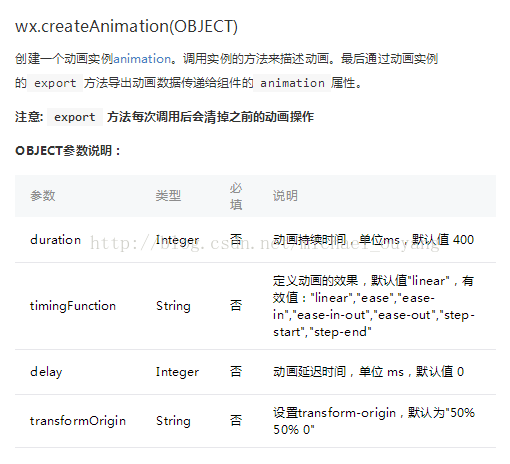
通過使用這個建立動畫的api,可以做出很多特效出來
下面介紹一個抽屜選單的案例
實現程式碼:
wxml:
<!--button--> <view class="btn" bindtap="powerDrawer" data-statu="open">button</view> <!--mask--> <view class="drawer_screen" bindtap="powerDrawer" data-statu="close" wx:if="{{showModalStatus}}"></view> <!--content--> <!--使用animation屬性指定需要執行的動畫--> <view animation="{{animationData}}" class="drawer_attr_box" wx:if="{{showModalStatus}}"> <!--drawer content--> <view class="drawer_content"> <view class="drawer_title line">選單1</view> <view class="drawer_title line">選單2</view> <view class="drawer_title line">選單3</view> <view class="drawer_title line">選單4</view> <view class="drawer_title">選單5</view> </view> </view>
wxss:
/*button*/ .btn { width: 80%; padding: 20rpx 0; border-radius: 10rpx; text-align: center; margin: 40rpx 10%; background: #0C1939; color: #fff; } /*mask*/ .drawer_screen { width: 100%; height: 100%; position: fixed; top: 0; left: 0; z-index: 1000; background: #000; opacity: 0.2; overflow: hidden; } /*content*/ .drawer_attr_box { width: 100%; overflow: hidden; position: fixed; bottom: 0; left: 0; z-index: 1001; background: #fff; } .drawer_content { padding: 20rpx 40rpx; height: 470rpx; overflow-y: scroll; } .drawer_title{ padding:20rpx; font:42rpx "microsoft yahei"; text-align: center; } .line{ border-bottom: 1px solid #f8f8f8; }
js:
Page({ data: { showModalStatus: false }, powerDrawer: function (e) { var currentStatu = e.currentTarget.dataset.statu; this.util(currentStatu) }, util: function(currentStatu){ /* 動畫部分 */ // 第1步:建立動畫例項 var animation = wx.createAnimation({ duration: 200, //動畫時長 timingFunction: "linear", //線性 delay: 0 //0則不延遲 }); // 第2步:這個動畫例項賦給當前的動畫例項 this.animation = animation; // 第3步:執行第一組動畫:Y軸偏移240px後(盒子高度是240px),停 animation.translateY(240).step(); // 第4步:匯出動畫物件賦給資料物件儲存 this.setData({ animationData: animation.export() }) // 第5步:設定定時器到指定時候後,執行第二組動畫 setTimeout(function () { // 執行第二組動畫:Y軸不偏移,停 animation.translateY(0).step() // 給資料物件儲存的第一組動畫,更替為執行完第二組動畫的動畫物件 this.setData({ animationData: animation }) //關閉抽屜 if (currentStatu == "close") { this.setData( { showModalStatus: false } ); } }.bind(this), 200) // 顯示抽屜 if (currentStatu == "open") { this.setData( { showModalStatus: true } ); } } })
