Log圖文詳解(Log.v,Log.d,Log.i,Log.w,Log.e)的用法
在除錯程式碼的時候我們需要檢視除錯資訊,那我們就需要用Android Log類。
android.util.Log常用的方法有以下5個:Log.v()Log.d()Log.i()Log.w()以及Log.e()。根據首字母對應VERBOSE,DEBUG,INFO,WARN,ERROR。
1、Log.v 的除錯顏色為黑色的,任何訊息都會輸出,這裡的v代表verbose囉嗦的意思,平時使用就是Log.v("","");
2、Log.d的輸出顏色是藍色的,僅輸出debug除錯的意思,但他會輸出上層的資訊,過濾起來可以通過DDMS的Logcat標籤來選擇.
3、Log.i的輸出為綠色,一般提示性的訊息information,它不會輸出Log.v和Log.d的資訊,但會顯示i、w和e的資訊
4、Log.w的意思為橙色,可以看作為warning警告,一般需要我們注意優化Android程式碼,同時選擇它後還會輸出Log.e的資訊。
5、Log.e為紅色,可以想到error錯誤,這裡僅顯示紅色的錯誤資訊,這些錯誤就需要我們認真的分析,檢視棧的資訊了。
注意:不同的列印方法在使用時都是某個方法帶上(String tag, String msg)引數,tag表示的是列印資訊的標籤,msg表示的是需要列印的資訊。
下面是我做的一個簡單的LogDemo(Step By Step):
Step 1:準備工作(開啟LogCat視窗).
啟動Eclipse,在Window->Show View
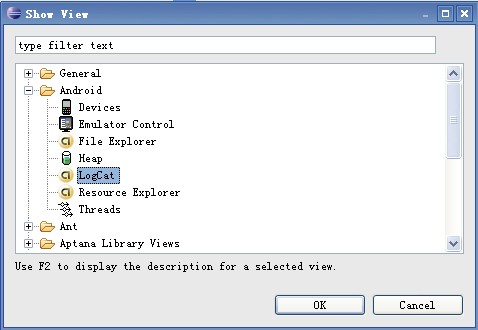

Step 2:新建一個Android工程,命名為LogDemo.
Step 3:設計UI介面,我們在這裡就加了一個Button按鈕(點選按鈕出現Log日誌資訊).
Main.xml程式碼如下:
[xhtml] view plain copy print?- <?xmlversion="1.0"encoding="utf-8"?>
- <LinearLayoutxmlns:android="http://schemas.android.com/apk/res/android"
- android:orientation="vertical"
- android:layout_width="fill_parent"
- android:layout_height="fill_parent"
- >
- <TextView
- android:layout_width="fill_parent"
- android:layout_height="wrap_content"
- android:text="@string/hello"
- />
- <Button
- android:id="@+id/bt"
- android:layout_width="wrap_content"
- android:layout_height="wrap_content"
- android:text="Presse Me Look Log"
- />
- </LinearLayout>

Step 4:設計主類LogDemo.Java,程式碼如下:
[java] view plain copy print?- publicclass LogDemo extends Activity {
- privatestaticfinal String ACTIVITY_TAG="LogDemo";
- private Button bt;
- publicvoid onCreate(Bundle savedInstanceState) {
- super.onCreate(savedInstanceState);
- setContentView(R.layout.main);
- //通過findViewById找到Button資源
- bt = (Button)findViewById(R.id.bt);
- //增加事件響應
- bt.setOnClickListener(new Button.OnClickListener(){
- @Override
- publicvoid onClick(View v) {
- Log.v(LogDemo.ACTIVITY_TAG, "This is Verbose.");
- Log.d(LogDemo.ACTIVITY_TAG, "This is Debug.");
- Log.i(LogDemo.ACTIVITY_TAG, "This is Information");
- Log.w(LogDemo.ACTIVITY_TAG, "This is Warnning.");
- Log.e(LogDemo.ACTIVITY_TAG, "This is Error.");
- }
- });
- }
- }

Step 5:執行LogDemo工程,效果如下:
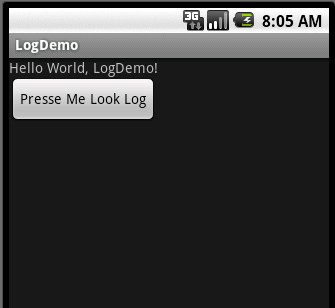
當我們點選按鈕時,會觸發事件,在Logcat視窗下有如下效果:

本文轉自http://blog.csdn.NET/Android_Tutor/archive/2009/12/26/5081713.aspx
