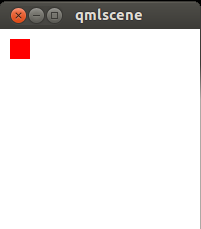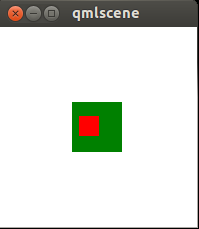Qml 拖拽事件處理
阿新 • • 發佈:2019-02-13
下面的例子程式碼來自官方文件:
import QtQuick 2.0 Item { width: 200; height: 200 DropArea { x: 75; y: 75 width: 50; height: 50 Rectangle { anchors.fill: parent color: "green" visible: parent.containsDrag } } Rectangle { x: 10; y: 10 width: 20; height: 20 color: "red" Drag.active: dragArea.drag.active Drag.hotSpot.x: 10 Drag.hotSpot.y: 10 MouseArea { id: dragArea anchors.fill: parent drag.target: parent } } }
執行一下:
$ ~/Qt5.2.0/5.2.0/gcc_64/bin/qmlscene ./try.qml這個紅色的方塊是可以被拖拽的,當拖到視窗中間的時候,會出現綠色大方塊。
這個綠色的區域就是DropArea,裡面定義了一個Rectangle,當containsDrag被設定為true時就顯示。
Drag.active需要繫結到MouseArea.drag.active,也就是允許拖拽的區域。當用戶開始在MouseArea區域拖拽時,內部的startDrag方法會被呼叫。
現在測試一下兩個事件,一個是當拖進DropArea的onEntered事件,一個是當拖拽結束(鬆開滑鼠)的onDropped事件。
注意,要想第二個onDropped事件發生,DrapArea(也就是MouseArea)必須顯示的呼叫drop方法。
import QtQuick 2.0 Item { width: 200; height: 200 DropArea { x: 75; y: 75 width: 50; height: 50 onEntered: console.log("entered") onDropped: console.log("dropped") Rectangle { id: x anchors.fill: parent color: "green" visible: parent.containsDrag } } Rectangle { x: 10; y: 10 width: 20; height: 20 color: "red" Drag.active: dragArea.drag.active Drag.hotSpot.x: 10 Drag.hotSpot.y: 10 MouseArea { id: dragArea anchors.fill: parent onReleased: parent.Drag.drop() drag.target: parent } } }
現在可以在控制檯上看到拖拽的日誌了。
entered
dropped
entered
entered
dropped