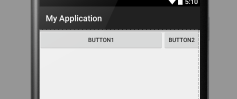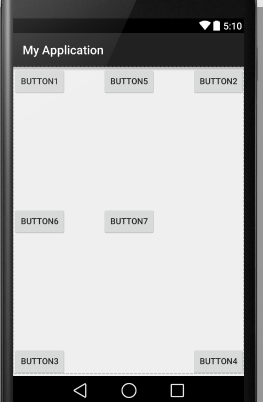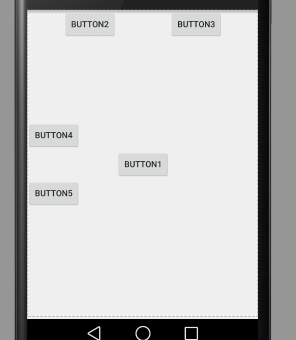Android第三講——五大布局(UI)
Android的五大布局
UI:View與ViewGroup物件建立的UI
ViewGroup是包含多個View與ViewGroup的容
器ViewGroup繼承於View
巢狀層次不要超過10層,否則低執行效率
px畫素
dp一英寸上存在160px 那麼1dp=1px 一英寸/160,手機不同解析度不同dp不同
sp 文字的大小跟dp一樣,只用於文字的大小
線性佈局LinearLayout
只能是單列或者單行
沒有設定orientation預設horizontal(水平)
vertical(垂直)
gravity:表示控制元件所處的位置
<?xml version="1.0" encoding="utf-8"?> 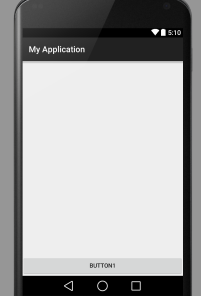
layout_gravity相對於父控制元件
<Button
android:layout_width="wrap_content"
android:layout_height="wrap_content"
android:text="Button2"
android:layout_gravity="center_horizontal"/><!-- 表示此按鈕處於相對於父控制元件的水平居中-->layout_weight所佔比重
<Button
android:layout_width="match_parent"
android:layout_weight="1"
android:layout_height="wrap_content"
android:text="Button1"/>
<Button
android:layout_width="wrap_content"
android:layout_height="wrap_content"
android:text="Button2"
android:layout_gravity="center_horizontal"/>練習,寫出如下佈局:
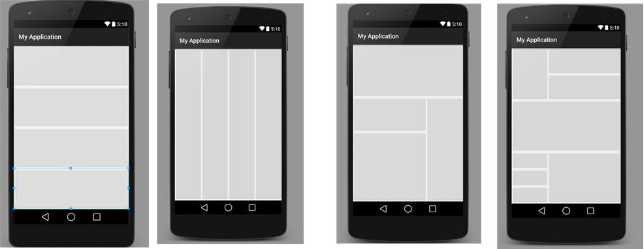
1、
<?xml version="1.0" encoding="utf-8"?>
<LinearLayout xmlns:android="http://schemas.android.com/apk/res/android"
android:layout_width="match_parent"
android:layout_height="match_parent"
android:orientation="vertical">
<Button
android:layout_width="match_parent"
android:layout_height="0dp"
android:layout_weight="1"/>
<Button
android:layout_width="match_parent"
android:layout_height="0dp"
android:layout_weight="1"/>
<Button
android:layout_width="match_parent"
android:layout_height="0dp"
android:layout_weight="1"/>
<Button
android:layout_width="match_parent"
android:layout_height="0dp"
android:layout_weight="1"/>
</LinearLayout>2、
<?xml version="1.0" encoding="utf-8"?>
<LinearLayout xmlns:android="http://schemas.android.com/apk/res/android"
android:layout_width="match_parent"
android:layout_height="match_parent">
<Button
android:layout_width="0dp"
android:layout_weight="1"
android:layout_height="match_parent" />
<Button
android:layout_width="0dp"
android:layout_weight="1"
android:layout_height="match_parent" />
<Button
android:layout_width="0dp"
android:layout_weight="1"
android:layout_height="match_parent" />
<Button
android:layout_width="0dp"
android:layout_weight="1"
android:layout_height="match_parent" />
</LinearLayout>3、需要LinearLayout巢狀
<?xml version="1.0" encoding="utf-8"?>
<LinearLayout xmlns:android="http://schemas.android.com/apk/res/android"
android:layout_width="match_parent"
android:layout_height="match_parent"
android:orientation="vertical">
<Button
android:layout_width="match_parent"
android:layout_height="0dp"
android:layout_weight="1"/>
<LinearLayout
android:layout_width="match_parent"
android:layout_height="0dp"
android:layout_weight="2">
<LinearLayout
android:layout_width="0dp"
android:layout_weight="2"
android:orientation="vertical"
android:layout_height="match_parent">
<Button
android:layout_width="match_parent"
android:layout_height="0dp"
android:layout_weight="1"/>
<Button
android:layout_width="match_parent"
android:layout_height="0dp"
android:layout_weight="2"/>
</LinearLayout>
<Button
android:layout_width="0dp"
android:layout_weight="1"
android:layout_height="match_parent" />
</LinearLayout>
</LinearLayout>4、需要LinearLayout巢狀
<?xml version="1.0" encoding="utf-8"?>
<LinearLayout xmlns:android="http://schemas.android.com/apk/res/android"
android:layout_width="match_parent"
android:layout_height="match_parent"
android:orientation="vertical">
<LinearLayout
android:layout_width="match_parent"
android:layout_height="0dp"
android:layout_weight="1">
<Button
android:layout_width="0dp"
android:layout_weight="1"
android:layout_height="match_parent" />
<LinearLayout
android:layout_width="0dp"
android:layout_weight="2"
android:layout_height="match_parent"
android:orientation="vertical">
<Button
android:layout_width="match_parent"
android:layout_height="0dp"
android:layout_weight="1"/>
<Button
android:layout_width="match_parent"
android:layout_height="0dp"
android:layout_weight="1"/>
</LinearLayout>
</LinearLayout>
<Button
android:layout_width="match_parent"
android:layout_height="0dp"
android:layout_weight="1"/>
<LinearLayout
android:layout_width="match_parent"
android:layout_height="0dp"
android:layout_weight="1">
<LinearLayout
android:layout_width="0dp"
android:layout_weight="1"
android:layout_height="match_parent"
android:orientation="vertical">
<Button
android:layout_width="match_parent"
android:layout_height="0dp"
android:layout_weight="1"/>
<Button
android:layout_width="match_parent"
android:layout_height="0dp"
android:layout_weight="1"/>
<Button
android:layout_width="match_parent"
android:layout_height="0dp"
android:layout_weight="1"/>
</LinearLayout>
<Button
android:layout_width="0dp"
android:layout_weight="2"
android:layout_height="match_parent" />
</LinearLayout>
</LinearLayout>相對佈局RelativeLayout
alignParentLeft Right Bottom Top相對父控制元件的上下左右
centerInParent centerVertical
centerHorizontal相對父控制元件的中心
<?xml version="1.0" encoding="utf-8"?>
<RelativeLayout xmlns:android="http://schemas.android.com/apk/res/android"
android:layout_width="match_parent"
android:layout_height="match_parent">
<Button
android:layout_width="wrap_content"
android:layout_height="wrap_content"
android:layout_alignParentLeft="true"
android:text="Button1"/>
<Button
android:layout_width="wrap_content"
android:layout_height="wrap_content"
android:layout_alignParentRight="true"
android:text="Button2"/>
<Button
android:layout_width="wrap_content"
android:layout_height="wrap_content"
android:layout_alignParentBottom="true"
android:layout_alignParentLeft="true"
android:text="Button3"/>
<Button
android:layout_width="wrap_content"
android:layout_height="wrap_content"
android:layout_alignParentBottom="true"
android:layout_alignParentRight="true"
android:text="Button4"/>
<Button
android:layout_width="wrap_content"
android:layout_height="wrap_content"
android:layout_centerHorizontal="true"
android:text="Button5"/>
<Button
android:layout_width="wrap_content"
android:layout_height="wrap_content"
android:layout_centerVertical="true"
android:text="Button6"/>
<Button
android:layout_width="wrap_content"
android:layout_height="wrap_content"
android:layout_centerInParent="true"
android:text="Button7"/>
</RelativeLayout>如圖:
toLeftOf toRightOf above below相對後邊跟的id的控制元件的上下左右
<?xml version="1.0" encoding="utf-8"?>
<RelativeLayout xmlns:android="http://schemas.android.com/apk/res/android"
android:layout_width="match_parent"
android:layout_height="match_parent">
<Button
android:id="@+id/button_1"
android:layout_width="wrap_content"
android:layout_height="wrap_content"
android:layout_centerInParent="true"
android:text="Button1"/>
<Button
android:layout_width="wrap_content"
android:layout_height="wrap_content"
android:layout_toLeftOf="@id/button_1"
android:text="Button2"/>
<Button
android:layout_width="wrap_content"
android:layout_height="wrap_content"
android:layout_toRightOf="@id/button_1"
android:text="Button3"/>
<Button
android:layout_width="wrap_content"
android:layout_height="wrap_content"
android:layout_above="@id/button_1"
android:text="Button4"/>
<Button
android:layout_width="wrap_content"
android:layout_height="wrap_content"
android:layout_below="@id/button_1"
android:text="Button5"/>
</RelativeLayout>如圖:
alignLeft alignRight alignBottom alignTop相對有空間的上下左右邊對齊
<?xml version="1.0" encoding="utf-8"?>
<RelativeLayout xmlns:android="http://schemas.android.com/apk/res/android"
android:layout_width="match_parent"
android:layout_height="match_parent">
<Button
android:id="@+id/button_1"
android:layout_width="wrap_content"
android:layout_height="wrap_content"
android:layout_centerInParent="true"
android:text="Button1"/>
<Button
android:layout_width="wrap_content"
android:layout_height="wrap_content"
android:layout_alignLeft="@id/button_1"
android:text="Button2"/>
<Button
android:layout_width="wrap_content"
android:layout_height="wrap_content"
android:layout_alignTop="@id/button_1"
android:text="Button4"/>
</RelativeLayout>如圖:
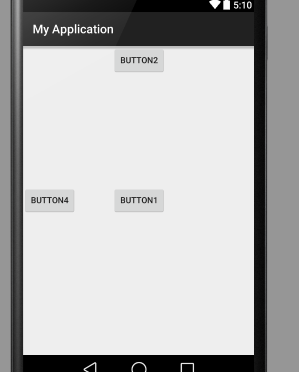
alignBaseline基準線對齊
<?xml version="1.0" encoding="utf-8"?>
<RelativeLayout xmlns:android="http://schemas.android.com/apk/res/android"
android:layout_width="match_parent"
android:layout_height="match_parent">
<Button
android:id="@+id/button_1"
android:layout_width="wrap_content"
android:layout_height="wrap_content"
android:layout_centerInParent="true"
android:text="Button1"/>
<Button
android:layout_width="wrap_content"
android:layout_height="wrap_content"
android:layout_alignBaseline="@id/button_1"
android:text="Button2"/>
</RelativeLayout>如圖:
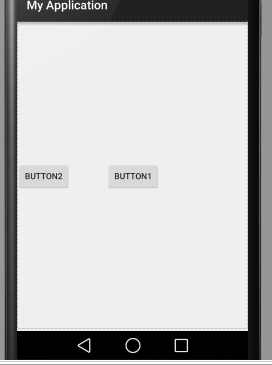
幀佈局FrameLayout
visibility()屬性;visible顯示 invisible不顯示但是佔用位置 gone直接去掉
可以疊加.
<?xml version="1.0" encoding="utf-8"?>
<FrameLayout xmlns:android="http://schemas.android.com/apk/res/android"
android:layout_width="match_parent"
android:layout_height="match_parent">
<Button
android:layout_width="150dp"
android:layout_height="150dp"
/>
<Button
android:layout_width="100dp"
android:layout_height="100dp"
android:textAllCaps="false"
android:text="@string/button2"/>
</FrameLayout>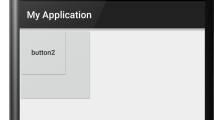
<?xml version="1.0" encoding="utf-8"?>
<FrameLayout xmlns:android="http://schemas.android.com/apk/res/android"
android:layout_width="match_parent"
android:layout_height="match_parent">
<Button
android:layout_width="150dp"
android:layout_height="150dp"
android:visibility="invisible"
/>
<Button
android:layout_width="100dp"
android:layout_height="100dp"
android:textAllCaps="false"
android:text="@string/button2"/>
</FrameLayout>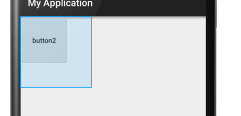
表格佈局TableLayout
一般的:首先要有TableRow
<?xml version="1.0" encoding="utf-8"?>
<TableLayout xmlns:android="http://schemas.android.com/apk/res/android"
android:layout_width="match_parent"
android:layout_height="match_parent">
<TableRow>
<Button
android:layout_width="wrap_content"
android:layout_height="wrap_content"
android:text="Button1"/>
<Button
android:layout_width="wrap_content"
android:layout_height="wrap_content"
android:text="Button2"/>
<Button
android:layout_width="wrap_content"
android:layout_height="wrap_content"
android:text="Button3"/>
</TableRow>
<TableRow>
<Button
android:layout_width="wrap_content"
android:layout_height="wrap_content"
android:text="Button1"/>
<Button
android:layout_width="wrap_content"
android:layout_height="wrap_content"
android:text="Button2"/>
<Button
android:layout_width="wrap_content"
android:layout_height="wrap_content"
android:text="Button3"/>
</TableRow><TableRow>
<Button
android:layout_width="wrap_content"
android:layout_height="wrap_content"
android:text="Button1"/>
<Button
android:layout_width="wrap_content"
android:layout_height="wrap_content"
android:text="Button2"/>
<Button
android:layout_width="wrap_content"
android:layout_height="wrap_content"
android:text="Button3"/>
</TableRow>
</TableLayout>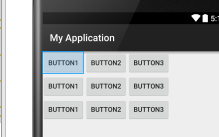
collapseColumns隱藏某一列
TableLayout內加入此句:0表示第一列,依次類推
android:collapseColumns="0"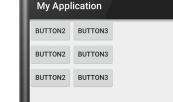
shrinkColumns自動收縮某一列,防止其他列被擠出去
android:shrinkColumns="0"
<!--將Button1改為 -->
<Button
android:layout_width="wrap_content"
android:layout_height="wrap_content"
android:text="Button1sfdsaaaaaaaaaaaaaadsffffffffff"/>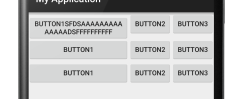
layout_span表示佔幾列
<!--在Button1中加入layout_span-->
<Button
android:layout_width="wrap_content"
android:layout_height="wrap_content"
<!--"2"表示此Button佔2列-->
android:layout_span="2"
android:text="Button1"/>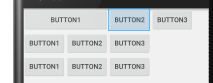
絕對佈局AbsoluteLayout
·不推薦使用
直接隨意拖拽。