opencv調整影象亮度對比度
影象處理
影象變換就是找到一個函式,把原始影象矩陣經過函式處理後,轉換為目標影象矩陣.
可以分為兩種方式,即畫素級別的變換和區域級別的變換
- Point operators (pixel transforms)
- Neighborhood (area-based) operators
畫素級別的變換就相當於\(p_{after}(i,j) = f(p_{before}(i,j))\),即變換後的每個畫素值都與變換前的同位置的畫素值有個函式對映關係.
對比度和亮度改變
線性變換
最常用的是線性變換.即\(g(i,j) = \alpha \cdot f(i,j) + \beta\)
f(i,j)是原畫素值,g(i,j)是變換後的畫素值.
對比度是什麼?不就是"亮和暗的區別"嗎?也就是畫素值的大小的區別.那我乘以一個alpha係數,當alpha很大的時候就是放大了這種亮度值的差異,也就是提高了對比度,當alpha很小時,也就是縮小了亮度的差異,也就是縮小了對比度.
beta就更好理解了,直接在畫素的亮度值上加上一個數,正數就是提高亮度,負數降低亮度.
看一下下面程式碼的示例:
from __future__ import print_function from builtins import input import cv2 as cv import numpy as np import argparse # Read image given by user parser = argparse.ArgumentParser(description='Code for Changing the contrast and brightness of an image! tutorial.') parser.add_argument('--input', help='Path to input image.', default='lena.jpg') args = parser.parse_args() image = cv.imread(cv.samples.findFile(args.input)) if image is None: print('Could not open or find the image: ', args.input) exit(0) new_image = np.zeros(image.shape, image.dtype) alpha = 1.0 # Simple contrast control beta = 0 # Simple brightness control # Initialize values print(' Basic Linear Transforms ') print('-------------------------') try: alpha = float(input('* Enter the alpha value [1.0-3.0]: ')) beta = int(input('* Enter the beta value [0-100]: ')) except ValueError: print('Error, not a number') # Do the operation new_image(i,j) = alpha*image(i,j) + beta # Instead of these 'for' loops we could have used simply: # new_image = cv.convertScaleAbs(image, alpha=alpha, beta=beta) # but we wanted to show you how to access the pixels :) for y in range(image.shape[0]): for x in range(image.shape[1]): for c in range(image.shape[2]): new_image[y,x,c] = np.clip(alpha*image[y,x,c] + beta, 0, 255) cv.imshow('Original Image', image) cv.imshow('New Image', new_image) # Wait until user press some key cv.waitKey()
提示module 'cv2' has no attribute 'samples'的話要先安裝pip install opencv-python==4.0.0.21.
執行:python change_brightness_contrast.py --input ./lights.jpeg
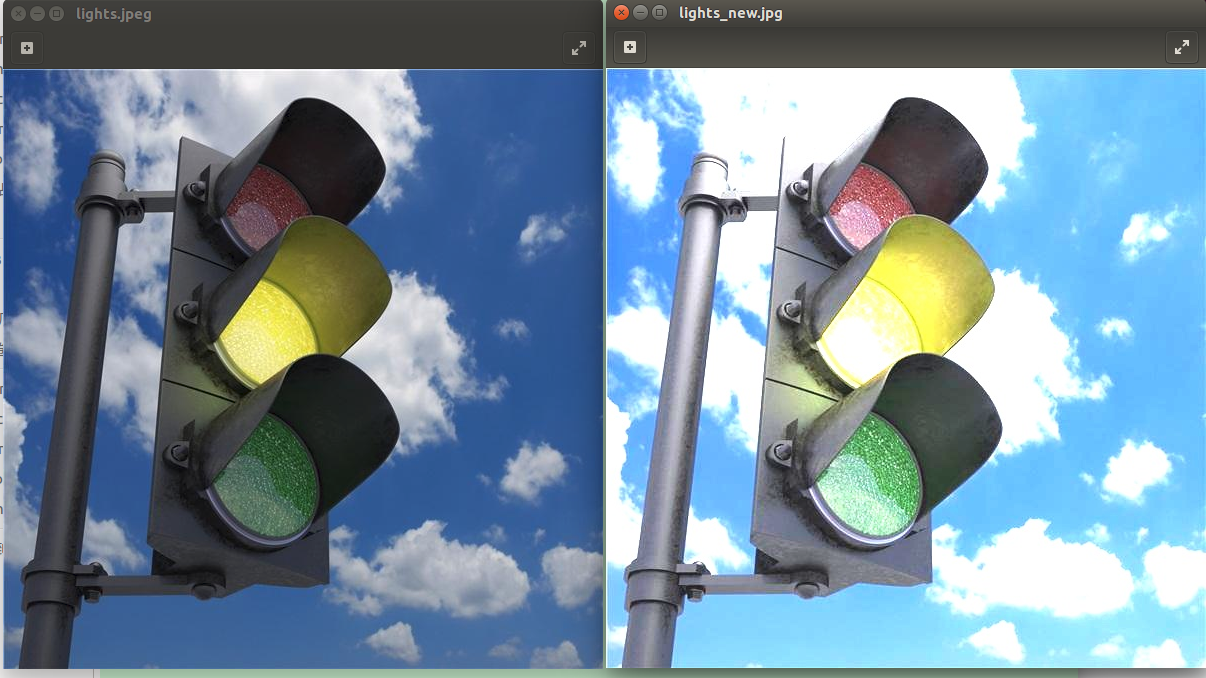
上圖是alpha=2,beta=20的一個效果圖.
非線性變換

線性變換有個問題,如上圖,α=1.3 and β=40,提高原圖亮度的同時,導致雲幾乎看不見了.如果要看見雲的話,建築的亮度又不夠.
這個時候就引入了非線性變換. 稱之為Gamma correction
\(O = \left( \frac{I}{255} \right)^{\gamma} \times 255\)
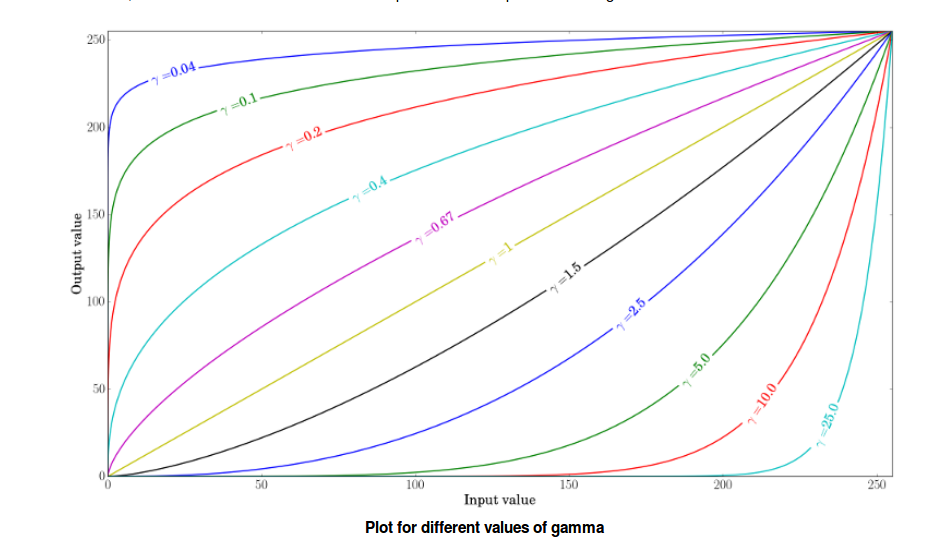
在 γ<1的時候,會提高圖片亮度.>1時,降低亮度.
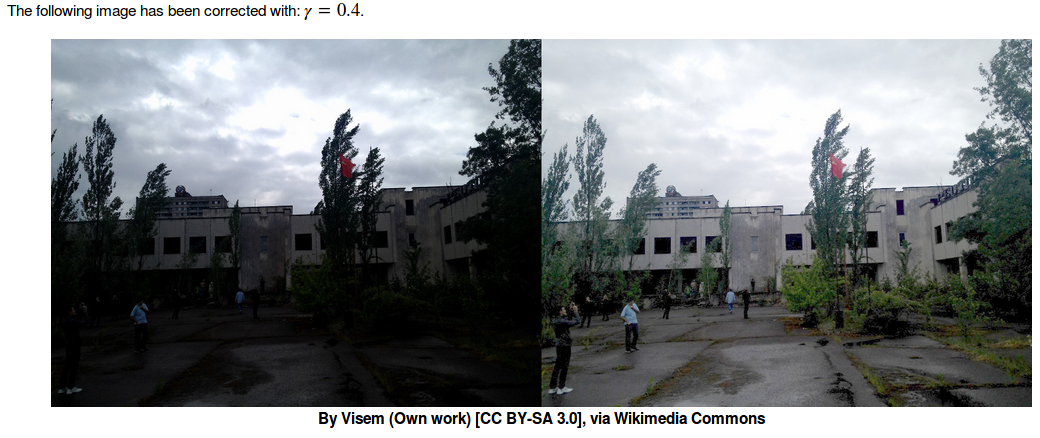
γ=0.4的變換效果圖如上.可以看到雲層及建築變亮的同時還保持了對比度讓影象依然清晰.

如果檢視不同變換下的灰度直方圖的話可以看到.中間是原圖的灰度直方圖,可以看到低亮度值的畫素點很多.
左邊是做了線性變換的,整體直方圖產生了右移,並且在255處出現峰值.因為每個畫素點都增加了亮度嘛.導致了白雲和藍天過於明亮無法區分.
而右邊做了gamma校正的影象亮度分佈比較均勻,即使得低亮度值的部分得以加強,又不至於過度曝光使得白雲無法區分.
實現Gamma correction的程式碼如下.
lookUpTable = np.empty((1,256), np.uint8)
for i in range(256):
lookUpTable[0,i] = np.clip(pow(i / 255.0, gamma) * 255.0, 0, 255)
res = cv.LUT(img_original, lookUpTable)其中cv.LUT就是個變換函式.從lookUpTable裡找到變換關係,生成新的影象矩陣.https://docs.opencv.org/master/d2/de8/group__core__array.html#gab55b8d062b7f5587720ede032d34156f
參考:https://docs.opencv.org/master/d3/dc1/tutorial_basic_linear_transform.h
