QCustomplot使用分享(九) 繪製圖表-多功能遊標
目錄
- 一、概述
- 二、效果圖
- 三、原始碼講解
- 1、原始碼結構
- 2、標頭檔案
- 3、新增遊標
- 4、監測移動
- 5、移動遊標
- 6、其他函式
- 四、測試方式
- 1、測試工程
- 2、測試檔案
- 3、測試程式碼
- 五、相關文章
- 六、總結
- 七、關於美化
原文連結:QCustomplot使用分享(九) 繪製圖表-多功能遊標
一、概述
上一篇文章QCustomplot使用分享(八) 層(完結)講述了第一篇QCustomPlot控制元件的使用,主要是展示了多維度折線圖,並且有一個簡單的遊標展示效果。本篇文章是在上一篇文章的基礎上進行的功能加強,主要是針對遊標進行優化,提供更加豐富的遊標功能。
二、效果圖
如下圖所示,是我做的一個測試效果圖,途中包括一個簡單的折線圖和一系列遊標,折線圖的顯示模式有十幾種效果,具體可以看QCustomplot使用分享(一) 能做什麼事這篇文章裡的截圖,這裡我就不在貼出。
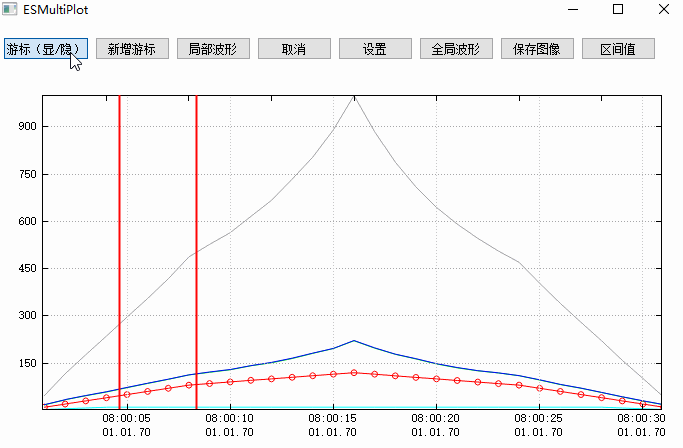
這個效果圖主要展示了遊標的使用,其他相關功能可以參考之前寫的文章,本篇文章最後也會通過相關文章小節提供,感興趣的同學可以去文末查詢。
演示demo中的資料是讀取於cvs檔案,如果大家自己想從其他渠道獲取資料也可以,這個繪圖控制元件已經添加了足夠的介面可供呼叫。
繪圖控制元件提供的遊標功能如下,比如:
- 多種類遊標,單遊標,雙遊標
- 遊標顯示、隱藏,支援移動
- 雙遊標鎖定移動,非鎖定移動
- 獲取遊標區間值
- 設定遊標顏色
- 獲取遊標區間資料
下面的文章中我會分析下主要的介面和核心功能實現
圖中的展示效果測試程式碼如下,程式碼中的關鍵節點就2個
- 構造ESCvsDBOperater類,並載入cvs檔案
- 通過Set介面設定資料,並設定折線圖型別
ESCsvDBOperater * csvDBOperater = new ESCsvDBOperater(nullptr); csvDBOperater->loadCSVFile(qApp->applicationDirPath() + "\\temp\\test31.csv"); QStringList names = csvDBOperater->getCSVNames(); auto callback = [this, names](const QString & name, const QVector<double> & data){ int index = names.indexOf(name); if (index != -1) { if (index == 0) { ui->widget->SetGraphKey(data); } else { int l = name.indexOf("("); int r = name.indexOf(")"); if (l != -1 && r != -1) { ui->widget->SetGraphValue(index - 1, name.left(l), /*name.mid(l + 1, r - l - 1)*/"", data); ui->widget->SetGraphScatterStyle(index - 1, 4); } else { ui->widget->SetGraphValue(index - 1, name, "", data); } } }
當然QCP不僅僅能顯示折線圖,他還可以顯示各種各樣的效果圖,感興趣的到QCustomplot使用分享(一) 能做什麼事文章中觀看
三、原始碼講解
1、原始碼結構
如圖所示,是工程的標頭檔案截圖,圖中的檔案數量比較多,但是對外我們使用的可能只是一個ESMPMultiPlot類,這個類中提供了很多介面,足夠我們使用,當然瞭如果有特殊需求的話,可以進行提供定製

2、標頭檔案
如下是標頭檔案中的介面,我只是把相關的Public介面列出來了,而這些介面也正好是我們平時使用比較多的介面,看介面名稱應該都知道介面是幹什麼的,因此不再細說
void ClearCache();//清空上一個csv繪圖資料
void SetGraphCount(int);//設定折線圖個數
void SetGraphKey(const QVector<double> &);//設定x軸資料
void SetGraphKeyRange(double, double);//設定x軸範圍,即時間範圍
void SetGraphScatterStyle(int, int);//設定折線圖樣式
void SetGraphValue(int, const QString &, const QString &
, const QVector<double> &);//設定折線圖資料
void AppendGraphValue(int, double, double);//追加折線圖資料
void AppendGraphValue(int, const QVector<double> &, const QVector<double> &);//追加折線圖資料
QVector<double> GetGraphValues(int, int);//獲取折線圖 遊標區間值 引數1:折線下標 引數2:遊標order
QString GetGraphName(int) const;
void SetGraphColor(int, const QColor &);//設定折線圖顏色
QColor GetGraphColor(int);//獲取折線圖顏色
void SetSingleCursor(bool single);//啟動單遊標
bool IsSingleCursor(int index) const;//測試遊標是否是單遊標
void ShowCursor(bool visible = true);//設定遊標是否顯示
void AppendCursor(const QColor & color);//新增遊標
void LockedCursor(int, bool);//鎖定指定遊標 引數2表示是否鎖定
int CursorCount() const;
bool CursorVisible() const;//遊標是否顯示
void SetCursorColor(int index, const QColor &);//設定遊標顏色 第二個引數指示哪個遊標
double GetCursorKey(bool);//獲取遊標物件x軸值 true表示左遊標 false表示右遊標
double GetCursorKey(int index, bool);//獲取遊標物件x軸值 true表示左遊標 false表示右遊標
void ResizeKeyRange(bool, int index = 0);//設定x軸縮放 true時按遊標縮放 false時恢復預設狀態
void ResizeValueRange();//y軸自適應
void ConfigureGraph();//設定
void ConfigureGraphAmplitude(int);//雙擊右側單位時觸發
void SavePng(const QString & = "");//儲存圖片 1、分析時 自動執行並傳入路徑 2、點選儲存圖形按鈕時 傳空路徑3、新增遊標
如下是模擬新增遊標的程式碼,通過一個變數i來模擬不同情況,新增不同型別的遊標,當前支援新增可移動單遊標、可移動雙遊標、可鎖定拖動雙遊標
- 單遊標:單挑線,可以用滑鼠進行拖拽
- 可移動雙遊標:兩條線,分別移動,左邊遊標永遠不會大於右邊遊標
- 可鎖定拖動雙遊標:兩條線,鎖定移動,也就是說不管移動那條線,另一條線會同步移動,並一直在視窗內
void ESMultiPlot::on_pushButton_add_cursor_clicked()
{
graphColor.append(Qt::red);
graphColor.append(Qt::green);
graphColor.append(Qt::blue);
graphColor.append(Qt::gray);
graphColor.append(Qt::cyan);
graphColor.append(Qt::yellow);
graphColor.append(Qt::magenta);
static int i = 1;
if (i % 3 == 0)
{
ui->widget->SetSingleCursor(true);
ui->widget->AppendCursor(graphColor[rand() % 6 + 1]);
}
else if (i % 3 == 1)
{
ui->widget->SetSingleCursor(false);
ui->widget->AppendCursor(graphColor[rand() % 6 + 1]);
ui->widget->LockedCursor(i, false);
}
else
{
ui->widget->SetSingleCursor(false);
ui->widget->AppendCursor(graphColor[rand() % 6 + 1]);
ui->widget->LockedCursor(i, true);
}
++i;
}如上程式碼所示,SetSingleCursor設定為true時,表示接下來要新增的遊標是單遊標;LockedCursor可以鎖定指定雙遊標,對單遊標不生效。
4、監測移動
多遊標模式下移動遊標比一組遊標複雜一些,我們需要迴圈監測所有的遊標,並獲取一個可移動遊標。
這裡獲取移動遊標的邏輯為距離滑鼠按下的位置在5個畫素以內的遊標,並且優先響應先構造的遊標,如果左右遊標同時滿足的話優先響應右遊標
void ESMPMultiPlot::mousePressEvent(QMouseEvent * event)
{
if (m_bCursor)
{
m_bDrag = true;
for (int i = 0; i < m_pCursors.size(); ++i)
{
QCPItemStraightLine * leftCursor = m_pCursors.at(i).leftCursor;
bool ispressed = false;
double distance = leftCursor->selectTest(event->pos(), false);
if (distance <= 5 && axisRect()->rect().contains(event->pos()))
{
m_bDragType = 1;
m_bLeftCursor = true;
ispressed = true;
m_bLock = m_pCursors.at(i).lock;
m_bSingleCursor = m_pCursors.at(i).single;
m_bOrder = i;
}
QCPItemStraightLine * rightCursor = m_pCursors.at(i).rightCursor;
distance = rightCursor->selectTest(event->pos(), false);
if (distance <= 5 && axisRect()->rect().contains(event->pos()))
{
m_bDragType = 1;
m_bLeftCursor = false;
ispressed = true;
m_bLock = m_pCursors.at(i).lock;
m_bSingleCursor = m_pCursors.at(i).single;
m_bOrder = i;
}
if (ispressed)
{
break;
}
}
}
for (int i = 0; i < m_vecNames.size(); ++i)
{
double distance = m_vecNames[i]->selectTest(event->pos(), false);
//QPointF posF = m_vecNames[i]->position->pixelPosition;
if (distance <= 13 && m_vecNames[i]->visible())
{
m_bDragType = 2;
m_iDragIndex = i;
break;
}
}
__super::mousePressEvent(event);
}5、移動遊標
QCustomplot使用分享(八) 層(完結)文章講述的是一組遊標移動,移動遊標時需要考慮的點比較少,分別是:
- 遊標時不能移出介面
- 左遊標必須小於右遊標
本篇文章的多組遊標移動相對來說考慮的點就需要更多一些,分別是:
遊標預設值遊標組(一個遊標、或者兩個遊標);左右遊標是針對兩個遊標而言
基礎規則
- 遊標不能移出介面
單遊標
- 左側為雙遊標時,與左側右遊標比,反之與左遊標比
- 右側直接與左遊標比
雙遊標非鎖定-移動左側遊標
- 左側為雙遊標時,與左側右遊標比,反之與左遊標比
- 右側直接與右遊標比
雙遊標非鎖定-移動右側遊標
- 右側直接與右側遊標左遊標比
- 左側直接與左遊標比
雙遊標鎖定
- 右移時,直接用右遊標與右側遊標的左遊標比
- 左移時,直接用左遊標與左側遊標的右遊標比
如下程式碼所示,是移動遊標的核心程式碼,主要的移動情況,上邊已經說了,下邊移動邏輯就不在細說,感興趣的同學可以自己檢視,需要提供定製的可以加我QQ。
void ESMPMultiPlot::mouseMoveEvent(QMouseEvent * event)
{
if (m_bDragType == 1 && m_bDrag)
{
double pixelx = event->pos().x();
QCPRange keyRange = axisRect()->axis(QCPAxis::atBottom)->range();
double min = axisRect()->axis(QCPAxis::atBottom)->coordToPixel(keyRange.lower);
double max = axisRect()->axis(QCPAxis::atBottom)->coordToPixel(keyRange.upper);
if (min + 1 > pixelx)
{
pixelx = min + 1;
}
else if (max - 1 < pixelx)
{
pixelx = max - 1;
}
//按住左遊標移動
double move_distance = 0;
double rcursor = m_pCursors[m_bOrder].rightCursor->point1->key();
double rcursorx = axisRect()->axis(QCPAxis::atBottom)->coordToPixel(rcursor);
double lcursor = m_pCursors[m_bOrder].leftCursor->point1->key();
double lcursorx = axisRect()->axis(QCPAxis::atBottom)->coordToPixel(lcursor);
if (m_bLeftCursor)
{
//修正左邊
if (m_bOrder != 0)
{
double rcursor;
if (m_pCursors[m_bOrder - 1].rightCursor->visible())
{
rcursor = m_pCursors[m_bOrder - 1].rightCursor->point1->key();
}
else//左側是單遊標
{
rcursor = m_pCursors[m_bOrder - 1].leftCursor->point1->key();
}
double rcursorx = axisRect()->axis(QCPAxis::atBottom)->coordToPixel(rcursor);
if (pixelx <= rcursorx + 4)
{
pixelx = rcursorx + 4;
}
move_distance = rcursorx - pixelx;//可向左移動距離(向左為負)
}
else
{
if (pixelx <= min + 2)
{
pixelx = min + 2;
}
move_distance = min - pixelx;//可向左移動距離(向左為負)
}
//修正右邊
if (m_bLock)//鎖定移動
{
move_distance = pixelx - lcursorx;//往右準備移動的距離
if (m_bOrder == m_pCursors.size() - 1)
{
if (rcursorx + move_distance > max - 2)
{
move_distance = max - 2 - rcursorx;//往右真正可移動距離
}
}
else
{
double nlcursor = m_pCursors[m_bOrder + 1].leftCursor->point1->key();
double nlcursorx = axisRect()->axis(QCPAxis::atBottom)->coordToPixel(nlcursor);
if (rcursorx + move_distance > nlcursorx - 4)
{
move_distance = nlcursorx - 4 - rcursorx;//往右真正可移動距離
}
}
}
else
{
if (m_bSingleCursor)
{
move_distance = pixelx - lcursorx;//往右準備移動的距離
if (m_bOrder == m_pCursors.size() - 1)
{
if (lcursorx + move_distance > max - 2)
{
move_distance = max - 2 - lcursorx;//往右真正可移動距離
}
}
else
{
double nlcursor = m_pCursors[m_bOrder + 1].leftCursor->point1->key();
double nlcursorx = axisRect()->axis(QCPAxis::atBottom)->coordToPixel(nlcursor);
if (lcursorx + move_distance > nlcursorx - 4)
{
move_distance = nlcursorx - 4 - lcursorx;//往右真正可移動距離
}
}
}
else
{
if (pixelx >= rcursorx - 4)
{
pixelx = rcursorx - 4;
}
move_distance = pixelx - lcursorx;//可向右移動距離(向右為正)
}
}
}
else//按住右遊標移動
{
//修正右邊
if (m_bOrder != m_pCursors.size() - 1)
{
double lcursor = m_pCursors[m_bOrder + 1].leftCursor->point1->key();
double lcursorx = axisRect()->axis(QCPAxis::atBottom)->coordToPixel(lcursor);
if (pixelx >= lcursorx - 4)
{
pixelx = lcursorx - 4;
}
move_distance = pixelx - lcursorx;//可向右移動距離
}
else
{
if (pixelx >= max - 2)
{
pixelx = max - 2;
}
move_distance = pixelx - lcursorx;//可向右移動距離
}
//修正左邊
if (m_bLock)//鎖定移動
{
move_distance = pixelx - rcursorx;//往左準備移動的距離
if (m_bOrder == 0)
{
if (lcursorx + move_distance <= min + 2)
{
move_distance = min + 2 - lcursorx;//往左真正可移動距離
}
}
else
{
double nlcursor = m_pCursors[m_bOrder - 1].rightCursor->point1->key();
double nlcursorx = axisRect()->axis(QCPAxis::atBottom)->coordToPixel(nlcursor);
if (lcursorx + move_distance <= nlcursorx + 4)
{
move_distance = nlcursorx + 4 - lcursorx;//往右真正可移動距離
}
}
}
else
{
if (pixelx <= lcursorx + 4)
{
pixelx = lcursorx + 4;
}
move_distance = pixelx - rcursorx;//可向左移動距離(向左為負)
}
}
double key;
if (m_bLeftCursor)
{
key = axisRect()->axis(QCPAxis::atBottom)->pixelToCoord(lcursorx + move_distance);
m_pCursors[m_bOrder].leftCursor->point1->setCoords(key, m_pCursors[m_bOrder].leftCursor->point1->value());
m_pCursors[m_bOrder].leftCursor->point2->setCoords(key, m_pCursors[m_bOrder].leftCursor->point2->value());
}
else
{
key = axisRect()->axis(QCPAxis::atBottom)->pixelToCoord(rcursorx + move_distance);
m_pCursors[m_bOrder].rightCursor->point1->setCoords(key, m_pCursors[m_bOrder].rightCursor->point1->value());
m_pCursors[m_bOrder].rightCursor->point2->setCoords(key, m_pCursors[m_bOrder].rightCursor->point2->value());
}
if (m_bLock)
{
if (m_bLeftCursor)
{
key = axisRect()->axis(QCPAxis::atBottom)->pixelToCoord(rcursorx + move_distance);
m_pCursors[m_bOrder].rightCursor->point1->setCoords(key, m_pCursors[m_bOrder].rightCursor->point1->value());
m_pCursors[m_bOrder].rightCursor->point2->setCoords(key, m_pCursors[m_bOrder].rightCursor->point2->value());
}
else
{
key = axisRect()->axis(QCPAxis::atBottom)->pixelToCoord(lcursorx + move_distance);
m_pCursors[m_bOrder].leftCursor->point1->setCoords(key, m_pCursors[m_bOrder].leftCursor->point1->value());
m_pCursors[m_bOrder].leftCursor->point2->setCoords(key, m_pCursors[m_bOrder].leftCursor->point2->value());
}
}
event->accept();
replot();
emit CursorChanged(m_bLeftCursor);
return;
}
else if (m_bDragType == 2)
{
double pixely = event->pos().y();
QCPRange keyRange = axisRect()->axis(QCPAxis::atLeft)->range();
double max = axisRect()->axis(QCPAxis::atLeft)->coordToPixel(keyRange.lower);
double min = axisRect()->axis(QCPAxis::atLeft)->coordToPixel(keyRange.upper);
if (min > pixely)
{
pixely = min;
}
else if (max < pixely)
{
pixely = max;
}
m_vecNames[m_iDragIndex]->position->setType(QCPItemPosition::ptPlotCoords);
double coordy1 = axisRect()->axis(QCPAxis::atLeft)->pixelToCoord(pixely);
double coordx = m_vecNames[m_iDragIndex]->position->coords().rx();
double coordy = m_vecNames[m_iDragIndex]->position->coords().ry();
m_vecNames[m_iDragIndex]->position->setCoords(coordx, coordy1);
m_vecUnits[m_iDragIndex]->position->setType(QCPItemPosition::ptPlotCoords);
m_vecUnits[m_iDragIndex]->position->setCoords(m_vecUnits[m_iDragIndex]->position->coords().rx(), coordy1);
(*m_graphConfigure)[m_iDragIndex].position += (coordy1 - coordy);
RefrushGraph(m_iDragIndex);
event->accept();
replot();
return;
}
__super::mouseMoveEvent(event);
}在ESMPPlot類中,m_mapLeftCursor和m_mapRightCursor分別是左右遊標,為什麼這裡取了一個map呢?答案是:當時設計的時候是支援多個垂直襬放的遊標可以進行遊標同步,如果炒股的同學可能就會知道,k線和指標之間可能會有一個數值方便的線,不管在哪個繪圖區進行移動,另一個圖表裡的線也會跟著移動
不瞭解這個的同學也不要緊,我們這個控制元件預設的就是一個表,因此這個map裡也就只存了一個指,因此可以不關心這個問題
在ESMPMultiPlot類中,我們模擬了ESMPPlot的功能,這個時候呢?我們的座標軸矩形只有一個了,x軸都是一樣的,表示時間,對於不同曲線的y軸我們進行了平移,以達到不同的顯示位置
這裡邊有一個很重的技巧,那就是我們對y軸資料進行了一次單位換算,讓他顯示的時候可以更好顯示在我們制定的區域內,可能像下面這樣
/*
y1p=(y1-Yzero1)/Ygrid1+Xaxis1;%核心轉換公式,將原始座標值y1轉換為新座標值y1p
y1;%原始數值
Yzero1;%零點幅值,決定曲線1零點位置的變數
Ygrid1;%單格幅值,決定曲線1每個單元格大小的量
Xaxis1;%顯示位置,決定曲線1在畫圖板中顯示位置的變數
*/當然了,我們轉換後的座標只是為了顯示方便而已,如果我們根據UI獲取原始值,我們還需要使用一個逆向公式進行轉換回去。
6、其他函式
還有一些其他的方法,比如儲存圖表、獲取圖表座標、設定圖表顏色等這裡就不細講了,文章篇幅所限,不能一一的都貼出來,有需要的夥伴可以聯絡我,提供功能定製。
四、測試方式
1、測試工程
控制元件我們將的差不多了,這裡把測試的程式碼放出來,大家參考下,首先測試工程截圖如下所示,我們的測試程式碼,大多數都是寫在了main函式中。

2、測試檔案
這裡簡單說名下,我們的這個檔案用途,第一列Time是代表了x軸的時間,而第二列開始的資料都是我們的折線圖,一列資料代表一條折線圖,並且列的名稱就是我們折線圖左側的名稱;列名稱括號裡的單位就是折線圖右側的單位。

3、測試程式碼
限於篇幅,這裡我還是把無關的程式碼刪減了很多,需要完整的原始碼的可以聯絡我。
void ESMPMultiPlot::LoadData()
{
ESCsvDBOperater * csvDBOperater = new ESCsvDBOperater(nullptr);
csvDBOperater->loadCSVFile(qApp->applicationDirPath() + "\\temp\\test31.csv");
QStringList names = csvDBOperater->getCSVNames();
auto callback = [this, names](const QString & name, const QVector<double> & data){
新增圖表資料
};
ui->widget->SetGraphCount(names.size() - 1);
for (int i = 0; i < names.size(); ++i)
{
csvDBOperater->receiveData(names[i], callback);
}
double start = csvDBOperater->getStartTime();
double end = csvDBOperater->getEndTime();
csvDBOperater->receiveData(names[2], 10.201, 10.412, callback);
QVector<double> tiems = csvDBOperater->getRangeTimeDatas(10.201, 10.412);
ui->widget->SetGraphKeyRange(start, end);
}五、相關文章
- QCustomplot使用分享(一) 能做什麼事
- QCustomplot使用分享(二) 原始碼解讀
- QCustomplot使用分享(三) 圖
- QCustomplot使用分享(四) QCPAbstractItem
- QCustomplot使用分享(五) 佈局
- QCustomplot使用分享(六) 座標軸和網格線
- QCustomplot使用分享(七) 層(完結)
- QCustomplot使用分享(八) 層(完結)
六、總結
QCustomPlot是一個非常強大的繪圖類,並且效率很高,對效率要求較高的程式都可以使用。
本篇文章是繼前7篇講解QCP後的第二篇使用案例,後續還會陸續提供更多複雜的功能。
這個控制元件已經被我封裝成一個dll,如果有需要的小夥伴可以加我諮詢
七、關於美化
因為我這裡的程式都是測試程式,因此都是使用的原生效果,如果有需要美化的同學,或者客戶,我也可以提供定製美化功能,歡迎諮詢。
如果您覺得文章不錯,不妨給個打賞,寫作不易,感謝各位的支援。您的支援是我最大的動力,謝謝!!! |
 |
很重要--轉載宣告
本站文章無特別說明,皆為原創,版權所有,轉載時請用連結的方式,給出原文出處。同時寫上原作者:朝十晚八 or Twowords
如要轉載,請原文轉載,如在轉載時修改本文,請事先告知,謝絕在轉載時通過修改本文達到有利於轉載者的目的。
