kubernetes1.15極速部署prometheus和grafana
阿新 • • 發佈:2020-10-06
### 關於prometheus和grafana
prometheus負責監控資料採集,grafana負責展示,下圖來自官網:
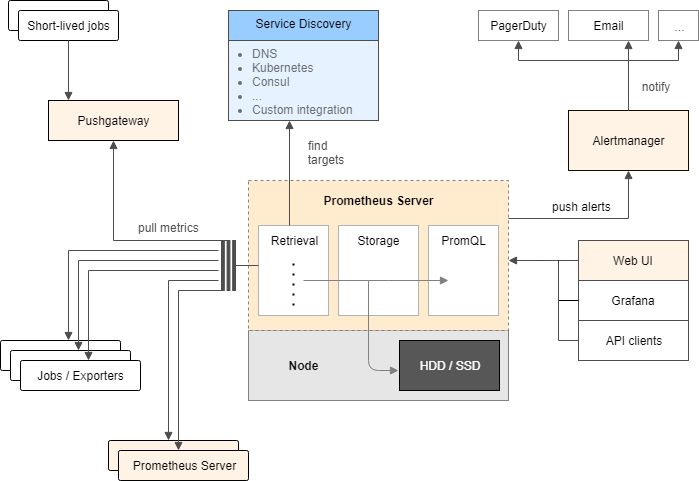
### 環境資訊
1. 硬體:三臺CentOS 7.7伺服器
2. kubernetes:1.15
3. prometheus:v2.0.0
4. grafana:5.0.0
以下是我這邊的實戰環境:
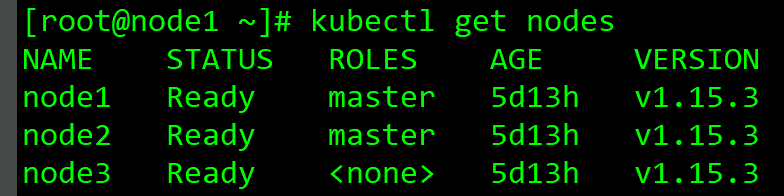
### 部署
執行以下命令即可完成所有部署工作:
```shell
wget https://raw.githubusercontent.com/zq2599/blog_demos/master/prometheusgrafana/deploy.sh \
&& chmod a+x deploy.sh \
&& ./deploy.sh
```
### 驗證
- 執行命令kubectl get pods -n kube-system檢查pod的狀態,如下圖所示,紅框1是grafana,紅框2是node-exporter,其數量與伺服器數量一致,紅框3是prometheus:
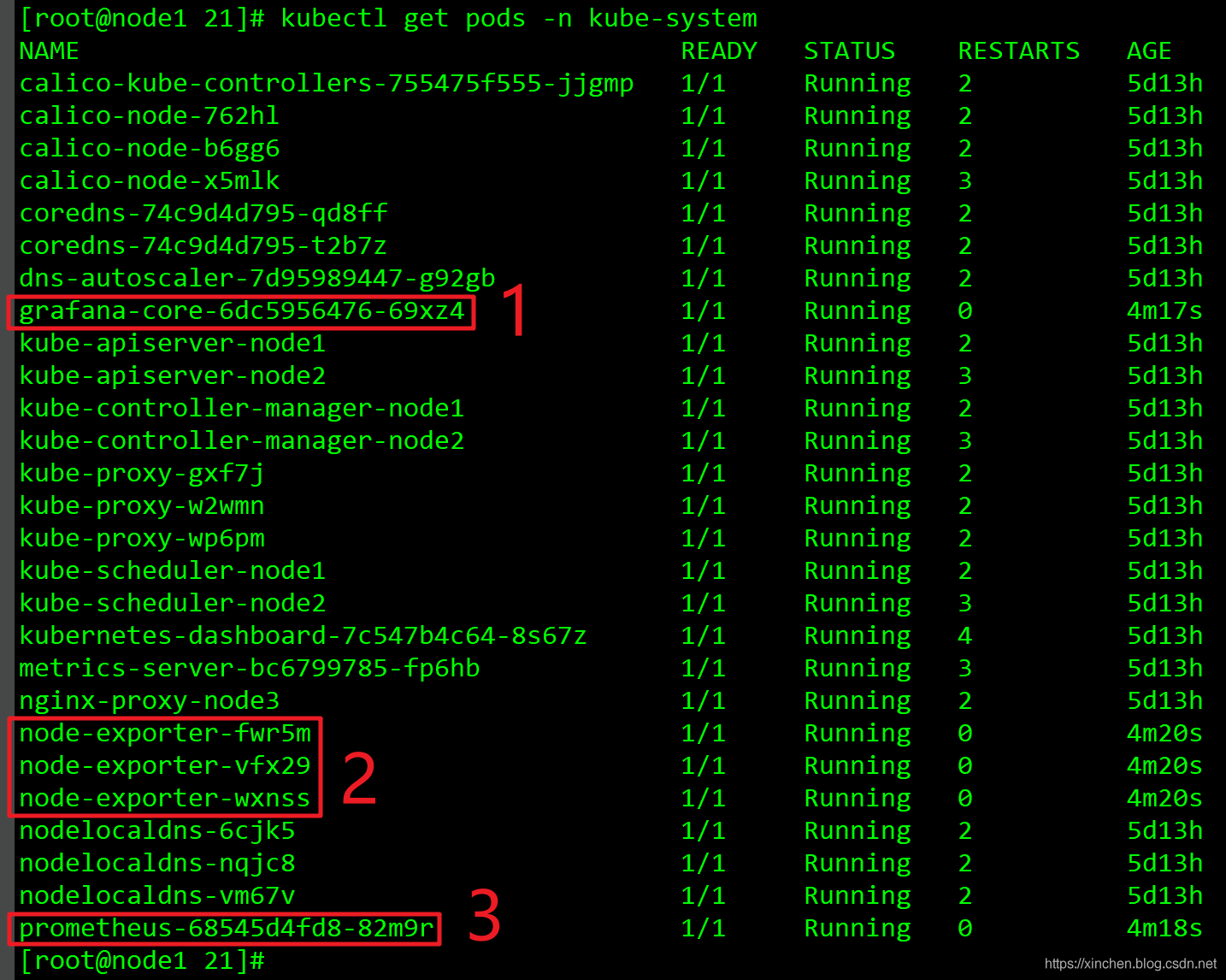
- 檢查服務是否正常,如下圖,紅框1顯示grafana的訪問埠是31000,紅框2顯示node-exporter的訪問埠是31672,prometheus的訪問埠是30003:
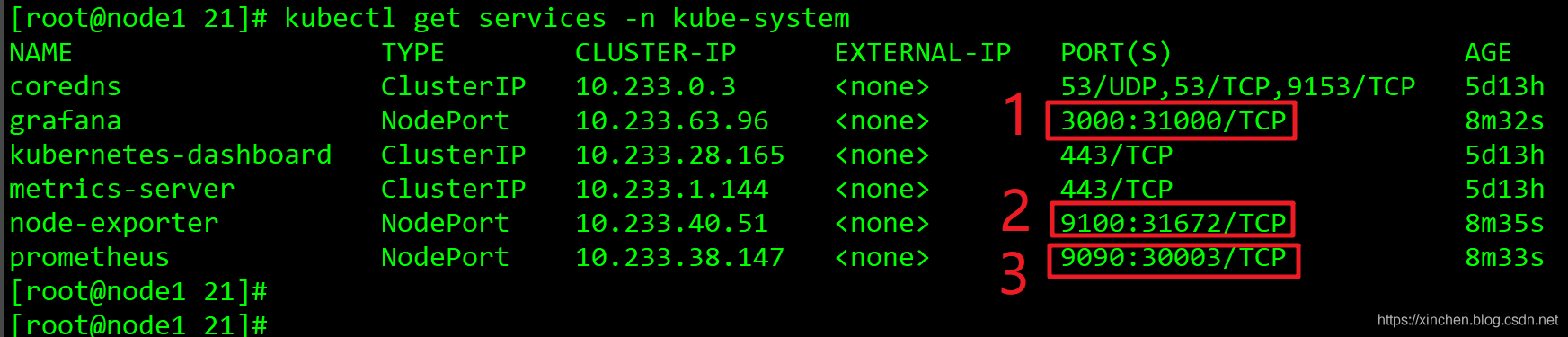
- 我這邊宿主機的IP地址是192.168.133.150,於是訪問地址:http://192.168.133.150:31672/metrics ,可見node-exporter服務對外保留的監控資料,如下圖:
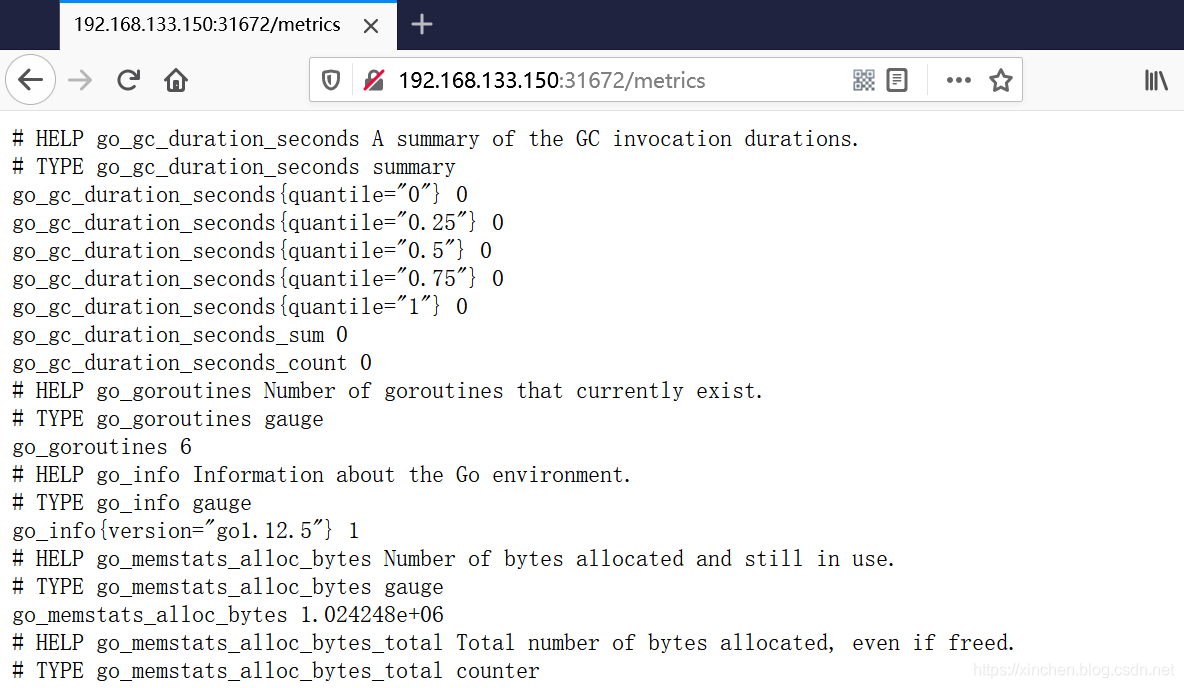
- 檢視Prometheus網頁,訪問地址 http://192.168.133.150:30003/graph ,如下圖:
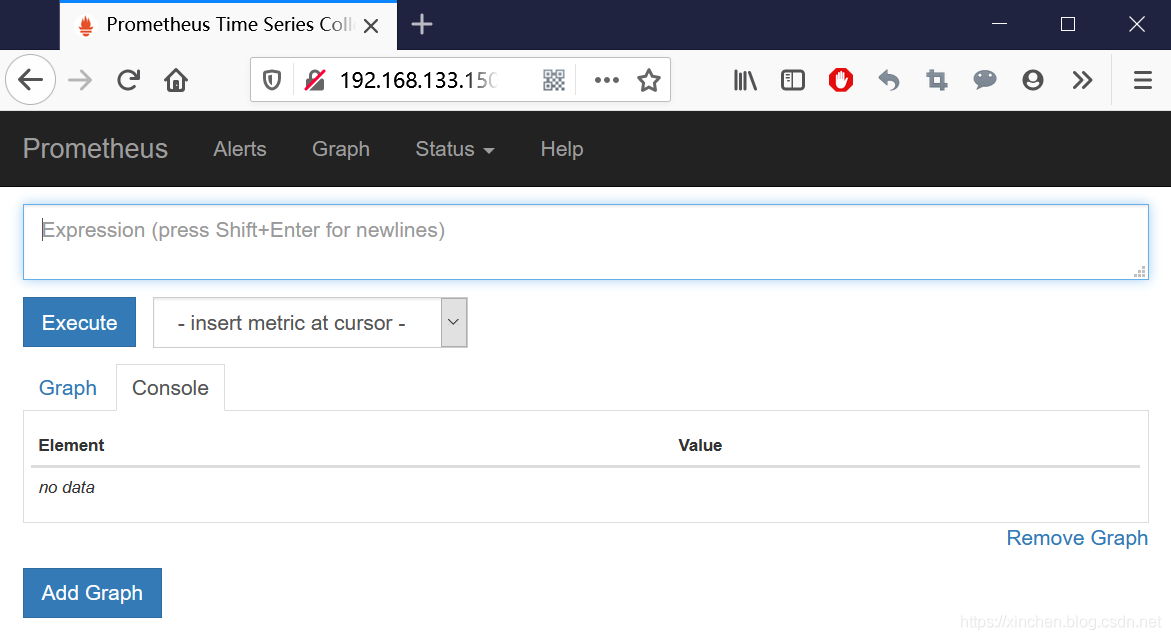
- grafana的地址是:http://192.168.133.149:31000 ,如下圖,使用者名稱和密碼都是admin:
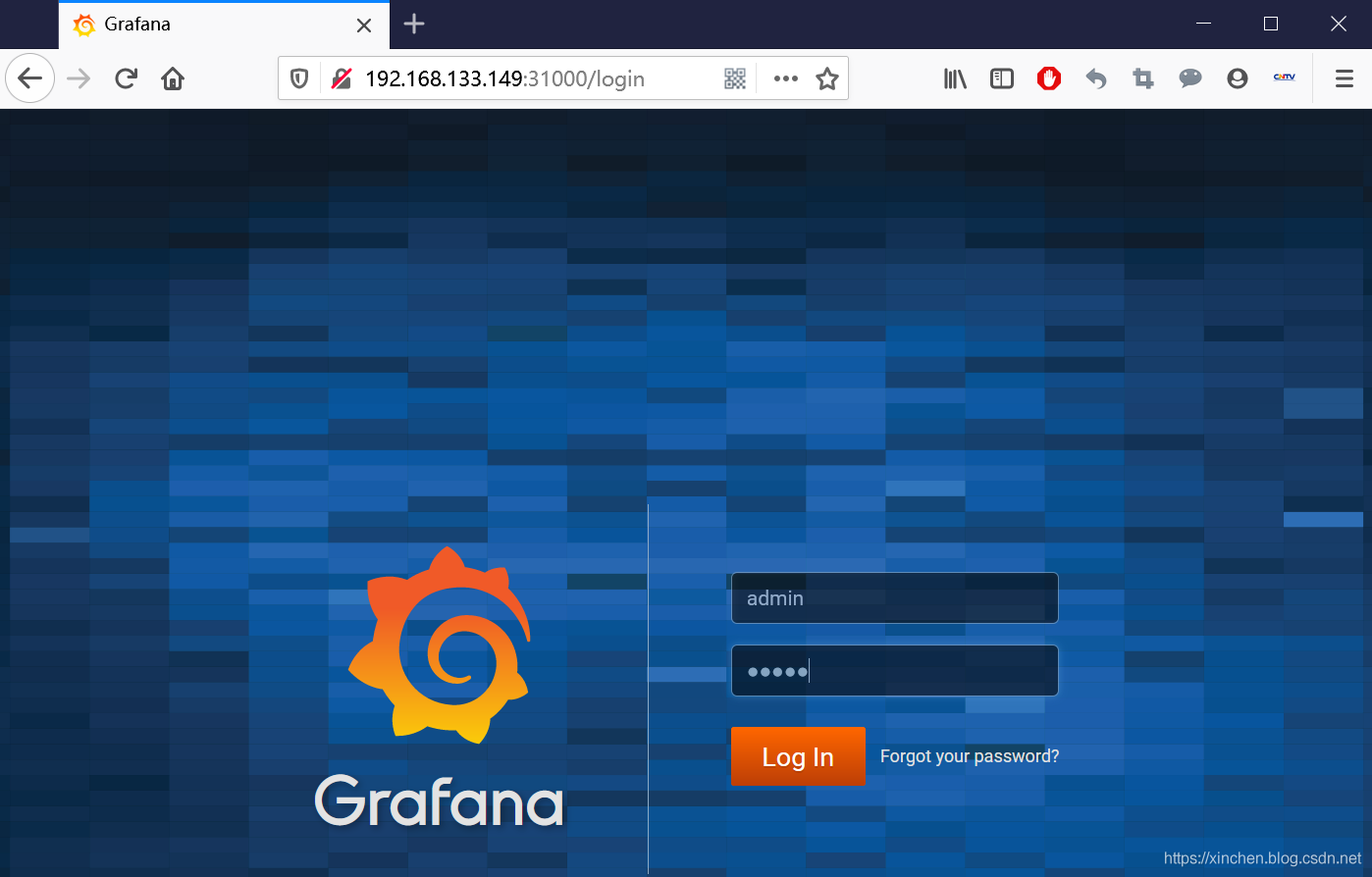
- 登入grafa之後,要設定預設資料來源,在設定資料來源之前,先搞清楚prometheus服務的ClusterIP,執行命令kubectl get services -n kube-system,如下圖紅框所示,prometheus服務的ClusterIP是10.233.38.147:

- 接下來回到grafana頁面,新增預設資料來源,操作如下圖:
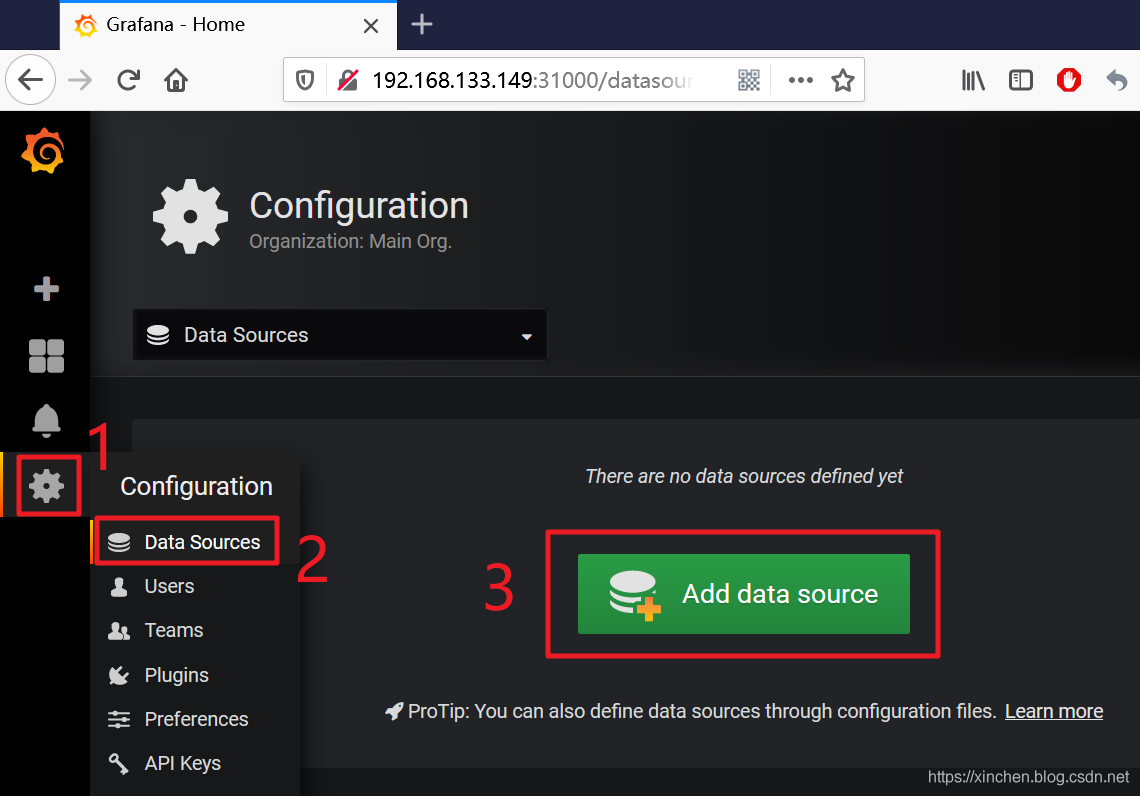
- 接下來要填寫的表單如下圖所示,紅框1是資料來源型別,選擇Prometheus,紅框2的IP就是前面查到的prometheus服務的ClusterIP,埠保持9090,然後點選底部的"Save & Test"按鈕儲存:
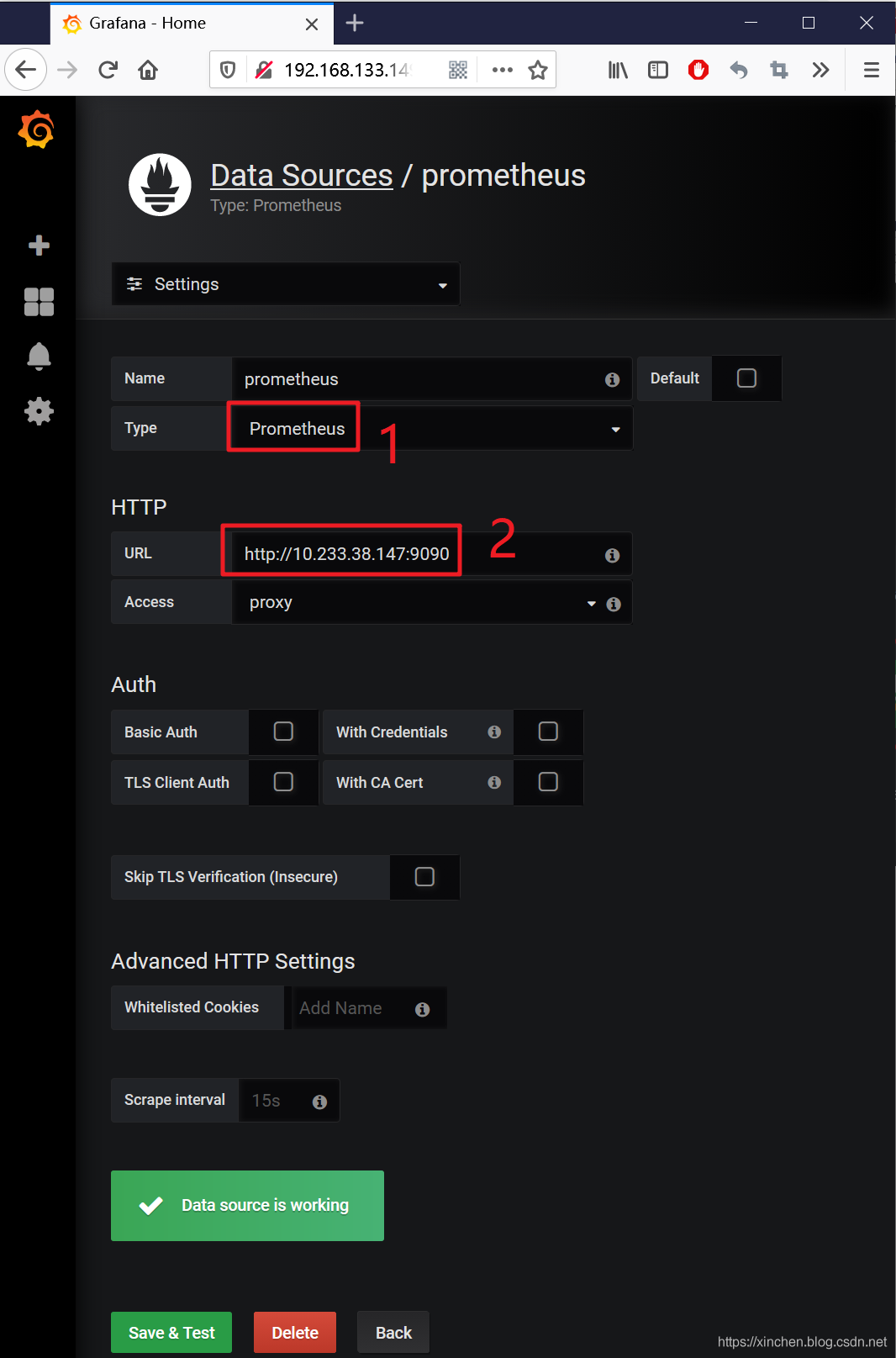
- 接下來可以線上匯入報表了,操作如下圖紅框所示,注意紅框3中填入315:
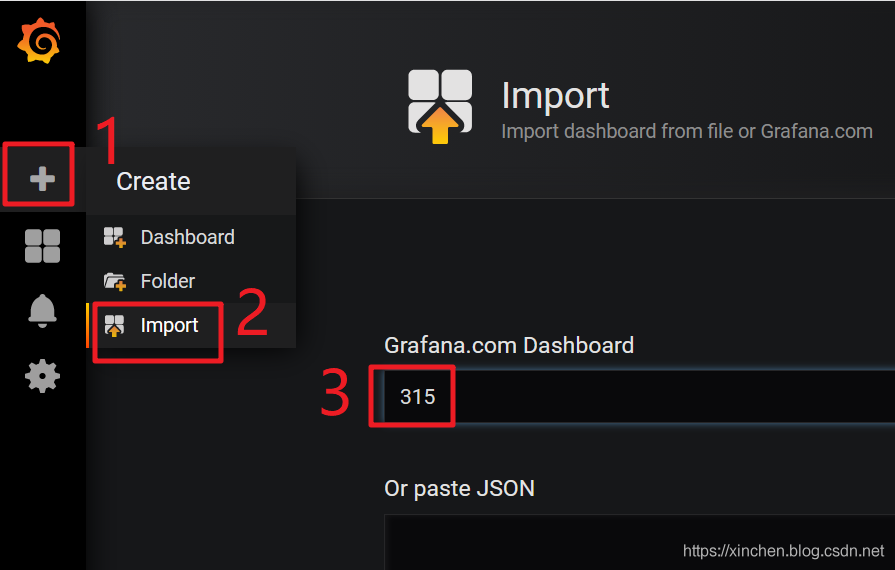
- 接下來的頁面,如下圖紅框所示,資料來源選擇prometheus,然後點選底部的"Import"按鈕:

- 如果此時各個服務正常,應該能立刻見到類似下圖的內容:
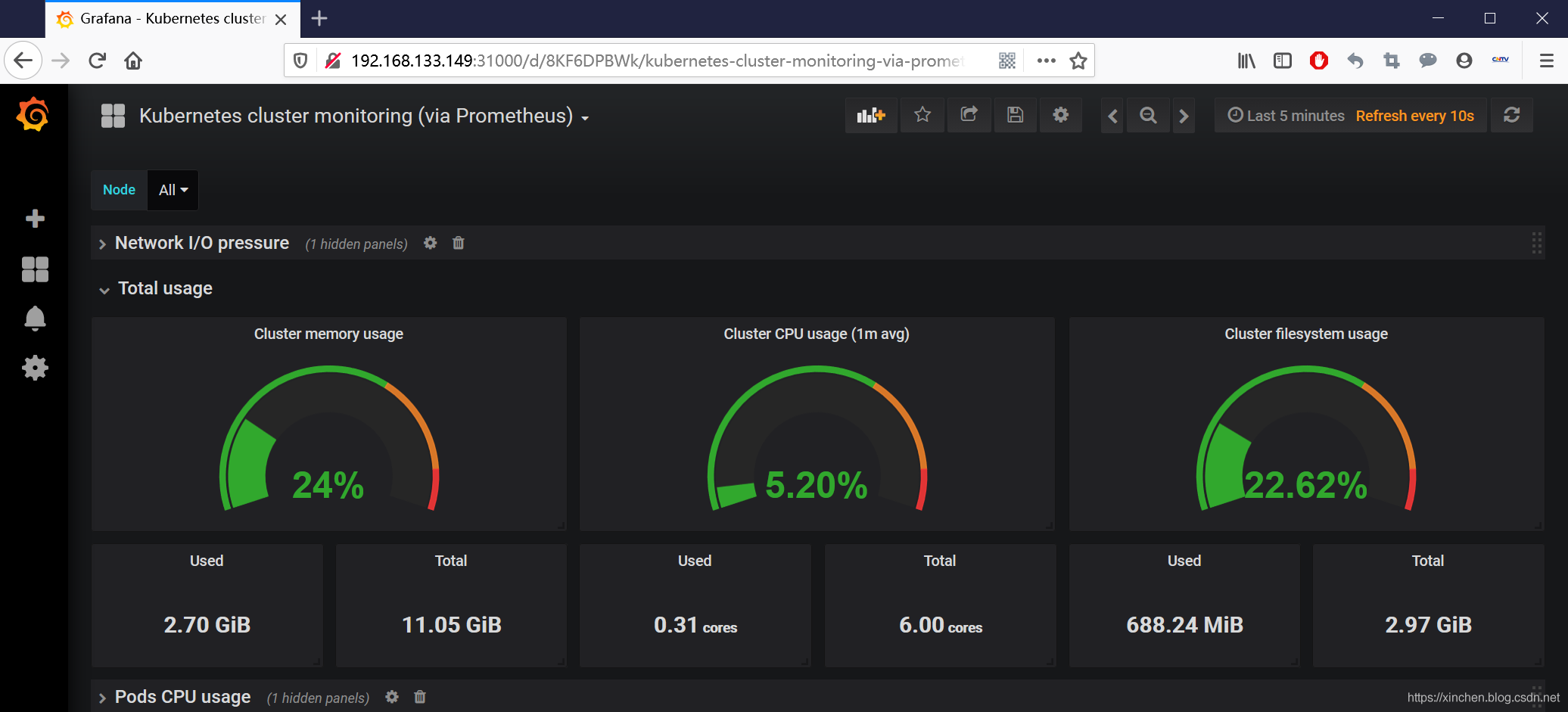
- 上述315號模板提供了基本的監控資料,如果您想監控更多內容,可以去官網找一找,內容挺豐富,地址:https://grafana.com/grafana/dashboards?dataSource=prometheus&search=kubernetes
### 解除安裝服務
如果您想解除安裝掉node-export、prometheus、grafana等服務,執行以下命令即可:
```shell
wget https://raw.githubusercontent.com/zq2599/blog_demos/master/prometheusgrafana/undeploy.sh \
&& chmod a+x undeploy.sh \
&& ./undeploy.sh
```
至此,部署、體驗prometheus和grafana的實戰就完成了,希望能給您帶來一些參考;
[https://github.com/zq2599/blog_demos](https://github.com/zq2599/blo
