部署 Prometheus 和 Grafana 到 k8s
阿新 • • 發佈:2020-12-05
# 在 k8s 中部署 Prometheus 和 Grafana
## Intro
上次我們主要分享了 asp.net core 整合 prometheus,以及簡單的 prometheus 使用,在實際在 k8s 中部署的時候就不能在使用前面講的靜態配置的方式來部署了,需要使用 Prometheus 的服務發現。
## 部署規劃
Prometheus 和 Grafana 的部署放在一個單獨的 namespace —— monitoring 下面,這樣的好處在於可以遮蔽掉一些細節,別的 namespace 無感知,也不需要知道它們的存在
可以使用 `kubectl create namespace monitoring` 來建立名稱空間或者 `kubectl apply` 執行下面的 yaml 配置
``` yaml
apiVersion: v1
kind: Namespace
metadata:
name: monitoring
```
希望 prometheus 和 grafana 可以公網訪問,所以需要配置一下埠號,NodePort 31100~31200 保留為基礎設施使用的埠,31110 保留為 prometheus 需要的埠,31120 保留為 Grafana 埠,埠規劃好後,就可以先配置 nginx 了,增加 nginx 配置如下:
```
server {
listen 443;
server_name monitoring.weihanli.xyz;
location / {
proxy_pass http://172.18.0.2:31110;
proxy_set_header X-Real-IP $remote_addr;
proxy_set_header X-Forwarded-For $proxy_add_x_forwarded_for;
}
}
server {
listen 443;
server_name grafana.weihanli.xyz;
location / {
proxy_pass http://172.18.0.2:31120;
proxy_set_header X-Real-IP $remote_addr;
proxy_set_header X-Forwarded-For $proxy_add_x_forwarded_for;
}
}
```
Grafana 比較簡單,部署一個 service,部署一個 deployment 就可以了,Prometheus 要把配置檔案放到 ConfigMap 裡單獨管理,另外 Prometheus 涉及到要使用 k8s 服務發現,需要建立一個 serviceAccount 以有許可權來獲取 k8s 中的資源
## 部署 Grafana
部署 deployment,deployment yaml 如下,可以根據自己需要進行調整
``` yaml
apiVersion: apps/v1
kind: Deployment
metadata:
name: grafana
namespace: monitoring
labels:
app: grafana
spec:
replicas: 1
revisionHistoryLimit: 2
selector:
matchLabels:
app: grafana
minReadySeconds: 0
strategy:
type: RollingUpdate
rollingUpdate:
maxUnavailable: 1
maxSurge: 1
template:
metadata:
labels:
app: grafana
spec:
containers:
- name: grafana
image: grafana/grafana
imagePullPolicy: IfNotPresent
resources:
limits:
memory: "128Mi"
cpu: "50m"
readinessProbe:
httpGet:
path: /api/health
port: 3000
initialDelaySeconds: 60
periodSeconds: 10
livenessProbe:
tcpSocket:
port: 3000
initialDelaySeconds: 60
periodSeconds: 10
ports:
- containerPort: 3000
```
根據上面的 yaml 定義建立 Grafana 的 deploy,建立之後再建立 service
``` yaml
apiVersion: v1
kind: Service
metadata:
name: grafana
namespace: monitoring
spec:
selector:
app: grafana
type: NodePort
ports:
- protocol: TCP
port: 3000
targetPort: 3000
nodePort: 31120
```
建立之後就可以在 k8s 叢集外部訪問到 Grafana 了,通過前面 nginx 的配置我們就可以直接通過域名訪問了
## 部署 Prometheus
### ServiceAccount
首先我們先建立一個 Service Account,k8s 使用基於角色的 RBAC 授權機制,建立 ServiceAccount 之後還需要建立一個 ClusterRole 和 ClusterRoleBinding,ClusterRole 用於指定許可權,ClusteRoleBinding 用來給 serviceAccount 關聯角色,為了方便這幾個都定義在了一個 yaml 檔案中
``` yaml
apiVersion: v1
kind: ServiceAccount
metadata:
name: prometheus
namespace: monitoring
---
apiVersion: rbac.authorization.k8s.io/v1
kind: ClusterRole
metadata:
name: prometheus
rules:
- apiGroups: [""]
resources:
- nodes
- services
- endpoints
- pods
verbs: ["get", "list", "watch"]
- apiGroups: [""]
resources:
- configmaps
verbs: ["get"]
- nonResourceURLs: ["/metrics"]
verbs: ["get"]
---
apiVersion: rbac.authorization.k8s.io/v1
kind: ClusterRoleBinding
metadata:
name: prometheus
roleRef:
apiGroup: rbac.authorization.k8s.io
kind: ClusterRole
name: prometheus
subjects:
- kind: ServiceAccount
name: prometheus
namespace: monitoring
```
### ConfigMap
建立 ServiceAccount 之後,我們建立 Prometheus 的配置檔案,放在 ConfigMap 中掛載在 Prometheus 裡
``` yaml
apiVersion: v1
kind: ConfigMap
metadata:
name: prometheus-config
namespace: monitoring
data:
default: |
# my global config
global:
scrape_interval: 10s # Set the scrape interval to every 15 seconds. Default is every 1 minute.
evaluation_interval: 15s # Evaluate rules every 15 seconds. The default is every 1 minute.
# Load rules once and periodically evaluate them according to the global 'evaluation_interval'.
rule_files:
# - "first_rules.yml"
# - "second_rules.yml"
# A scrape configuration containing exactly one endpoint to scrape:
scrape_configs:
- job_name: 'kubernetes-service-endpoints'
kubernetes_sd_configs:
- role: endpoints
relabel_configs:
- source_labels: [__meta_kubernetes_service_annotation_prometheus_io_should_be_scraped]
action: keep
regex: true
- action: labelmap
regex: __meta_kubernetes_pod_label_(.+)
- source_labels: [__meta_kubernetes_namespace]
action: replace
target_label: k8s_namespace
- source_labels: [__meta_kubernetes_service_name]
action: replace
target_label: k8s_service
- source_labels: [__meta_kubernetes_pod_name]
separator: ;
regex: (.*)
replacement: $1
target_label: k8s_pod
action: replace
```
執行上面的 yaml 配置以部署 prometheus 需要的配置
我們可以利用 prometheus 的 relabel 的機制將一些元資料資訊應用的 metrics 資訊上,這樣我們就可以知道這個 metrics 資訊是來自哪一個 namespace 下面哪一個 service 哪一個 Pod 裡,在 Prometheus targets 的介面可以看到所有的 metadata label,或者參考文件上的介紹
`__meta_kubernetes_service_annotation_prometheus_io_should_be_scraped` 是我後面加上的,不加這個的話,會嘗試從所有的 k8s 資源中獲取 metrics 資訊,這回導致很多沒有整合 Prometheus metrics 的資源也會被持續訪問,所以增加了這個配置,如果 service 裡的 annotation 裡有 `prometheus.io/should_be_scraped` 配置的話 Prometheus 才會去拉取 metrics 資訊
需要 Prometheus 抓取 metrics 的 service 配置實力:
``` yaml
apiVersion: v1
kind: Service
metadata:
name: reservation-server
annotations:
prometheus.io/should_be_scraped: "true"
spec:
selector:
app: reservation-server
type: NodePort
ports:
- protocol: TCP
port: 80
targetPort: 80
nodePort: 31220
```
如果後面需要配置不同的 metrics_path,也可以使用類似的模式來增加一個 `prometheus.io/metrics-path` 類似的配置轉換成真正要拉取 metrics 資訊的 path 即可
### Deployment
前面 Prometheus 部署所需要的 serviceAccount 和 config 我們都已經準備好了,執行下面的 yaml 配置就可以部署應用了
``` yaml
apiVersion: apps/v1
kind: Deployment
metadata:
name: prometheus
namespace: monitoring
labels:
app: prometheus
spec:
replicas: 1
revisionHistoryLimit: 2 # how many old ReplicaSets for this Deployment you want to retain, https://kubernetes.io/docs/concepts/workloads/controllers/deployment/#clean-up-policy
selector:
matchLabels:
app: prometheus
minReadySeconds: 0
strategy:
type: RollingUpdate
rollingUpdate:
maxUnavailable: 1
maxSurge: 1
template:
metadata:
labels:
app: prometheus
spec:
serviceAccountName: prometheus
containers:
- name: prometheus
image: prom/prometheus
imagePullPolicy: IfNotPresent
resources:
limits:
memory: "512Mi"
cpu: "200m"
readinessProbe:
httpGet:
path: /-/ready
port: 9090
initialDelaySeconds: 60
periodSeconds: 10
livenessProbe:
httpGet:
path: /-/healthy
port: 9090
initialDelaySeconds: 60
periodSeconds: 10
ports:
- containerPort: 80
volumeMounts:
- name: config
mountPath: /etc/prometheus/prometheus.yml
subPath: default
volumes:
- name: config
configMap:
name: prometheus-config
```
### Service
deployment 建立之後,只要根據下面的配置建立 service 就可以訪問了
``` yaml
apiVersion: v1
kind: Service
metadata:
name: prometheus
namespace: monitoring
spec:
selector:
app: prometheus
type: NodePort
ports:
- protocol: TCP
port: 9090
targetPort: 9090
nodePort: 31110
```
## Sample
執行 `kubectl get all -n monitoring` 檢視部署之後的資源情況:
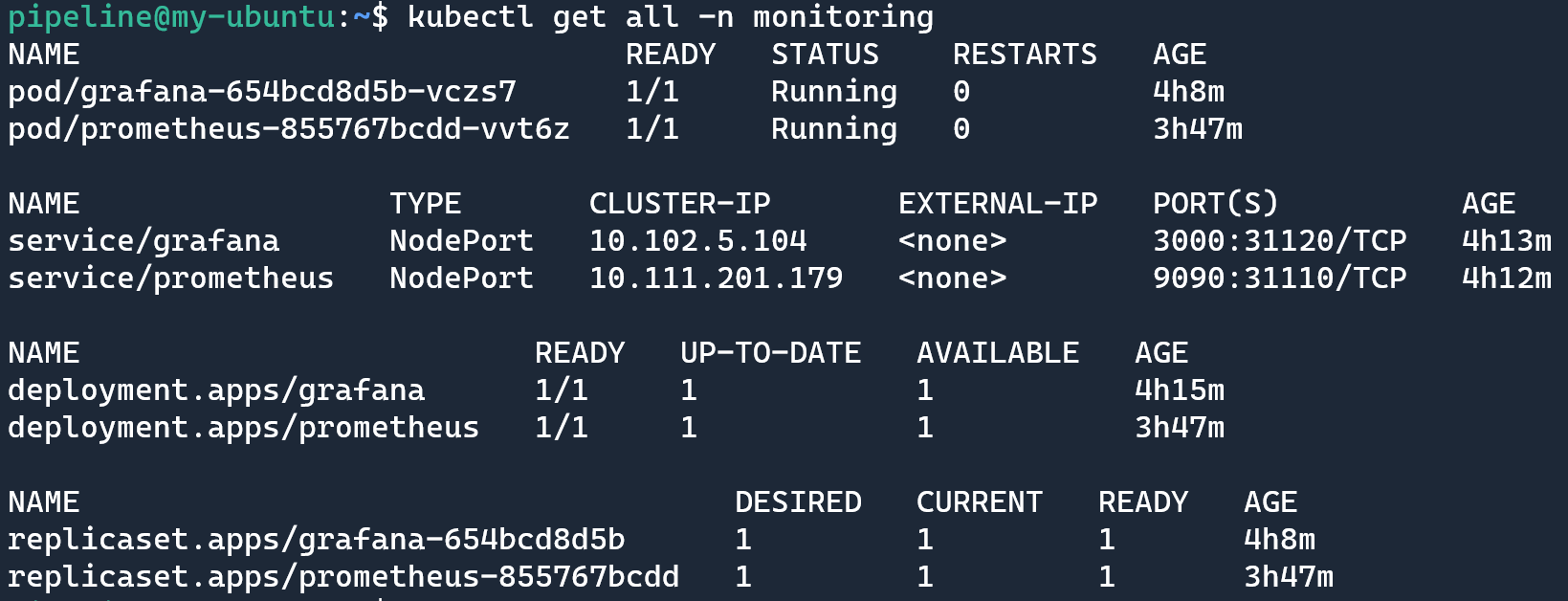
開啟 prometheus 可以執行一個簡單的查詢,看一下
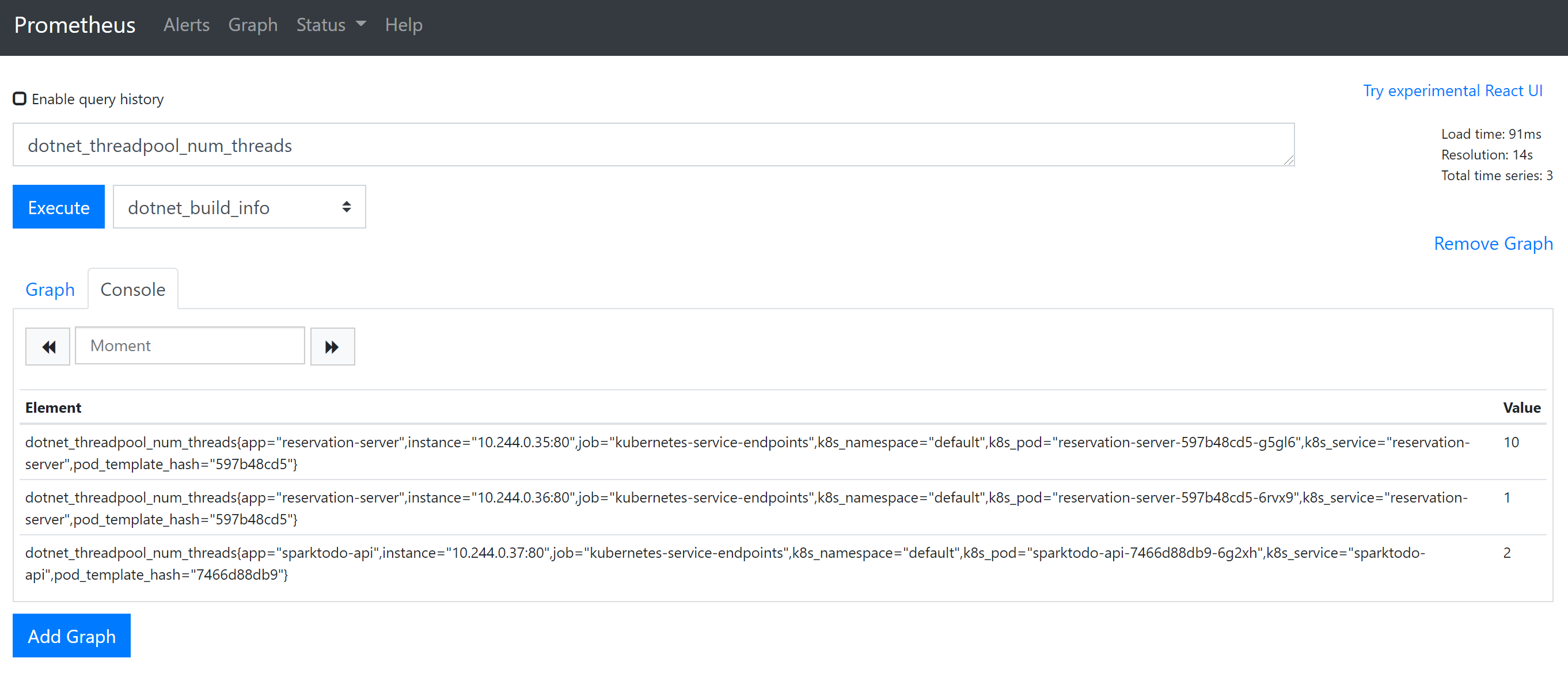
在 Grafana 中新增 DataSource,域名使用 service name `prometheus` 即可,這樣可以通過內網去訪問,就不需要繞公網走一圈了
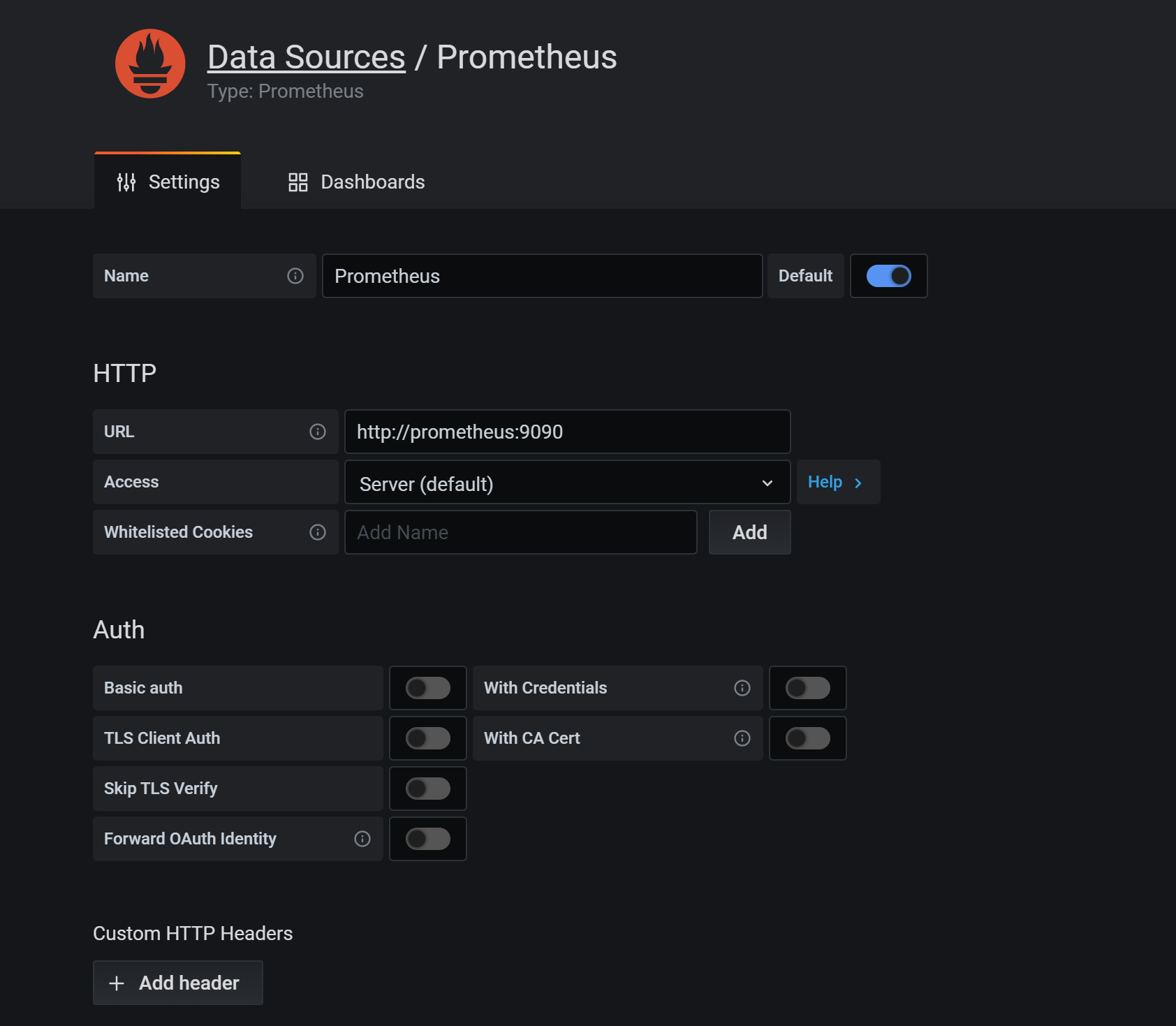
新建一個 Dashboard 把剛才的查詢通過 Grafana 來做一個展示,新建一個 Panel,輸入剛才我們執行的查詢

Legend 中可以使用 lable,使用語法可以用 {{label_name}}
可以在右側方便設定顯示最小值,最大值,平均值,當前值和總計

如果要新增篩選條件如只看某一個 app 的資料,可以在查詢表示式中新增條件,使用語法 metrics_name{label_name="label_value"}
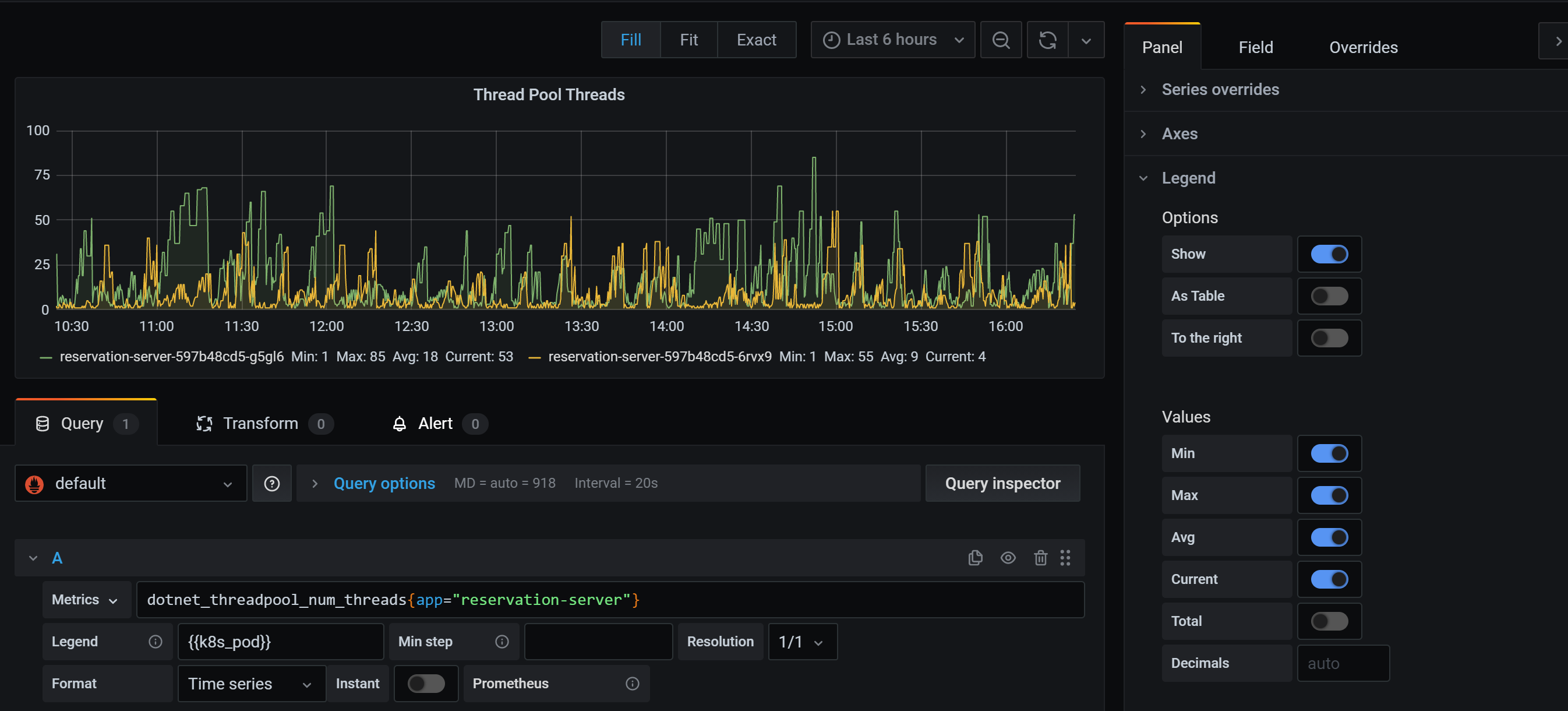
更多查詢語法可以參考官方文件的介紹
-
-
-
-
-
-
