OpenCV VS配置方案
阿新 • • 發佈:2018-11-09
案1:設定C/C++庫目錄/和聯結器
1.1設定環境變數
1.1.1開啟cmd工具,輸入 setx -m OPENCV_DIR D:\OpenCV\Build\x64\vc14
(該指令使用在VS2015,然後D盤的路徑是我的Opencv的安裝路徑。不同版本的vs/opencv請選擇相應指令)
1.1.2 在電腦屬性的高階配置裡環境變數中手動設定Opencv的環境變數
1.2設定C/C++組的附加包含目錄輸入
$(OPENCV_DIR)\..\..\include

1.3 Linker - > General並在*“Additional Library Directories”下新增libs目錄:
$(OPENCV_DIR)\ LIB
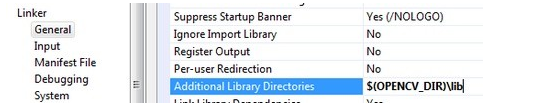
opencv_world330.lib (release模式使用) || opencv_world330d.lib (debug模式使用) || opencv_calib3d300d.lib opencv_core300d.lib (或者直接引用庫)
方案2:設定VC++目錄
2.1 屬性->VC++目錄:需要配置“包含目錄”和“庫目錄”兩項
包含目錄”項:新增行”
$(OPENCV_DIR)\build\include”
配置“庫目錄”項:新增行”
$(OPENCV_DIR)\build\x86\vc14\lib”即可。
2.2、同上面方案的1.4步驟一樣,配置聯結器:專案(選單項)->…屬性->聯結器->輸入->附加依賴項

若找不到Dll
則把相應的找不到的dll放入C盤的C:\Windows\System32資料夾中
測試程式
#include <opencv2/core.hpp> #include<opencv2/imgcodecs.hpp> #include <opencv2/highgui.hpp> #include <iostream> using namespace cv; using namespace std; int main( ) { const string path = "D://1.jpg"; Mat image; image = imread(path, IMREAD_COLOR); // Read the file if( image.empty() ) // Check for invalid input { cout << "Could not open or find the image" << std::endl ; return -1; } namedWindow( "Display window", WINDOW_AUTOSIZE ); // Create a window for display. imshow( "Display window", image ); // Show our image inside it. waitKey(0); // Wait for a keystroke in the window return 0; }
