django Highcharts製作圖表--顯示CPU使用率
Highcharts 是一個用純JavaScript編寫的一個圖表庫。
Highcharts 能夠很簡單便捷的在web網站或是web應用程式新增有互動性的圖表
Highcharts 免費提供給個人學習、個人網站和非商業用途使用。
訪問官網:
進入下載頁面:
https://www.hcharts.cn/download
下載6.10版本

解壓Highcharts-6.1.0.zip檔案,訪問裡面的index.htm檔案。
點選Time series, zoomable
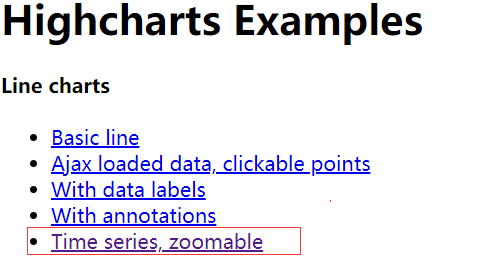
頁面效果如下:
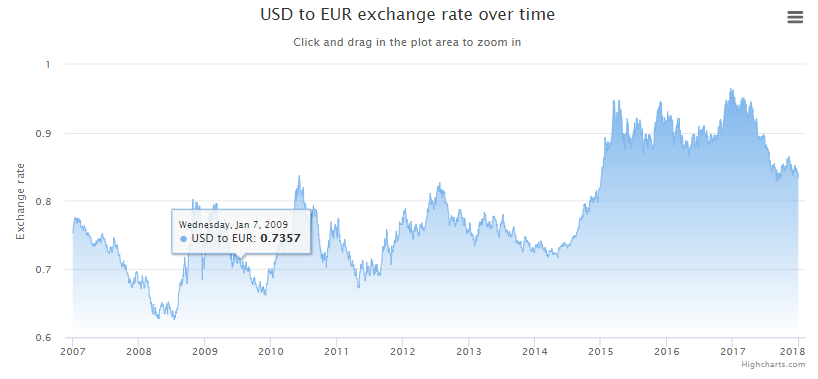
這個,就是接下來django需要用的模板。
它在目錄Highcharts-6.1.0\examples\line-time-series裡面,編輯line-time-series目錄下的index.htm檔案
注意這一行:
'https://cdn.rawgit.com/highcharts/highcharts/057b672172ccc6c08fe7dbb27fc17ebca3f5b770/samples/data/usdeur.json',
它是圖表需要的json資料,開啟這個json連結,將網頁內容複製,使用json格式化工具處理,效果如下:
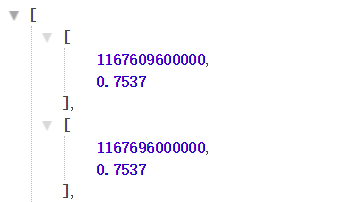
如果谷歌瀏覽器,安裝外掛JSON Formatter,就可以得到上面的效果。
它的資料格式一個大的列表,裡面每一個元素都是小列表。
列表第一個值,是一個時間戳,第二個是具體的值。開啟站長工具的時間戳轉換,連結如下:
輸入數值1167609600000,點選轉換

很明顯,時間不對。為什麼呢?因為它是毫秒
選擇毫秒,再次點選轉換,時間就對了。

那麼django需要輸出,指定格式的json資料,才能展示正確的圖表。
資料從何而來呢?自己造唄!
下面將演示,如何展示一個CPU使用率的圖表。
在專案根目錄建立檔案monit_system.py,它能統計系統的CPU使用率,記憶體使用情況。
統計完成之後,將對應的數值插入到MySQL中。它會插入30條記錄,每隔10秒採集一次。
程式碼如下:
#!/usr/bin/env python
# -*- coding: utf-8 -*-
import pymysql
import gevent
import time
import psutil
#解決wind10錯誤OSError: raw write() returned invalid length
import win_unicode_console
win_unicode_console.enable()
class MyPyMysql:
def __init__(self, host, port, username, password, db, charset='utf8'):
self.host = host # mysql主機地址
self.port = port # mysql埠
self.username = username # mysql遠端連線使用者名稱
self.password = password # mysql遠端連線密碼
self.db = db # mysql使用的資料庫名
self.charset = charset # mysql使用的字元編碼,預設為utf8
self.pymysql_connect() # __init__初始化之後,執行的函式
def pymysql_connect(self):
# pymysql連線mysql資料庫
# 需要的引數host,port,user,password,db,charset
self.conn = pymysql.connect(host=self.host,
port=self.port,
user=self.username,
password=self.password,
db=self.db,
charset=self.charset
)
# 連線mysql後執行的函式
self.asynchronous()
def getCPUstate(self,interval=1):
cpu = psutil.cpu_percent(interval)
return cpu
def getMemorystate(self):
phymem = psutil.virtual_memory()
cur_mem = phymem.percent
mem_rate = int(phymem.used / 1024 / 1024)
mem_all = int(phymem.total / 1024 / 1024)
line = {
'cur_mem': cur_mem,
'mem_rate': mem_rate,
'mem_all': mem_all,
}
return line
def run(self):
# 建立遊標
self.cur = self.conn.cursor()
# 定義sql語句
sql = "insert into blog_system_monit(cpu,cur_mem,mem_rate,mem_all,create_time,time_stamp) values (%s,%s,%s,%s,%s,%s)"
print(sql)
# 定義資料
cpu = self.getCPUstate() # cpu使用率
mem = self.getMemorystate() # 記憶體info資訊
mem_rate = mem['mem_rate'] # 記憶體使用率
cur_mem = mem['cur_mem'] # 當前使用記憶體
mem_all = mem['mem_all'] # 總記憶體
struct_time = time.localtime()
create_time = time.strftime("%Y-%m-%d %H:%M:%S", struct_time) # 轉換為標準時間
t = time.time() # 當前時間戳
time_stamp = int(round(t * 1000)) # 轉換為毫秒的時間戳
print((cpu, cur_mem,mem_rate, mem_all,create_time,time_stamp))
# 執行插入一行資料,如果插入多行,使用executemany(sql語句,資料(需一個元組型別))
content = self.cur.execute(sql,(cpu,cur_mem,mem_rate,mem_all,create_time,time_stamp))
if content:
print('插入ok')
# 提交資料,必須提交,不然資料不會儲存
self.conn.commit()
def asynchronous(self):
#執行30次協程任務
for i in range(0,30):
time.sleep(10) # 等待10秒
gevent.spawn(self.run()) # 執行方法
self.cur.close() # 關閉遊標
self.conn.close() # 關閉pymysql連線
if __name__ == '__main__':
start_time = time.time() # 計算程式開始時間
st = MyPyMysql('127.0.0.1', 3306, 'root', '', 'db2') # 例項化類,傳入必要引數
print('程式耗時{:.2f}'.format(time.time() - start_time)) # 計算程式總耗時
建立表blog_system_monit
進入django專案,修改blog目錄下的models.py,內容如下:
from django.db import models # Create your models here. #必須要繼承models.Model類,這個固定寫法。 # 這裡表示建立表blog_system_monit,blog是應用名,它會自動加上的。 class system_monit(models.Model): #id自增,型別為bigint。設定為主鍵 id = models.BigAutoField(primary_key=True) #型別為decimal(10,2),長度為10,小數點保留2位 cpu = models.DecimalField(max_digits=10, decimal_places=2) #型別為int(11),11是預設長度 cur_mem = models.IntegerField() mem_rate = models.DecimalField(max_digits=10, decimal_places=2) mem_all = models.IntegerField() #型別為datetime create_time = models.DateTimeField() #由於毫秒的時間戳超過了timestamp的長度,所以只能設定bigint了。 time_stamp = models.BigIntegerField()
在Pycharm的Terminal視窗中,輸入以下命令
python manage.py makemigrations
python manage.py migrate
執行完成之後,它會自動建立表blog_system_monit
使用pycharm執行指令碼monit_system.py,等待5分鐘,就會插入30條資料。
如果指令碼沒有報錯,查看錶記錄,會有30條記錄
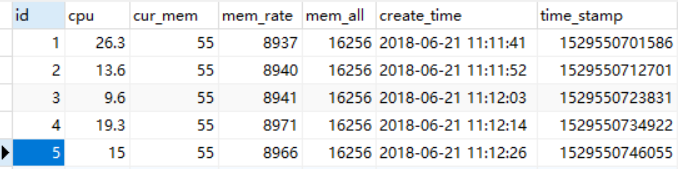
編輯檔案views.py,增加2個檢視函式
def chart(request):
#顯示html檔案
return render(request, "chart.html")
def chart_json(request):
#讀取表所有記錄
system_monit = models.system_monit.objects.all()
data = [] # 建立一個空列表
for i in system_monit: # 遍歷,拼橫縱座標
#橫座標為時間戳,縱座標為cpu使用率。注意,必須轉換型別,否則資料不對。
data.append([int(i.time_stamp),float('%.2f' % i.cpu)])
print(data)
isdict = json.dumps(data) # json序列化列表
return HttpResponse(isdict, content_type="application/json") # 執行型別為json
修改mysite下的urls.py,新增2個路徑
urlpatterns = [
path('admin/', admin.site.urls),
path('chart/', views.chart),
path('chart_json/', views.chart_json),
]
訪問json的url
http://127.0.0.1:8000/chart_json/
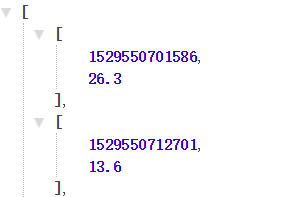
必須保證格式,和上面cdn.rawgit.com連結的json格式一樣。
上的圖片是用了JSON Formatter外掛展示json資料的效果。
否則下面的步驟不用做了!!!
將line-time-series目錄下的index.htm檔案複製到django專案的templates目錄下,重新命名為chart.html
在django專案的static資料夾下,建立目錄Highcharts-6.1.0
將Highcharts-6.1.0解壓目錄中的3個檔案,複製到此目錄
修改部分程式碼,大家可以和index.htm對比一下,就知道修改的部分了。完整程式碼如下:
<!DOCTYPE HTML>
<html>
<head>
<meta http-equiv="Content-Type" content="text/html; charset=utf-8">
<meta name="viewport" content="width=device-width, initial-scale=1">
<title>Highcharts Example</title>
<style type="text/css">
</style>
{#配置favicon.ico,解決警告Not Found: /favicon.ico#}
{% load staticfiles %}
<link REL="SHORTCUT ICON" HREF="{% static "images/favicon.ico" %}"/>
</head>
<body>
<script src="../static/js/jquery-3.3.1.min.js"></script>
<script src="../static/Highcharts-6.1.0/highcharts.js"></script>
<script src="../static/Highcharts-6.1.0/modules/exporting.js"></script>
<script src="../static/Highcharts-6.1.0/modules/export-data.js"></script>
<div id="container" style="min-width: 310px; height: 400px; margin: 0 auto"></div>
<script type="text/javascript">
{#解決顯示時間少8小時問題#}
Highcharts.setOptions({global: {useUTC: false}});
$.getJSON(
{#'https://cdn.rawgit.com/highcharts/highcharts/057b672172ccc6c08fe7dbb27fc17ebca3f5b770/samples/data/usdeur.json',#}
'/chart_json/',
function (data) {
Highcharts.chart('container', {
chart: {
zoomType: 'x'
},
title: {
text: 'cpu使用率'
},
subtitle: {
text: document.ontouchstart === undefined ?
'單擊並拖動繪圖區域以放大' : '捏合圖表放大'
},
xAxis: {
type: 'datetime',
},
{#自定義x座標資訊顯示,return部分是用js拼接的,內容可以自己定義。#}
tooltip: {
formatter: function () {
return '<strong>' + this.series.name + ':' + this.y + '%<br/></strong>' +
Highcharts.dateFormat('%Y-%m-%d %H:%M:%S', this.x);
}
},
yAxis: {
title: {
text: '使用率'
}
},
legend: {
enabled: false
},
plotOptions: {
area: {
fillColor: {
linearGradient: {
x1: 0,
y1: 0,
x2: 0,
y2: 1
},
stops: [
[0, Highcharts.getOptions().colors[0]],
[1, Highcharts.Color(Highcharts.getOptions().colors[0]).setOpacity(0).get('rgba')]
]
},
marker: {
radius: 2
},
lineWidth: 1,
states: {
hover: {
lineWidth: 1
}
},
threshold: null
}
},
series: [{
type: 'area',
name: '百分比',
data: data
}]
});
}
);
</script>
</body>
</html>
專案檔案結構如下:
mysite/ ├── blog │ ├── admin.py │ ├── apps.py │ ├── __init__.py │ ├── models.py │ └── views.py ├── manage.py ├── monit_system.py ├── mysite │ ├── __init__.py │ ├── settings.py │ ├── urls.py │ └── wsgi.py ├── static │ ├── css │ ├── Highcharts-6.1.0 │ │ ├── highcharts.js │ │ └── modules │ │ ├── export-data.js │ │ └── exporting.js │ ├── images │ │ └── favicon.ico │ └── js │ └── jquery-3.3.1.min.js └── templates ├── chart.html ├── cur_time.html ├── detail.html └── index.html
使用pycharm啟動django專案,訪問url
頁面效果如下:

圖示支援放大和縮小,可以看到秒級的資料,比如
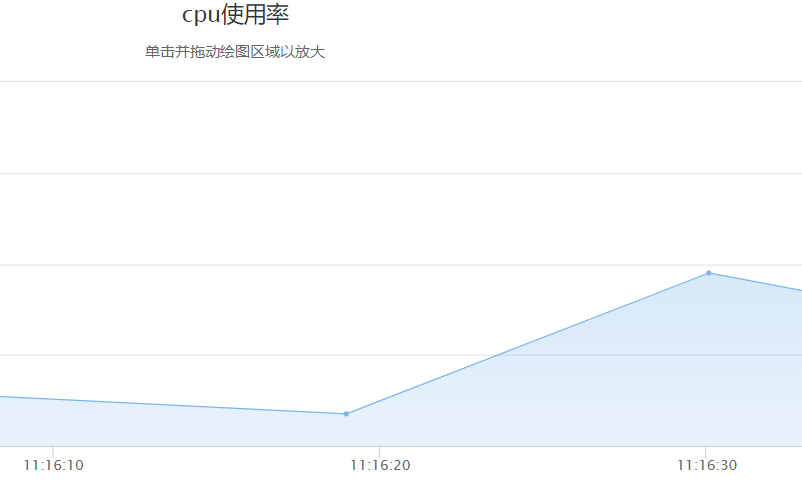
增加黑色主題
開啟解壓路徑,進入目錄Highcharts-6.1.0\code\themes,裡面有一個dark-unica.js檔案
在static\Highcharts-6.1.0目錄下建立目錄themes,將dark-unica.js檔案複製到此目錄
修改char.html檔案,在
<script src="../static/Highcharts-6.1.0/modules/export-data.js"></script>
下面一行新增如下程式碼,匯入主題js
{#黑色主題#}
<script src="../static/Highcharts-6.1.0/themes/dark-unica.js"></script>
再次訪問網頁,效果如下:
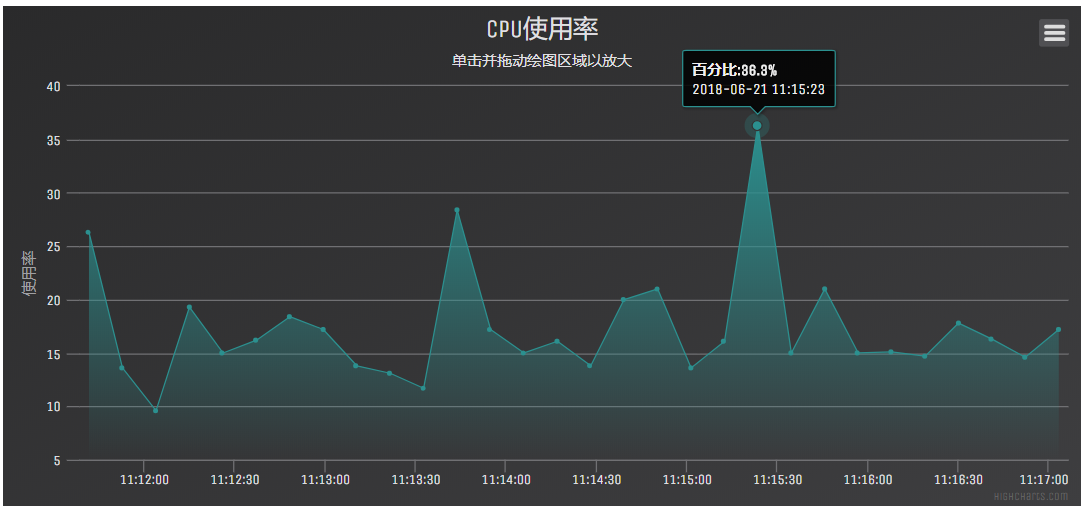
我的部落格即將搬運同步至騰訊雲+社群,邀請大家一同入駐:https://cloud.tencent.com/developer/support-plan?invite_code=vcus7uflzabs
