OpenCV之處理影象前的基本準備工作
阿新 • • 發佈:2018-12-02
前面兩個部分分別介紹了在AS上安裝OpenCV的開發環境以及關於OpenCV的基本資訊,本部分就來說一說使用OpenCV處理影象的一些基本準備工作。
我們知道在AS上開發Android的專案最後都會執行到模擬器或者移動終端上,我們這裡要使用OpenCV來處理圖片,那麼首先的獲取影象,這裡可能主要分為兩個大部分,一部分是圖片來源於本地,另一個是圖片來源於網路。關於從網路中獲取圖片這裡就先不介紹,主要說一下通過裝置自帶的相機和本地檔案來獲取影象資源。這裡其實在我之前的部落格就有介紹,有興趣的朋友可以轉至 攝像頭呼叫與照片選擇
1,相機獲取圖片
開啟相機:
Intent intent = new Intent(MediaStore.ACTION_IMAGE_CAPTURE);
Uri fileUri = Uri.fromFile(new File(fielPath));
intent.putExtra(MediaStore.EXTRA_OUTPUT, fileUri);
startActivityForResult(intent, CAMERA_REQUEST_CODE);獲取照片:
Bitmap bitmap=BitmapFactory.decodeFile(filePath);
2,檔案獲取圖片
開啟檔案選擇:
Intent intent = new Intent();
intent.setType("image/*");
intent.setAction(Intent.ACTION_GET_CONTENT);
startActivityForResult(Intent.createChooser(intent, "請選擇圖片"), FILE_REQUEST_CODE);獲取圖片:
private String handleImageOnKitKat(Intent data) { //獲取資源定位符 Uri uri = data.getData(); //選擇圖片路徑 String imagePath = null; if (DocumentsContract.isDocumentUri(this, uri)) { String docId = DocumentsContract.getDocumentId(uri); if ("com.android.providers.media.documents".equals(uri.getAuthority())) { String id = docId.split(":")[1]; String selection = MediaStore.Images.Media._ID + "=" + id; imagePath = getImagePath(MediaStore.Images.Media.EXTERNAL_CONTENT_URI, selection); } else if ("com.android.providers.downloads.documents".equals(uri.getAuthority())) { Uri contentUri = ContentUris.withAppendedId(Uri.parse("content://downloads/public_downloads"), Long.valueOf(docId)); imagePath = getImagePath(contentUri, null); } } else if ("content".equalsIgnoreCase(uri.getScheme())) { imagePath = getImagePath(uri, null); } else if ("file".equalsIgnoreCase(uri.getScheme())) { imagePath = uri.getPath(); } return imagePath; } private String getImagePath(Uri externalContentUri, String selection) { String path = null; Cursor cursor = getContentResolver().query(externalContentUri, null, selection, null, null); if (cursor != null) { if (cursor.moveToFirst()) { path = cursor.getString(cursor.getColumnIndex(MediaStore.Images.Media.DATA)); } cursor.close(); } return path; }
只需要將回調的Intent傳進到handleImageOnKitKat方法中即可獲取選擇的圖片路徑。
3,圖片壓縮與旋轉
壓縮:
Bitmap.createScaledBitmap(bitmap,imgWidth,imgHeight, true) 旋轉:
/**
*
* @param bitmap
* @return
*/
public static Bitmap rotateBitmap(Bitmap bitmap,float rotateAngle){
Matrix matrix = new Matrix();
matrix.setRotate(rotateAngle);
Bitmap newBitmap = Bitmap.createBitmap(bitmap, 0, 0, bitmap.getWidth(), bitmap.getHeight()
, matrix, true);
return newBitmap;
}注意,在旋轉圖片的時候建議設定圖片Bitmap寬高一樣,否則在旋轉的過程中可能會報異常,因為Bitmap就像一個容器,我們旋轉的是裡面的內容,外殼沒有變化,如果原來是長方形,旋轉之後外殼還是長方形,裡面的東西變成了躺著的長方形,也就是寬高對調了,你是肯定放不進去的,這個時候就會出現異常,但是如果是正方形就不會(前提是以90度為單位旋轉)。
4,示例
4.1 示例效果
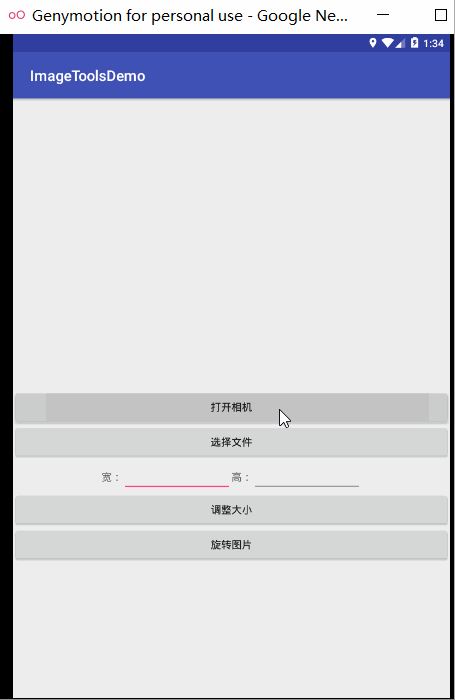
4.2 實現程式碼
activity_main.xml程式碼:
<?xml version="1.0" encoding="utf-8"?>
<LinearLayout xmlns:android="http://schemas.android.com/apk/res/android"
xmlns:app="http://schemas.android.com/apk/res-auto"
xmlns:tools="http://schemas.android.com/tools"
android:layout_width="match_parent"
android:layout_height="match_parent"
android:orientation="vertical"
tools:context="com.hfut.imagetoolsdemo.MainActivity">
<ImageView
android:id="@+id/image_show"
android:layout_width="match_parent"
android:layout_height="400sp" />
<Button
android:id="@+id/open_camera"
android:layout_width="match_parent"
android:layout_height="wrap_content"
android:onClick="openCamera"
android:text="開啟相機" />
<Button
android:id="@+id/open_file"
android:layout_width="match_parent"
android:layout_height="wrap_content"
android:onClick="openFile"
android:text="選擇檔案" />
<LinearLayout
android:layout_width="match_parent"
android:layout_height="wrap_content"
android:gravity="center_horizontal"
android:orientation="horizontal">
<TextView
android:layout_width="wrap_content"
android:layout_height="wrap_content"
android:text="寬:" />
<EditText
android:id="@+id/bitmap_width"
android:layout_width="150sp"
android:layout_height="wrap_content" />
<TextView
android:layout_width="wrap_content"
android:layout_height="wrap_content"
android:text="高:" />
<EditText
android:id="@+id/bitmap_height"
android:layout_width="150sp"
android:layout_height="wrap_content" />
</LinearLayout>
<Button
android:layout_width="match_parent"
android:layout_height="wrap_content"
android:onClick="changeSize"
android:text="調整大小" />
<Button
android:layout_width="match_parent"
android:layout_height="wrap_content"
android:onClick="rotateImage"
android:text="旋轉圖片" />
</LinearLayout>
MainActivity.java 程式碼:
package com.hfut.imagetoolsdemo;
import android.Manifest;
import android.content.ContentUris;
import android.content.Intent;
import android.content.pm.PackageManager;
import android.database.Cursor;
import android.graphics.Bitmap;
import android.graphics.BitmapFactory;
import android.graphics.Matrix;
import android.net.Uri;
import android.provider.DocumentsContract;
import android.provider.MediaStore;
import android.support.annotation.NonNull;
import android.support.v4.app.ActivityCompat;
import android.support.v4.content.ContextCompat;
import android.support.v7.app.AppCompatActivity;
import android.os.Bundle;
import android.view.View;
import android.widget.EditText;
import android.widget.ImageView;
import android.widget.Toast;
import java.io.File;
import java.io.FileNotFoundException;
import java.io.IOException;
/**
* @author why
* @date 2018-12-1 12:14:56
*/
public class MainActivity extends AppCompatActivity {
ImageView imageView;
EditText imgWidth;
EditText imgHeight;
Bitmap bitmap;
@Override
protected void onCreate(Bundle savedInstanceState) {
super.onCreate(savedInstanceState);
setContentView(R.layout.activity_main);
imageView = findViewById(R.id.image_show);
imgWidth = findViewById(R.id.bitmap_width);
imgHeight = findViewById(R.id.bitmap_height);
}
public void openCamera(View view) {
Intent intent = new Intent(MediaStore.ACTION_IMAGE_CAPTURE);
Uri fileUri = Uri.fromFile(new File("mnt/sdcard/why.jpg"));
intent.putExtra(MediaStore.EXTRA_OUTPUT, fileUri);
startActivityForResult(intent, 1);
}
public void openFile(View view) {
Intent intent = new Intent();
intent.setType("image/*");
intent.setAction(Intent.ACTION_GET_CONTENT);
startActivityForResult(Intent.createChooser(intent, "請選擇圖片"), 2);
}
@Override
protected void onActivityResult(int requestCode, int resultCode, Intent data) {
//super.onActivityResult(requestCode, resultCode, data);
switch (requestCode) {
case 1:
bitmap = BitmapFactory.decodeFile("mnt/sdcard/why.jpg");
imageView.setImageBitmap(bitmap);
break;
case 2:
String imagePath = handleImageOnKitKat(data);
bitmap = BitmapFactory.decodeFile(imagePath);
imageView.setImageBitmap(bitmap);
break;
}
}
public void changeSize(View view) {
if (imgHeight.getText().toString().equals("") || imgWidth.getText().toString().equals("")) {
Toast.makeText(this, "please enter the size info", Toast.LENGTH_SHORT).show();
} else {
bitmap = Bitmap.createScaledBitmap(bitmap,
Integer.parseInt(imgWidth.getText().toString()),
Integer.parseInt(imgHeight.getText().toString()), true);
imageView.setImageBitmap(bitmap);
}
}
public void rotateImage(View view) {
bitmap = rotateBitmap(bitmap, 90);
imageView.setImageBitmap(bitmap);
}
private String handleImageOnKitKat(Intent data) {
//獲取資源定位符
Uri uri = data.getData();
//選擇圖片路徑
String imagePath = null;
if (DocumentsContract.isDocumentUri(this, uri)) {
String docId = DocumentsContract.getDocumentId(uri);
if ("com.android.providers.media.documents".equals(uri.getAuthority())) {
String id = docId.split(":")[1];
String selection = MediaStore.Images.Media._ID + "=" + id;
imagePath = getImagePath(MediaStore.Images.Media.EXTERNAL_CONTENT_URI, selection);
} else if ("com.android.providers.downloads.documents".equals(uri.getAuthority())) {
Uri contentUri = ContentUris.withAppendedId(Uri.parse("content://downloads/public_downloads"), Long.valueOf(docId));
imagePath = getImagePath(contentUri, null);
}
} else if ("content".equalsIgnoreCase(uri.getScheme())) {
imagePath = getImagePath(uri, null);
} else if ("file".equalsIgnoreCase(uri.getScheme())) {
imagePath = uri.getPath();
}
return imagePath;
}
private String getImagePath(Uri externalContentUri, String selection) {
String path = null;
Cursor cursor = getContentResolver().query(externalContentUri, null, selection, null, null);
if (cursor != null) {
if (cursor.moveToFirst()) {
path = cursor.getString(cursor.getColumnIndex(MediaStore.Images.Media.DATA));
}
cursor.close();
}
return path;
}
private Bitmap rotateBitmap(Bitmap bitmap, float rotateAngle) {
Matrix matrix = new Matrix();
matrix.setRotate(rotateAngle);
Bitmap newBitmap = Bitmap.createBitmap(bitmap, 0, 0, bitmap.getWidth(), bitmap.getHeight()
, matrix, true);
return newBitmap;
}
}
在配置檔案中新增讀寫外部儲存和相機的許可權:
<uses-permission android:name="android.permission.WRITE_EXTERNAL_STORAGE"/>
<uses-permission android:name="android.permission.CAMERA"/>注意,因為我是在5.1 的系統上測試的,在6.0及以上請新增許可權申請部分程式碼。到這裡,獲取本地圖片最基本的部分就介紹完了。更多類容請檢視:
下一篇:OpenCV中Mat與Android中Bitmap簡介
