Kubernetes - - k8s - v1.12.3 Helm持久化部署 Jenkins 整合 OpenLDAP 登入
阿新 • • 發佈:2018-12-25
1,基本概念
- Jenkins在DevOps工具鏈中是核心的流程管理中心,負責串聯絡統的構建流程、測試流程、映象製作流程、部署流程等,在持續整合中常用到的工具如下:
- Maven:原始碼編譯工具
- RobotFramework:自動化測試工具
- NewMan:介面自動化測試工具
- SonarQube Scanner:原始碼掃描工具
- GitLab:程式碼倉庫工具
- Docker:映象製作工具
- kubectl:K8S工具
- 目前使用的流程是通過Redmine和GitLab中建立專案、開發提交程式碼、觸發jenkins完成映象構建並自動部署到k8s叢集。
2,部署
2.1 下載程式碼
git clone https://github.com/xiaoqshuo/k8s-cluster.git2.2 安裝 Jenkins
[[email protected] jenkins-helm]# helm install --name jenkins . --namespace public-service NAME: jenkins LAST DEPLOYED: Fri Dec 21 08:49:59 2018 NAMESPACE: public-service STATUS: DEPLOYED RESOURCES: ==> v1/Service NAME AGE jenkins-agent 1s jenkins 1s ==> v1beta1/Deployment jenkins 1s ==> v1/Secret jenkins 2s ==> v1/ConfigMap jenkins 2s jenkins-tests 2s ==> v1/PersistentVolumeClaim jenkins 2s NOTES: 1. Get your 'admin' user password by running: printf $(kubectl get secret --namespace public-service jenkins -o jsonpath="{.data.jenkins-admin-password}" | base64 --decode);echo 2. Get the Jenkins URL to visit by running these commands in the same shell: export POD_NAME=$(kubectl get pods --namespace public-service -l "component=jenkins-master" -o jsonpath="{.items[0].metadata.name}") echo http://127.0.0.1:8080 kubectl port-forward $POD_NAME 8080:8080 3. Login with the password from step 1 and the username: admin For more information on running Jenkins on Kubernetes, visit: https://cloud.google.com/solutions/jenkins-on-container-engine
2.3 建立 ingress
[[email protected] jenkins-helm]# kubectl create -f traefik-jenkins.yaml
ingress.extensions/jenkins created2.4 檢視狀態
[[email protected] jenkins-helm]# kubectl get po,svc,ingress,pvc -n public-service | grep jenkins pod/jenkins-678c74d8f8-dzvcm 1/1 Running 1 16m service/glusterfs-dynamic-jenkins ClusterIP 10.96.104.25 <none> 1/TCP 15m service/jenkins ClusterIP 10.103.109.143 <none> 8080/TCP 16m service/jenkins-agent ClusterIP 10.104.102.106 <none> 50000/TCP 16m ingress.extensions/jenkins jenkins.k8s.net 80 19h persistentvolumeclaim/jenkins Bound pvc-5ba828d9-04ba-11e9-a5f6-000c2927a0d0 20Gi RWX gluster-heketi 16m
2.5 訪問測試
- 解析域名 https://jenkins.k8s.net 至叢集
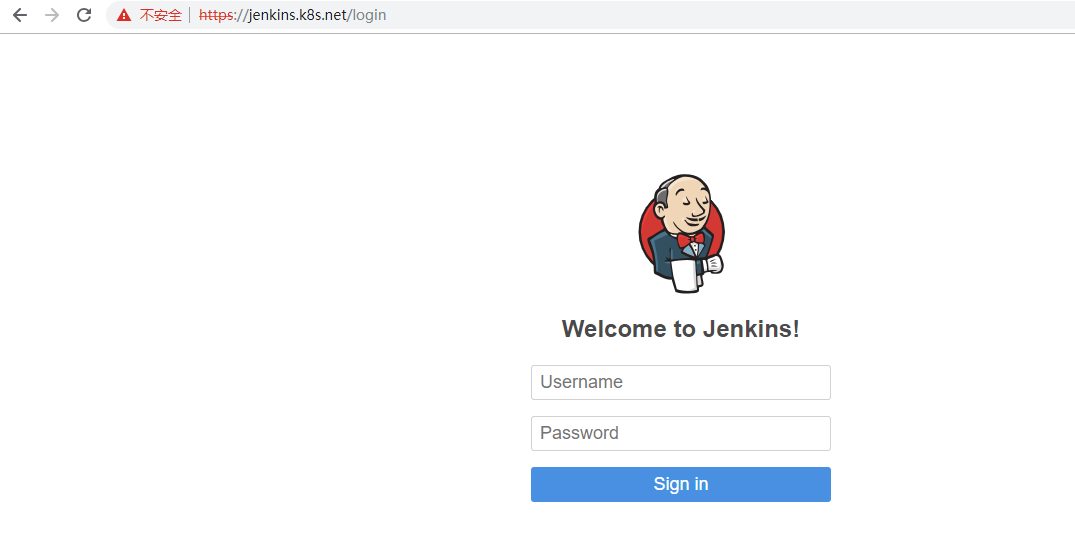
3,配置 Jenkins
3.1 登入
3.1.1 檢視密碼
[[email protected] jenkins-helm]# kubectl get secret --namespace public-service jenkins -o jsonpath="{.data.jenkins-admin-password}" | base64 --decode
OZy8B3uklZ3.1.2 登入
- admin/OZy8B3uklZ
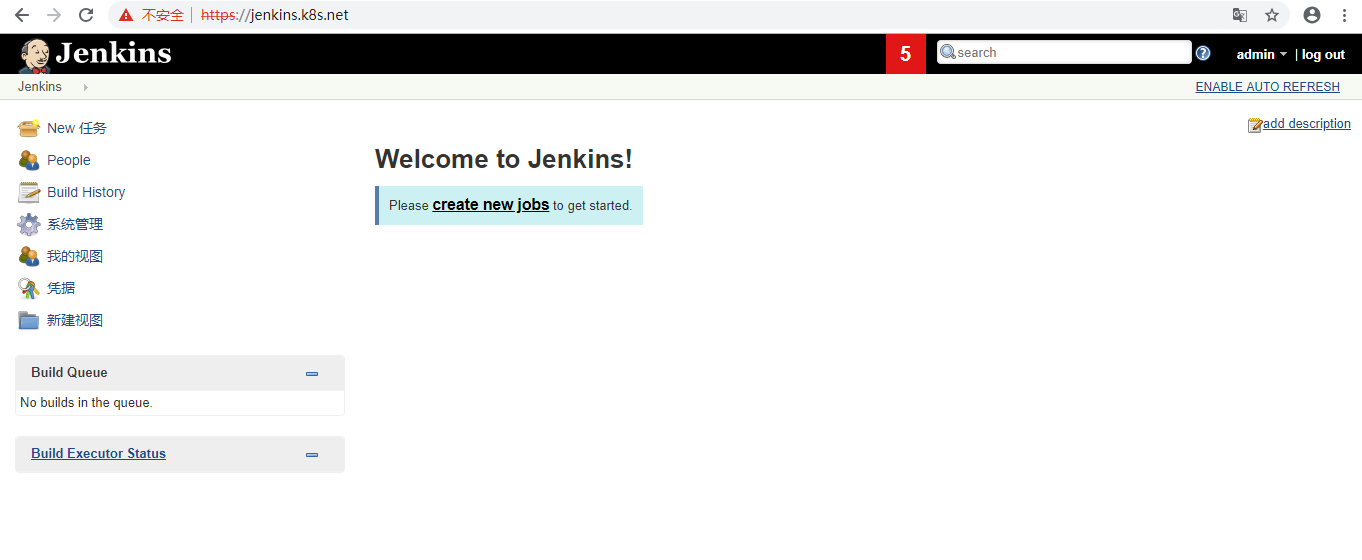
3.2 配置LDAP登入
3.2.1 安裝LDAP外掛
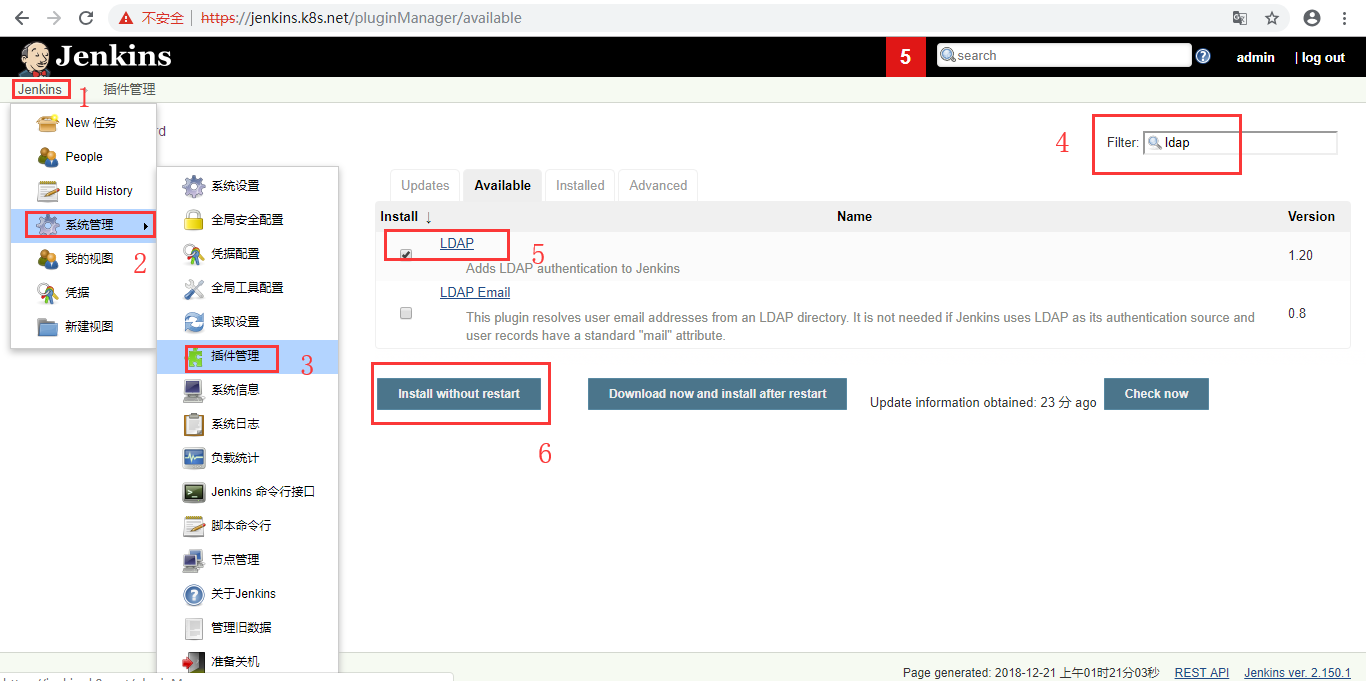
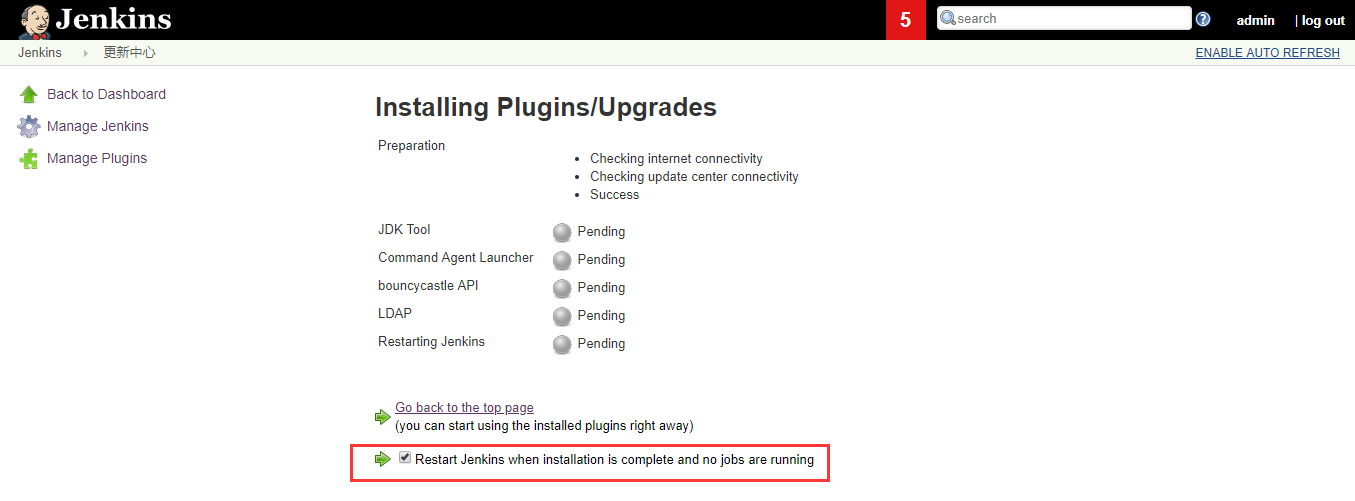
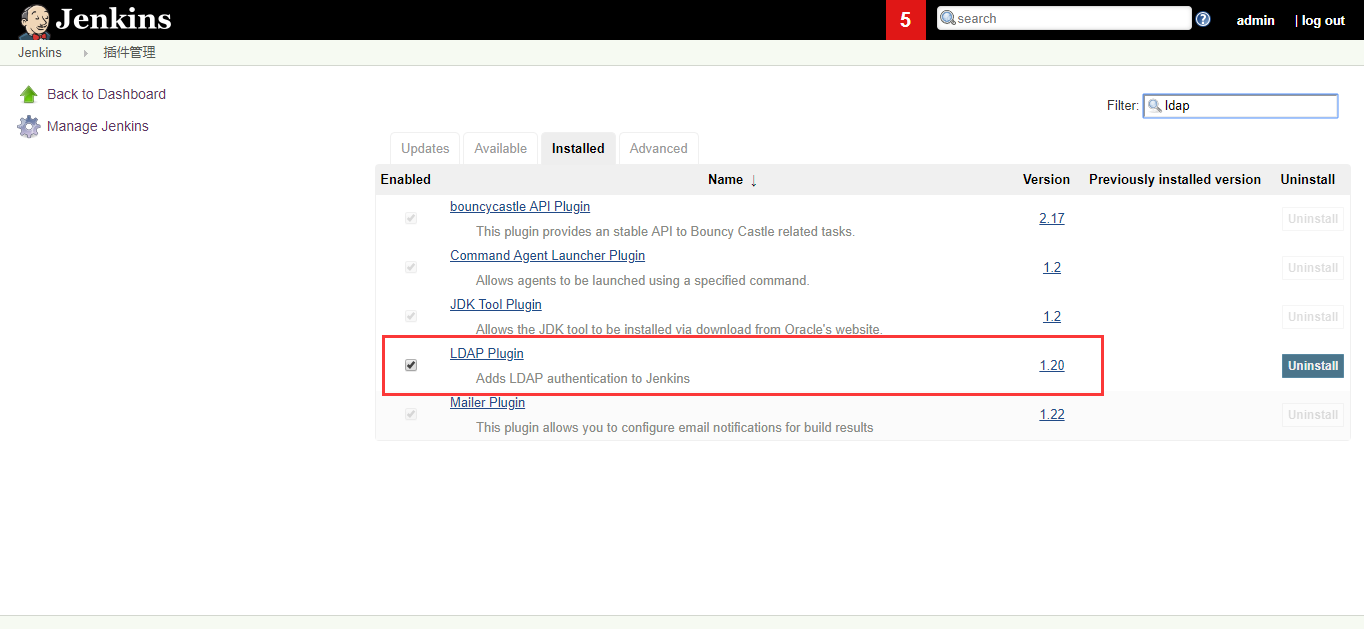
3.2.2 建立openLDAP組織架構如下
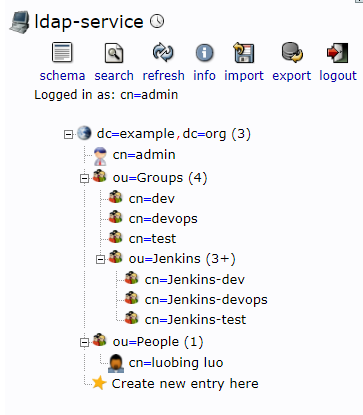
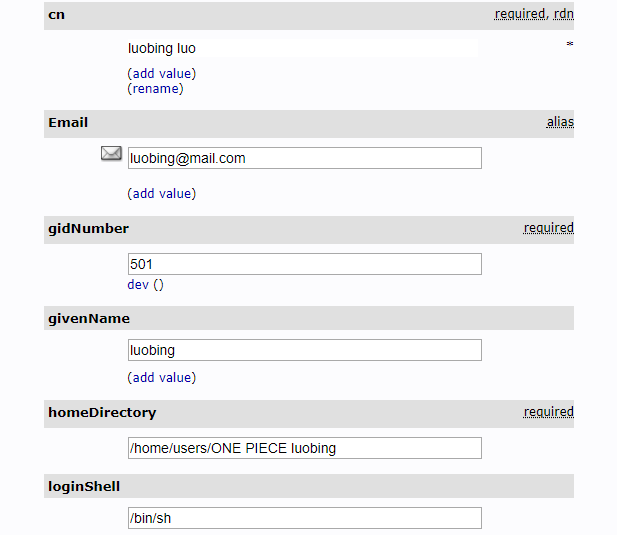
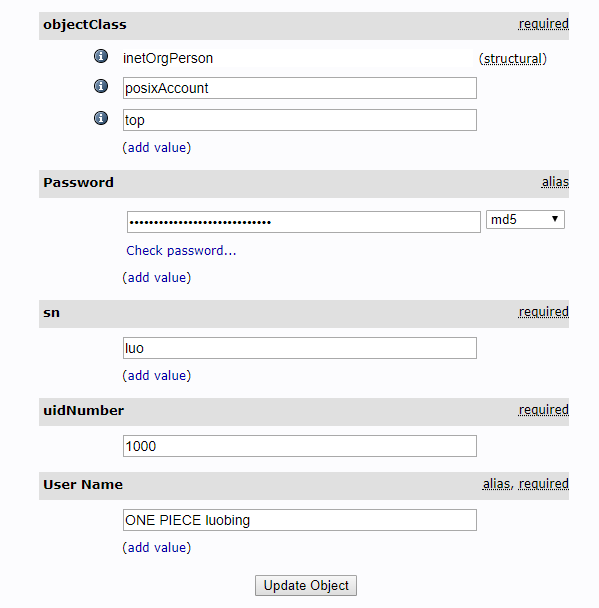
3.2.3 配置
- ou=People對應的使用者的組為ou=jenkins,ou=Groups裡面的組
- 配置完LDAP登陸以後,本地認證就會失效
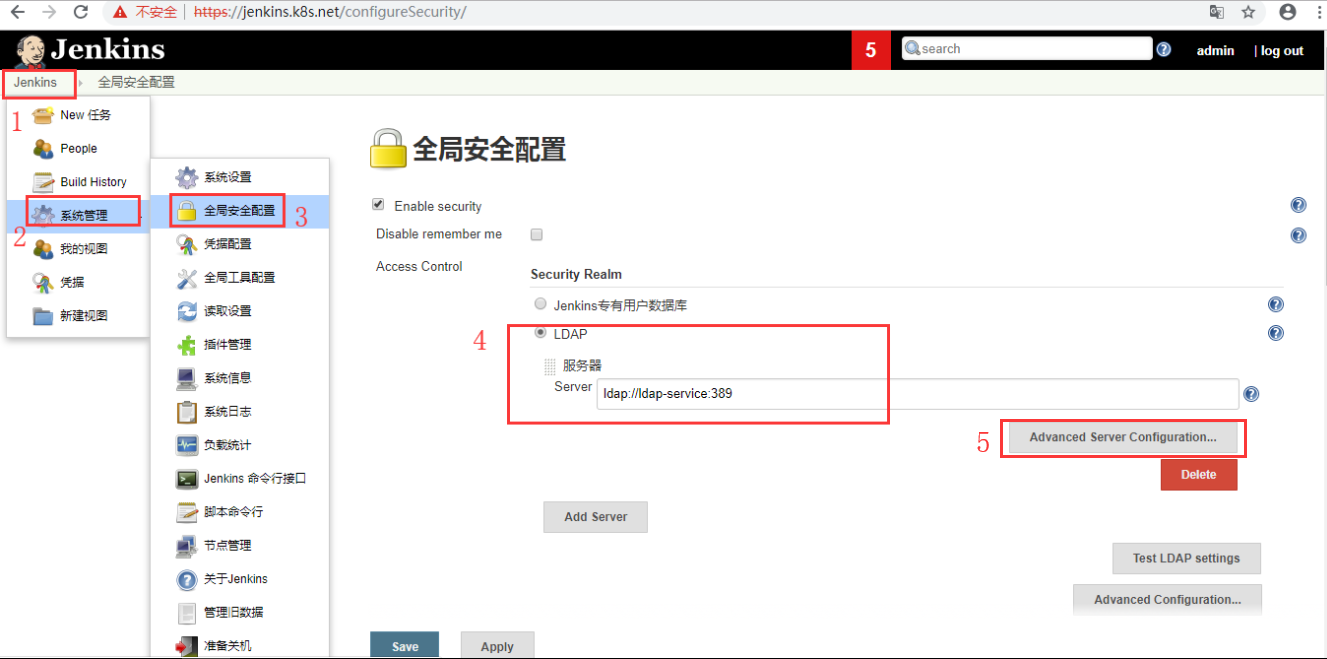

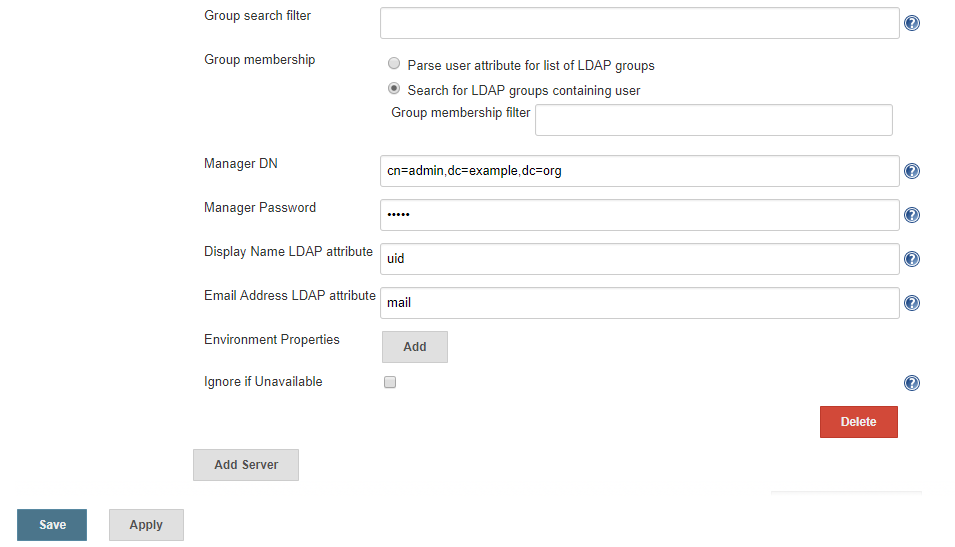
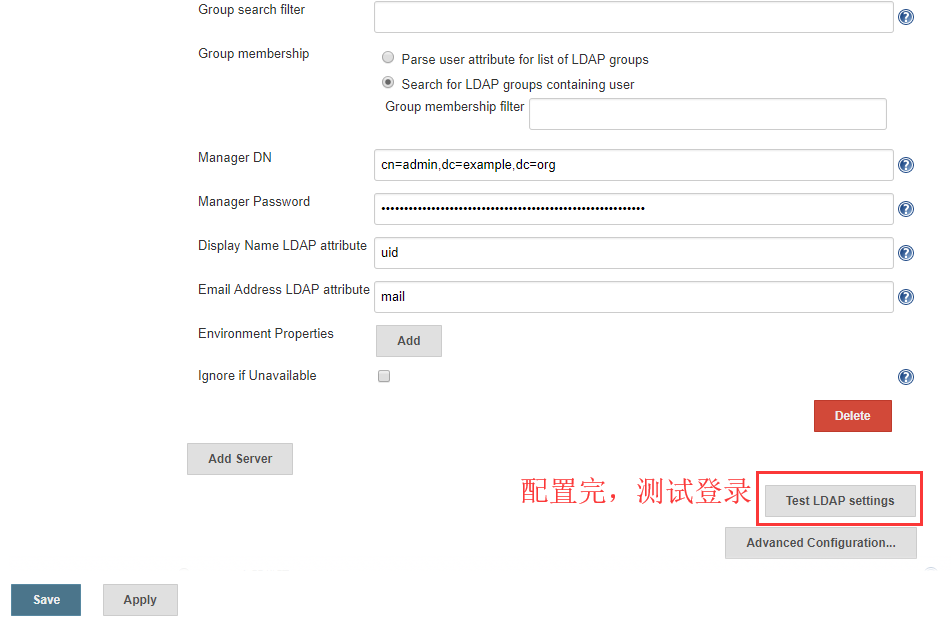
- uid:ONE PIECE luobing
- passwd: luobing
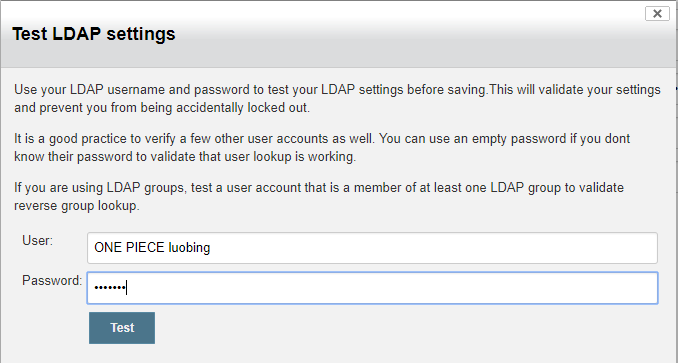
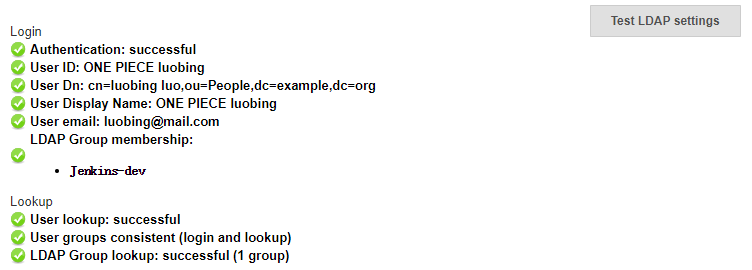
3.2.4 登入
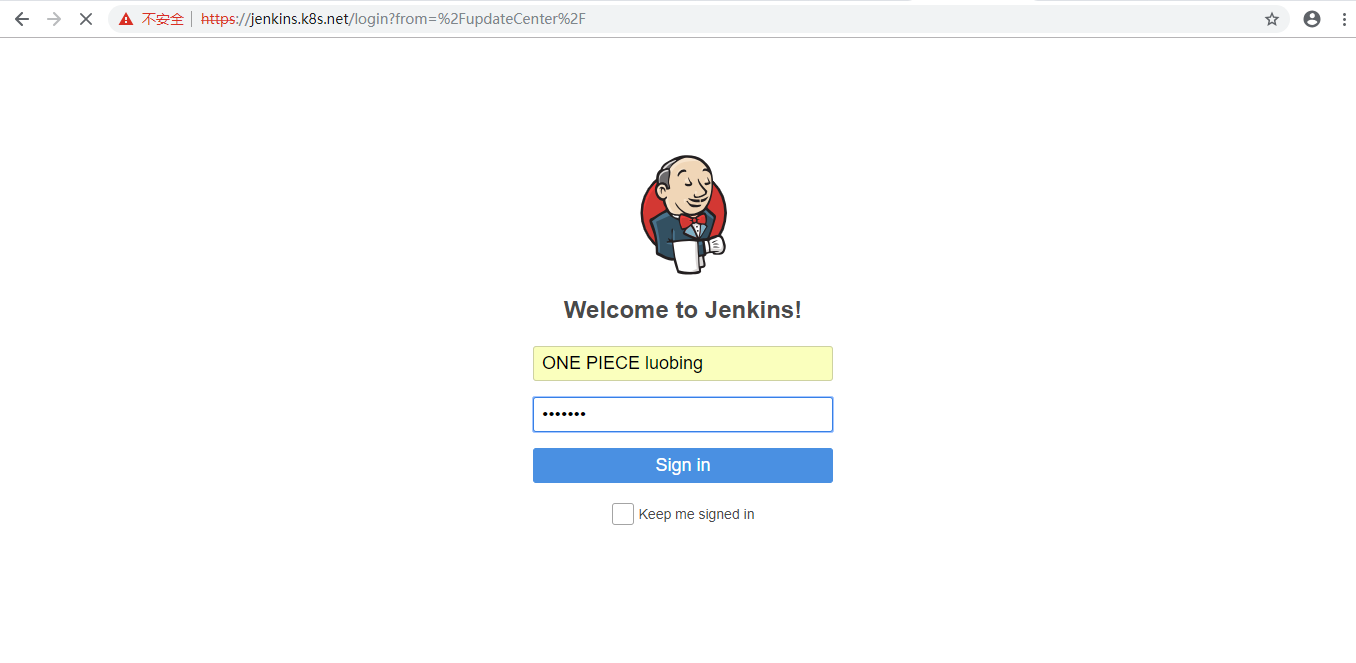
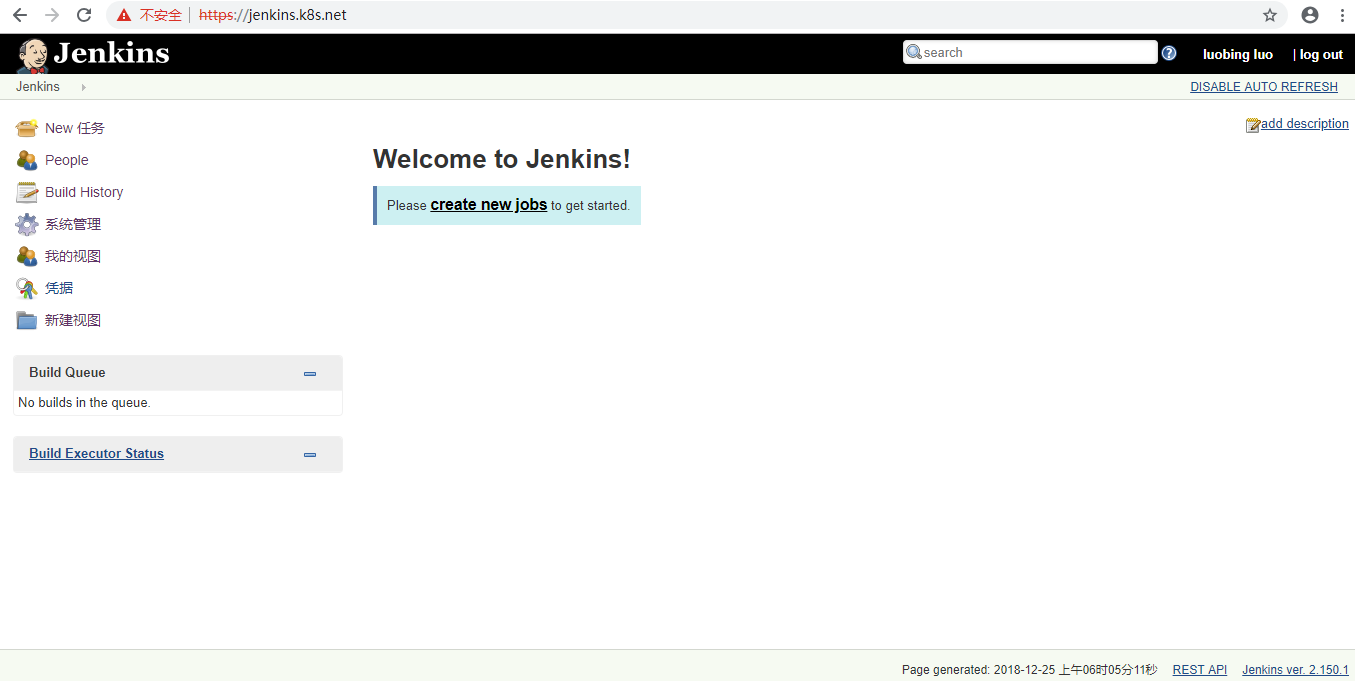
- 參考:
- https://www.cnblogs.com/dukuan/p/10064150.htm
