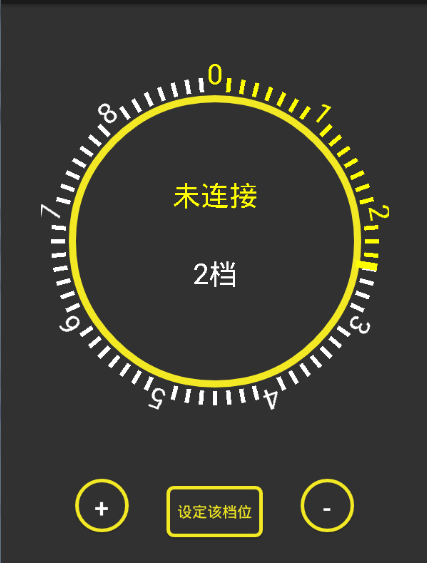Android自定義View圓盤滑動控制元件(已適配多種解析度)
阿新 • • 發佈:2019-02-02
好久沒寫部落格了,最近在寫一個專案時需要一個可以調節檔位的圓盤, 首先實現這個圓盤自定義View,首先在構造方法中定義畫筆,重寫onDraw(Canvas canvas)方法,進行繪製,首先繪製一個大圓,然後我這個大圓周圍的錶盤顯示一共有9個檔位,為了美觀,每個檔位裡面有8個小指標,這樣一個分為72份,也就是沒5°畫一次,由於我這個還需要有一個設定檔位的按鈕,所以新增檔位的檔位設定。
下面說一下滑動手勢的處理
我們可以在oNMeasure()方法得到該控制元件的大小,除以2就是圓心,我們設定的大圓的半徑為200,用圓心y座標減去200就是0檔位的y座標,通過獲取當前手勢位置,就可以通過這三個點構建三角形,通過初中學的餘弦定理可以求得滑動角度,當滑動到左半部分,角度注意要用360-當前角度。
螢幕適配看了hongyang大神Orz的適配方案, http://blog.csdn.net/lmj623565791/article/details/45460089
————————–分割線————————————-
上程式碼
package com.example.yasin.dianretan.utils;
import android.content.Context;
import android.graphics.Canvas;
import android.graphics.Color;
import android.graphics.Paint;
import android.os.Handler;
import android.os.Message;
import 效果圖