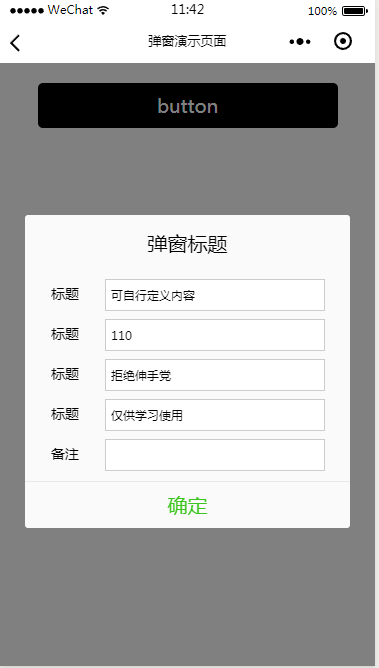微信小程式-表單彈窗示例
阿新 • • 發佈:2019-02-12
開發中有時候會碰到需要一個表單彈窗來處理資料的提交處理,然後這次釋出的這套原始碼就是解決這個問題!
WXML程式碼如何:
<!--button--> <view class="btn" bindtap="powerDrawer" data-statu="open">button</view> <!--mask--> <view class="drawer_screen" bindtap="powerDrawer" data-statu="close" wx:if="{{showModalStatus}}"></view> <!--content--> <!--使用animation屬性指定需要執行的動畫--> <view animation="{{animationData}}" class="drawer_box" wx:if="{{showModalStatus}}"> <!--drawer content--> <view class="drawer_title">彈窗標題</view> <view class="drawer_content"> <view class="top grid"> <label class="title col-0">標題</label> <input class="input_base input_h30 col-1" name="rName" value="可自行定義內容"></input> </view> <view class="top grid"> <label class="title col-0">標題</label> <input class="input_base input_h30 col-1" name="mobile" value="110"></input> </view> <view class="top grid"> <label class="title col-0">標題</label> <input class="input_base input_h30 col-1" name="phone" value="拒絕伸手黨"></input> </view> <view class="top grid"> <label class="title col-0">標題</label> <input class="input_base input_h30 col-1" name="Email" value="僅供學習使用"></input> </view> <view class="top bottom grid"> <label class="title col-0">備註</label> <input class="input_base input_h30 col-1" name="bz"></input> </view> </view> <view class="btn_ok" bindtap="powerDrawer" data-statu="close">確定</view> </view>
JS程式碼如何:
Page({ data: { showModalStatus: false }, powerDrawer: function (e) { var currentStatu = e.currentTarget.dataset.statu; this.util(currentStatu) }, util: function(currentStatu){ /* 動畫部分 */ // 第1步:建立動畫例項 var animation = wx.createAnimation({ duration: 200, //動畫時長 timingFunction: "linear", //線性 delay: 0 //0則不延遲 }); // 第2步:這個動畫例項賦給當前的動畫例項 this.animation = animation; // 第3步:執行第一組動畫 animation.opacity(0).rotateX(-100).step(); // 第4步:匯出動畫物件賦給資料物件儲存 this.setData({ animationData: animation.export() }) // 第5步:設定定時器到指定時候後,執行第二組動畫 setTimeout(function () { // 執行第二組動畫 animation.opacity(1).rotateX(0).step(); // 給資料物件儲存的第一組動畫,更替為執行完第二組動畫的動畫物件 this.setData({ animationData: animation }) //關閉 if (currentStatu == "close") { this.setData( { showModalStatus: false } ); } }.bind(this), 200) // 顯示 if (currentStatu == "open") { this.setData( { showModalStatus: true } ); } } })
WXSS程式碼如何:
/*button*/ .btn { width: 80%; padding: 20rpx 0; border-radius: 10rpx; text-align: center; margin: 40rpx 10%; background: #000; color: #fff; } /*mask*/ .drawer_screen { width: 100%; height: 100%; position: fixed; top: 0; left: 0; z-index: 1000; background: #000; opacity: 0.5; overflow: hidden; } /*content*/ .drawer_box { width: 650rpx; overflow: hidden; position: fixed; top: 50%; left: 0; z-index: 1001; background: #FAFAFA; margin: -150px 50rpx 0 50rpx; border-radius: 3px; } .drawer_title{ padding:15px; font: 20px "microsoft yahei"; text-align: center; } .drawer_content { height: 210px; overflow-y: scroll; /*超出父盒子高度可滾動*/ } .btn_ok{ padding: 10px; font: 20px "microsoft yahei"; text-align: center; border-top: 1px solid #E8E8EA; color: #3CC51F; } .top{ padding-top:8px; } .bottom { padding-bottom:8px; } .title { height: 30px; line-height: 30px; width: 160rpx; text-align: center; display: inline-block; font: 300 28rpx/30px "microsoft yahei"; } .input_base { border: 2rpx solid #ccc; padding-left: 10rpx; margin-right: 50rpx; } .input_h30{ height: 30px; line-height: 30px; } .input_h60{ height: 60px; } .input_view{ font: 12px "microsoft yahei"; background: #fff; color:#000; line-height: 30px; } input { font: 12px "microsoft yahei"; background: #fff; color:#000 ; } radio{ margin-right: 20px; } .grid { display: -webkit-box; display: box; } .col-0 {-webkit-box-flex:0;box-flex:0;} .col-1 {-webkit-box-flex:1;box-flex:1;} .fl { float: left;} .fr { float: right;}