CCS5.4+Proteus8的F28027實踐課四、並行驅動LCD12864
阿新 • • 發佈:2019-02-14
趁著時間早,晚上九點四十,我們整理下12864的驅動程式,爭取也弄成一個跟TI提供的類似原始檔,然後共享給大家。
既然是12864,那最重要的肯定是12864時序的解讀,在大學時期,12864還玩的真的很多,有並行驅動和序列驅動兩種方式,今晚主要講的是並行驅動,如果整理完了,時間還充足,我們也順便一起把序列也整理了,畢竟F28027總共才22個GPIO埠,能省則省。
來,那我們再來囉嗦一把,一起看下12864相關資料。
首先看下它的管腳圖:
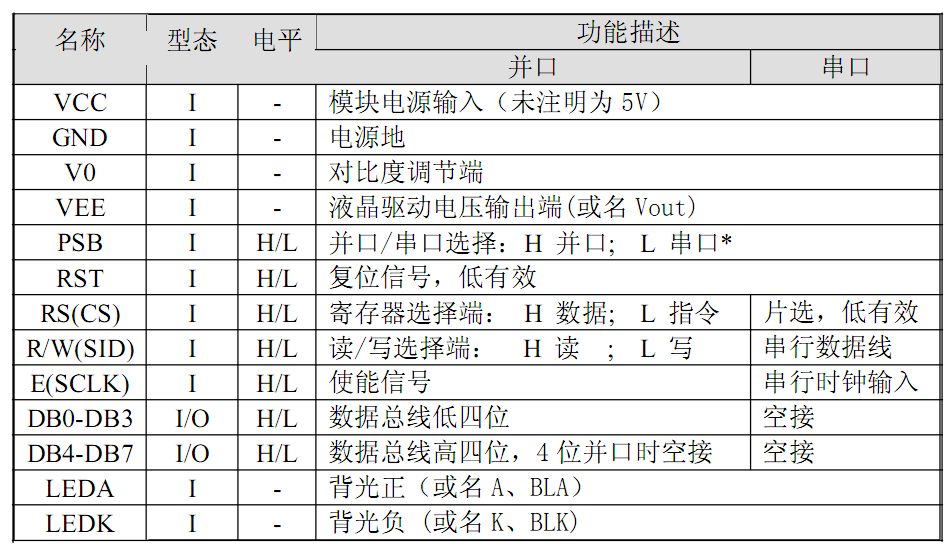

很容易看懂管腳作用吧,我們就不廢話了,直接看時序圖了。
先看寫操作時序:
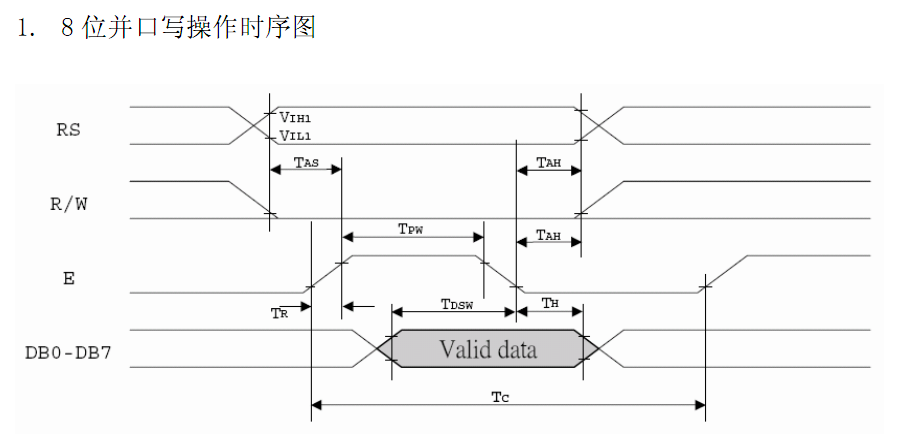
看完了寫時序,我們應該順便把寫LCD資料和指令的子函式寫出來
//---------------------------------------------------------------------------
// WRITEDATA_LCD12864:
//---------------------------------------------------------------------------
// This function writes data to LCD12864
void WRITEDATA_LCD12864(unsigned char data)
{
GpioDataRegs.GPADAT.bit.GPIO16=1;
GpioDataRegs.GPADAT 再看讀時序:
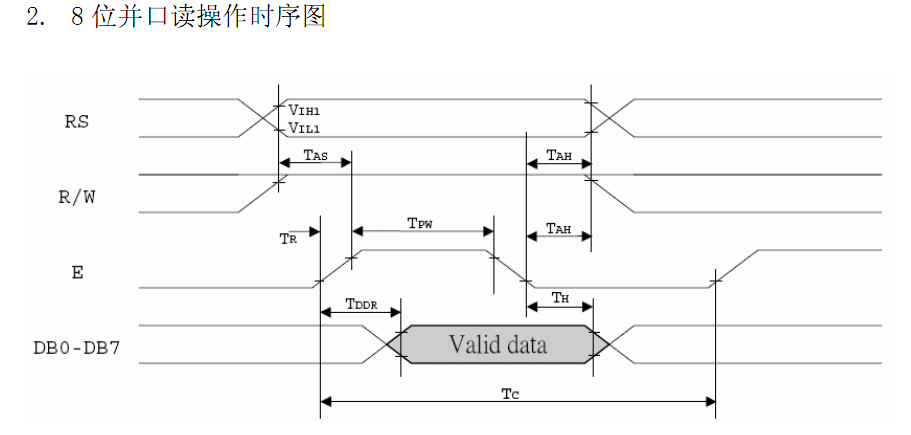
好,看完了時序圖,我們緊接著就去看它的基本操作指令集:


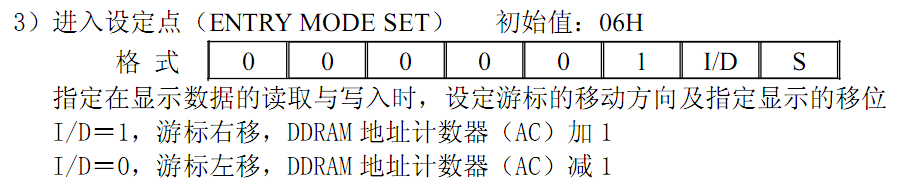
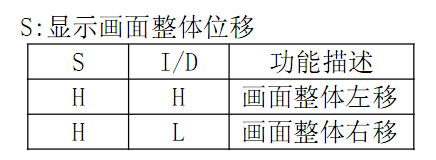
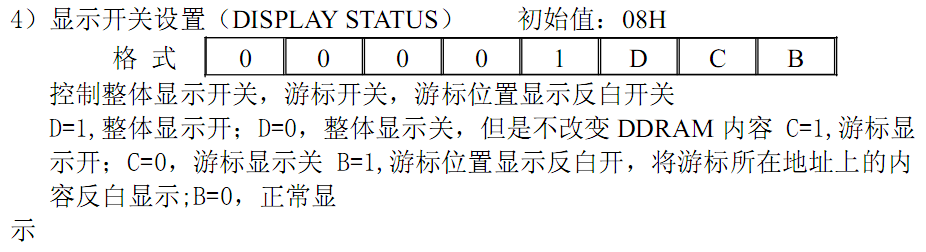
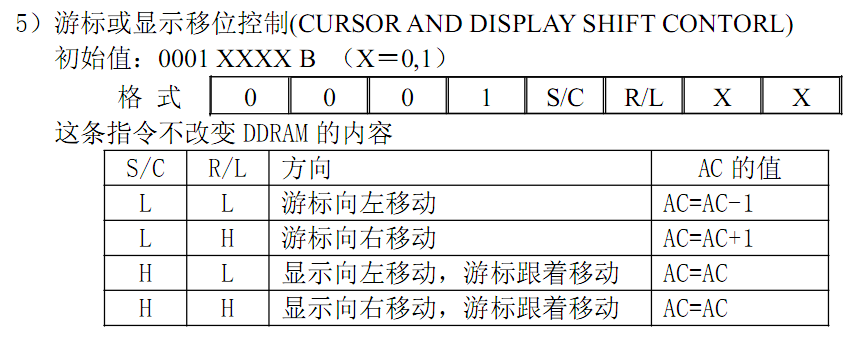
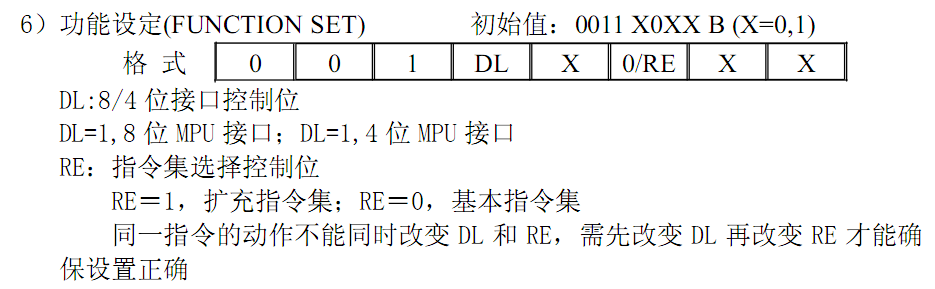

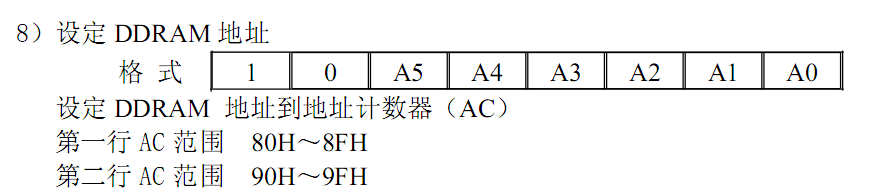

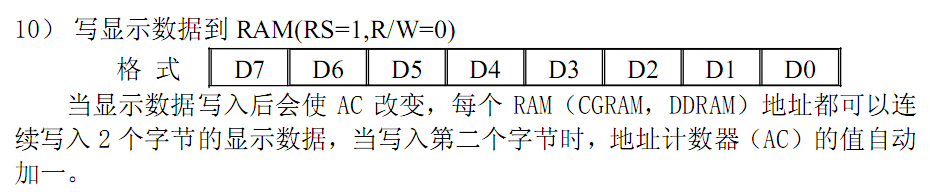
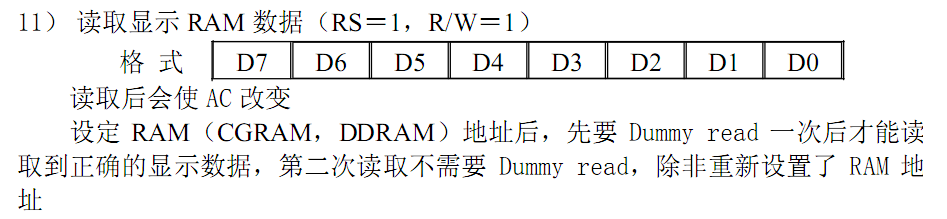
基本操作指令集就到這了,我們現在來了解下如何寫12864驅動程式。
首先是LCD的初始化
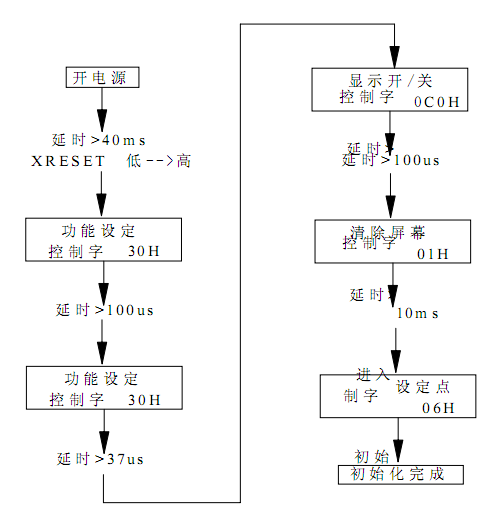
根據上面的寫函式,LCD的初始化就比較簡單了
//---------------------------------------------------------------------------
// InitLCD12864:
//---------------------------------------------------------------------------
// This function initializes the LCD12864 to a known (default) state.
// such as FUNCTION SET,DSIPLAY SET,CLEAR SCREEN
void InitLCD12864(void)
{
DELAY_US(10000);
WRITECMD_LCD12864(0x30);
DELAY_US(1000);
WRITECMD_LCD12864(0x30);
DELAY_US(100);
WRITECMD_LCD12864(0x0c);
DELAY_US(1000);
WRITECMD_LCD12864(0x01);
DELAY_US(10000);
WRITECMD_LCD12864(0x06);
DELAY_US(10000);
}12864相關程式寫完了,就可以直接去寫主函數了,我這裡比較簡單,只讓它顯示一個字元而已
void main(void)
{
// Step 1. Initialize System Control:
// PLL, WatchDog, enable Peripheral Clocks
// This example function is found in the DSP2802x_SysCtrl.c file.
InitSysCtrl();
// Step 2. Initalize GPIO:
// This example function is found in the DSP2802x_Gpio.c file and
// illustrates how to set the GPIO to it's default state.
InitGpio();
// Step 3. Clear all interrupts and initialize PIE vector table:
// Disable CPU interrupts
DINT;
// Initialize PIE control registers to their default state.
// The default state is all PIE interrupts disabled and flags
// are cleared.
// This function is found in the DSP2802x_PieCtrl.c file.
InitPieCtrl();
// Disable CPU interrupts and clear all CPU interrupt flags:
IER = 0x0000;
IFR = 0x0000;
// Initialize the PIE vector table with pointers to the shell Interrupt
// Service Routines (ISR).
// This will populate the entire table, even if the interrupt
// is not used in this example. This is useful for debug purposes.
// The shell ISR routines are found in DSP2802x_DefaultIsr.c.
// This function is found in DSP2802x_PieVect.c.
InitPieVectTable();
// Step 4. Initialize all the Device Peripherals:
// This function is found in DSP2802x_InitPeripherals.c
// InitPeripherals(); // Not required for this example
// Step 5. User specific code:
InitLCD12864();
WRITECMD_LCD12864(0x80);
WRITEDATA_LCD12864('a');
while(1)
{
// GpioDataRegs.GPATOGGLE.all=0x000000ff;
// DELAY_US(1000);
}
}到這裡,相關的程式已經全部寫完了,但是由於proteus沒有我們常用12864的模擬庫,所以打算明天直接用萬用板搭一個測試平臺出來,順便把我們之前那幾個實踐課程的程式都驗證下,期待我們明晚驗證除錯結果,除錯完沒問題後,就上傳原始碼,現在該洗洗睡了。
菜鳥交流qq群107691092
