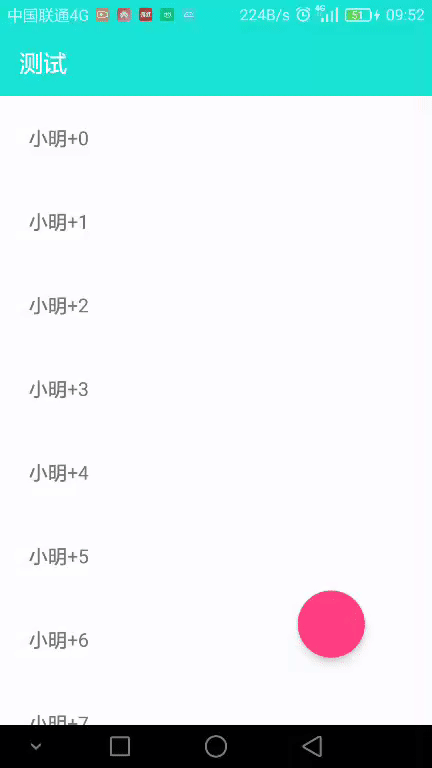仿知乎滑動隱藏與顯示ToolBar,SwipRefreshLayout重新整理
阿新 • • 發佈:2019-02-14
直接上效果圖:
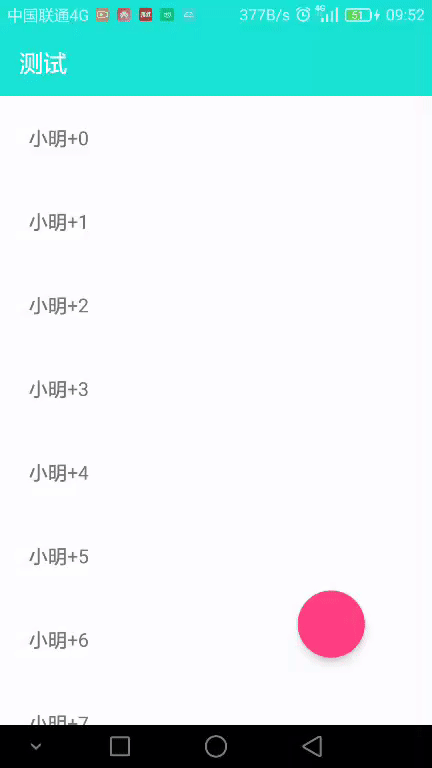
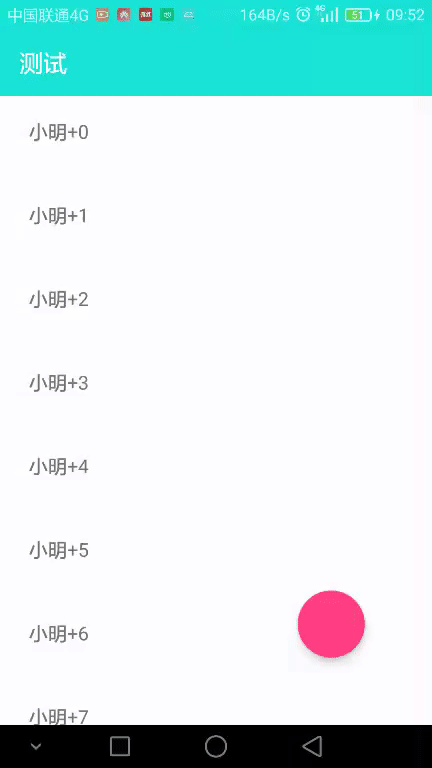
一、設定ToolBar及偽沉浸式上一篇就說過,這裡不再講解了。
這個demo必須的依賴:
compile 'com.github.fangx:haorefresh:1.0'
compile 'com.wang.avi:library:1.0.1'
compile 'com.android.support:design:24.1.0'二、佈局檔案:
<?xml version="1.0" encoding="utf-8"?>
<FrameLayout
xmlns:android="http://schemas.android.com/apk/res/android" 其中注意這兩句話:
clipToPadding就是說控制元件的繪製區域是否在padding裡面的,true的情況下如果你設定了padding那麼繪製的區域就往裡 縮,clipChildren是指子控制元件是否超過padding區域,這兩個屬性預設是true的,所以在設定了padding情況下,預設滾動是在 padding內部的,要達到上面的效果主要把這兩個屬性設定了false那麼這樣子控制元件就能畫到padding的區域了。
android:clipChildren="false"
android:clipToPadding="false"
android:paddingTop="?attr/actionBarSize"item的簡單佈局為了測試:
<?xml version="1.0" encoding="utf-8"?>
<LinearLayout xmlns:android="http://schemas.android.com/apk/res/android"
android:layout_width="match_parent"
android:layout_height="wrap_content"
android:orientation="vertical">
<TextView
android:text="小明"
android:padding="24dp"
android:id="@+id/ce_shi_text"
android:layout_width="wrap_content"
android:layout_height="wrap_content"/>
</LinearLayout>三、監聽RecyclerView的addOnScrollListener 中new一個自定義的OnScrollListener來判斷移動到某個位置執行隱藏或者顯示的方法。
public abstract class HidingScrollListener extends RecyclerView.OnScrollListener {
private static final int SCROLL_DISTANCE = 50;
private int totalScrollDistance;
private boolean isShow = true;
@Override
public void onScrollStateChanged(RecyclerView recyclerView, int newState) {
super.onScrollStateChanged(recyclerView, newState);
}
@Override
public void onScrolled(RecyclerView recyclerView, int dx, int dy) {
super.onScrolled(recyclerView, dx, dy);
int firstVisableItem = ((LinearLayoutManager) recyclerView.getLayoutManager()).findFirstVisibleItemPosition();
//當第一個item存在介面上時就不觸發隱藏、顯示操作
if (firstVisableItem == 0) {
return;
}
if ((dy > 0 && isShow) || (dy < 0 && !isShow)) {
totalScrollDistance += dy;
}
if (totalScrollDistance > SCROLL_DISTANCE && isShow) {
hide();
isShow = false;
totalScrollDistance = 0;
} else if (totalScrollDistance < -SCROLL_DISTANCE && !isShow) {
show();
isShow = true;
totalScrollDistance = 0;
}
}
public abstract void hide();
public abstract void show();
}
把隱藏或顯示寫在下面兩個方法裡面
mRecyclerView.addOnScrollListener(new HidingScrollListener() {
@Override
public void hide() {
//如果想向下隱藏可以採用這種 //button.animate().translationY(button.getHeight()+getMarginBottom(button)).setInterpolator(new FastOutSlowInInterpolator());
button.hide();
mToolBar.animate().translationY(-mToolBar.getHeight()).setInterpolator(new AccelerateDecelerateInterpolator());
}
@Override
public void show() {
//如果想向下隱藏可以採用這種 //button.animate().translationY(0).setInterpolator(new FastOutSlowInInterpolator());
button.show();
mToolBar.animate().translationY(0).setInterpolator(new AccelerateDecelerateInterpolator());
}
});
/*
*獲取控制元件在佈局中的高度
*/
private int getMarginBottom(View v) {
int marginBottom = 0;
final ViewGroup.LayoutParams layoutParams = v.getLayoutParams();
if (layoutParams instanceof ViewGroup.MarginLayoutParams) {
marginBottom = ((ViewGroup.MarginLayoutParams) layoutParams).bottomMargin;
}
return marginBottom;
}這裡注意一下,看佈局檔案我們的SwipeRefreshLayout直接頂著狀態列,下拉重新整理話,預設的小圓圈高度的位置正好會被這個ToolBar遮擋住,效果就不好了,這裡我們可以調節一下小圓圈的高度,這樣就不會被ToolBar遮擋住了,400是根據情況設定的。
refresh.setProgressViewEndTarget(false,400);上拉載入,我們也看到了,借用github上。上拉載入動畫借用上邊的,一句話就可以改變他的樣式,上邊搜搜這個wang.avi,很多樣式。
mRecyclerView= (HaoRecyclerView) findViewById(R.id.ce_shi_lv);
LinearLayoutManager line=new LinearLayoutManager(this);
line.setOrientation(LinearLayoutManager.VERTICAL);
mRecyclerView.setLayoutManager(line);
ProgressView progressView=new ProgressView(this);
//下面這一句話就可以改變他的樣式,大夥可以試一試。 progressView.setIndicatorId(ProgressView.BallRotate);
progressView.setIndicatorColor(0xff69b3e0);
mRecyclerView.setFootLoadingView(progressView);
//載入完後顯示的文字
TextView textView=new TextView(this);
textView.setText("已經到底了");
mRecyclerView.setFootEndView(textView);
mRecyclerView.setLoadMoreListener(new LoadMoreListener() {
@Override
public void onLoadMore() {
new Handler().postDelayed(new Runnable() {
@Override
public void run() {
if (mList.size()>=30){
mRecyclerView.loadMoreEnd();
return;
}else {
getData();
}
mAdapter.notifyDataSetChanged();
mRecyclerView.loadMoreComplete();
}
},2000);
}
});另外,RecyclerView本事沒有Item的點選事件,這個HaoRecyclerView也已經幫我們封裝好了。
//已經封裝好的點選事件
mRecyclerView.setOnItemClickListener(new AdapterView.OnItemClickListener() {
@Override
public void onItemClick(AdapterView<?> adapterView, View view, int i, long l) {
Toast.makeText(MainActivity.this, "click-----position" + i, Toast.LENGTH_SHORT).show();
}
});