Windows10+YOLOv3實現檢測自己的資料集(1)——製作自己的資料集
本文將從以下三個方面介紹如何製作自己的資料集
- 資料標註
- 資料擴增
- 將資料轉化為COCO的json格式
- 參考資料
一、資料標註
在深度學習的目標檢測任務中,首先要使用訓練集進行模型訓練。訓練的資料集好壞決定了任務的上限。下面介紹兩種常用的影象目標檢測標註工具:Labelme和LabelImg。
(1)Labelme
Labelme適用於影象分割任務和目標檢測任務的資料集製作,它來自該專案:https://github.com/wkentaro/labelme 。
按照專案中的教程安裝完畢後,應用介面如下圖所示:

它能夠提供多邊形、矩形、圓形、直線和點的影象標註,並將結果儲存為 JSON 檔案。
(2)LabelImg
LabelImg適用於目標檢測任務的資料集製作。它來自該專案:https://github.com/tzutalin/labelImg
應用介面如下圖所示:
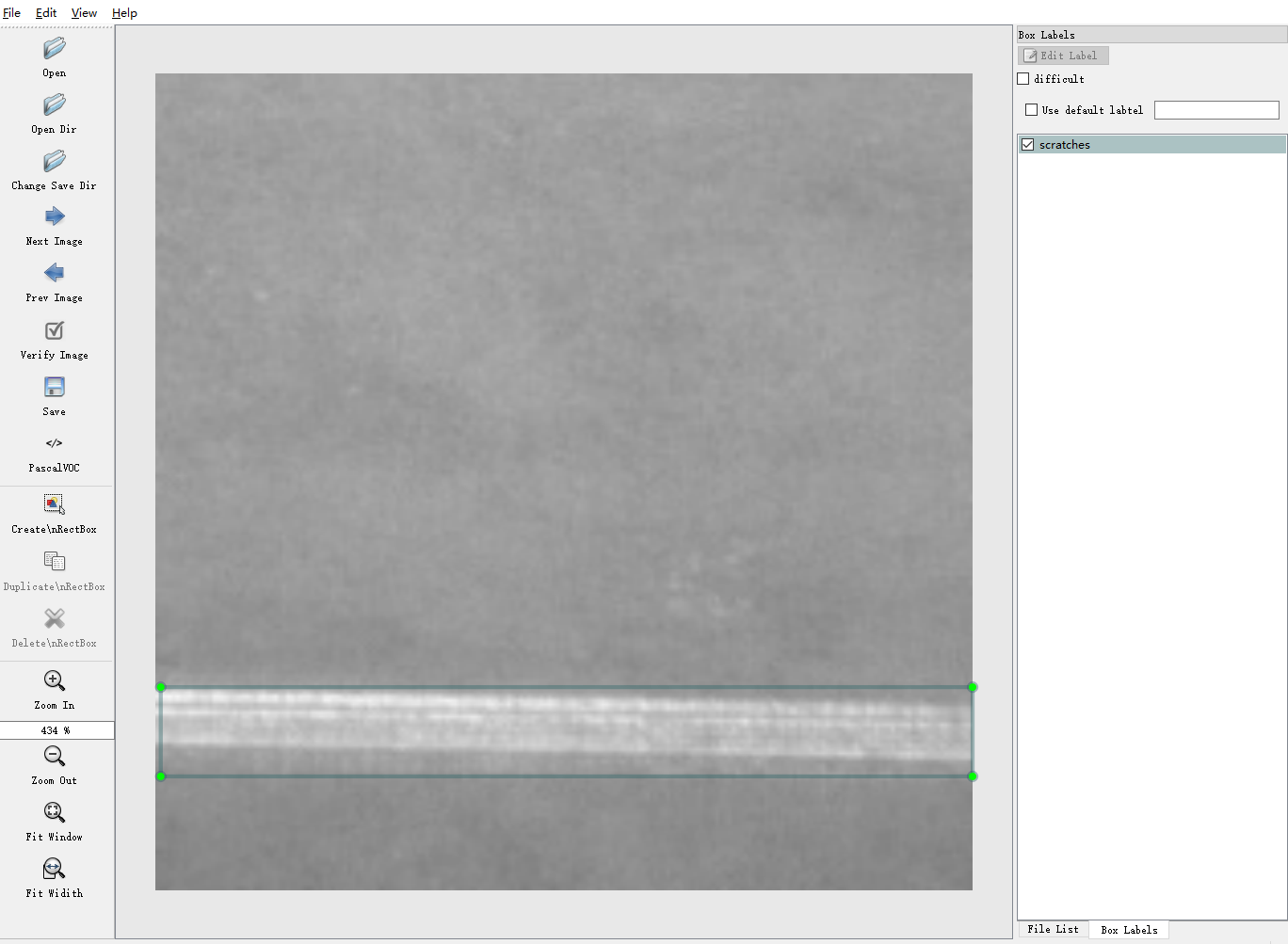
它能夠提供矩形的影象標註,並將結果儲存為txt(YOLO)或xml(PascalVOC)格式。如果需要修改標籤的類別內容,則在主目錄data資料夾中的predefined_classes.txt檔案中修改。
我使用的就是這一個標註軟體,標註結果儲存為xml格式,後續還需要進行標註格式的轉換。
操作快捷鍵:
Ctrl + u 載入目錄中的所有影象,滑鼠點選Open dir同功能 Ctrl + r 更改預設註釋目標目錄(xml檔案儲存的地址) Ctrl + s 儲存 Ctrl + d 複製當前標籤和矩形框 space 將當前影象標記為已驗證 w 建立一個矩形框 d 下一張圖片 a 上一張圖片 del 刪除選定的矩形框 Ctrl++ 放大 Ctrl-- 縮小 ↑→↓← 鍵盤箭頭移動選定的矩形框
二、資料擴增
在某些場景下的目標檢測中,樣本數量較小,導致檢測的效果比較差,這時就需要進行資料擴增。本文介紹常用的6類資料擴增方式,包括裁剪、平移、改變亮度、加入噪聲、旋轉角度以及映象。
考慮到篇幅問題,將這一部分單列出來,詳細請參考本篇部落格:https://www.cnblogs.com/lky-learning/p/11653861.html
三、將資料轉換至COCO的json格式
首先讓我們明確一下幾種格式,參考自【點此處】:
3.1 csv
csv/labels.csvimages/image1.jpgimage2.jpg...
labels.csv
/path/to/image,xmin,ymin,xmax,ymax,label
例如:
/mfs/dataset/face/image1.jpg,450,154,754,341,face/mfs/dataset/face/image2.jpg,143,154,344,341,face
3.2 voc
標準的voc資料格式如下:
VOC2007/
Annotations/0d4c5e4f-fc3c-4d5a-906c-105.xml0ddfc5aea-fcdac-421-92dad-144/xml...
ImageSets/Main/train.txttest.txtval.txttrainval.txt
JPEGImages/0d4c5e4f-fc3c-4d5a-906c-105.jpg0ddfc5aea-fcdac-421-92dad-144.jpg...
3.3 COCO
coco/
annotations/instances_train2017.jsoninstances_val2017.json
images/train2017/0d4c5e4f-fc3c-4d5a-906c-105.jpg...
val20170ddfc5aea-fcdac-421-92dad-144.jpg...
Json file 格式: (imageData那一塊太長了,不展示了)
{
"version": "3.6.16",
"flags": {},
"shapes": [
{
"label": "helmet",
"line_color": null,
"fill_color": null,
"points": [
[
131,
269
],
[
388,
457
]
],
"shape_type": "rectangle"
}
],
"lineColor": [
0,
255,
0,
128
],
"fillColor": [
255,
0,
0,
128
],
"imagePath": "004ffe6f-c3e2-3602-84a1-ecd5f437b113.jpg",
"imageData": "" # too long ,so not show here
"imageHeight": 1080,
"imageWidth": 1920
}
在上一節中提到,經過標註後的結果儲存為xml格式,我們首先要把這些xml標註檔案整合成一個csv檔案。
整合程式碼如下:
import os
import glob
import pandas as pd
import xml.etree.ElementTree as ET
## xml檔案的路徑
os.chdir('./data/annotations/scratches')
path = 'C:/Users/Admin/Desktop/data/annotations/scratches' # 絕對路徑
img_path = 'C:/Users/Admin/Desktop/data/images'
def xml_to_csv(path):
xml_list = []
for xml_file in glob.glob(path + '/*.xml'): #返回所有匹配的檔案路徑列表。
tree = ET.parse(xml_file)
root = tree.getroot()
for member in root.findall('object'):
# value = (root.find('filename').text,
# int(root.find('size')[0].text),
# int(root.find('size')[1].text),
# member[0].text,
# int(member[4][0].text),
# int(member[4][1].text),
# int(member[4][2].text),
# int(member[4][3].text)
# )
value = (img_path +'/' + root.find('filename').text,
int(member[4][0].text),
int(member[4][1].text),
int(member[4][2].text),
int(member[4][3].text),
member[0].text
)
xml_list.append(value)
#column_name = ['filename', 'width', 'height', 'class', 'xmin', 'ymin', 'xmax', 'ymax']
column_name = ['filename', 'xmin', 'ymin', 'xmax', 'ymax', 'class']
xml_df = pd.DataFrame(xml_list, columns=column_name)
return xml_df
if __name__ == '__main__':
image_path = path
xml_df = xml_to_csv(image_path)
## 修改檔名稱
xml_df.to_csv('scratches.csv', index=None)
print('Successfully converted xml to csv.')
當顯示 Successfully converted xml to csv 後,我們就得到了整理後的標記檔案。
在有些模型下,有了影象資料和csv格式的標註檔案後,就可以進行訓練了。但是在YOLOv3中,標記檔案的型別為COCO的json格式,因此我們還得將其轉換至json格式。
轉換程式碼:
import os
import json
import numpy as np
import pandas as pd
import glob
import cv2
import shutil
from IPython import embed
from sklearn.model_selection import train_test_split
np.random.seed(41)
# 0為背景
classname_to_id = {"scratches": 1,"inclusion": 2}
class Csv2CoCo:
def __init__(self,image_dir,total_annos):
self.images = []
self.annotations = []
self.categories = []
self.img_id = 0
self.ann_id = 0
self.image_dir = image_dir
self.total_annos = total_annos
def save_coco_json(self, instance, save_path):
json.dump(instance, open(save_path, 'w'), ensure_ascii=False, indent=2) # indent=2 更加美觀顯示
# 由txt檔案構建COCO
def to_coco(self, keys):
self._init_categories()
for key in keys:
self.images.append(self._image(key))
shapes = self.total_annos[key]
for shape in shapes:
bboxi = []
for cor in shape[:-1]:
bboxi.append(int(cor))
label = shape[-1]
annotation = self._annotation(bboxi,label)
self.annotations.append(annotation)
self.ann_id += 1
self.img_id += 1
instance = {}
instance['info'] = 'spytensor created'
instance['license'] = ['license']
instance['images'] = self.images
instance['annotations'] = self.annotations
instance['categories'] = self.categories
return instance
# 構建類別
def _init_categories(self):
for k, v in classname_to_id.items():
category = {}
category['id'] = v
category['name'] = k
self.categories.append(category)
# 構建COCO的image欄位
def _image(self, path):
image = {}
img = cv2.imread(self.image_dir + path)
image['height'] = img.shape[0]
image['width'] = img.shape[1]
image['id'] = self.img_id
image['file_name'] = path
return image
# 構建COCO的annotation欄位
def _annotation(self, shape,label):
# label = shape[-1]
points = shape[:4]
annotation = {}
annotation['id'] = self.ann_id
annotation['image_id'] = self.img_id
annotation['category_id'] = int(classname_to_id[label])
annotation['segmentation'] = self._get_seg(points)
annotation['bbox'] = self._get_box(points)
annotation['iscrowd'] = 0
annotation['area'] = 1.0
return annotation
# COCO的格式: [x1,y1,w,h] 對應COCO的bbox格式
def _get_box(self, points):
min_x = points[0]
min_y = points[1]
max_x = points[2]
max_y = points[3]
return [min_x, min_y, max_x - min_x, max_y - min_y]
# segmentation
def _get_seg(self, points):
min_x = points[0]
min_y = points[1]
max_x = points[2]
max_y = points[3]
h = max_y - min_y
w = max_x - min_x
a = []
a.append([min_x,min_y, min_x,min_y+0.5*h, min_x,max_y, min_x+0.5*w,max_y, max_x,max_y, max_x,max_y-0.5*h, max_x,min_y, max_x-0.5*w,min_y])
return a
if __name__ == '__main__':
## 修改目錄
csv_file = "data/annotations/scratches/scratches.csv"
image_dir = "data/images/"
saved_coco_path = "./"
# 整合csv格式標註檔案
total_csv_annotations = {}
annotations = pd.read_csv(csv_file,header=None).values
for annotation in annotations:
key = annotation[0].split(os.sep)[-1]
value = np.array([annotation[1:]])
if key in total_csv_annotations.keys():
total_csv_annotations[key] = np.concatenate((total_csv_annotations[key],value),axis=0)
else:
total_csv_annotations[key] = value
# 按照鍵值劃分資料
total_keys = list(total_csv_annotations.keys())
train_keys, val_keys = train_test_split(total_keys, test_size=0.2)
print("train_n:", len(train_keys), 'val_n:', len(val_keys))
## 建立必須的資料夾
if not os.path.exists('%ssteel/annotations/'%saved_coco_path):
os.makedirs('%ssteel/annotations/'%saved_coco_path)
if not os.path.exists('%ssteel/images/train/'%saved_coco_path):
os.makedirs('%ssteel/images/train/'%saved_coco_path)
if not os.path.exists('%ssteel/images/val/'%saved_coco_path):
os.makedirs('%ssteel/images/val/'%saved_coco_path)
## 把訓練集轉化為COCO的json格式
l2c_train = Csv2CoCo(image_dir=image_dir,total_annos=total_csv_annotations)
train_instance = l2c_train.to_coco(train_keys)
l2c_train.save_coco_json(train_instance, '%ssteel/annotations/instances_train.json'%saved_coco_path)
for file in train_keys:
shutil.copy(image_dir+file,"%ssteel/images/train/"%saved_coco_path)
for file in val_keys:
shutil.copy(image_dir+file,"%ssteel/images/val/"%saved_coco_path)
## 把驗證集轉化為COCO的json格式
l2c_val = Csv2CoCo(image_dir=image_dir,total_annos=total_csv_annotations)
val_instance = l2c_val.to_coco(val_keys)
l2c_val.save_coco_json(val_instance, '%ssteel/annotations/instances_val.json'%saved_coco_path)
至此,我們的資料預處理工作就做好了
四、參考資料
- https://blog.csdn.net/sty945/article/details/79387054
- https://blog.csdn.net/saltriver/article/details/79680189
- https://www.ctolib.com/topics-44419.html
- https://www.zhihu.com/question/20666664
- https://github.com/spytensor/prepare_detection_dataset#22-voc
- https://blog.csdn.net/chaipp0607/article/details/79036312
