matplotlib8 -- 文字註釋進一步詳解 bbox引數, 箭頭形狀等
阿新 • • 發佈:2018-12-03
在matplotlib7中說明了,除了描述箭頭屬性的引數,其餘傳入annotate函式的引數,都將解釋為text的屬性引數。
1. text的bbox屬性 以及其他的屬性
描述Text的屬性,包括顏色,字型大小,字型型別等
matplotlib.text.Text
著重講述一下字典屬性bbox
簡單的說就是在用不同的矩形框將文字框起來,並用一系列屬性來定義矩形框的
- boxstyle : 矩形框的型別
- alpha: [0, 1] 透明度,0為完全透明,1為完全不透明
import numpy.random
import matplotlib.pyplot as 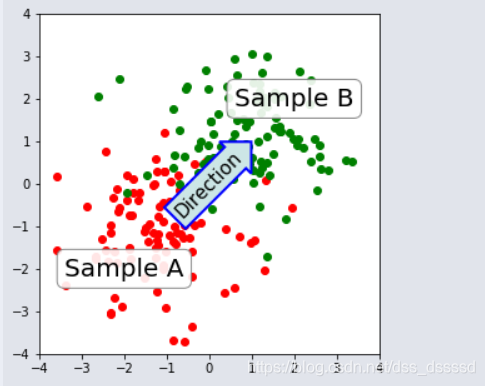
- 在matplotlib7中有一張圖,可以看出tick的label看不清楚了,通過label中的set_*方法可以對字型以及透明度重新設定
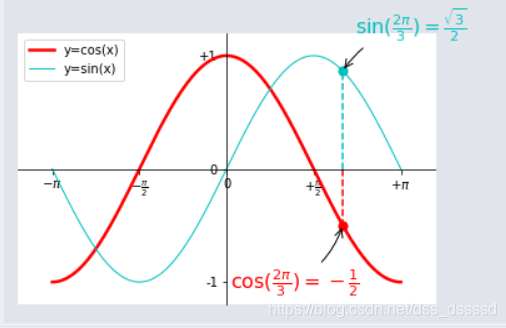
import matplotlib.pyplot as plt
import numpy as np
x = np.linspace(-np.pi, np.pi, 128,endpoint=True)
cosx,sinx,x_3 = np.cos(x), np.sin(x), x / 3
#%%
fig = plt.figure(1)
axes0 = plt.subplot(111)
line1, line2 = axes0.plot(x, cosx, 'r',x, sinx, 'c')
line1.set_linewidth(2.5)
line2.set_linewidth(1)
# plt.xlim(x.min() *2, x.max()*2)
axes0.set_xlim(x.min() *1.2, x.max()*1.2)
axes0.set_ylim(cosx.min() * 1.2, cosx.max() * 1.2)
axes0.set_xticks([-np.pi, -np.pi/2, 0, np.pi/2, np.pi])
axes0.set_xticklabels([r'$-\pi$', r'$-\frac{\pi}{2}$', 0, r'$+\frac{\pi}{2}$', r'$+\pi$'])
axes0.set_yticks([-1, 0, 1])
axes0.set_yticklabels([r'-1', r'0', r'+1'])
# add legend
axes0.legend([line1, line2], ['y=cos(x)', 'y=sin(x)'])
# 軸居中
axes0.spines['right'].set_color('none')
axes0.spines['top'].set_color('none')
axes0.xaxis.set_ticks_position('bottom')
axes0.spines['bottom'].set_position(('data',0))
axes0.yaxis.set_ticks_position('left')
axes0.spines['left'].set_position(('data',0))
# 添加註釋
t = 2 * np.pi / 3
# 通過新增散點來是的圖更好看[t,0], [t, 0.01], ....[t, np.sin(t)]
axes0.plot([t, t], [0, np.sin(t)], color='c', linewidth=1.5, linestyle="--")
axes0.scatter([t],[np.sin(t)] ,s=50, c='c')
axes0.annotate(r'$\sin(\frac{2\pi}{3})=\frac{\sqrt{3}}{2}$',
xy=(t, np.sin(t)), xycoords='data',
xytext=(+10, +30), textcoords='offset points',
fontsize=16, color= 'c',
arrowprops=dict(arrowstyle="->", connectionstyle="arc3,rad=.2"))
# 同樣對cosx做處理
axes0.plot([t, t], [0, np.cos(t)], color='r', linewidth=1.5, linestyle="--")
axes0.scatter([t],[np.cos(t)] ,s=50, c='r')
axes0.annotate(r'$\cos(\frac{2\pi}{3})=-\frac{1}{2}$',
xy=(t, np.cos(t)), xycoords='data',
xytext=(-90, -50), textcoords='offset points',
fontsize=16, color= 'r',
arrowprops=dict(arrowstyle="->", connectionstyle="arc3,rad=.2"))
# newly code added
for label in axes0.get_xticklabels() + axes0.get_yticklabels():
label.set_fontsize(16)
label.set_bbox(dict(facecolor='white', edgecolor='None', alpha=0.9 ))
plt.show()

2. 設定箭頭屬性
- arrowprops 字典屬性
箭頭建立過程如下:
import matplotlib.pyplot as plt
import matplotlib.patches as mpatches
x1, y1 = 0.3, 0.3
x2, y2 = 0.7, 0.7
fig = plt.figure(1, figsize=(8,3))
from mpl_toolkits.axes_grid.axes_grid import AxesGrid
from mpl_toolkits.axes_grid.anchored_artists import AnchoredText
#from matplotlib.font_manager import FontProperties
def add_at(ax, t, loc=2):
fp = dict(size=10)
_at = AnchoredText(t, loc=loc, prop=fp)
ax.add_artist(_at)
return _at
grid = AxesGrid(fig, 111, (1, 4), label_mode="1", share_all=True)
grid[0].set_autoscale_on(False)
ax = grid[0]
ax.plot([x1, x2], [y1, y2], ".")
el = mpatches.Ellipse((x1, y1), 0.3, 0.4, angle=30, alpha=0.2)
ax.add_artist(el)
'''
add code to plot arrow
'''
plt.draw()
plt.show()
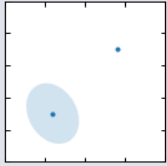
接下來只貼建立過程中的引數程式碼
- 在兩點之間建立一條連線路徑,通過引數
connectionstyle控制
ax.annotate("",
xy=(x1, y1), xycoords='data',
xytext=(x2, y2), textcoords='data',
arrowprops=dict(arrowstyle="-", #linestyle="dashed",
color="0.5",
patchB=None,
shrinkB=0,
connectionstyle="arc3,rad=0.3",
),
)
add_at(ax, "connect", loc=2)
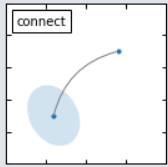
- 如果給出patch物件(patchA或patchB),路徑會省略掉一部分防止與patch物件交疊
ax.annotate("",
xy=(x1, y1), xycoords='data',
xytext=(x2, y2), textcoords='data',
arrowprops=dict(arrowstyle="-", #linestyle="dashed",
color="0.5",
patchB=None,
shrinkB=0,
connectionstyle="arc3,rad=0.3",
),
)
add_at(ax, "connect", loc=2)
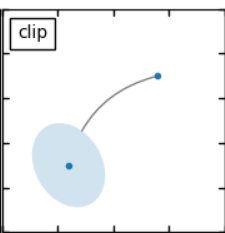
- 接下通過shrinkA,shrinkB引數確定與patch邊緣的距離
ax.annotate("",
xy=(x1, y1), xycoords='data',
xytext=(x2, y2), textcoords='data',
arrowprops=dict(arrowstyle="-", #linestyle="dashed",
color="0.5",
patchB=el,
shrinkB=5,
connectionstyle="arc3,rad=0.3",
),
)
add_at(ax, "shrink", loc=2)
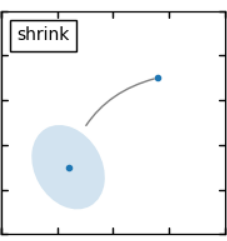
- 最後通過
arrowstyle引數確定arrow的形狀
ax.annotate("",
xy=(x1, y1), xycoords='data',
xytext=(x2, y2), textcoords='data',
arrowprops=dict(arrowstyle="fancy", #linestyle="dashed",
color="0.5",
patchB=el,
shrinkB=5,
connectionstyle="arc3,rad=0.3",
),
)
add_at(ax, "mutate", loc=2)
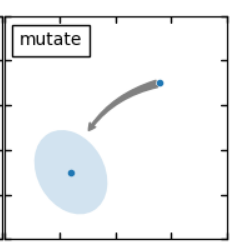
關於connectionstyle,
示例程式碼以及圖片:
import matplotlib.pyplot as plt
import matplotlib.patches as mpatches
fig = plt.figure(1, figsize=(8,5))
fig.clf()
from mpl_toolkits.axes_grid.axes_grid import AxesGrid
from mpl_toolkits.axes_grid.anchored_artists import AnchoredText
#from matplotlib.font_manager import FontProperties
def add_at(ax, t, loc=2):
fp = dict(size=8)
_at = AnchoredText(t, loc=loc, prop=fp)
ax.add_artist(_at)
return _at
grid = AxesGrid(fig, 111, (3, 5), label_mode="1", share_all=True)
grid[0].set_autoscale_on(False)
x1, y1 = 0.3, 0.3
x2, y2 = 0.7, 0.7
def demo_con_style(ax, connectionstyle, label=None):
if label is None:
label = connectionstyle
x1, y1 = 0.3, 0.2
x2, y2 = 0.8, 0.6
ax.plot([x1, x2], [y1, y2], ".")
ax.annotate("",
xy=(x1, y1), xycoords='data',
xytext=(x2, y2), textcoords='data',
arrowprops=dict(arrowstyle="->", #linestyle="dashed",
color="0.5",
shrinkA=5, shrinkB=5,
patchA=None,
patchB=None,
connectionstyle=connectionstyle,
),
)
add_at(ax, label, loc=2)
column = grid.axes_column[0]
demo_con_style(column[0], "angle3,angleA=90,angleB=0",
label="angle3,\nangleA=90,\nangleB=0")
demo_con_style(column[1], "angle3,angleA=0,angleB=90",
label="angle3,\nangleA=0,\nangleB=90")
column = grid.axes_column[1]
demo_con_style(column[0], "arc3,rad=0.")
demo_con_style(column[1], "arc3,rad=0.3")
demo_con_style(column[2], "arc3,rad=-0.3")
column = grid.axes_column[2]
demo_con_style(column[0], "angle,angleA=-90,angleB=180,rad=0",
label="angle,\nangleA=-90,\nangleB=180,\nrad=0")
demo_con_style(column[1], "angle,angleA=-90,angleB=180,rad=5",
label="angle,\nangleA=-90,\nangleB=180,\nrad=5")
demo_con_style(column[2], "angle,angleA=-90,angleB=10,rad=5",
label="angle,\nangleA=-90,\nangleB=10,\nrad=0")
column = grid.axes_column[3]
demo_con_style(column[0], "arc,angleA=-90,angleB=0,armA=30,armB=30,rad=0",
label="arc,\nangleA=-90,\nangleB=0,\narmA=30,\narmB=30,\nrad=0")
demo_con_style(column[1], "arc,angleA=-90,angleB=0,armA=30,armB=30,rad=5",
label="arc,\nangleA=-90,\nangleB=0,\narmA=30,\narmB=30,\nrad=5")
demo_con_style(column[2], "arc,angleA=-90,angleB=0,armA=0,armB=40,rad=0",
label="arc,\nangleA=-90,\nangleB=0,\narmA=0,\narmB=40,\nrad=0")
column = grid.axes_column[4]
demo_con_style(column[0], "bar,fraction=0.3",
label="bar,\nfraction=0.3")
demo_con_style(column[1], "bar,fraction=-0.3",
label="bar,\nfraction=-0.3")
demo_con_style(column[2], "bar,angle=180,fraction=-0.2",
label="bar,\nangle=180,\nfraction=-0.2")
#demo_con_style(column[1], "arc3,rad=0.3")
#demo_con_style(column[2], "arc3,rad=-0.3")
grid[0].set_xlim(0, 1)
grid[0].set_ylim(0, 1)
grid.axes_llc.axis["bottom"].toggle(ticklabels=False)
grid.axes_llc.axis["left"].toggle(ticklabels=False)
fig.subplots_adjust(left=0.05, right=0.95, bottom=0.05, top=0.95)
plt.draw()
plt.show()
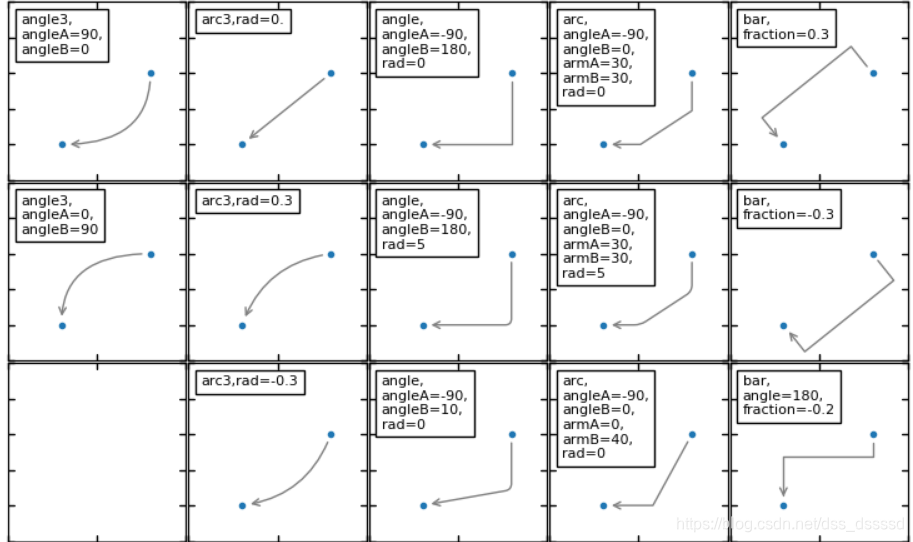
關於arrowstyle
import matplotlib.patches as mpatches
import matplotlib.pyplot as plt
styles = mpatches.ArrowStyle.get_styles()
ncol = 2
nrow = (len(styles) + 1) // ncol
figheight = (nrow + 0.5)
fig1 = plt.figure(1, (4.*ncol/1.5, figheight/1.5))
fontsize = 0.2 *
