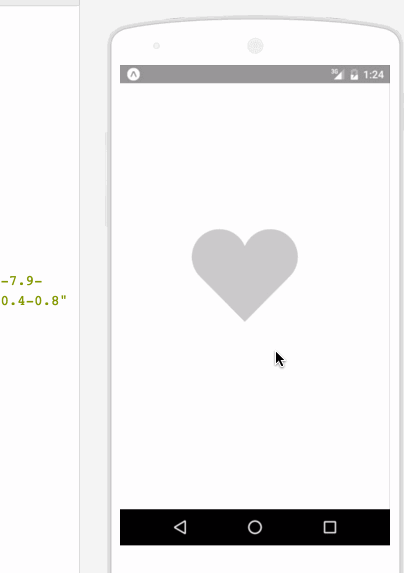react-native-Art動畫基礎
一:基礎:
ART:暴露了七個元件:
● Surface - 一個矩形可渲染的區域,是其他元素的容器!
● Group - 可容納多個形狀、文字和其他的分組
● Shape - 形狀定義,可填充
● Text - 文字形狀定義
props
● Surface
○ width : 渲染區域的寬
○ height : 定義渲染區域的高
● Shape
○ d : 定義繪製路徑
○ stroke : 描邊顏色
○ strokeWidth : 描邊寬度
○ strokeDash : 定義虛線
○ fill : 填充顏色
● Text
○ funt : 字型樣式,定義字型、大小、是否加粗 如: bold 35px Heiti SC
● Path
○ moveTo(x,y) : 移動到座標(x,y)
○ lineTo(x,y) : 連線到(x,y)
○ arc() : 繪製弧線
○ close() : 封閉空間
二:例項
● 繪製直線:
import React,{Component} from 'react';
import {
ART,
View,
StyleSheet,
} from 'react-native';
var {
Surface,
Group,
Shape,
Path
} = ART;
export default class Note extends Component{
render(){
const path = Path()
.moveTo(1,1)//移動起始點
.lineTo(300 注意Surface的寬高,就是檢視能繪製的寬高
● 繪製虛線:
export default class Note extends Component{
render(){
const path = Path()
.moveTo(1,1)//移動起始點
.lineTo(300,1);//繪製結束後的座標點
return(
<View style={styles.container}>
<Surface width={300} height={2}>
<Shape d={path} stroke="#000000" strokeWidth={2} strokeDash={[10,50]}/>
</Surface>
</View>
)
}
}
注意:strokeDash={[10,50]}表示:先繪製10畫素的實線然後繪製50畫素的虛線!
● 繪製矩形:
export default class Note extends Component{
render(){
const path = new Path()
.moveTo(1,1)
.lineTo(1,99)
.lineTo(99,99)
.lineTo(99,1)
.close();
return(
<View style={styles.container}>
<Surface width={100} height={100}>
<Shape d={path} stroke="#000000" fill="#892265" strokeWidth={1} />
</Surface>
</View>
)
}
}注意:close的意思是建立一個密閉的路徑,首先通過linrTo繪製三條邊,然後使用close連結第四條邊。使用fill設定裡面的填充色。
● 繪製圓形:
export default class Note extends Component{
render(){
const path = new Path()
.moveTo(50,1)
.arc(0,99,25)
.arc(0,-99,25)
.close();
return(
<View style={styles.container}>
<Surface width={100} height={100}>
<Shape d={path} stroke="#000000" strokeWidth={1}/>
</Surface>
</View>
)
}
} 注意:acr(x,y,radius)終點座標距離起始點的相對距離
● 繪製字型:
export default class Note extends Component{
render(){
const path=new Path()
.moveTo(40,40)
.lineTo(99,10);
return(
<View style={styles.container}>
<Surface width={100} height={100}>
<Text strokeWidth={1} stroke="#000" font="bold 35px Heiti SC" path={path} >Swipe</Text>
</Surface>
</View>
)
}
}注意:font的使用
● 繪製扇形:
const {Surface} = ART;
import Wedge from './Wedge'
export default class Note extends Component{
render(){
const path=new Path()
.moveTo(40,40)
.lineTo(99,10);
return(
<View style={styles.container}>
<Surface width={100} height={100}>
<Wedge
outerRadius={50}
startAngle={0}
endAngle={60}
originX={50}
originY={50}
fill="blue"/>
</Surface>
</View>
)
}
} 注意:使用了一個React.art封裝的一個元件Wedge;
● 圖層疊加:
const {Surface, Shape,Text, Path,Group} = ART;
export default class Note extends Component{
render(){
const pathRect = new Path()
.moveTo(1,1)
.lineTo(1,99)
.lineTo(99,99)
.lineTo(99,1)
.close();
const pathCircle = new Path()
.moveTo(50,1)
.arc(0,99,25)
.arc(0,-99,25)
.close();
const pathText = new Path()
.moveTo(40,5)
.lineTo(40,99);
return(
<View style={styles.container}>
<Surface width={100} height={100}>
<Group>
<Shape d={pathRect} stroke="#000000" fill="#000000" strokeWidth={1}/>
<Shape d={pathCircle} stroke="#FFFFFF" fill="#FFFFFF" strokeWidth={1}/>
<Text strokeWidth={1} strokeDash={[2,1,2,1]} stroke="#000" font="bold 30px Heiti SC" path={pathText} >Swipe</Text>
</Group>
</Surface>
</View>
)
}
}注意:圖層疊加,上一層的會覆蓋下一層的,類似於安卓的幀佈局!
三:高階例子:
效果圖:
import React ,{
Component
}from 'react';
import {
ART as Art,
StyleSheet,
View,
Dimensions,
TouchableWithoutFeedback,
Animated
} from 'react-native';
var HEART_SVG = "M130.4-0.8c25.4 0 46 20.6 46 46.1 0 13.1-5.5 24.9-14.2 33.3L88 153.6 12.5 77.3c-7.9-8.3-12.8-19.6-12.8-31.9 0-25.5 20.6-46.1 46-46.2 19.1 0 35.5 11.7 42.4 28.4C94.9 11 111.3-0.8 130.4-0.8"
var HEART_COLOR = 'rgb(226,38,77,1)';
var GRAY_HEART_COLOR = "rgb(204,204,204,1)";
var FILL_COLORS = [
'rgba(221,70,136,1)',
'rgba(212,106,191,1)',
'rgba(204,142,245,1)',
'rgba(204,142,245,1)',
'rgba(204,142,245,1)',
'rgba(0,0,0,0)'
];
var PARTICLE_COLORS = [
'rgb(158, 202, 250)',
'rgb(161, 235, 206)',
'rgb(208, 148, 246)',
'rgb(244, 141, 166)',
'rgb(234, 171, 104)',
'rgb(170, 163, 186)'
]
getXYParticle=(total, i, radius)=> {
var angle = ( (2*Math.PI) / total ) * i;
var x = Math.round((radius*2) * Math.cos(angle - (Math.PI/2)));
var y = Math.round((radius*2) * Math.sin(angle - (Math.PI/2)));
return {
x: x,
y: y,
}
}
getRandomInt=(min, max)=> {
return Math.floor(Math.random() * (max - min)) + min;
}
shuffleArray=(array)=> {
for (var i = array.length - 1; i > 0; i--) {
var j = Math.floor(Math.random() * (i + 1));
var temp = array[i];
array[i] = array[j];
array[j] = temp;
}
return array;
}
var {
Surface,
Group,
Shape,
Path
} = Art;
//使用Animated.createAnimatedComponent對其他元件建立對話
//建立一個灰色的新型圖片
var AnimatedShape = Animated.createAnimatedComponent(Shape);
var {
width: deviceWidth,
height: deviceHeight
} = Dimensions.get('window');
export default class Key extends Component{
constructor(props) {
super(props);
this.state = {
animation: new Animated.Value(0)
};
}
explode=()=> {
Animated.timing(this.state.animation, {
duration: 1500,
toValue: 28
}).start(() => {
this.state.animation.setValue(0);
this.forceUpdate();
});
}
getSmallExplosions=(radius, offset)=> {
return [0,1,2,3,4,5,6].map((v, i, t) => {
var scaleOut = this.state.animation.interpolate({
inputRange: [0, 5.99, 6, 13.99, 14, 21],
outputRange: [0, 0, 1, 1, 1, 0],
extrapolate: 'clamp'
});
var moveUp = this.state.animation.interpolate({
inputRange: [0, 5.99, 14],
outputRange: [0, 0, -15],
extrapolate: 'clamp'
});
var moveDown = this.state.animation.interpolate({
inputRange: [0, 5.99, 14],
outputRange: [0, 0, 15],
extrapolate: 'clamp'
});
var color_top_particle = this.state.animation.interpolate({
inputRange: [6, 8, 10, 12, 17, 21],
outputRange: shuffleArray(PARTICLE_COLORS)
})
var color_bottom_particle = this.state.animation.interpolate({
inputRange: [6, 8, 10, 12, 17, 21],
outputRange: shuffleArray(PARTICLE_COLORS)
})
var position = getXYParticle(7, i, radius)
return (
<Group
x={position.x + offset.x }
y={position.y + offset.y}
rotation={getRandomInt(0, 40) * i}
>
<AnimatedCircle
x={moveUp}
y={moveUp}
radius={15}
scale={scaleOut}
fill={color_top_particle}
/>
<AnimatedCircle
x={moveDown}
y={moveDown}
radius={8}
scale={scaleOut}
fill={color_bottom_particle}
/>
</Group>
)
}, this)
}
render() {
var heart_scale = this.state.animation.interpolate({
inputRange: [0, .01, 6, 10, 12, 18, 28],
outputRange: [1, 0, .1, 1, 1.2, 1, 1],
extrapolate: 'clamp'
});
var heart_fill = this.state.animation.interpolate({
inputRange: [0, 2],
outputRange: [GRAY_HEART_COLOR, HEART_COLOR],
extrapolate: 'clamp'
})
var heart_x = heart_scale.interpolate({
inputRange: [0, 1],
outputRange: [90, 0],
})
var heart_y = heart_scale.interpolate({
inputRange: [0, 1],
outputRange: [75, 0],
})
var circle_scale = this.state.animation.interpolate({
inputRange: [0, 1, 4],
outputRange: [0, .3, 1],
extrapolate: 'clamp'
});
var circle_stroke_width = this.state.animation.interpolate({
inputRange: [0, 5.99, 6, 7, 10],
outputRange: [0, 0, 15, 8, 0],
extrapolate: 'clamp'
});
var circle_fill_colors = this.state.animation.interpolate({
inputRange: [1, 2, 3, 4, 4.99, 5],
outputRange: FILL_COLORS,
extrapolate: 'clamp'
})
var circle_opacity = this.state.animation.interpolate({
inputRange: [1,9.99, 10],
outputRange: [1, 1, 0],
extrapolate: 'clamp'
})
return (
<View style={styles.container}>
<TouchableWithoutFeedback onPress={this.explode} style={styles.container}>
<View style={{transform: [{scale: .8}]}}>
<Surface width={deviceWidth} height={deviceHeight}>
<Group x={75} y={200}>
//是一個心形的影象
<AnimatedShape
d={HEART_SVG}
x={heart_x}
y={heart_y}
scale={heart_scale}
fill={heart_fill}
/>
<AnimatedCircle
x={89}
y={75}
radius={150}
scale={circle_scale}
strokeWidth={circle_stroke_width}
stroke={FILL_COLORS[2]}
fill={circle_fill_colors}
opacity={circle_opacity}
/>
{this.getSmallExplosions(75, {x:89, y:75})}
</Group>
</Surface>
</View>
</TouchableWithoutFeedback>
</View>
);
}
};
class AnimatedCircle extends Component{
render(){
var radius = this.props.radius;
var path = Path().moveTo(0, -radius)
.arc(0, radius * 2, radius)
.arc(0, radius * -2, radius)
.close();
return React.createElement(AnimatedShape, React.__spread({}, this.props, {d: path}));
}
}
var styles = StyleSheet.create({
container: {
flex: 1,
}
});
相關推薦
react-native-Art動畫基礎
一:基礎: ART:暴露了七個元件: ● Surface - 一個矩形可渲染的區域,是其他元素的容器! ● Group - 可容納多個形狀、文字和其他的分組 ● Shape - 形狀定義,可填充 ● Text - 文字形狀定義 pro
react-native-ART-繪圖
Android預設就包含ART庫,IOS需要單獨新增依賴庫。(新增依賴的方法百度一下哦) 這裡主要是我自己做的筆記,把別人的程式碼都跑了一遍而已 基礎元件 ART暴露的元件有7個,這篇用到的有五個。先介紹即將用到的四個元件,之後在介紹另外三個。 Surface -
React-Native ART 繪圖簡析
剛建立的React Native 微信公眾號,歡迎微信掃描關注訂閱號,每天定期會分享react native 技術文章,移動技術乾貨,精彩文章技術推送。同時可以掃描我的微信加入react-native技術交流微信群。歡迎各位大牛,React Native技術愛好者加入交流
react-native-art畫二次貝塞爾曲線實現
1、關於react-native ART庫的使用,目前網上能搜到的少之又少,簡書上的一篇react-native-art 繪圖入門,從基本上講解了一下react-native-art的使用方法,但是隻是簡單的橫豎曲線的繪製,但專案中有一個需求就是繪製網速的速率曲線, (專案
React Native Animated動畫
在React Native中,我們可以通過兩種方式實現一個動畫效果: LayoutAnimation Animated 關於LayoutAnimation,我之前寫過一篇學習部落格(React Native LayoutAnimation動畫)。此主要用
react-native-art path程式碼解析
React-Native-ART程式碼解析 一、探尋原始碼 1.如何使用 安卓自己整合,不需要額外操作,iOS需要pod新增ART庫,如下: pod 'React', :path => '../rn-source', :subspecs =
React Native LayoutAnimation動畫
在React Native中,LayoutAnimation用於在頁面佈局發生改變時,新增動畫效果。 LayoutAnimation使用簡單,要實現動畫效果只需要在setState()前新增LayoutAnimation動畫方法: //新增一張圖片
React-Native之手勢基礎篇
好的東西都要分享,尊重原版原連結。 React-Native是一款由Facebook開發並開源的框架,主要賣點是使用JavaScript編寫原生的移動應用。從2015年3月份開源到現在,已經差不多有半年。目前,React-Native正在以幾乎每週一
react native props state 網絡請求 native組件等一些基礎知識
tex ntc 引擎 dict events 容量 通過 one should > js 的6種類型 number string Boolean object function undefined >給對象添加一個屬性 let a ={} Object.as
使用WebStorm開發React-native之基礎
ttr regexp 渲染 hang reg 路徑 tostring png text 配置問題: (1)找不到SDK路徑,或者沒有SDK對應的版本:SDK必須是android-23才可以(更新SDK) 解決方法:環境變量,必須設置Android_HOME
react native基礎
初始化 dcom 更新 con one stat The 銷毀 變化 react native 的兩個核心的屬性控制改變組件:props和state。props是在父組件中進行設置,只要設置完成那麽在組件的生命周期就定死了,不會發生改變。針對數據變化修改的情況,我們需要使用
React Native 入門基礎知識總結
入門 部署 社區 另一個 變化 started EDA set rop 中秋在家閑得無事,想著做點啥,後來想想,為啥不學學 react native。在學習 React Native 時, 需要對前端(HTML,CSS,JavaScript)知識有所了解。對於JS,可以看看
React Native基礎元件
轉載請註明出處:小樓一夜聽春雨的專欄http://blog.csdn.net/win816723459/article/details/54134171 本節主要介紹以下元件 View 容器元件(同Html中的div標籤) Text 文字元件(同Html中的p標籤)
React-Native Navigator 過渡動畫卡頓的解決方案
在RN0.44版本之前,路由導航跳轉幾乎是使用的是Navigator元件,在0.44版本以後就不推薦使用了,官方推薦的是react-navigation,當然還是可以在廢棄的庫中找到: import { Navigator } from 'react-native-deprecated-custom-comp
美團React Native基礎元件庫beeshell詳解
近年來,伴隨著大前端概念的提出和興起,移動端和前端的邊界變得越來越模糊,湧現了一大批移動跨平臺開發框架和模式。從早期的PhoneGap、inoc等Hybird技術,到現在耳熟能詳的React Native、Weex和Flutter等技術,無不體現著移動端開發的前
react native 動畫元件Animated
Animate.js import React, { Component } from 'react' import { AppRegistry, StyleSheet, Text, View, Animated, //使用Animated元件 Easin
React Native動畫總結
ops rom nsf 依賴 不能 top oval chm translate 最近在使用react native進行App混合開發,相對於H5的開發,RN所提供的樣式表較少,RN中不能使用類似於css3中的動畫,因此,RN提供了Animated的API 1.寫一
React Native 基礎篇
雖然React Native出來已經很久了,但是還是想分享一下。技術這東西更新的太快,覺得有用就學,不能猶豫,不然什麼都不會。 一,環境配置 1,這裡講的是window+android配置,如果想了解其他配置請去官網檢視(http://reactnative.cn/) 2,本人
React Native SVG Animated 繪製動畫
轉自:React Native SVG描邊動畫 stroke屬性 stroke 定義描邊顏色 stroke="#0078ff" strokeWidth 定義描邊的寬度 strokeWidth="3" 建立虛線時候用到的屬性: strokeDasharra
React Native基礎&入門教程:初步使用Flexbox佈局
在本篇裡,讓我們一起來了解一下,什麼是Flexbox佈局,以及如何使用。 一、長度的單位 在開始任何佈局之前,讓我們來首先需要知道,在寫React Native元件樣式時,長度的不帶單位的,它表示“與裝置畫素密度無關的邏輯畫素點”。 這個怎麼理解呢? 我們知道,螢幕上一個發光的最小點,對應著一