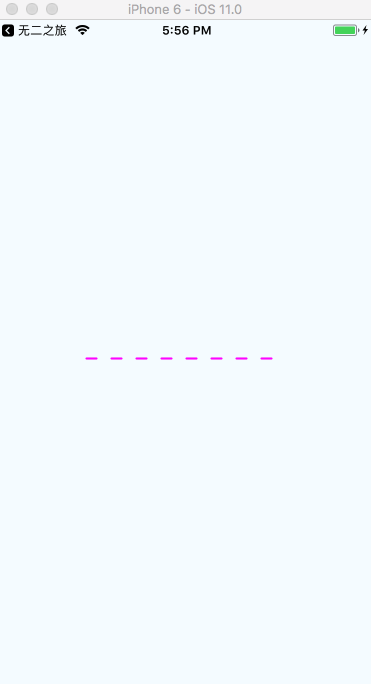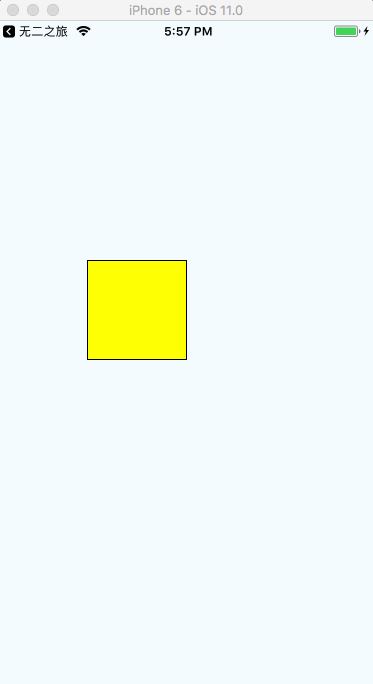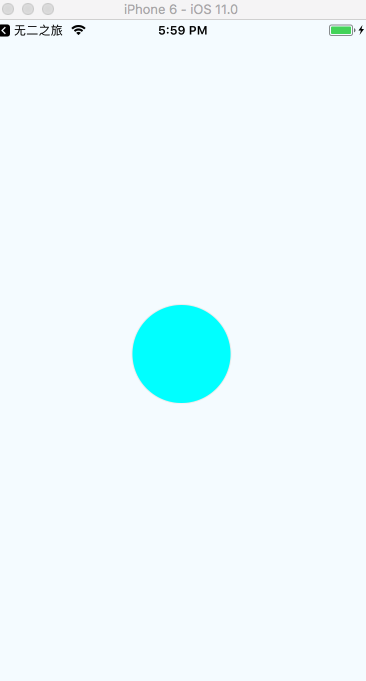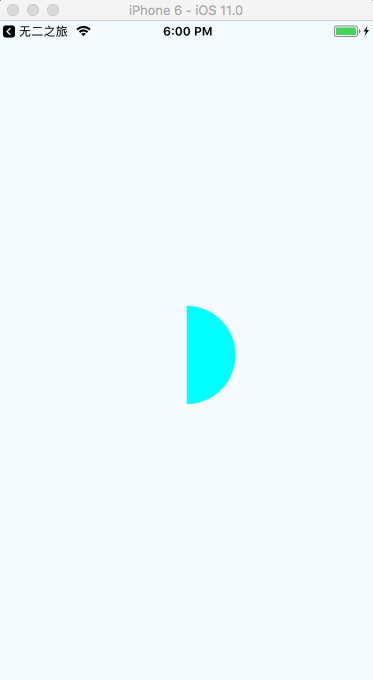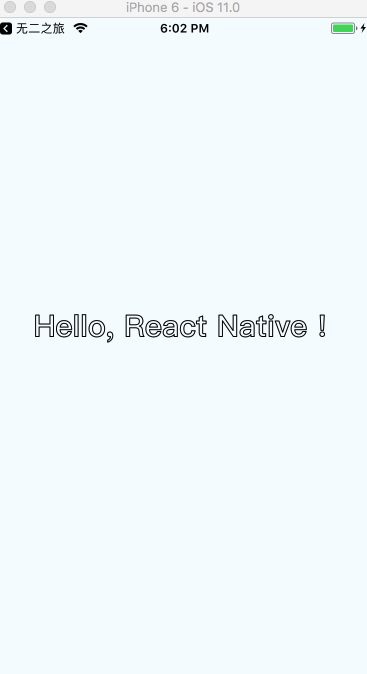React-Native ART 繪圖簡析
阿新 • • 發佈:2019-01-06
剛建立的React Native 微信公眾號,歡迎微信掃描關注訂閱號,每天定期會分享react native 技術文章,移動技術乾貨,精彩文章技術推送。同時可以掃描我的微信加入react-native技術交流微信群。歡迎各位大牛,React Native技術愛好者加入交流!
本篇部落格依舊是關於 React Native 的開發內容。今天和大家嘮嘮 React Native 中繪圖機制: ART。
一、配置
在RN中使用ART非常方便,Android已經預設包含ART庫,iOS需要我們單獨新增依賴,配置流程基本可以如下:
1. 開啟 nodule_modules / react-native / Libraries / ART / ART.xcodeproj
2. 將 ART.xcodeproj 檔案拖入iOS專案的Libraries目錄下
3. 在Build Phases下,選擇 Link Binary With Libraries 下的 + 號,選擇 libART.a 依賴。
具體的流程可以參考:iOS配置教程。
在擼碼之前,先來了解下 ART 中常用的基本屬性。
二、屬性介紹
Surface:渲染畫板,可以理解為Canvas。屬性如下: width:渲染區域寬度 height : 渲染區域高度 Shape:形狀。屬性如下: d:指定形狀繪製路徑 stroke : 描邊顏色 strokeWidth : 描邊寬度 strokeDash : 定義虛線 fill : 填充顏色 Text:文字。屬性如下: funt : 字型樣式,定義字型、大小、是否加粗 。 如: bold 35px Heiti SC Path:路徑。方法如下: moveTo(x,y) : 移動到座標(x,y) lineTo(x,y) : 連線到(x,y) arc() : 繪製弧線 close() : 封閉空間
瞭解完基本屬性,來看看每個屬性是如何使用的。
三、示例
在繪製之前,首先匯入需要的屬性。
import {
ART
} from 'react-native';
const { Surface, Shape, Path, Text, Group } = ART;示例一 【 直線繪製 】
render() { const linePath = Path().moveTo(1,1).lineTo(300,1); return ( <View style={ styles.container }> <Surface width={ 300 } height={ 2 } style={{ marginTop: 20 }}> <Shape d={ linePath } stroke='#000000' strokeWidth={ 2 } /> </Surface> </View> ); }
示例二 【 虛線繪製 】
render() {
const linePath = Path().moveTo(1,1).lineTo(300,1);
return (
<View style={ styles.container }>
<Surface width={200} height={2} style={{ marginTop: 20 }}>
<Shape d={ linePath } stroke='#ff00ff' strokeWidth={2} strokeDash={[10, 15]} />
</Surface>
</View>
);
}示例三 【 矩形繪製 】
render() {
const reactPath = Path().moveTo(1, 1).lineTo(1, 100).lineTo(100, 100).lineTo(100,1).close();
return (
<View style={ styles.container }>
<Surface width={ 200 } height={ 200 }>
<Shape d={ reactPath } stroke="#000000" fill="#FF0" strokeWidth={1} />
</Surface>
</View>
)
}示例四 【 三角形繪製 】
render() {
const trianglePath = Path().moveTo(1, 1).lineTo(1, 100).lineTo(100, 100).close();
return (
<View style={ styles.container }>
<Surface width={ 200 } height={ 200 } style={{ marginTop: 10 }}>
<Shape d={ trianglePath } stroke="#000000" fill="#FF00FF" strokeWidth={1} />
</Surface>
</View>
)
}示例五 【 圓形繪製 】
arc(x, y, radius), 終點座標距離起點座標的相對距離 render() {
const circlePath = Path().moveTo(50, 1).arc(0, 99, 25).arc(0, -99, 25).close();
return (
<View style={ styles.container }>
<Surface width={ 100 } height={ 100 }>
<Shape d={ circlePath } stroke="#eeeeee" strokeWidth={1} />
</Surface>
</View>
)
}示例六 【 半圓形繪製 】
render() {
const circlePath = Path().moveTo(50,1).arc(0,99,25).close();
return (
<View style={ styles.container }>
<Surface width={ 100 } height={ 100 }>
<Shape d={ circlePath } stroke="#eeeeee" strokeWidth={1} />
</Surface>
</View>
)
}示例七 【 文字繪製 】
render() {
const linePath = Path().moveTo(1,1).lineTo(300,1);
return (
<View style={ styles.container }>
<Surface width={100} height={100} style={{ marginTop: 20 }}>
<Text strokeWidth={1} stroke="#000" font="bold 35px Heiti SC">Swipe</Text>
</Surface>
</View>
)
}示例八【 圖形疊加繪製 】
render() {
const reactPath = Path().moveTo(1, 1).lineTo(1, 100).lineTo(100, 100).lineTo(100,1).close();
const circlePath = Path().moveTo(50,1).arc(0,99,25).arc(0,-99,25).close();
return (
<View style={ styles.container }>
<Surface width={ 100 } height={ 100 }>
<Group>
<Shape d={reactPath} stroke='#ff00ff' strokeWidth={2}/>
<Shape d={circlePath} stroke='#ff00ff' strokeWidth={2} fill='#ff0'/>
</Group>
</Surface>
</View>
)
}