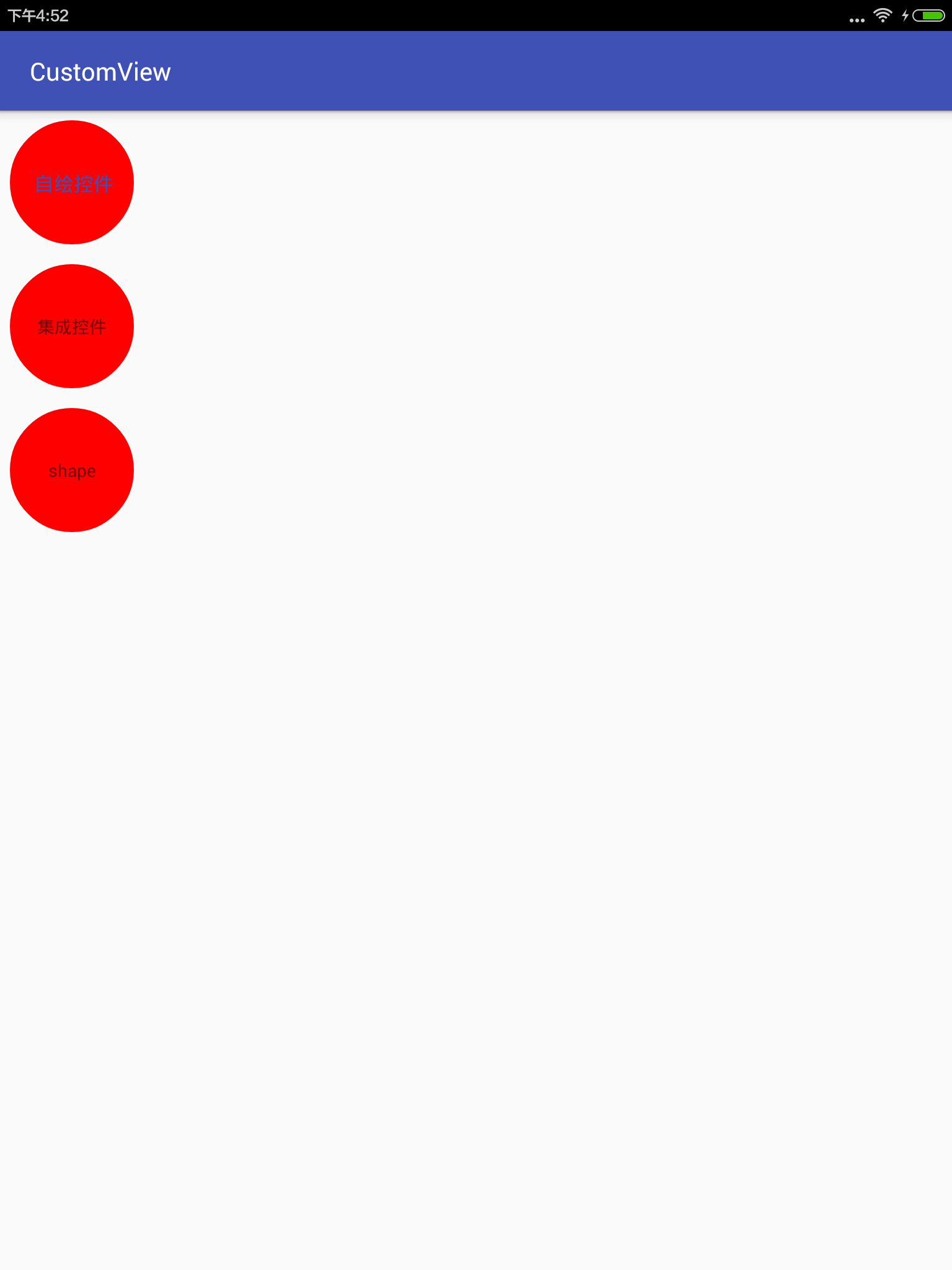Android自定義View初體驗,實現圓形TextView的三種方式
自定義view對我來說一直是比較恐懼的,但是萬事開頭難,今天總結一下自己實現圓形TextView的三種方式。
首先來說一下自定義view的三種方式:
一,自繪控制元件:
自繪控制元件就是說介面展示的內容就是我們在ondraw()方法中繪製出來的,繼承View.
二,組合控制元件:
顧名思義,由多個控制元件組合在一起的控制元件,這裡面組合的控制元件並不需要我們自己去繪製,用android原生的即可。最常見的就是標題欄,將圖示,文字組合到一個佈局中,自定義組合控制元件時繼承Framelayout,通過 LayoutInflater.from(context).inflate(R.layout.title, this); 來引用佈局即可。
三,繼承控制元件:
顧名思義,繼承android原生的已有控制元件,在此基礎上進行繪製,那麼我們就可以在原有的功能上增加新的功能。
自定義view的步驟:
1:自定義屬性,在values中建立attrs檔案
2:在構造方法中獲取自定義屬性,
public View (Context context)是在java程式碼建立檢視的時候被呼叫,如果是從xml填充的檢視,就不會呼叫這個
public View (Context context, AttributeSet attrs)這個是在xml建立但是沒有指定style的時候被呼叫
public View (Context context, AttributeSet attrs, int defStyle)這個是在xml建立,引用預設style的時候被呼叫
3:重寫onMesure(),測量控制元件高度;
4:重寫onDraw(),繪製控制元件;
Demo
圓形TextView的實現:
方式一(自繪控制元件):
1.1自定義屬性
<?xml version="1.0" encoding="utf-8"?>
<resources>
<declare-styleable name="CustomTextView">
<attr name="mTextSize" format="dimension"/>
<attr name="mTextColor" 1.2獲取屬性
public CustomTextView(Context context, AttributeSet attrs) {
super(context, attrs);
TypedArray array = null;
try {
array = context.getTheme().obtainStyledAttributes(attrs, R.styleable.CustomTextView, 0, 0);
mTextSize = array.getDimension(R.styleable.CustomTextView_mTextSize, 14);
mTextColor = array.getColor(R.styleable.CustomTextView_mTextColor, Color.BLACK);
mBackgroudColor = array.getColor(R.styleable.CustomTextView_mBackgroudColor, Color.YELLOW);
mRound = array.getColor(R.styleable.CustomTextView_mRound, 5);
mText = array.getString(R.styleable.CustomTextView_mText);
} finally {
array.recycle();
}
init();
}1.3重寫onMesure();
@Override
protected void onMeasure(int widthMeasureSpec, int heightMeasureSpec) {
int widthMode = MeasureSpec.getMode(widthMeasureSpec);
int widthSize = MeasureSpec.getSize(widthMeasureSpec);
int heightMode = MeasureSpec.getMode(heightMeasureSpec);
int heightSize = MeasureSpec.getSize(heightMeasureSpec);
int width = 48;
int height = 48;
if (widthMode == MeasureSpec.EXACTLY) {
width = widthSize;
} else {
width = Math.min(width, widthSize);
}
if (heightMode == MeasureSpec.EXACTLY) {
height = heightSize;
} else {
height = Math.min(height, heightSize);
}
setMeasuredDimension(width, height);
}1.4重寫onDraw();
@Override
protected void onDraw(Canvas canvas) {
super.onDraw(canvas);
paint.setColor(mBackgroudColor);
canvas.drawCircle(getWidth() / 2, getHeight() / 2, getWidth() / 2, paint);
paint.setColor(mTextColor);
canvas.drawText(mText, getWidth() / 2 - rect.width() / 2, getHeight() / 2 + rect.height() / 2, paint);
}添加布局
<com.example.com.customview.CustomTextView
android:layout_width="100dp"
android:layout_height="100dp"
app:mText="你好"
android:layout_margin="8dp"
app:mTextColor="@color/colorPrimary"
app:mTextSize="16sp"
app:mBackgroudColor="#F00"/>方式二(繼承控制元件):
package com.example.com.customview;
import android.content.Context;
import android.graphics.Canvas;
import android.graphics.Color;
import android.graphics.Paint;
import android.graphics.Rect;
import android.util.AttributeSet;
import android.widget.TextView;
/**
* Created by Administrator on 2016/9/5.
*/
public class CustomView extends TextView{
private Rect rect;
private Paint paint;
public CustomView(Context context) {
super(context);
}
public CustomView(Context context, AttributeSet attrs) {
super(context, attrs);
rect=new Rect();
paint=new Paint();
paint.setColor(Color.RED);
paint.setStyle(Paint.Style.FILL);
paint.setAntiAlias(true);//抗鋸齒
paint.setDither(true);//防抖動
}
public CustomView(Context context, AttributeSet attrs, int defStyleAttr) {
super(context, attrs, defStyleAttr);
}
@Override
protected void onMeasure(int widthMeasureSpec, int heightMeasureSpec) {
int widthMode = MeasureSpec.getMode(widthMeasureSpec);
int widthSize = MeasureSpec.getSize(widthMeasureSpec);
int heightMode = MeasureSpec.getMode(heightMeasureSpec);
int heightSize = MeasureSpec.getSize(heightMeasureSpec);
int width = 48;
int height = 48;
if(widthMode==MeasureSpec.EXACTLY||heightMode==MeasureSpec.EXACTLY){
width=widthSize;
height=heightSize;
width=Math.max(width,height);
}
setMeasuredDimension(width,width);
}
@Override
protected void onDraw(Canvas canvas) {
canvas.drawCircle(getWidth()/2,getHeight()/2,Math.max(getWidth(), getHeight())/2,paint);
super.onDraw(canvas);
}
}
在drawCircle放在 super.onDraw(canvas);前面,因為如果父類先畫text的話,畫圓的時候會被遮蓋,所以先畫圓,在呼叫父類的ondraw();
方式三(shape):
<?xml version="1.0" encoding="utf-8"?>
<shape xmlns:android="http://schemas.android.com/apk/res/android"
android:shape="oval"
android:useLevel="false">
<solid android:color="#F00"/>
<size android:height="48dp" android:width="48dp"/>
</shape>在佈局中新增背景
<TextView
android:layout_width="100dp"
android:layout_height="100dp"
android:text="shape"
android:gravity="center"
android:layout_margin="8dp"
android:background="@drawable/bg_circle"/>看看三種方式的實現效果:
就這些了,講的不是很詳細,因為一些概念基礎我也不是很理解,只能先實現看看咯!